Remove Background from an Image in Procreate and Using a Simple Alternative
Talking about background removal, Procreate may be one of the options you might consider to accomplish this task. Instead of settling with difficult-to-use apps like Photoshop, there are more handy ways to perform this magic. One of which is through Procreate.
As a matter of fact, this drawing tool offers various methods to cut out unwanted backgrounds from a picture. Regardless of your preferred method, you can expect great results and a clean cut-out when using Procreate. So, to cut the chase, we will walk you through the entire step-by-step process on how to remove the background of a picture in Procreate. Read through the post to learn more.

- Part 1. How to Remove Background in Procreate
- Part 2. Great Substitute to Procreate
- Part 3. FAQs on Removing Background Using Procreate
Part 1. How to Remove Background in Procreate
Procreate is helpful in many ways. More importantly, its ability to cut out and delete background is what makes it desirable for many users. Therefore, if there are unwanted objects or the background itself is not pleasing, consider resolving them using Procreate. Here you will also learn how to remove the white background in Procreate or erase complex background in a photo.
Step 1. Turn the visibility of the background off
Primarily, you should get the app downloaded on your device. Then, open the photo that you wish to remove the background of. Next, you should turn off the visibility of the background layer. To do so, tap on the Layers menu at the top right portion of the screen and uncheck the background layer’s box.
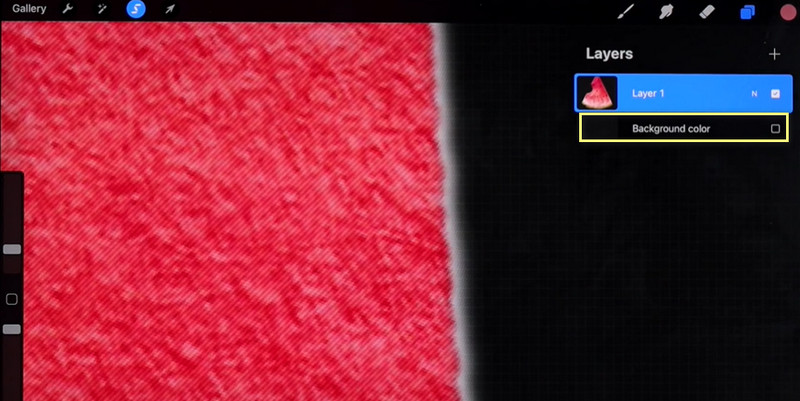
Step 2. Delete the background
To delete the background, the initial thing you should do is create a selection around the photo's background. You may open the Selection menu when you tap on the S icon on the top of the interface. Then, you should see a menu below the interface. From here, choose Automatic and start moving your finger to the left and right to get the desired threshold that fits the subject accurately. After that, go to the Add menu and select Cut.
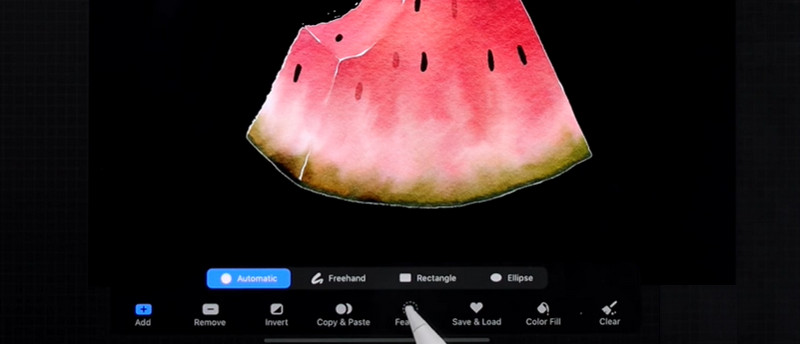
Step 3. Clean up the leftover pixels
When you notice stray pixels, you may gab the Eraser tool to delete them manually. If there is also negative space on the photo, you may follow the same procedure as above to clear the background in Procreate.

Step 4. Export the image file
After editing the image, you may now proceed to save your work. You can preserve the transparency of the photo. You must save your work as a PNG file. Simply tap on the wrench icon on the top left corner of the screen, go to Share and select PNG.
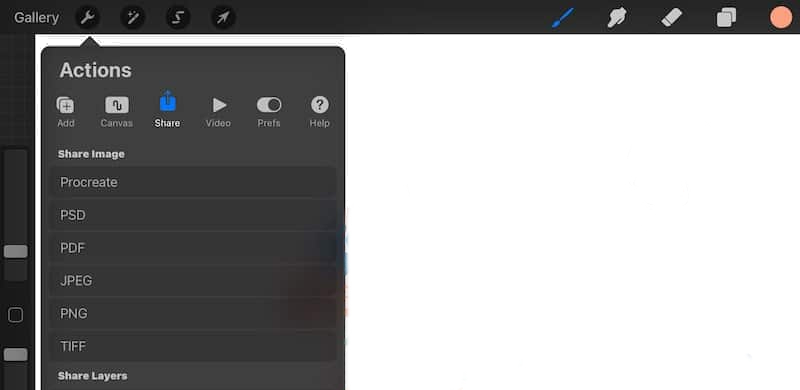
Part 2. Great Substitute to Procreate
You may be in need of a background eraser alternative for deleting the background on the desktop. As we know, desktop programs enable you to have the benefit of manipulating photos on a much bigger screen. One great solution that you may use to separate the subject from the background with JPG files is Vidmore Background Remover Online. The AI methodology it features helps it achieve accurate and precise cut-out.
This excellent tool can quickly cut out complex objects. On top of that, the interface is simple and very straightforward. Hence, background removal can be done with less human intervention. For a step-by-step process on how to get rid of the background in Procreate alternative, refer below.
Step 1. Access the web service tool
Before anything else, launch the web browser you prefer to use. Then, type the online application’s name on the address bar to reach the tool's main page.
Step 2. Upload an image file
Once you reach the main page, click on the Upload Portrait button to open the image file you wish to edit. This time, browse and select the photo you want to remove the background of. Once uploaded, the tool will automatically erase the background of the photo. Alternatively, you may drop the file to the designated upload area from the folder.
Step 3. Edit the background and the photo’s subject
Under the Edit tab, you can replace the background of the photo. You can select from the color picker and choose your desired background color. On the other hand, you can upload your own graphic and set it as the new background. Under the Move tab is a set of tools for resizing, rotating, and flipping the photo’s subject. By then, you can change the direction or adjust the size accordingly.
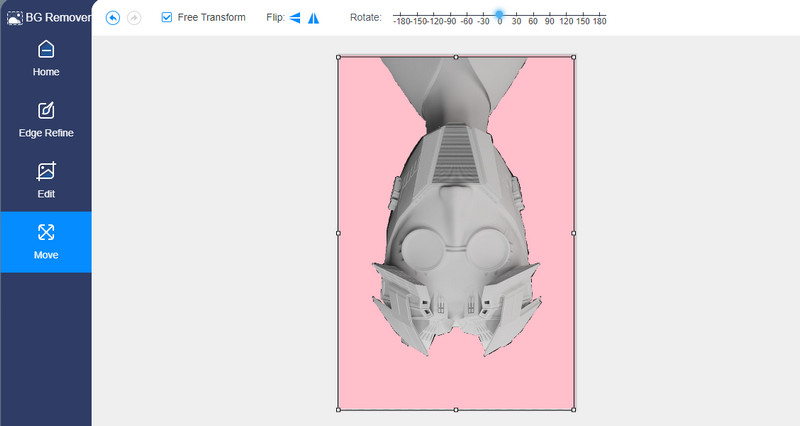
Step 4. Download the image file
At this point, you can save your work by clicking on the Download button. The output will then be stored in your computer folder. To process another image, simply click on the New Image button.
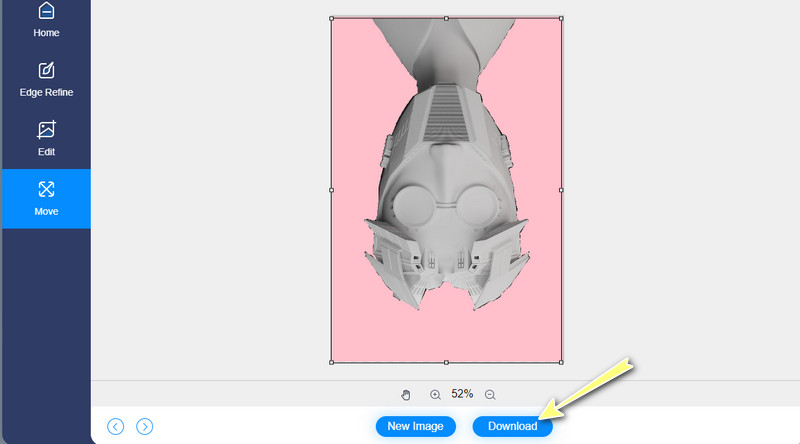
Part 3. FAQs on Removing Background Using Procreate
Is the Procreate app available for free?
Unfortunately, Procreate is a paid tool designed for raster graphics drawing. Ultimately, one of its excellent facilities is the ability to delete the background of a photo. That means you can separate the foreground from the background though there is an inaccessibility issue. Not every artist is willing to pay that price tag offered by the tool. Good thing, there are free and straightforward alternatives you may have.
Is Procreate exclusively for the iPad?
Procreate is tailored for iOS devices alone. That means you can only use the program on your iPad and iPhone devices. Suppose you wish to edit and remove the background from the desktop. In that case, you should consider using the Vidmore Background Remover Online.
Can I edit photos with Procreate?
Yes. It may seem like a drawing tool, but it also shares its photo editing tools. You can also rotate, resize, crop, and so many more customization options with it. Therefore, aside from background removal, the tool is infused with helpful photo manipulation tools for your perusal.
Conclusion
Learning how to remove background in Procreate is not something you need to bother about. There are many tutorials in this post to guide you and teach you the way. Moreover, you will discover more of its features and functions as you dig deep into the application. You can now quickly delete the unwanted background using some of the best photo editors like Procreate.
Meanwhile, some find it expensive when other methods can help you remove background effectively. While there are cheaper alternatives, there are also those that cost nothing at all. One of these tools is Vidmore Background Remover Online. Not only is it a free tool but there is also no need for you to download the app, which helps save time and memory space on your device. The best part is you can also access some basic editing photo editing options to produce beautiful and eye-catching photos.


