Remove Watermark From GIF [Attested Offline and Online Ways]
A watermark is placed on a picture so that others who want to use the picture can quickly see who the owner is and ask for permission. These watermarks can be a logo, text, or signature placed over an image or video. However, there are watermarks embedded in a picture that causes too much distraction when viewing it. For instance, you look for a picture on the internet to use as an example. But you are thinking twice about using it because it has a watermark that might distract viewers from focusing on your main subject.
There are also GIF files that have a watermark incorporated. To think that a GIF file only has a small size; the subject would appear smaller if it had a watermark. In that case, consider removing the watermark, so viewers will only focus on the main subject you want to present. By removing the watermark, you can also leave out the distracting parts it has that are no longer needed in the image. This post will present ways to remove watermark from GIF that can help you leave out unnecessary details presented. Proceed on reading to learn more about this information.
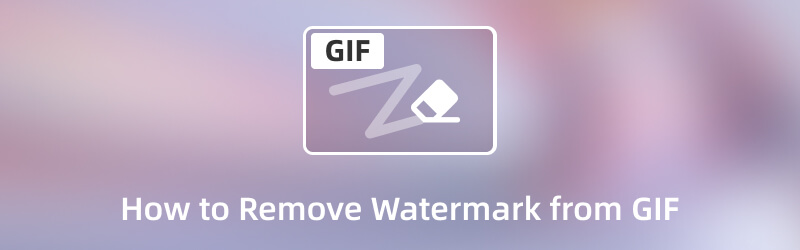
PAGE CONTENT
Part 1. Easy Way to Remove Watermark from GIF
Nothing beats a program that provides the primary needs of a user with clarity and is hassle-free. It should have a user-friendly interface, making it easier for first-time users or experienced editors to navigate quickly. On top of that, it should have several editing options and built-in features that the users can access and use. With that, they have different choices which they can use in the editing process, and Vidmore Video Converter has all that is mentioned.
Vidmore Video Converter has numerous toolkits in one section; one toolkit available is the Video Watermark Remover. This tool can remove the watermark from a file flexibly using various methods. It lets users remove the watermark by dragging the adjustable where the watermark is located from the preview screen. The other method is to set the size, top, and left options to control the adjustable frame on the preview screen. To try it, proceed to the instructional steps below to learn how to remove watermark from GIF.
- It has a built-in tool capable of removing a watermarks.
- It supports numerous media file formats.
- It has many built-in features, editing options, and tools.
- It is accessible with Mac and Windows PC.

Step 1. Download and Install Vidmore Video Converter
To fully access the program, download and install it first on your computer. Once the installation procedure is finished, continue to open the program to begin the process.
Step 2. Select Video Watermark Remover
Head to the Toolbox tab, where several tools are presented in the section. Next, look for Video Watermark Remover beside GIF Maker and click it to open.
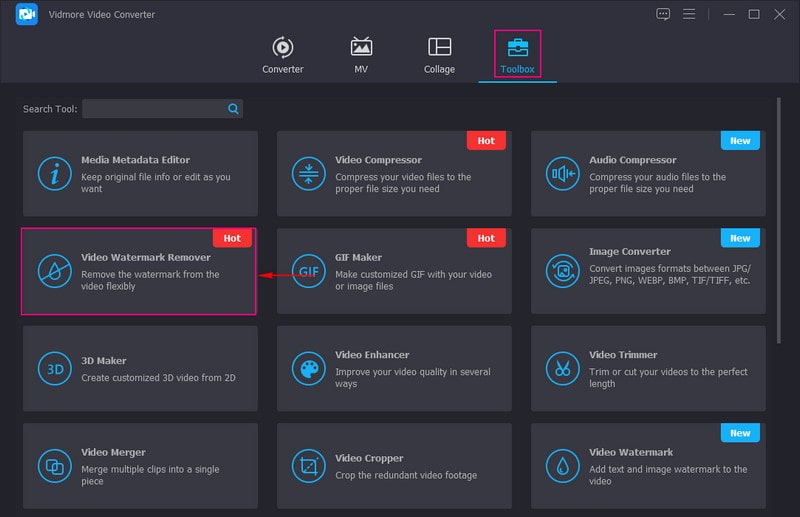
Step 3. Add a Video to Video Watermark Remover
A new screen will appear on your screen where you can add your GIF file. Click the (+) icon to open your computer folder, and select the GIF file with an embedded watermark.
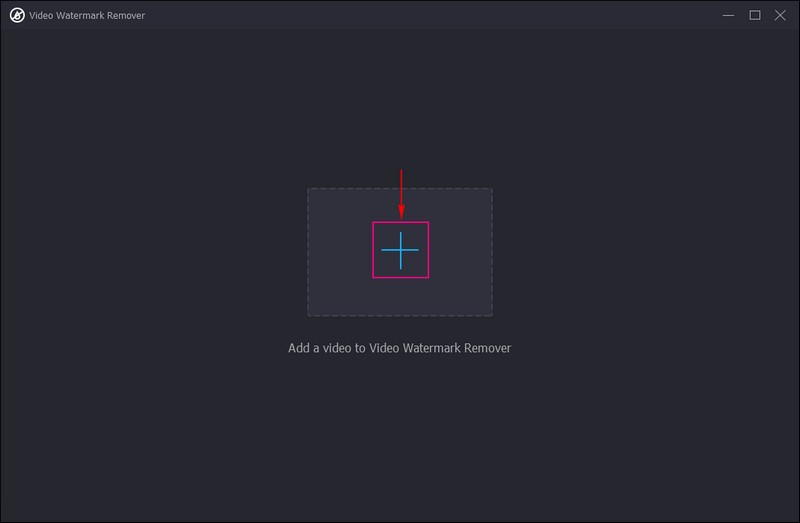
Step 4. Add Watermark Removing Area
You are directed to the removing watermark main editing section. In this section, you will see the preview screen where your GIF is presented. Also, below the preview screen, you can see the + Add watermark removing area button. Click the + Add watermark removing area to start removing the watermark incorporated in your GIF.
You can control whether to shrink or enlarge the adjustable frame from the Size button. Also, increase the number from the Top and Left options to move the adjustable frame from left to right. If you prefer to do it manually, drag the adjustable frame where the watermark is positioned. After that, you can see from the preview screen that it excellently removes the watermark.
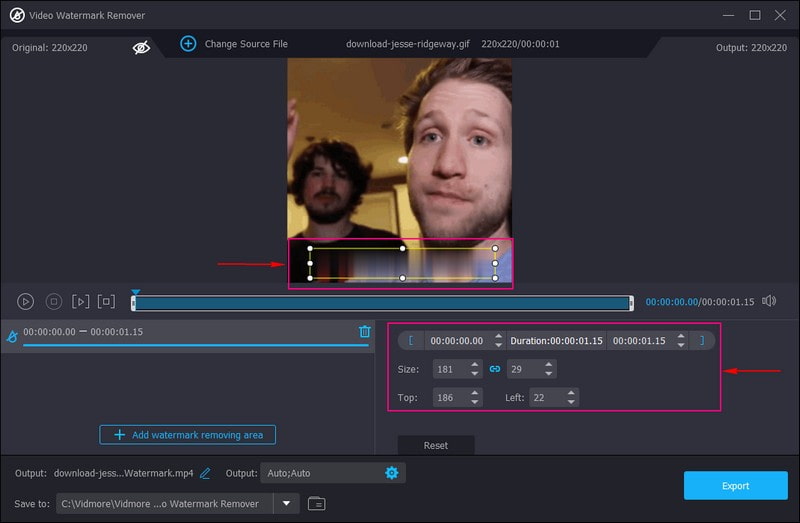
Step 5. Export GIF File Without the Watermark
When you have correctly positioned the adjustable frame on the watermark, proceed to click the Export button. The exported file without the watermark will be saved in your computer’s folder.
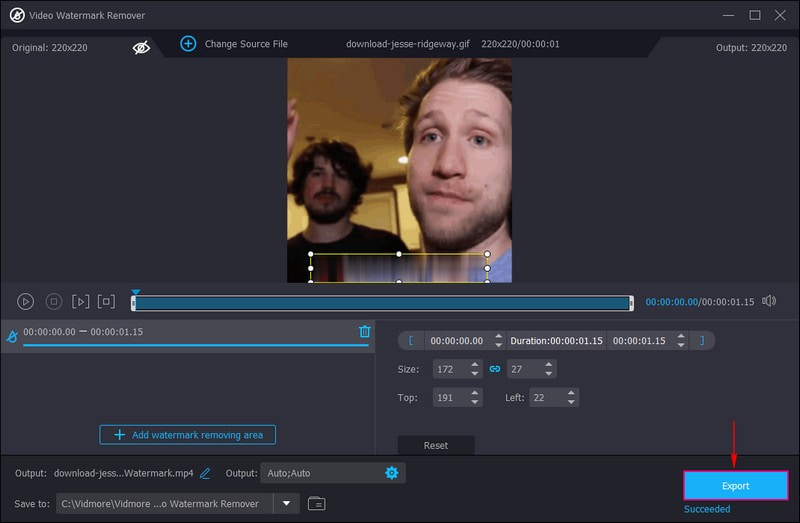
Part 2. Remove Watermark from GIF Free Online
Pixlr is a web-based editing platform to edit pictures, make image collages, and create digital art. It lets you make great designs straight in your browsers, mobile devices, or desktop for free. It permits you to customize designs and modify pictures from an empty canvas, photo, video, or using crafted templates.
Pixlr is also capable of removing watermarks from images, like GIF files. It has a built-in watermark remover tool that can effectively remove the embedded watermark on your file using the clone-app tool. In addition, it can remove the watermark without disregarding the quality of your file.
Below is the step-by-step guide to remove watermark from GIF free online using Pixlr:
Step 1. First and foremost, visit Pixlr: Free Photo Editor Online’s official website using your browser. On the main interface, click the Start design project button and then Open image, and it will open your desktop folder. Next, select the GIF file with a watermark embedded you want to remove using this web-based editor.
Step 2. You are directed to the main editing section, with several options on the side menu bar. From the side menu bar, locate the Retouch option; it is placed second from the bottom. Then, it will open its applied tools. From the applied tools, select the Clone Stamp beside the Heal/Repair option. The clone stamp is the primary tool to remove the watermark presented on your file.
Step 3. This time, hover your mouse over the watermark to remove it from the image. As you can see, the more you move your mouse over the watermark, the more it is effectively removed.
Step 4. Once the watermark is removed and you are satisfied with the changes, proceed to click the Save button. Afterward, select your preferred quality from low, medium, and high. Also, you can set the width and height of your output file based on your preference. Once settled, click the Save As button to download the GIF without a watermark to your computer folder.
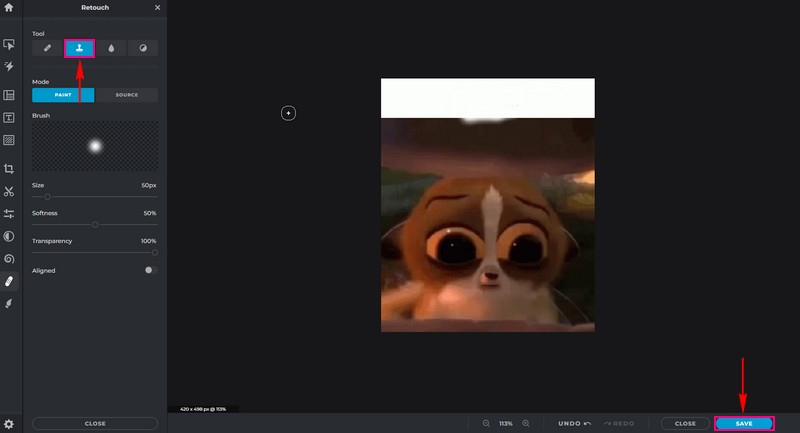
Part 3. FAQs about GIF Watermark
What is a watermark used for?
A watermark secures pictures and visual files from being altered or stolen without the owner’s authorization.
Why do we need to remove watermark?
A watermark can cause distraction, ruin the picture, and prevent the viewers from being focused on the necessary subject or details.
Should I remove watermark?
It is tempting to put a watermark on your images to protect your images from being stolen. However, consider removing the watermark if you want a clear, high-quality, and more professional-looking output.
How do I find a hidden watermark on a photo?
An image doesn't show a watermark doesn't mean it doesn't have one. Some hidden watermarks are not recognizable to the naked eye, and digital encryption is often used. So you can right-click on the image file and choose to view its properties. The watermark information will be displayed there.
Are all watermarks visible?
Watermarks don't just appear on image files. It is divided into two main types, visible and invisible. The visible watermarks appear directly on the document as a logo or text. Invisible watermarks such as digital signatures and encryption are hidden in the document.
Conclusion
Consider removing the watermark embedded in your GIF if it ruins the image and stops viewers from seeing essential information. Also, removing the watermark incorporated into your GIF can help viewers only to be focused on the subject. In that case, this post provided easy ways you can use that can assist you in removing the watermark efficiently. It presents different ways to remove watermark from GIF, whether offline or online. You can trust Vidmore Video Converter as it removes the watermark easily and hassle-free.


