Learn How to Remove a Watermark of Image on Photoshop
Photoshop is one of the image editing programs known for its excellent performance while working with photographs. This tool is relied on by most individuals who have achieved a high level of sophistication in their photography. Many editing tools, including cropping, cutting, enhancing, and brush tools, are available inside Photoshop. Photoshop is another tool you may rely on if you want to get rid of any watermarks on your products. Now, let us introduce to you how to remove watermarks in Photoshop.
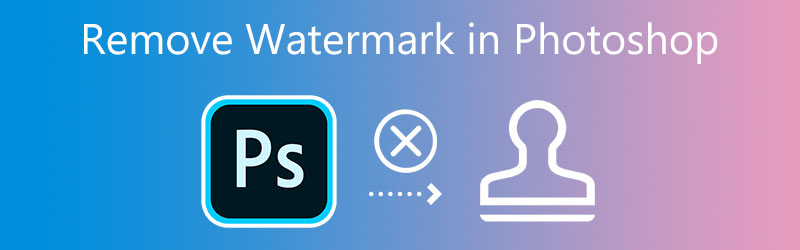

Part 1. How to Remove Watermark from Photoshop
Are you interested in discovering how to get rid of watermarks in Photoshop? We will try to provide a live-work example step-by-step to help you comprehend the process of erasing the whole watermark in Photoshop.
Step 1: Launch Adobe Photoshop once you have downloaded the official version from the company's website. Click the File tab at the top, press the Open button, go to the file's location, and then upload it. It will open the picture that has a watermark on it. After uploading the image, navigate to the left side of the interface, where the Lasso tool is located, and click on it. To get rid of the unwanted marks on your image, you will need to trace it carefully.
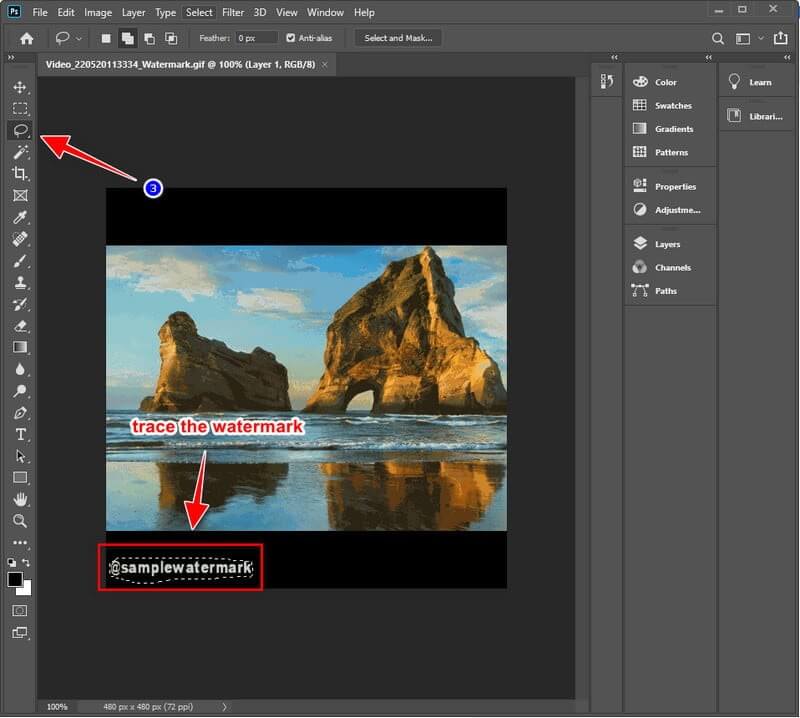
Step 2: After that, choose the Fill option from the list of possible choices by clicking it inside the Edit area located in the top portion.
Step 3: Ensure that the Color Adaptation box is unchecked in the Fill options and that the Contents setting is changed to Content-Aware. Adjust the Blending mode such that Normal is selected as the mode, and set the Opacity to one hundred percent. You may click the OK button to save the changes if you have completed the steps as instructed. You may remove the watermark from the saved picture by going to the File menu and selecting the Save option.
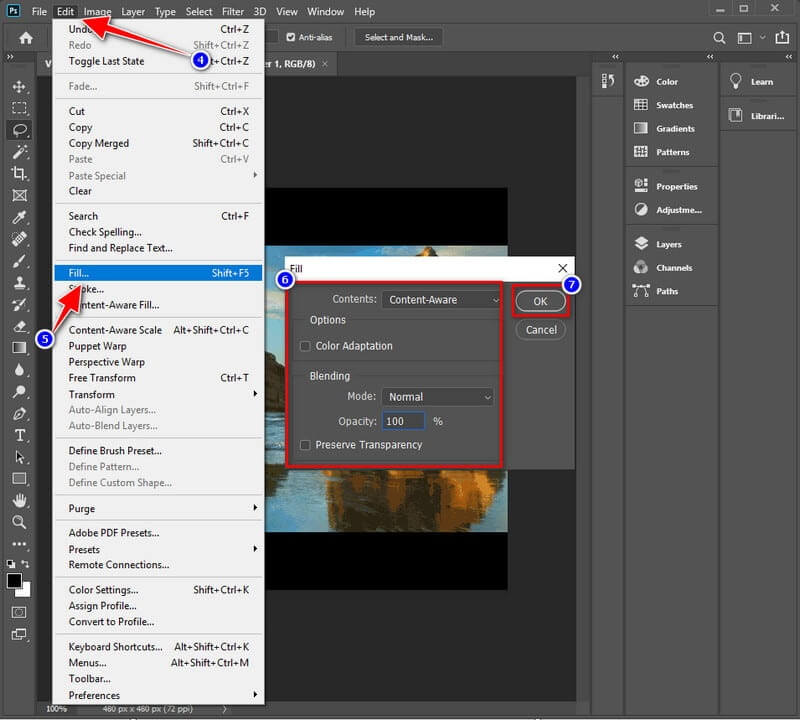
Part 2. How to Remove Watermark from Online Easily
1. Vidmore
You could try the Vidmore Free Watermark Remover Online if you do not want to install a watermark remover on your device. You won't have to do any more steps regarding downloading and installing. This online program provides the same results and tasks as the other watermark remover you may use on a desktop computer. Other than that, it does not perform any additional functions. This program does an excellent job of removing the watermark placed on the picture. However, it is not the most excellent option available. The web tool is available without charge. However, it only supports a limited number of picture types. Check if this program supports the picture format you wish to use if you want to remove the watermark from a different image format.
Despite this, it is entirely free and a beautiful tool to use; are you interested in knowing how to remove a watermark from an image found online? The stages will then instruct you on completing the task using this tool.
Step 1: Launch the online tool by searching its website inside your browser. Then, click the button labeled Upload Image or drag and drop the image file into this area.
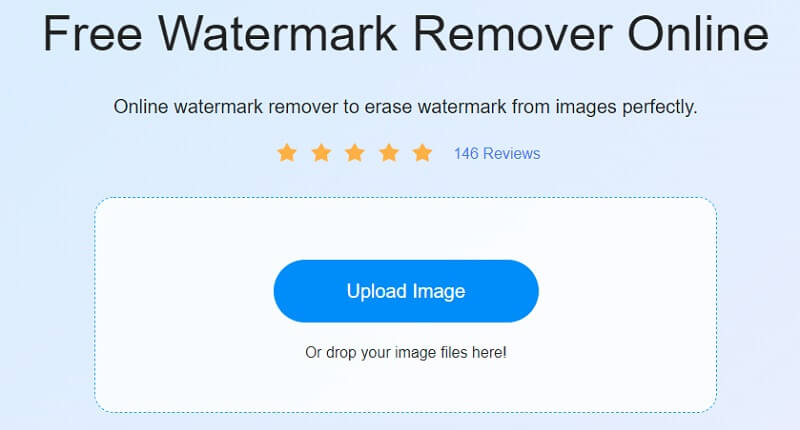
Step 2: Remove the watermark after the file has been uploaded. There are a plethora of free and cross-platform solutions. The watermark needs to be the primary emphasis of the display. Click the Remove button after the watermark has been selected.
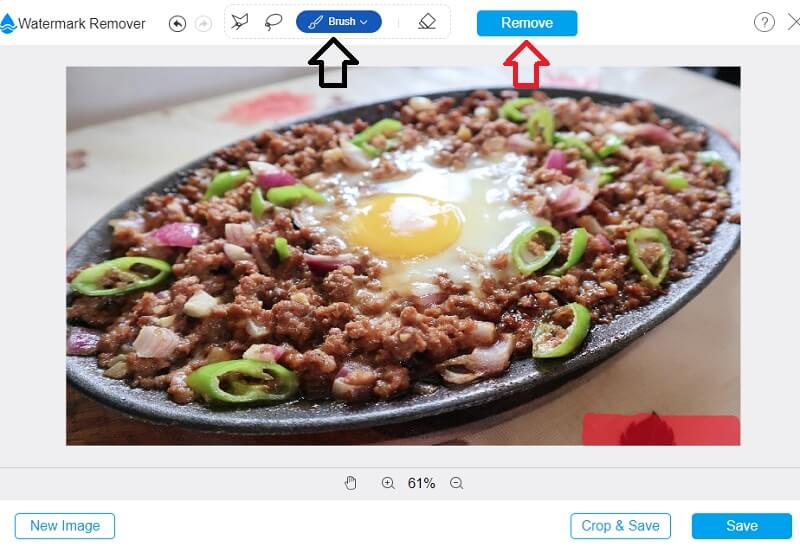
Step 3: If you want the result saved on your computer, choose Save from the drop-down menu in the box labeled File. Before you even begin to take the picture, it will immediately store itself to the spot on your computer's hard drive that you specified.
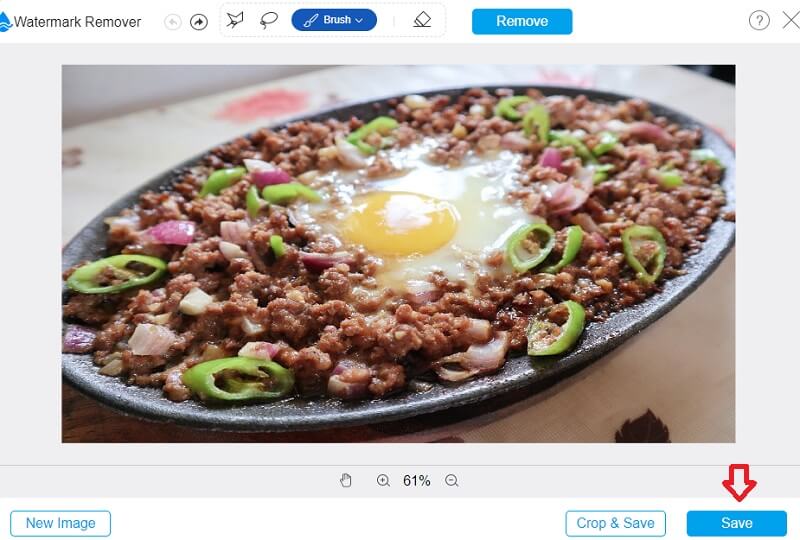
2. InPaint
You may be able to erase any watermarks from your images with the assistance of Inpaint, which is a watermark remover that works via the web. It could be shown in the picture you post to your website's gallery. It is possible to use the program, which you can obtain by downloading from the website and is compatible with computers running either Windows or Mac operating systems. In addition to that, it assists with the cleaning of images. Even worse, you may be able to edit your photographs by using the program to repair or enhance photos.
Please regain them to the location where they were discovered first. In addition, it allows you to choose the portion of the watermark you must eliminate. The correct use of this device is described in more detail further below.
Step 1: You may get a picture painted by going to InPaint.com. Please upload a picture by selecting it from the following menu and the Upload Image drop-down menu.
Step 2: Choose the watermark you do not want to be preserved by using the highlighter located on the marker's side.
Step 3: To remove the watermark from your picture altogether, you will need to pick the Erase option from the drop-down menu.
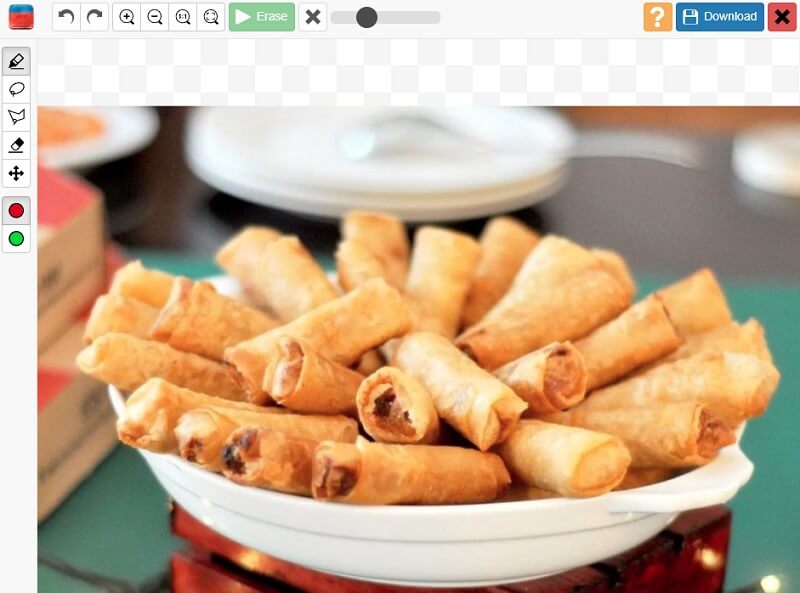
Part 3. Comparison Chart
- Feature
- It removes watermarks without restrictions
- It contains rich editing tools
- It has an intuitive interface
| Photoshop | Vidmore | InPaint |
Part 4. FAQs About Removing Watermarks in Photoshop
Why did the quality of my photograph decrease after I removed the watermark?
After removing the watermark from the picture, the quality of the image should not have decreased for you in any way. The quality is not compromised in any way by the removal of the watermark. In addition, to ensure that it will not harm your picture in any way. It is imperative that you choose the most effective watermark removal available to you. Pick the best method and export the picture without compromising its quality.
How to remove the Shutterstock watermark using Photoshop?
Choose the picture you want to alter by tapping the Library icon. Next, go to the Tools menu and click Erase. Then, begin highlighting the Shutterstock watermark that is included in the picture. After that, the software will automatically crop the shot to exclude the regions that have been marked. Simply tapping the Check symbol will begin the processing. And then you may save it to your smartphone.
What is the maximum picture resolution supported by Photoshop?
The largest image you can edit in Photoshop has a resolution of 300,000 pixels across and 300,000 pixels high.
Conclusions
Removing a watermark from Photoshop will be more accessible, and you can do that without difficulty. Just be sure to follow each step exactly as it is described above. You may give the alternative tools described in this post a go if you'd instead not install any more apps. And would rather have a straightforward watermark remover.


