8MB Video Compressor: A Notable Online Video Compressor
Often, we share videos online but are faced with certain limitations. One of the notable limitations when sharing videos over the internet is the file size restriction. It is difficult for online users to share HD videos or lengthy videos. That is also the case with messaging applications. Limitations on the file size are implemented.
Luckily, different web programs are developed to resolve these issues or errors. You read it right. One popular web-based program you can have is the 8MB Video Compressor. Users may compress and reduce the video’s file size using this tool. Henceforth, we will walk you through how to resize large video files to an 8MB media size, and you will also discover alternatives.
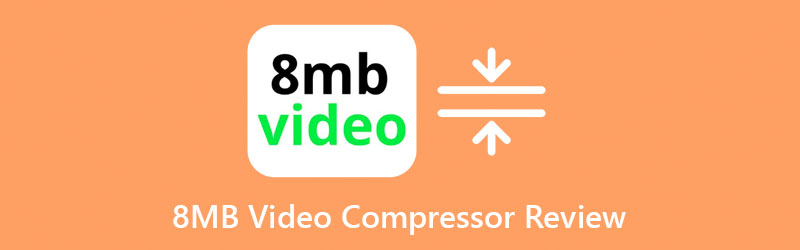
- Part 1. Overview of 8MB Video Compressor
- Part 2. Best 8MB Video Compressor Alternative
- Part 3. FAQs on 8MB Compressor
Part 1. Overview of 8MB Video Compressors
8MB Video Compressor is a reliable program to help you compress videos under 8 MB. The program is compatible with various browsers, including Chrome, Internet Explorer, and Firefox. It is desirable to most online users because it provides a clean service without any annoying ads loaded on the page.
In addition, there is no need for users to register for an account or membership to operate the app and use its full functionalities. What is captivating is that you can use it to compress a 2GB file to an 8MB media size. To learn further about the program, we provided a list of advantages and disadvantages. Also, below is a simplified step on how to use the 8MB compressor.
Pros:
- Three output size options are offered: 8MB, 50MB, and 100MB.
- It supports different browsers.
- Other features include mute and video trimming.
- No membership registration is needed.
Cons:
- Limits the upload file size to 2GB.
- It does not retain the quality of the original file.
Step 1. Launch the 8MB Video Compressor
Access the official webpage of 8MB Video Compress and get yourself acquainted with the tool for a better workflow experience. Test the navigation and functions at first.
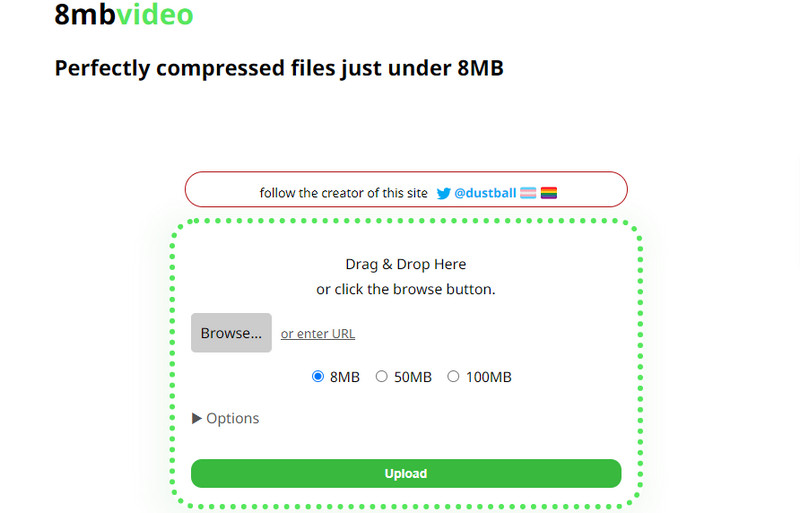
Step 2. Add a video file to compress
This time, load a video file by clicking the Upload button from the main page. Then, you can access your device folders and select your target video file.
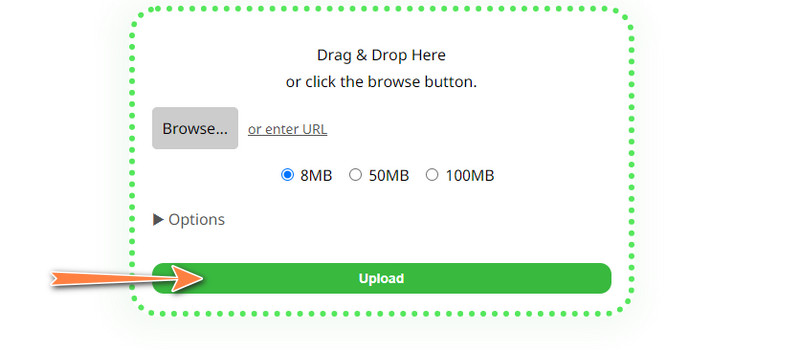
Step 3. Choose an output file size
Next, select video quality from the options. Alternatively, you can add different settings by dropping down the Options menu. Put a checkmark on your desired setting in the compression process.
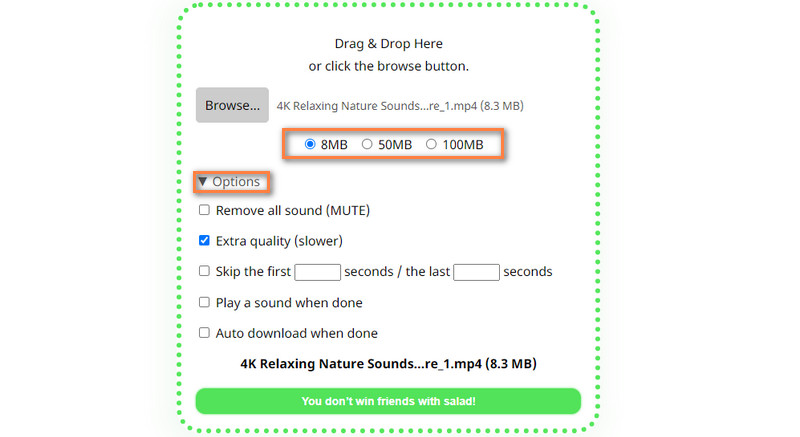
Step 4. Commence the compression
Finally, tick on the green button at the bottom of the interface to initialize the compression process. The compression process will immediately start. Download the resulting video afterward.
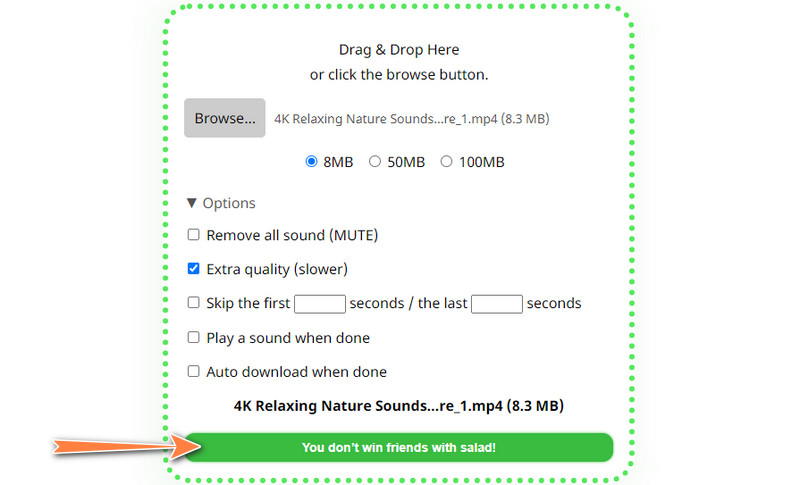
Part 2. Best 8MB Video Compressor Alternative
There would be cases when you need to compress videos without connecting to the internet. There are handy desktop tools like Vidmore Video Converter, a standalone program that allows you to compress large video files into smaller ones with little to no compromise to the quality. It supports nearly all video formats like MOV, AVI, MP4, MKV, etc.
Aside from that, you can also alter parameters such as video size, bitrate, and resolution. Unlike the 8MB Video Compressor, Vidmore provides a preview function. This function lets you view the resulting file before processing the file. Therefore, you can fine-tune the parameters until you get your desired quality for the video. Please get to know more about this program by learning how to operate it.
Key Features:
- It offers various editing options: crop, trim, flip, and more.
- It allows transcoding videos to other formats.
- Compresses a video without losing its original quality.
- Quickly compresses videos without any delay.
- It supports all input formats.
Step 1. Install the 8MB Compressor Alternative
First of all, grab the program by clicking one of the Free Download buttons below. Ensure to get the right installer according to your computer OS. Right after, install the software and launch it.
Step 2. Insert a video file
After launching the program, immediately go to the Toolbox tab. From here, access the Video Compressor and click the Plus button. It will open up your device folders. Browse and select your desired video to upload.
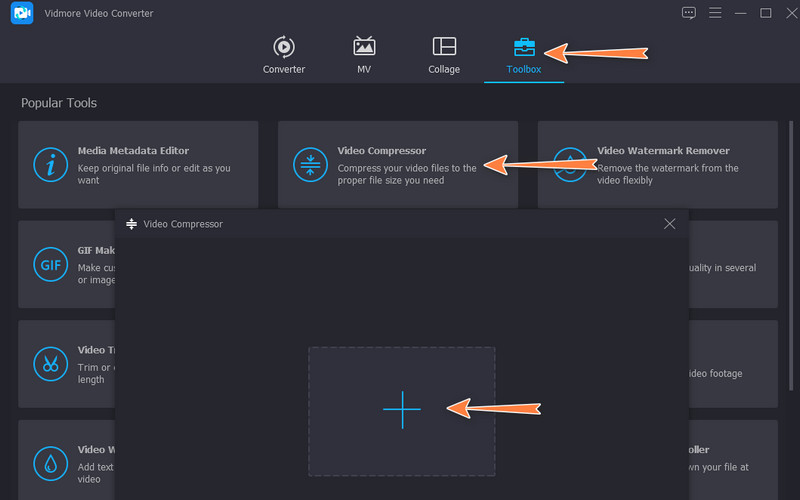
Step 3. Perform the compressing process
Following the above step, the compressing panel will appear. It will give you access to resize the video showing different options. You can use the toggle button, set the size, or the video resolution to compress. Then, when you are satisfied, hit the Compress button at the bottom to initialize the compressing process.
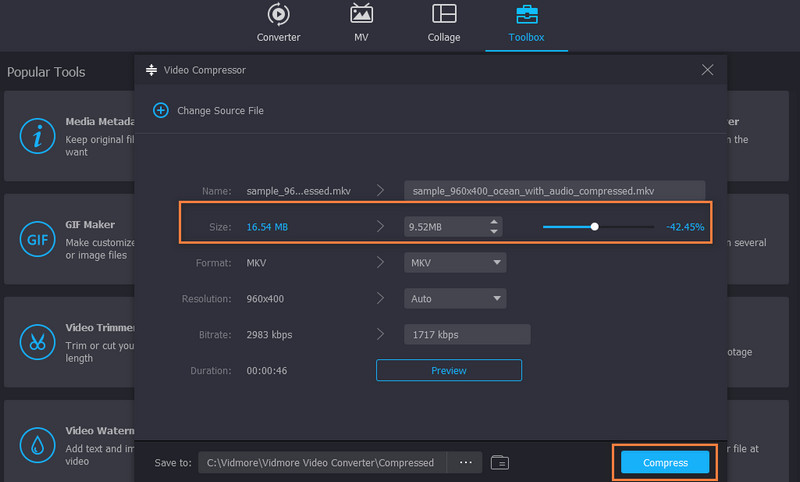
Step 4. Preview the output video
Once all is set and done, you may play the video using a media player on your computer. You may also double-check the video by going to the properties of the video. Right-click on the video and choose Properties and look at the size.
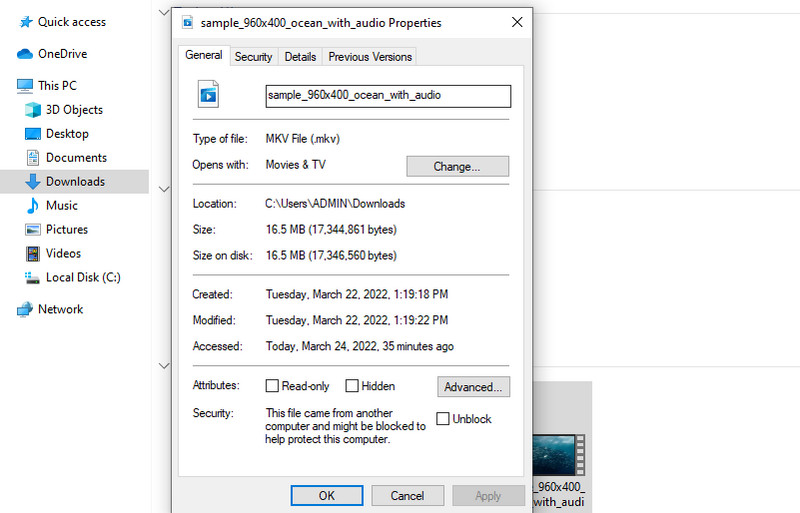
Part 3. FAQs on 8MB Compressor
Is the 8MB Compressor safe?
8MB Video Compressor is among those apps listed in Google Safe Browser as an unsolicited website. All videos used in this website are deleted permanently when 20 minutes have passed in every file process.
What is the standard time duration when compressing with the 8MB compressor?
The duration is approximately 38-40 seconds for 720p video quality compressing to 8M file size. Still, it depends on the codec attributed to the video. Thus, the video may take a while if the codec is naturally large in media size.
Will there be a watermark added to the compressed videos?
No, the 8MB Compressor will not be adding any watermark on the video despite offering its service for free. It is 100% free and does not insert a watermark nor require user account registration. You have the freedom to compress media files without bothering about the watermark.
Conclusion
As we know, video is considered an essential medium for entertainment. But storing a large video file size may get in the way, especially if you are running low storage space. Nevertheless, you can compress the video file size to save disk space on your device. With the 8MB Video Compressor, you can effectively and drastically reduce the file size to 8MB media size. You do not need to shell out some money because it works on a browser.
Another thing is transferring files over the web, which is more accessible than when the video is uncompressed. Yet, the videos compressed in this program come with disadvantages. It compromises the quality of the video in exchange for the small media size. On that note, you can consider the Vidmore Video Converter to compress video files without compromising so much of the video’s original quality.


