How to Compress a Video for Instagram Upload
Instagram is one of the most popular social media platforms where you can add beautiful photos and entertaining videos to your story, and share them with your friends and followers. However, you may encounter problems when you upload videos to Instagram, such as getting a “large file size” error. The file size is exactly the thing to consider. If your video is too large, you may need to compress it before uploading it to Instagram. Read this guide to learn how to compress videos for Instagram without losing quality.
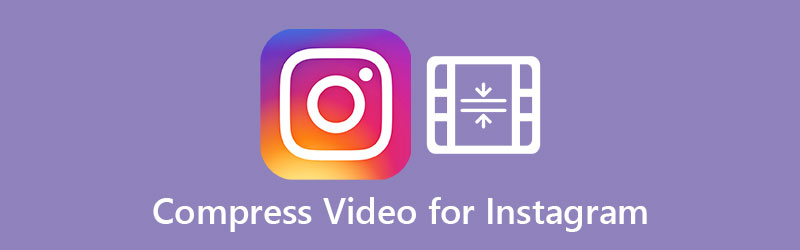
PAGE CONTENT
Part 1. Best Way to Compress Videos for Instagram
Instagram only allows a limited video file size of 15MB for you to upload your video. If your video file size is too large, Vidmore Video Converter can help! It is the best Instagram video compressor which comes lots of advantages compared to other video compressors. It supports compressing lots of video formats at fast speed while maintaining the maximum quality. This video compressor for Instagram is easy to use, and you can compress your video in minutes. Here’s how:
Step 1. Launch the program
Download and install the Instagram compressor, open the downloaded file and follow the on-screen instructions. Once the installation is over, double-click the desktop icon to launch the program.
Step 2. Import your video
Navigate to the Toolbox function, choose Video Compressor to enter a new window.

Click the Plus icon to add the video you want to compress and click Open.

Step 3. Teak compression settings
This program provides multiple options to let you select from directly compressing your video for Instagram with ease.
Size: select the desired file size using the slider.
Format: select a video format like MP4 as the output format.
Resolution: choose your preferred resolution.
When you’re satisfied with the estimated size of the output file, click Preview to quickly check the quality of your file in advance.

Step 4. Compress and save your video
Click the Folder icon to specify the destination for the output video. When everything is ready, click Compress. Wait for a while, it will prompt a window to let you know the compression is completed.
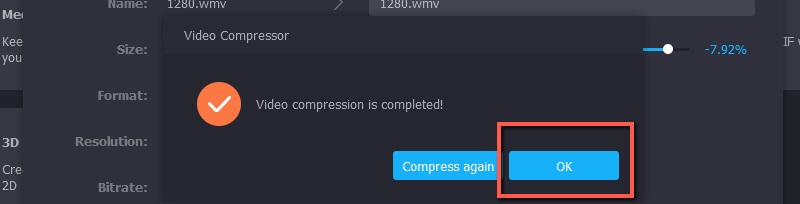
Part 2. 3 Free Video Size Reducer to Size a Video for Instagram
Vidmore Free Online Video Compressor
If you are looking for the best online video compressor, Vidmore Free Online Video Compressor is the top choice. It’s a free tool allowing you to compress videos for Instagram online without watermark. Furthermore, you can choose an output format, adjust resolution, and more. What’s also good about this tool is that it’s available on any web browsers and supports any OS systems. To start compressing your video, just follow the instruction below:
- Visit Vidmore Free Online Video Compressor on your browser. Make sure that you’ve a stable Internet connection because the compression speed completely depends on it.
- Click the big Compress Now button. Click the “Add video” button and import a video from your PC/Mac.
- Select your desired size by dragging slider. Then, choose a resolution for your output video.
- Once finished, click the Compress button. The compression may take some time depending on the video’s length, size, settings, and the computer you’re using. When the compression is completed, a pop-up window will appear that lets you view you compressed video.

Clipchamp
Clipchamp is a popular tool for satisfying various video needs. It is a free video compressor that allows you to compress videos for Instagram, Facebook, Vimeo, YouTube, and other social media sites. It can also help you convert and edit video files. Here’s how:
- Open your browser and go to clipchamp.com and log in with your Google, Facebook or email and password.
- Upload your video to the Clipchamp Utilities dashboard.
- Under I want to optimize for, select what you intend to use your video for and then customize the resolution, quality and format according to your needs from Customize settings section. The lower the quality and resolution, the smaller the output file size.
- When you’re ready, press Start to begin the compression. Once the process is over, you may preview your optimized Instagram video online. Click SAVE to save the compressed Instagram video to save the file to your computer.
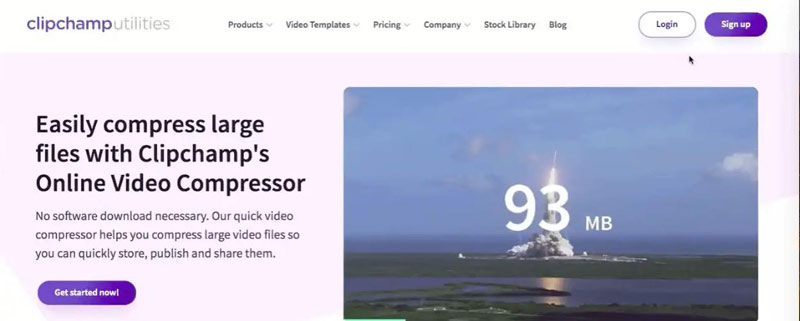
Clideo
Clideo is another frequently-used online video compressor. You can import the desired Instagram files into this video compressor and easily carry out the necessary tasks. Just drag and drop, and set the parameters to launch the required changes on the video.
- Open clideo.com in any browser.
- Click the Choose file button and add a video from your computer.
- Now the tool is processing the video. Wait for a moment, you will get your result file. You can see the initial file size and the compressed one. If you’re satisfied with the result, download the file to your computer or save to cloud storage.
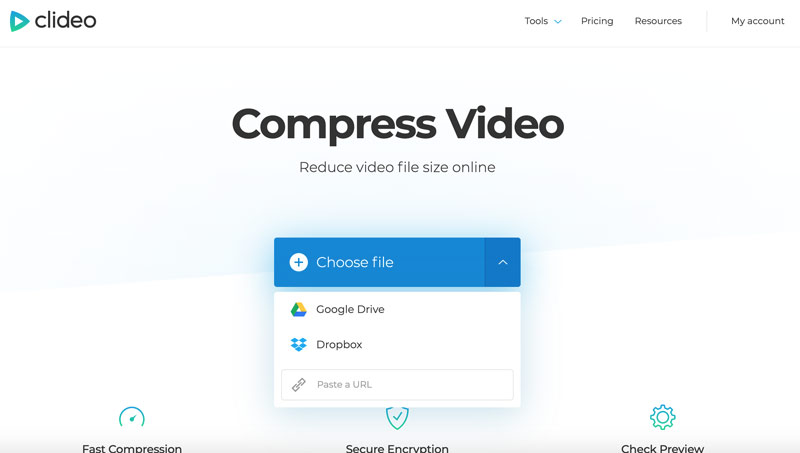
Part 3. More Tips for Instagram Upload
Apart from file size limit, you need to match the following requirements for uploading videos to Instagram:
- The video must be MP4 and a maximum of 1080p.
- H.264 Codec.
- AAC Audio.
- 3 500 kbps bitrate for video.
- Frame rate of 30 fps (frames per second).
- Video must be a maximum of 60 seconds.
- Maximum video width is 1080 px (pixels) wide.
Part 4. FAQs of Compressing Videos for Instagram
What is the best Instagram video dimensions?
The best video dimensions for Instagram you should use are 864 pixels (width) by 1080 pixels (height) amount with an aspect ratio of 4:5.
How to increase Instagram video quality?
If you’re looking for a way to improve the video quality on Instagram, you need to optimize the video before uploading. You can use a video enhancer like Vidmore Video Converter to enhance the video you want to upload to Instagram. Read on how to improve video quality to learn more details.
What is the best video format for Instagram upload?
The best Instagram video format is MP4.
Conclusion
You can now compress video for Instagram easily with these tools. Whenever you want to compress MKV or any other video formats, you can rely on Vidmore Video Converter.
Video Editing
-
Compress Video
-
Instagram
-
Flip Video


