How to Change the Video Speed on iPhone and Desktop
When watching a too lengthy video, our attention spans tend to wander because of the length of the clip. The same thing happens when we want to savor a particular point in a clip; in that case, we change the pace of the clip by making it slower. To our good fortune, various applications and tools can assist in changing the pace at which a video plays. This article aims to provide some pointers on changing the speed of online and offline videos, which is its primary focus.
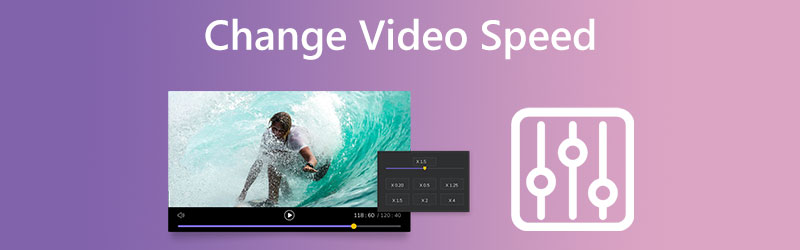

Part 1. How to Change the Video Speed on Desktop
1. Vidmore Video Converter
Vidmore Video Converter is an all-in-one video speed controller that offers speed rates ranging from 0.25x to 8x. When you need to impart a speed-up effect to the videos rather than playing the films at a rapid speed, Vidmore Video Converter is the all-in-one video speed regulator. In addition to the ability to speed up video on your device, you can alter the video settings and audio settings, increase the volume, or even chop off the portion you want.
The editing process will affect the quality of your video clips, so you don't need to be concerned about losing any of them. Vidmore will continue to guard the integrity of the file you upload. Changing the pace of a movie may be done in a few easy steps, which we have outlined below for your convenience.
Step 1: Vidmore Video Converter must first be downloaded, installed, and activated before you can use it on your device.
You may change the pace of your video by selecting the Video Speed Controller option from the Toolbox menu. It allows you to either speed up or slow down the overall length of your video.
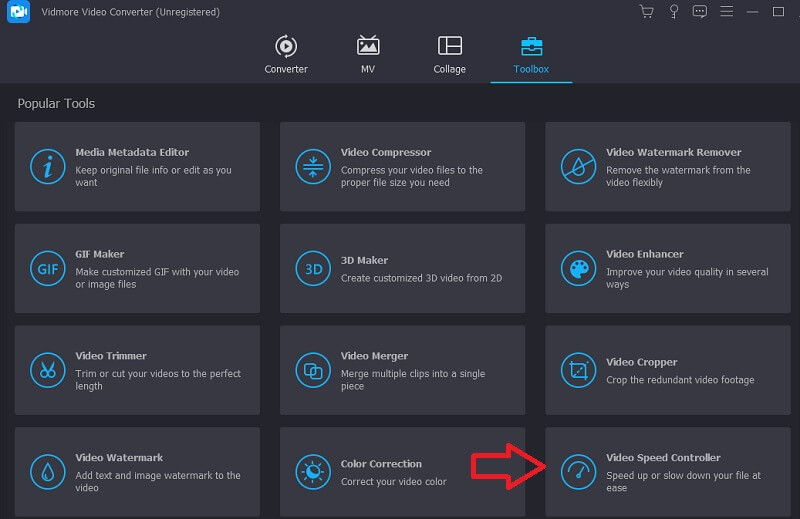
After selecting the Video Speed Controller, you should click the Plus sign in the center of the screen.
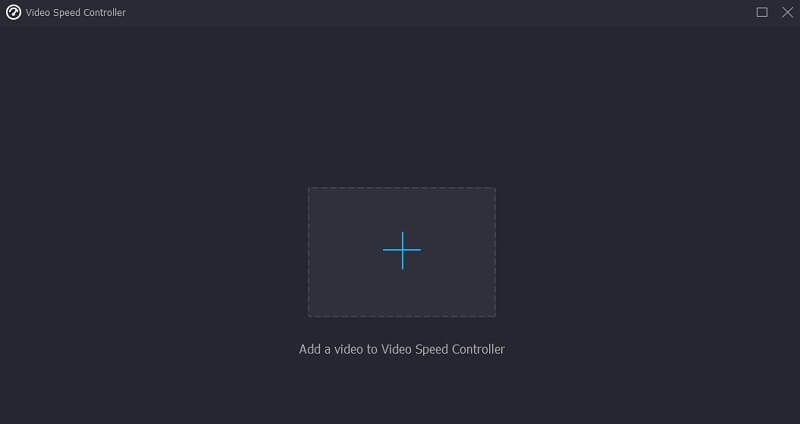
Step 2: Once complete, you will see various video speed options underneath the clip. Simply pressing the button will allow you to choose the level of difficulty or the kind of pace that you want.
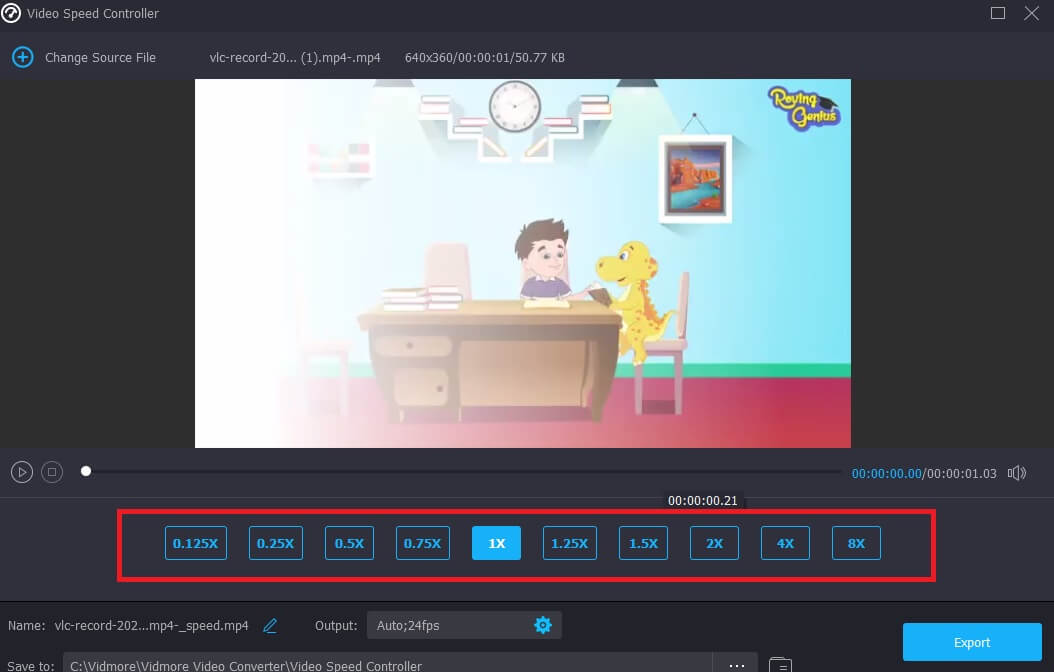
If you touch the Settings tab, you will also have the option to alter the quality of your file. You can enhance the resolution, frame rate, and other settings. However, you may continue with its conversion if you do not intend to change any of these settings shortly.

Step 3: To begin the exporting process, click the Export button and wait until the operation has been completed.
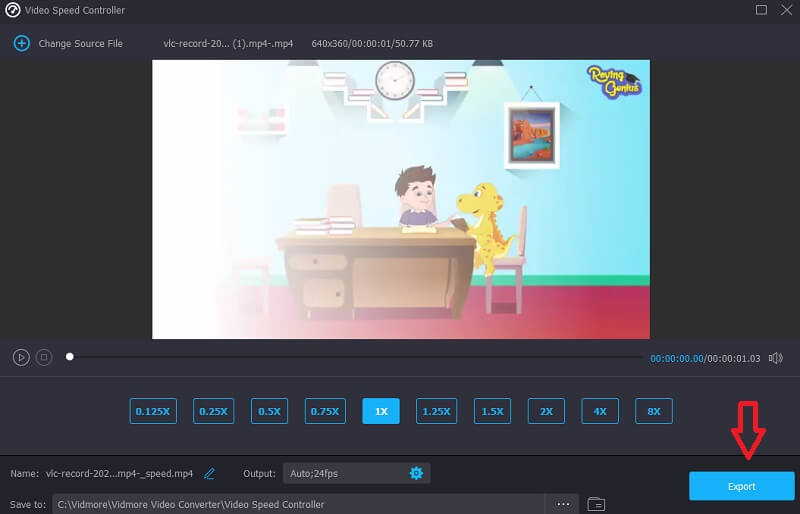
2. Adobe Online
Adobe Express is a creative platform that runs in the cloud and gives users the ability to create and share designs that are of professional quality. Users of Adobe Express get access to a collection of stock photographs, graphics, and typefaces while creating designs from scratch using the software. It is perfect for communicating your design to customers, generating content for social media, or printing flyers for your most recent sale or promotion. The most significant part is that you do not need to be an expert.
Due to the stunning templates, anybody can begin making excellent designs with only a few clicks. It is the most enjoyable part. In addition, Adobe Express Online is an attractive choice if you want to alter the pace at which the video plays. Please review the further information that follows.
Step 1: After making your first selection, click the option labeled Upload Your Video. It will take you to another screen. After that, choose the option that says Drag and Drop Video.
Step 2: When the video has been successfully uploaded, you will be able to see the sort of speed off to the side. Pick from very slow, normal, fast, and speedy options.
Step 3: Press the Download button after you have decided on the speed you wish to download at, and that will be all there is to it!
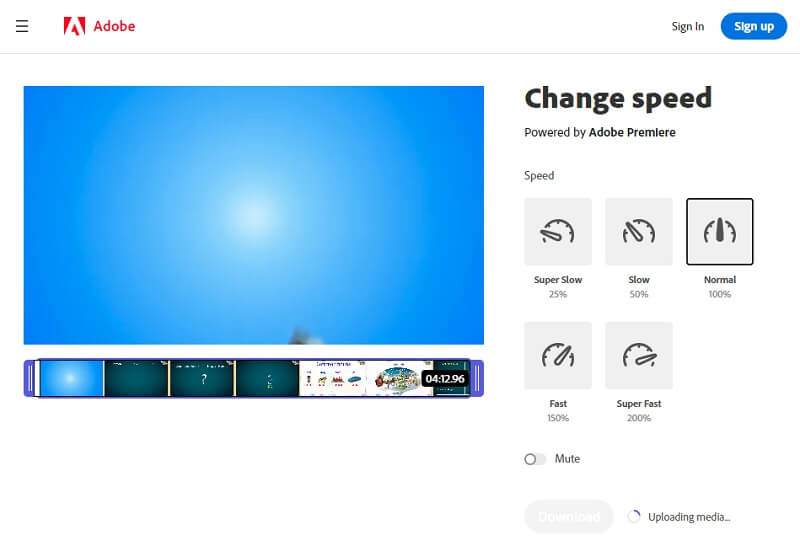
Part 2. Change the Video Speed on iPhone
1. InVideo(Filmr): Video Editor
The InVideo Filmr App is one of the most effective speed-up video applications available on iOS and Android mobile devices. Using a slider, you can modify the pace at which the video plays. The InVideo Filmr App's user-friendly design makes it an excellent choice for novice and experienced users. The fact that you can upload files straight to social media platforms from inside the platform is the feature that makes this tool for speeding up video the most useful.
You have access to a powerful editor, more than one hundred professional features, an excellent stock music collection, and extensive editing options. In addition, you can modify the tempo at which your clips play. The InVideo Filmr Software is not simply an app that you can use to speed up films on your iPhone or Android devices. Instead, it is an app that may be a one-stop solution for all your requirements regarding video editing.
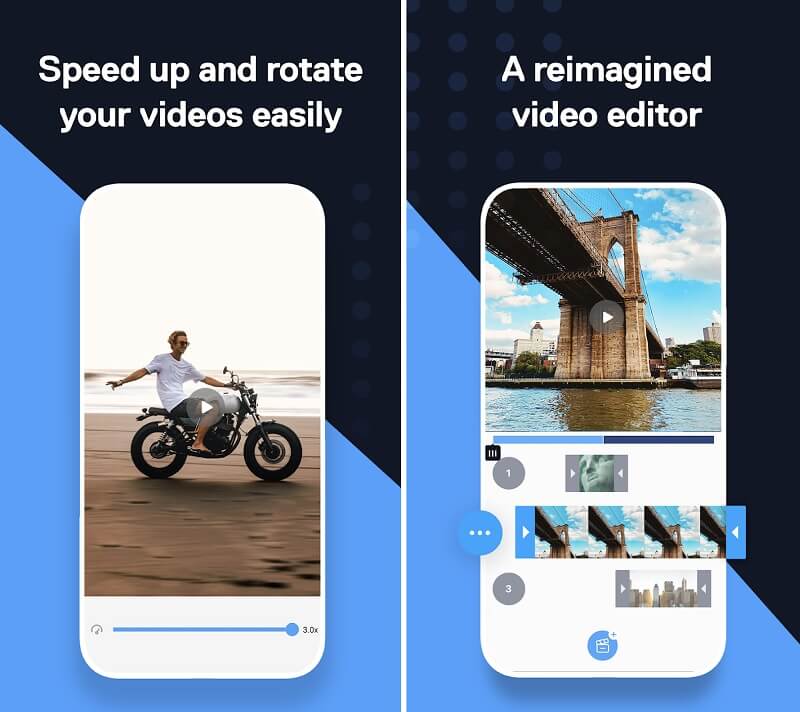
2. Slow-Fast Motion Video Editor
The Slow Fast Motion video editor is one of the most user-friendly tools available for speeding up or slowing down the playback of movies. It is software that is entirely free to use and is ideal for you if all you want to do is change the speed of your video. Additionally, you will be able to export your films without any watermarks. The fact that you can use this software on an iPhone or iPad in either portrait or landscape mode is the most attractive feature it has. You also can alter the pitch of your audio, and there are no limits placed on the duration of your videos.
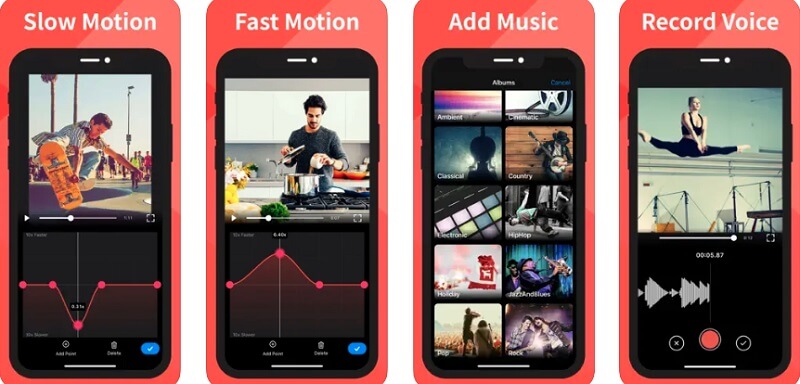
3. Video Speed Changer & Maker
When there are a lot of intricate features packed into an app, video editing may be a time-consuming process. On the other hand, the Video speed changer and creator app for iPhone is an easy method of speeding up videos. Using this program, you can rapidly speed up your video in seconds. Additionally, it has fundamental editing capabilities that will assist you in producing compelling videos for your social media sites in a matter of minutes.
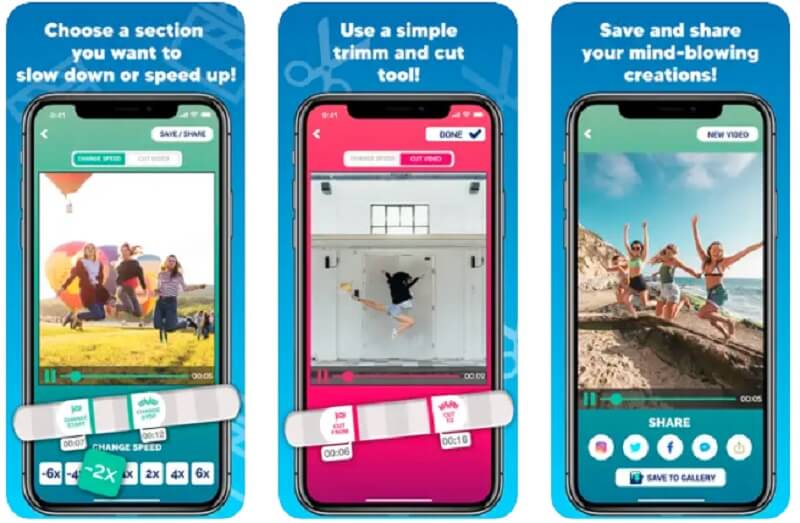
Part 3. FAQs About Changing the Speed of a Video
Does speeding up or slowing down a video change its quality?
Increasing the playback speed of a video has very little to no impact on the overall quality. However, it is possible if you go more slowly. If you slow down a video a little bit, you should be fine getting away with it. However, after you reach about the 50% speed point, you may anticipate a significant drop in quality, and the playing of your movie will be choppy.
Does speeding up a video make FPS go up?
You can produce a slow-motion video by lowering the frame rate and generating a fast-motion effect by raising the frame rate.
Does changing the video's playback rate cause the file size to increase or shrink?
The size of the clip will remain the same even if the playback speed is altered. It will not affect the reception but just the transmission.
Conclusions
Changing the video's speed may almost immediately help you create films with a dramatic feel. In addition, long gone are the days you could do this using powerful editors. With the help of the following applications that speed up video, you can achieve these effects fast and effortlessly on your phone. You may rely on the software approach, which is the Vidmore Video Converter, however, in the event that you are experiencing difficulty carrying out the process on your mobile device.


