Learn to Reduce the Video File Size in Windows Movie Maker
Windows Movie Maker is one of the tools that is expert in video editing, animations modifying sound effects, and movie making. However, it is said that Windows Movie Maker is not available for upgrade anymore, and Microsoft Story Remix has replaced it. But if you have this kind of software on your device, this post will be for you! Learn how to compress a video on Windows Movie Maker.

- Part 1. How to Compress a Video on Windows Movie Maker
- Part 2. Easier Ways to Compress Video
- Part 3. FAQs on How to Compress a Video on Windows Movie Maker
Part 1. How to Compress a Video on Windows Movie Maker
Windows Movie Maker supports many file formats. These are MPG, WMV, AVI, ASF, and many more. And to help you compress the video on Windows Movie Maker, here are the three steps you can rely on.
Step 1: First, install the Windows Movie Maker and launch it on your device. After that, click the Tasks and select Capture. Then, click the Import Video for you to see and add your video. And from the lists of videos on your folder, choose the one you want to resize and drag it on the timeline.
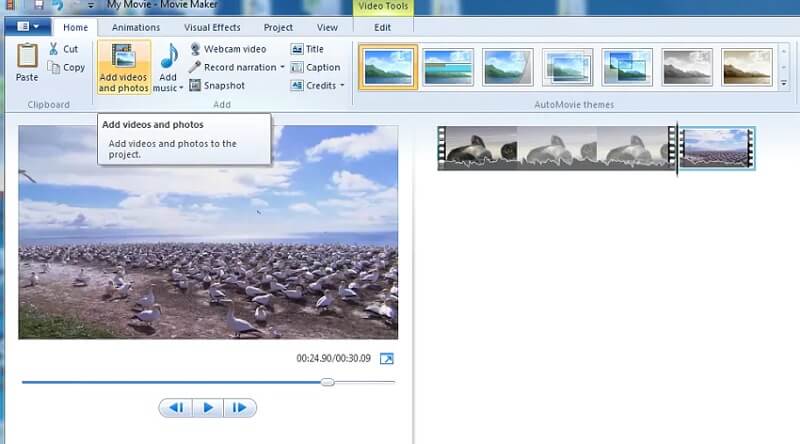
Step 2: After that, go to the File section and choose the Save Movie File. Then, click the Create Custom Setting and open it.
Step 3: When a new window appears, you may now change the parameters from the predefined settings, or you can also select them manually. Finally, hit the Save for Movie Maker to start compressing your video.
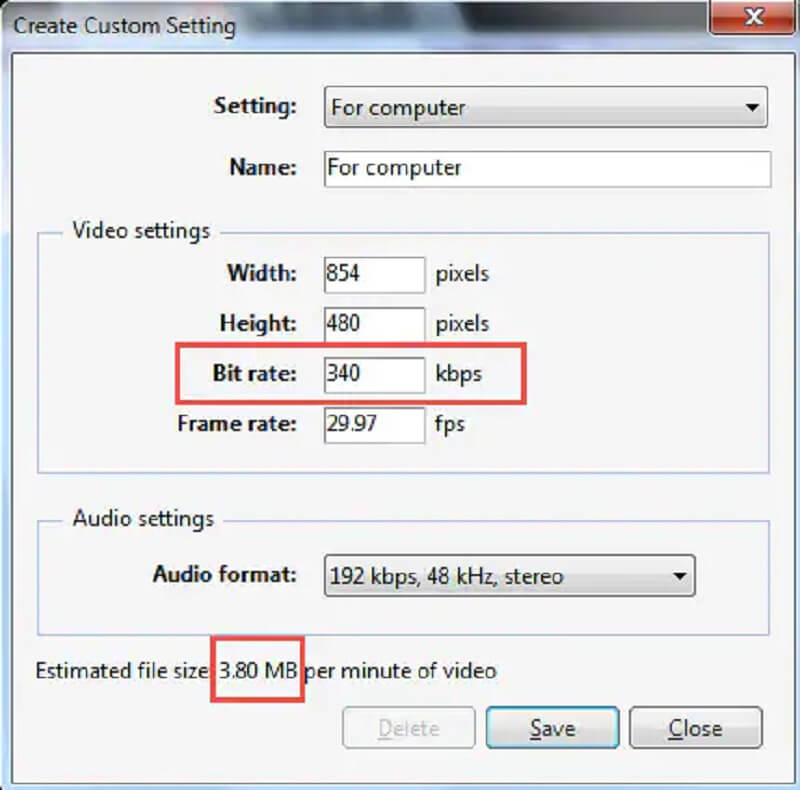
Part 2. Easier Ways to Compress Video
1. Vidmore Video Converter
The alternative video compressor to Windows Movie Maker is the Vidmore Video Converter. Unlike Movie Maker, which focuses on video editing and sound effects, this tool focuses more on video editing and animation. Although Vidmore Video Converter can also edit images and videos, it is more focused on enhancing audio and video quality. This program contains a virtual interface wherein you can easily use it. That is why beginners are into this software.
You can access the Vidmore Video Converter on Windows and Mac operating systems. It supports multiple varieties of audio and video formats. Some of these are MP4, WMV, MKV, WEBM, VOB, DV, ASF, and many more. And if you want to compress your video using this software, you’ve got the best decision! If you want to compress your video to utilize the space properly, it is suggested to use this program.
And if you want to compress a video without sacrificing more of its quality, you may follow this instruction below.
Step 1: Install the Windows Movie Maker Alternative
You need to complete the installation process of the tool. And to do that, click the Free Download on the main website of the Vidmore Video Converter. After that, you can proceed with installing the software and enable it to get access on your Windows or Mac device.
Step 2: Proceed to the Toolbox
After allowing the software to run on your device, you may now open it. Once you see the main window, you need to go to the Toolbox located on the last part of the four tabs. In that case, you will see the other editing features of the tool.
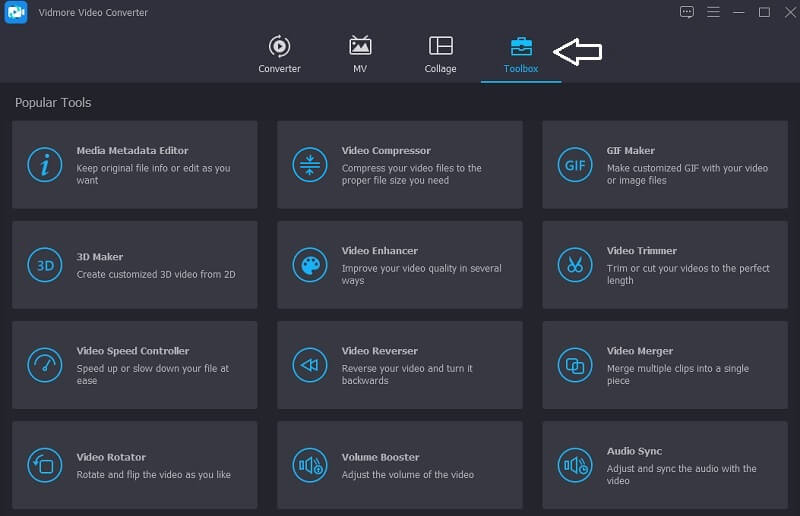
Step 3: Add Video to the Video Compressor
Once you see the editing features of Vidmore, you can now click the Video Compressor. And from there, you will see the big Plus sign, tap it, and show the folder on your device. Then, add the video.
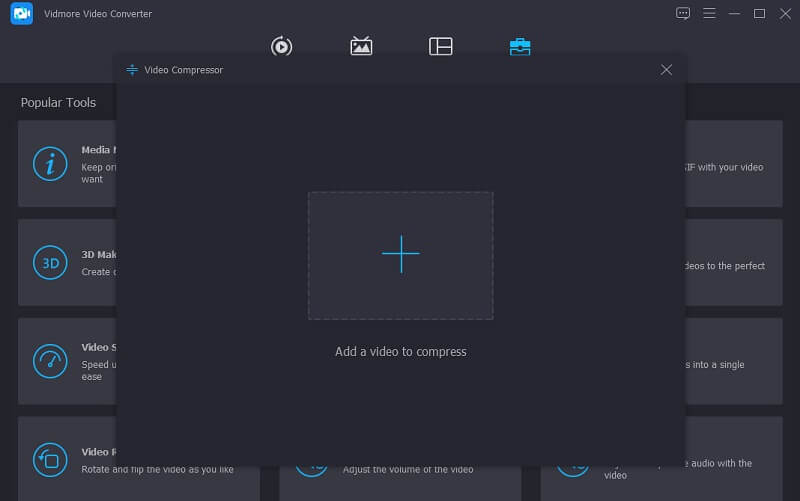
Once you upload the video to the Video Compressor section, you will immediately see the outcome. It will show you the size, format, resolution, and bitrate of the video. If you want to compress the size, you can move the slider to the left and adjust the size of the video.
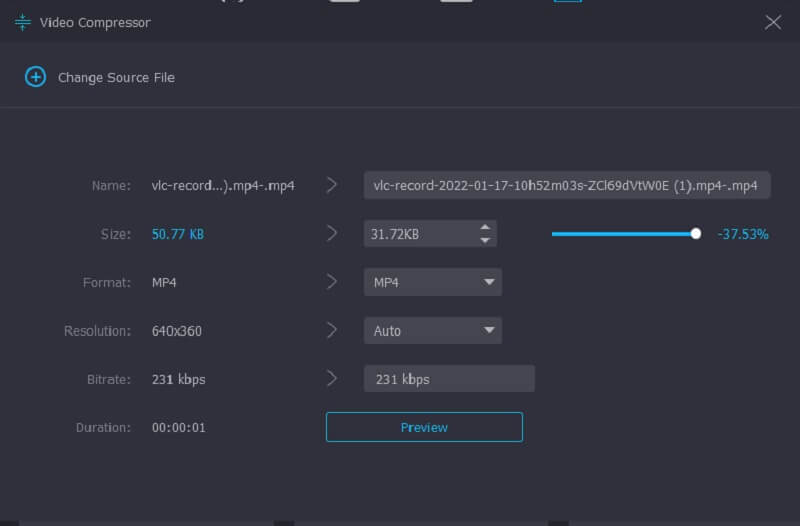
Step 4: Compress the File
After you are done adjusting the size of your video, you may click the Compress button below.
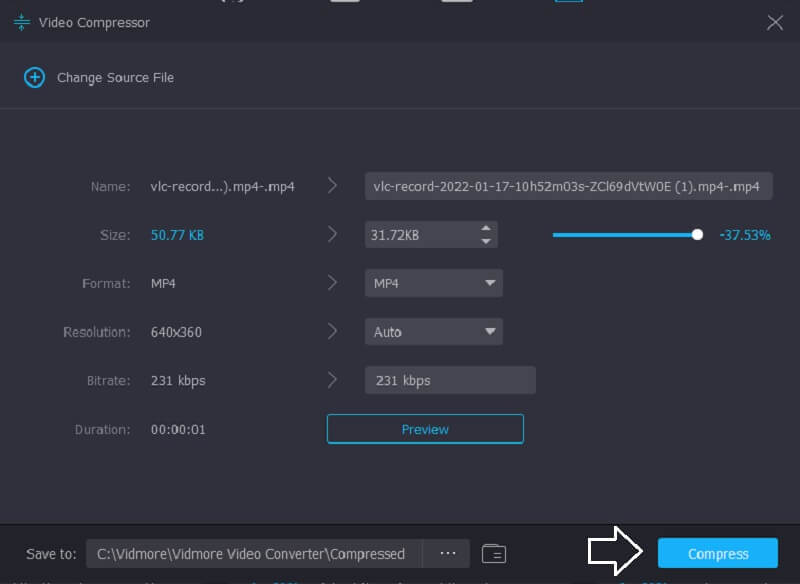
2. Vidmore Free Video Compressor Online
If you are free to use video compressors, Vidmore Free Video Compressor is for you! It is an online program that aims to compress the size of a video without having to pay or subscribe to any page because it is free. Like the desktop version, Vidmore Free Video Compressor Online is also user-friendly. Additionally, it is accessible on Windows and Mac devices. What makes it different from the desktop version is a pure video compressor. But the good thing is, it competes when it comes to handiness.
Even though this program is free, there is no doubt that it can compress your file without losing almost the quality. Another thing, you can also control the resolution and quality of your file according to your liking. If you are curious about reducing the video file size using Vidmore Free Video Compressor Online, here is a free tutorial below.
Step 1: It is necessary to click the Compress Now button that you will see on the main page of Vidmore Free Video Compressor Online. After you click that icon, it will download the launcher. Then, tick the Compress Now button again and choose the folder you want to compress.
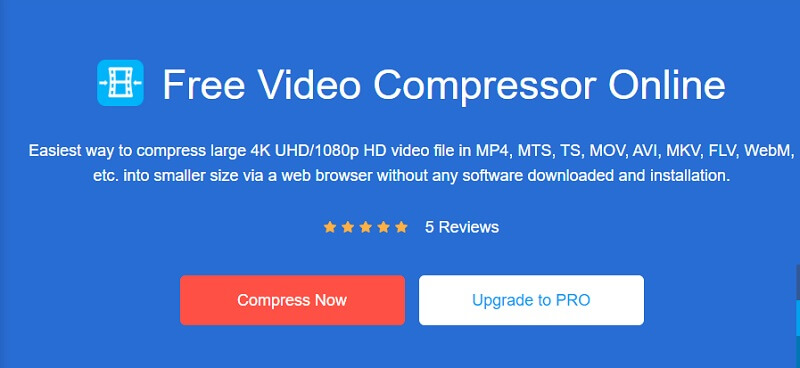
Step 2: Once you are done uploading the video, the outcome will appear. It includes the amount of compression done. But if you are not yet pleased with the size of the video, start moving the pointer to the left until you get the amount of compression you want.
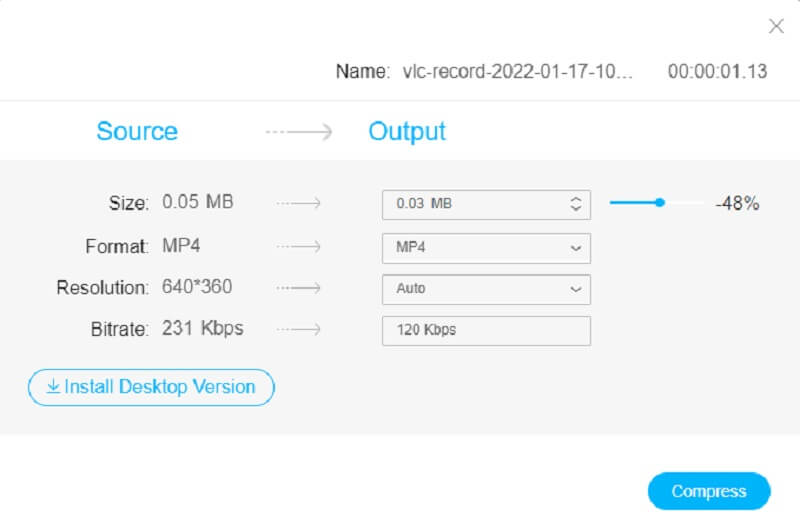
Step 3: After adjusting the compression size of your video, click the Compress icon below. Then, it will show you the folder from your device. Choose where the folder you want your file to be placed. Tap the Select Folder, and it’s all done!
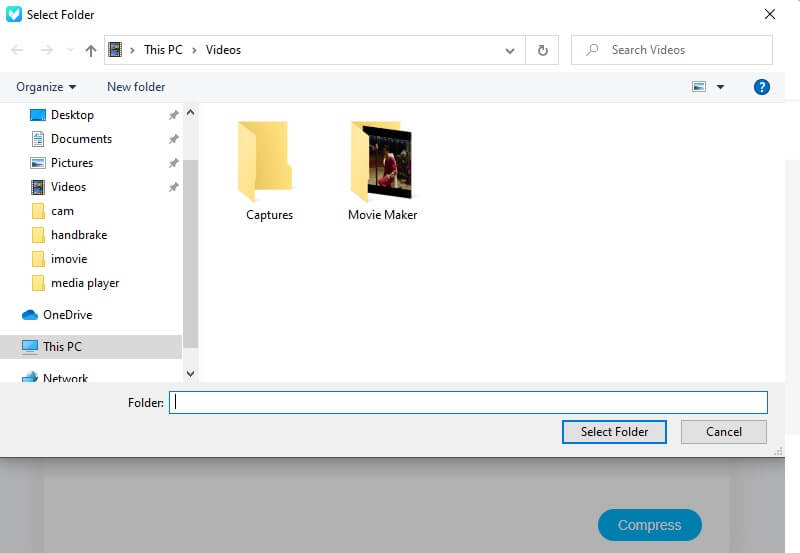
Part 3. FAQs on How to Compress a Video on Windows Movie Maker
Why was Windows Movie Maker not available for download anymore?
Windows Movie Maker is not available for download anymore because it cannot meet the success that Microsoft would like. Therefore, the company stopped the operation and replaced it.
What are some advantages of Windows Movie Maker?
Windows Movie Maker can do slideshows, and it was programmed to create home videos. Windows Movie Maker is also excellent for making creative transitions, unique themes, and even adding some audio to a video.
What is the file size limit of Windows Movie Maker?
The file size limit of the Windows Movie Maker is up to 4 gigabytes.
Conclusions
Reducing video file size in Windows Movie Maker has been made easier with the help of this article by following the steps above. But since Windows Movie Maker has stopped its operation, you might encounter some problems. To make sure that your video clips are safe, you better use the Vidmore Video Converter. Or, if you want an online version, you can go to Vidmore Free Video Compressor Online.


