How to Cut Out Parts of a Video on iPhone, Android, and PC's
If you are looking for a way to cut out parts of a video file on your device, this is the perfect timing for you! Cutting out parts of video clips these days has been made easy. Thanks to the help of the different video editors today because you can do modifications on your video in just a snap! In this post, we input all the solutions you can use to cut out parts of your video clips. The step-by-step process for each tool is provided below.
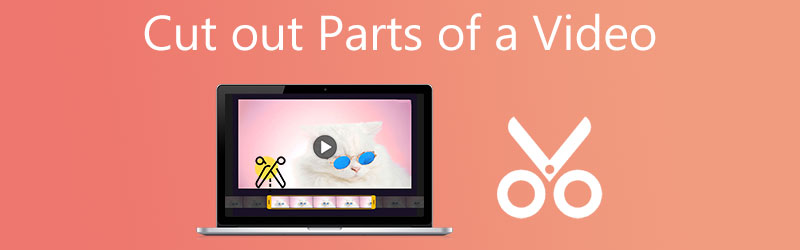
- Part 1. How to Cut Out Parts of a Video on Mac and Windows
- Part 2. How to Cut Out Parts of a Video on iPhone and Android
- Part 3. FAQs About Cutting Out Parts of a Video
Part 1. How to Cut Out Parts of a Video on Mac and Windows
1. Vidmore Video Converter
Vidmore Video Converter is the most recommended program you can use to cut out parts of a video clip. Aside from the fact that it can be downloadable on both Mac and Windows devices, it also works on more than 200 audio and video file formats. What makes it even perfect for beginners is its user-friendly interface. This tool also contains different editing tools such as rotating, cropping, merging, and enhancing the quality of your files. And to ultimately help you how to cut out parts of a video using this tool, here is a basic instruction you can follow.
Step 1: By clicking on one of the Download icons at the bottom of the page, you may download and install the file cutter program on your computer. After the installation procedure is complete, you will use the program on your device.
Step 2: You may instantly begin uploading files from your Folder by clicking the Add Files button in the top left part of the screen. Additionally, you may easily upload your files by clicking on the Plus icon in the window's center interface.
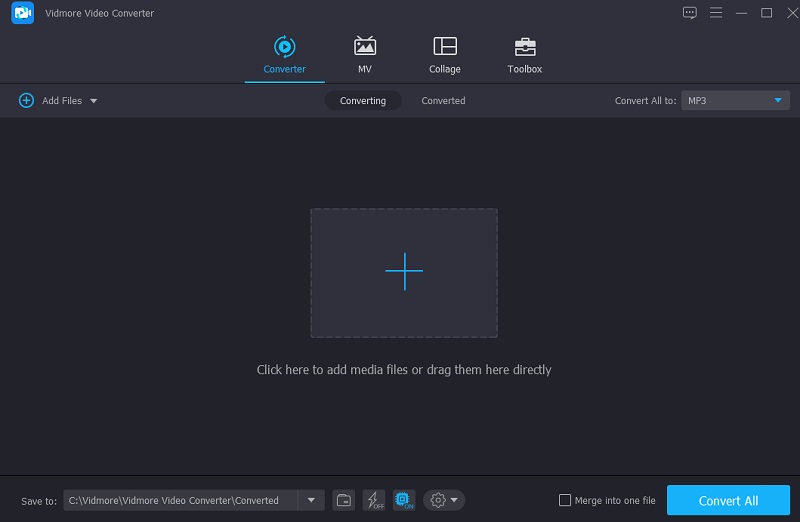
Step 3: After loading the videos, use Scissors to cut them. Begin by dragging the left and right sliders on the video player's left and right buttons. You may also manually input a clip's start and end timings. After modifying, click Save in the bottom right.
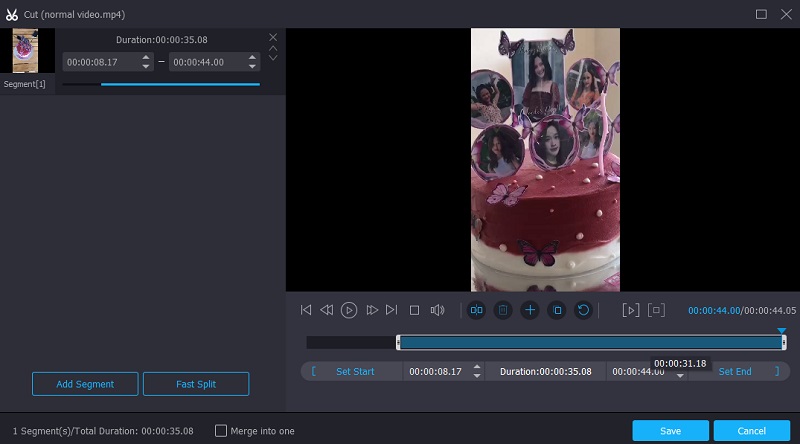
Step 4: Once you've performed all of the methods outlined above, click the Convert All button in the bottom right corner of the timeline to fully apply the modifications to your file.
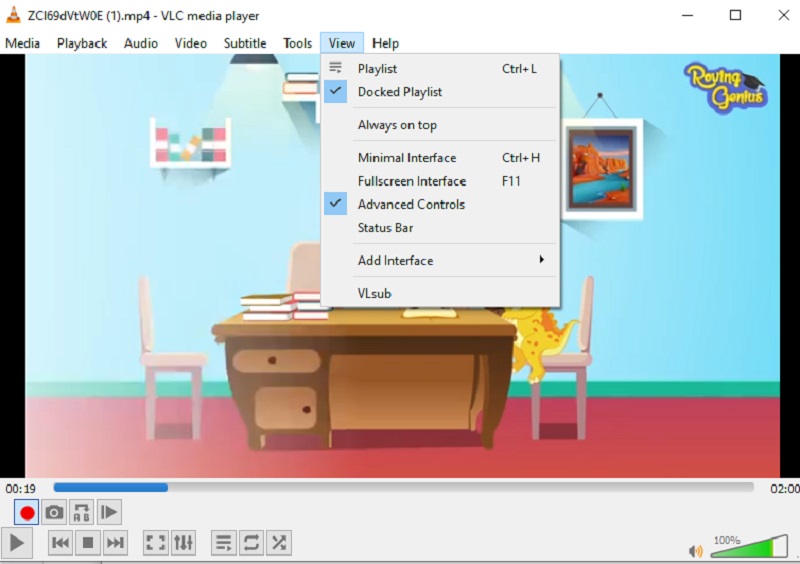
2. iMovie (Mac)
iMovie is a program that supports you to view your video clips on a Mac computer. You may use this tool for various other tasks, including video editing. As a result, if you have a high-end device, such as a Mac, and you want to cut out parts of a recorded video, here is a straightforward procedure that you may follow.
Step 1: Open iMovie on the Mac and click the Project tab. Continue selecting Create New and then Movie from the menu. Then, choose File, then Load Media to import the clip into iMovie.
Step 2: Once this is done, drag and drop the video onto the timeline, then use the arrow keys to move the play head to the point where you want the movie to be divided in half. Then press the button.
Step 3: Finally, choose Split Clip from the Modify drop-down menu to divide the clip into two sections. You may also rapidly cut the movie by using the Command+B key combination. After that, tap on the Delete option to have the sections of the video that were cut removed.
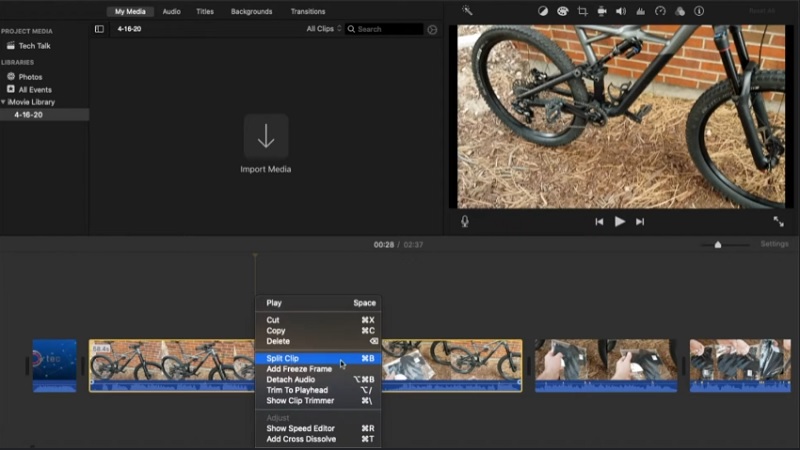
Part 2. How to Cut Out Parts of a Video on iPhone and Android
Here are the tools you can use to cut out parts of a video on iPhone and Android devices.
1. iMovie (iPhone)
You can download the iMovie on both Mac and iOS devices. However, they have different navigation. With that, here is a step-by-step process you can follow to cut out parts of a video on an iPhone.
Step 1: To begin, select the clip you want to edit in the Photos app and choose Edit from the menu.
Step 2: At the bottom of the screen, there is a video camera icon to tap. Afterward, tap and hold your finger on any arrows while sliding them in to cut your video clip drastically.
Step 3: When you're done, press Done and then pick either Save Video or Save Video as New Clip, depending on your choices, from the drop-down option.
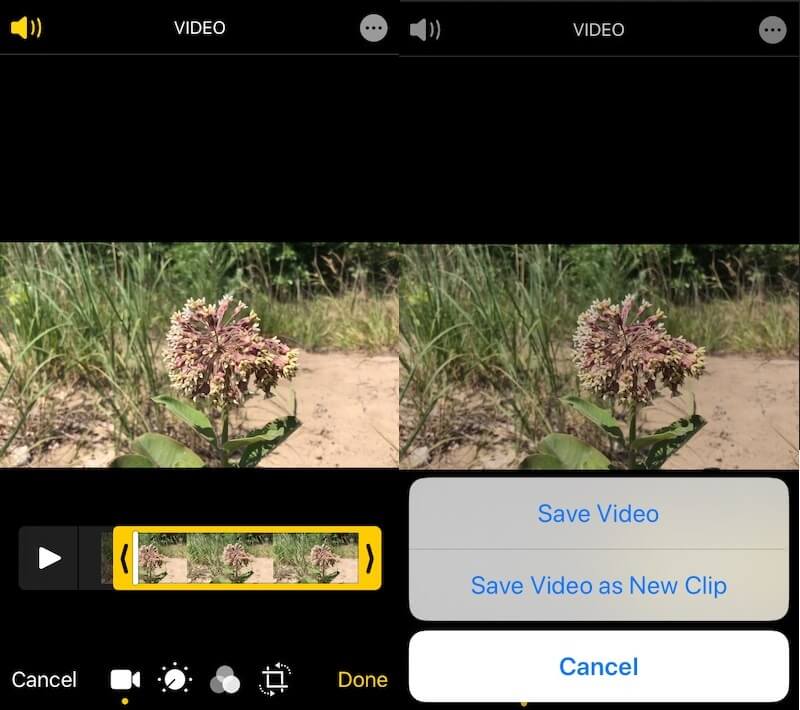
2. AndroVid
If you want to cut out parts of a video using an Android device, you can consider using the AndroVid app. This tool is also great for beginners, especially if you desire to experiment on your video clips. It contains cutting tools. It also allows you to trim, merge, add text and audio.
Here is a simple procedure below for more information on using this tool.
Step 1: First, download and install the AndroVid Video Trimmer on your smartphone. Then, launch the program and wait a few seconds for all the movies stored on your device to be imported into it. Choose the video segment that you wish to remove.
Step 2: After that, pick the splitting mode from the drop-down menu. Then maintain the marker on the video timeline where you'll be cutting the film until you're done. Then it would be best if you select the scissors symbol, which can be located in the upper-right area of the screen.
Step 3: Once the processing is complete, the system will prompt you to replace the original video. Following your selection, you will store the updated video.
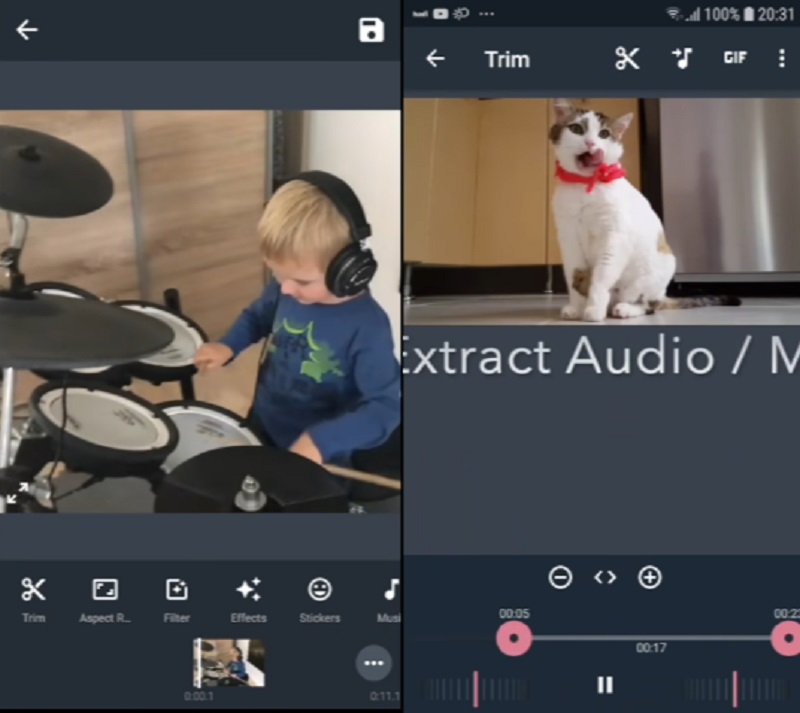
3. FilmoraGo
FilmoraGo is another tool that allows you to cut out specific video sections on your mobile device. With the aid of this app's user-friendly interface, you will have no trouble cutting out the relevant sections of your favorite video recordings. Additionally, you will be able to alter your video by adding effects, audio, and various other features. Listed below is a simple tutorial on cutting off certain parts of a video using Filmora.
Step 1: To use the app, first download and open it, then start the video you wish to clip.
Step 2: You may find the trim button in the top right-hand corner of the screen. After you have clicked on the mark, you will need to specify the duration of the video.
Step 3: Once you have finished the customizing procedure, you must click the Save button for the modifications to take effect permanently.
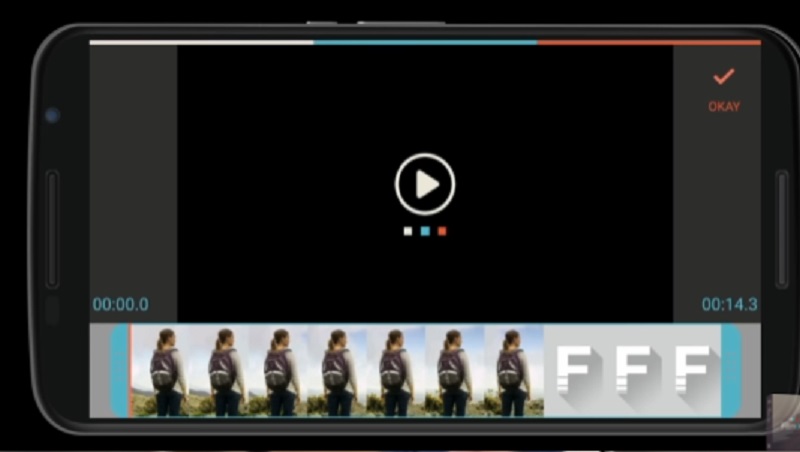
Part 3. FAQs About Cutting Out Parts of a Video
Can I cut out parts of the video online?
Yes, you can also cut out parts of the video online. Clideo, 123 Apps, and Kapwing are the video cutters you can use.
On Android, how do you cut multiple video segments?
On your Android device, open the Gallery app and touch on the video you want to trim. In the bottom-left corner, tap the pencil symbol. On the next screen, drag the sliders at the bottom of the screen until the footage you want is shown. At the top-right corner, tap Save, and then pick your footage to make a new trimmed movie uploaded to your Gallery.
Could it be accurate that cutting video lowers the quality?
In most circumstances, video quality is only minimally reduced due to cutting. Furthermore, there is no apparent causal link between video cutting and video loss.
Conclusion
See! Your life will be made simpler now you know how to cut out parts of a video on iPhone, Android, Windows, and Mac devices. Instead of watching instructions on how to accomplish it, all the answers and tools you will need, regardless of the device you use, are already included in the above article.


