How to Edit Metadata Format: Effective Online and Offline Methods
If you are one of those who stay longer on the web watching videos, you probably heard of FLV files. Yes, most websites display videos in the format of FLV. Due to its lightweight file size, it is present in video-sharing sites, such as Hulu, YouTube, Google video, and many more. On the other hand, it is also playable on all operating systems with the aid of a web browser plugin or Adobe Flash Player.
Now, you may have downloaded FLV files on your computer that they file up, and it is difficult to find a specific FLV file. That is where editing metadata comes into play. With FLV metadata injector tools, the asset of findability of your files will increase. Therefore, locating a specific FLV file is much more convenient. If you wish to learn how to edit FLV metadata, check out these programs we will present.

PAGE CONTENT
Part 1. Best Way to Edit FLV Metadata
Vidmore Video Converter is a great program that will help you add and edit your FLV files' metadata information. Aside from this format, video file formats, like MP4, MOV, and AVI, are supported by this tool. Additionally, it can edit the tags of your music files, equipped with the latest ID3 tag editor. The tool is useful for editing the track, title, album, artist, and genre.
As a matter of fact, the program is compatible with both Windows and Mac computers. Hence, the program fits your needs when looking for a Mac or Windows tag editor. On top of that, it offers a lot more tools and options for editing your media files. In spite of the fact that it is primarily converting videos, it gives you the flexibility to facilitate all your video and audio editing needs in one place. Meanwhile, here is a user guide on how to use this FLV metadata format editor.
Step 1. Acquire the program and launch it
In the first instance, you need to acquire the tool by ticking the Free Download button below. Just ensure to get the right installer based on the operating system your computer is running. Next, install the app on your device and launch it to see its working interface. By then, you can familiarize yourself with it.
Step 2. Launch the metadata editor
Upon launching the app, you will notice four major tabs in the interface's upper portion. Pick the last tab, which is the Toolbox tab. This will show you the different tools this program offers. Click on the Media Metadata Editor and upload your FLV file.
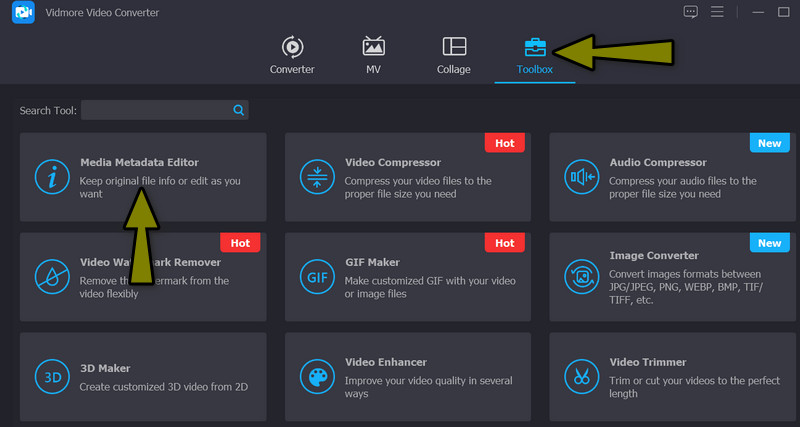
Step 3. Load your FLV file
Up next, you need to upload your FLV file by ticking the plus sign button in the middle of the upload interface of the metadata editor. It will open the File Explorer of your computer afterward. Now, choose the FLV video file that you wish to edit the metadata of. Once decided, hit the Open button at the bottom right corner of the File Explorer interface.
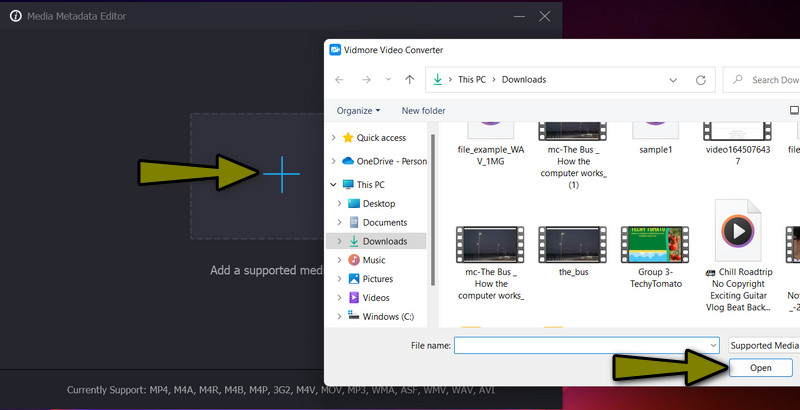
Step 4. Edit FLV metadata
After uploading an FLV file, the interface for editing metadata information will show up. To use the FLV metadata injector, tick on your desired metadata category to edit and enter the information you want to input. You can also add or replace the video cover artwork by hitting the plus button below the cover art frame. Finally, hit the Save button to have a copy of the modified FLV metadata.
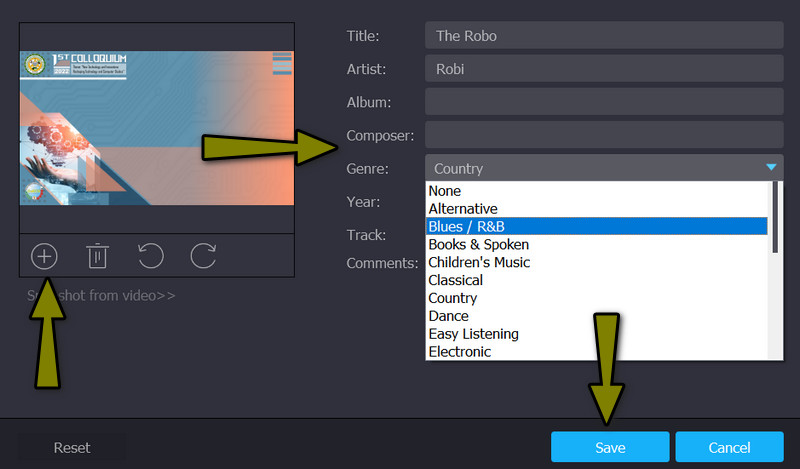
Part 2. Edit FLV Metadata Online
If you are looking for an online tool to view, edit, and export FLV metadata, look no further than Groudocs.metadata. With this program, there is no need for you to download additional applications on your computer. Anytime, anywhere web users may view and edit the metadata of their FLV files. As a matter of fact, it is available on all platforms, like Windows, Mac, Android, and iOS, provided you have a web browser.
On top of that, the tool can also be used for cleaning metadata from your documents. That is helpful if you do not want other information to be available to others when they access your files. Without further explanation, here are steps to use this FLV metadata editor.
Step 1. First and foremost, open your favorite web browser and go to the program's official site by typing GroupDocs.metadata on the address bar. Hit enter on your computer keyboard to reach the website.
Step 2. Right after, hit the upload icon from the upload area and choose your desired FLV video to modify. Alternatively, drag and drop the file to the upload area of the program. Then, the interface will load, redirecting you to the metadata editor.
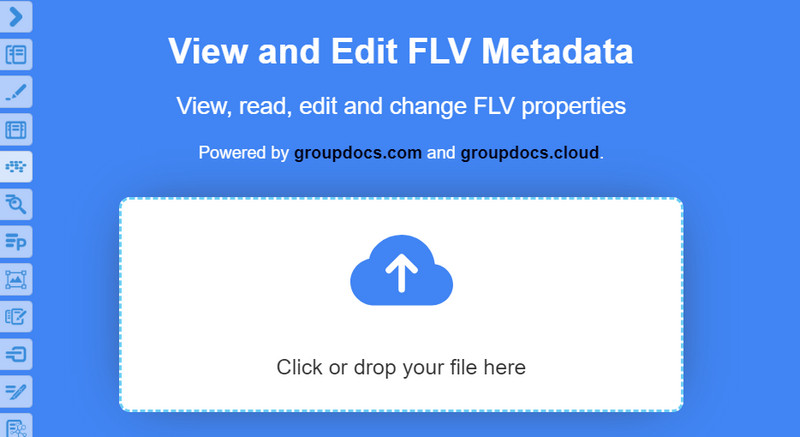
Step 3. Next, you will have a preview of the metadata properties. At the same time, you can edit them here. Once done, click on the Save button and hit the Download button to get a copy of the updated FLV file.
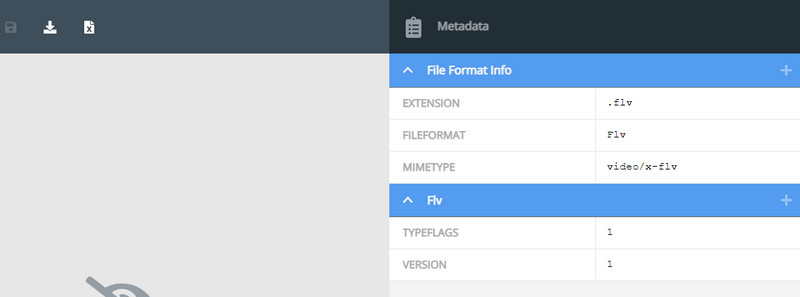
Part 3. FAQs about Editing FLV Metadata
Which is the better format, FLV or MP4?
MP4 files have shown great performance when it comes to video quality and compatibility. Different devices and players can play MP4 files. Yes, you can share the FLV files on the web, but the device of the receiver still needs to be considered.
What is the difference between FLV and F4V?
F4V files have reduced file sizes and greater quality than FLV files, making it easier to send over the internet. As a result, F4V might be used instead of FLV.
What are the extension formats for FLV?
There are four extension formats for FLV. That includes F4V to cater to high-definition video format and F4P for protected media for Adobe Flash Player. Also, you have F4A audio for AFP, and F4B, which is an audiobook for Adobe Flash Player.
Conclusion
In summary, it is important to edit the metadata of your files, especially if your collection is piling up. It will be challenging for you over time to find a particular video when they have no proper tags. Luckily, you have these amazing FLV metadata editors to update the tags of your FLV files, making it easy to find or locate a particular video.



