How to Join/Merge/Combine Multiple Flash Video Files into One
FLV, also known as Flash Video, was the container file format created by Adobe Systems to transmit video or audio over the internet. It is used to stream videos on online sharing websites like YouTube, Vimeo, Vevo, etc. When you have downloaded several Flash videos from the internet, you may want to merge and combine them into one complete video. Well, you can rely on an FLV video joiner to achieve it. Follow us to learn how to join FLV files on Windows or Mac easily, quickly and losslessly.
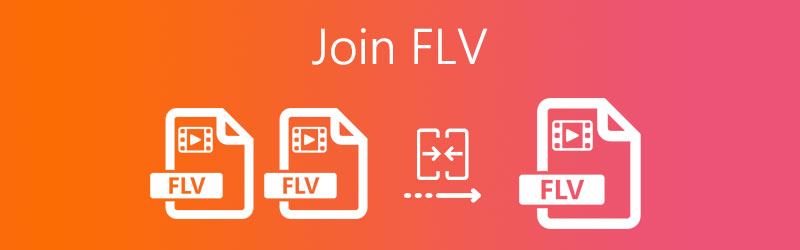
PAGE CONTENT
Part 1. Best Way to Join FLV Files on Windows and Mac
Vidmore Video Converter is a friendly and easy-to-use FLV video joiner that helps merge FLV, MP4, MOV, MKV, M4V, AVI, DivX, WMV, VOB, MPEG, ASF, and more. Moreover, it also works as a powerful video converter that deals with conversion among over 200 file formats and devices. Try to download this treasure tool. Its powerful features will certainly surprise you.
- Merge the selected FLV videos and export them to a new file.
- Convert DVD and over 200 video or audio formats.
- Edit the FLV video with features like cut, crop, rotate, watermark, filter, etc.
- Make video collage, create a music video, generate 3D video, and make GIFs.
Step 1. Add FLV videos
Install and launch this FLV video joiner on your computer. Click the Add Files button to load the Flash video files you want to join.

Step 2. Edit FLV file
To better polish your FLV videos, you can click the Edit icon. In the editing interface, you can rotate and crop the FLV video, adjust effect and filter, add watermark, adjust volume, audio track and subtitle. Then click the OK button to save the editing.

Step3. Select output format
Click the drop-down arrow next to Convert All to area. If you want to keep the original FLV format as output, you can select Same as source option. Or you can convert the joined FLV file to other video formats like MP4, FLV, VOB, WMV, MKV, AVI, etc.

Step 4. Merge FLV files
Go to the Save to area to select the output folder, and tick the Merge into one file box at the bottom right of the interface. Then click Convert All button to combine all the FLV videos to a single FLV file.

Part 2. How to Free Combine Flash Videos Online
If you are looking for an online product to combine your FLV files, you should try Vidmore Free Video Joiner Online. It is a free online tool that helps you join several Flash video clips together into a single file without limitations. There is no sign-up or third-party plugins required. Also, you can export the combined FLV video in various video formats, including MP4, MOV, MKV, AVI, M4V, FLV, WMV, VOB, MPG.
Step 1. Visit Vidmore Free Video Joiner Online, and click Add Files to Join button to download the launcher. Then you can upload the FLV videos into the online FLV merger.

Step 2. Click Insert New to add other FLV files in front of or behind the one you have already added. You can also rearrange the order, or select the output video resolution and output format.

Step 3. Then click the Merge Now button to combine all the FLV files into a single file. Wait for a few seconds, and you can open the output folder where the merged FLV video file is saved.
Part 3. FAQs of Joining FLV Files
What is an FLV File?
FLV is a popular file format used by Adobe Flash Player and Adobe Air. It is used to store and deliver the synchronized audio and video over the Internet. It is widely used for online streaming sites.
What players can play FLV files?
There are many FLV media players that can play Flash videos smoothly. They are Vidmore Player, VLC Media Player, KMPlayer, Moyea FLV Player, Any FLV Player, and more.
Can I convert FLV to MP4 on Mac?
Yes, you can convert FLV to MP4 with Vidmore Video Converter. Install and open Vidmore Video Converter on your Mac. Click Add File(s) button to add the FLV file into the program. Click the Format icon to select MP4 in the Video tab. Click Convert All button at the bottom to convert FLV to MP4 without losing quality.
Conclusion
In this article, we mainly introduced two methods to combine the FLV files. A simple tool you can use is Vidmore Free Video Joiner Online. Also you can use an ultimate FLV joiner - Vidmore Video Converter, which can join all the FLV video into one single file without hassle.


