A Full Guide on How to Reversing Colors in Photoshop
The versatility of fine art styles has made many designers no longer satisfied with expressing the traditional shapes and colors of things. Everyone is trying to be different in every aspect and produce new effects that will make people's eyes stand out. With the advent of the color image era, our eyes have also long been accustomed to accepting various styles of coloring pictures. Color has always been an important means for designers to express their concepts and emotions, and in addition to the pursuit of reproduction, some people have developed inverted colors. It can not only bring a new visual effect, but also an important means to help us correct the color of the picture. After reversing the color, some details that were not prominent will draw our attention, and the color balance problems that exist in the picture will be more obvious. Therefore, many users will try to do this operation when retouching pictures to ensure that their output is perfect. The industry benchmark, Adobe Photoshop, has this feature. However, it has always been known for being difficult to work with. So, to help those who wish to invert colors in Photoshop, we're giving detailed instructions in this article.
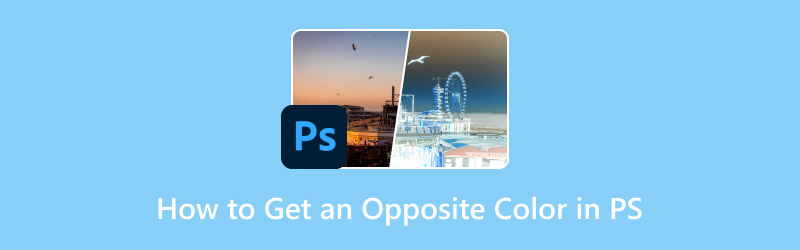
PAGE CONTENT
Part 1. What Is Inverted Color
The Definition of Inverted Color
Before we get started, we need to understand the principle of flipping colors, i.e., how our image will change when we finish editing. Reversing colors refers to the process of converting the colors of individual elements in a picture to their complementary colors. For example, black will be changed to white, blue will be changed to yellow, and green will be changed to red. The exact effect is shown below.

Why Use Invert Color
Create Special Visual Effects
Some art creators try their best to break from conventional color standards and use unconventional colors to express their design concepts, hoping that the viewer will feel a different kind of emotion.
Locate Details That Need to Be Adjusted
Even after coloring or image tonal adjustments are completed, there may still be some detail issues or color deviations in our work that aren't obvious enough to notice. By flipping the picture's color at this point, these problems may be clearly exposed. We can use this means to adjust the color balance and correct the deviation.
There are many color inverters available on the market today, but most creators will probably habitually turn to the most authoritative software, Adobe Photoshop. Given its wide use and recognition, let's learn how to reverse colors in Photoshop.
Part 2. Methods of How to Reverse Colors in Photoshop
Method 1. Invert the Image Directly
First, let's try the most direct and easiest way to invert colors on Photoshop.
Step 1. Launch Adobe Photoshop and choose the image you want to edit.
Step 2. Go to the top menu and choose Image > Adjustments > Invert.
After you have done this, the color of your image will be reversed successfully.
In addition to the mouse operation, you can also choose to use the keyboard shortcuts. If you are a Windows user, press Ctrl + I; If you are using a Mac, press Command + I.
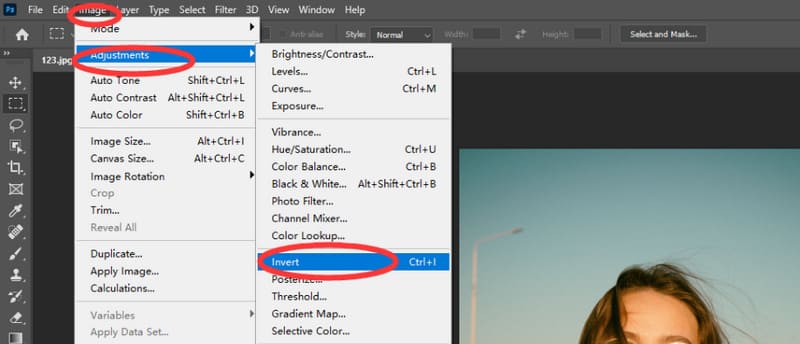
Method 2. Add an Invert Layer
If you don't really want to convert the image's coloration on the image, you can choose to use the second method. This method is just the equivalent of adding a color filter to the original image, which you restore to bring the image back to its original state.
Here is how to get an opposite color in PS through adding an invert layer.
Step 1. Launch Adobe Photoshop on your device and select the image you need to modify.
Step 2. Go to the top left corner of the screen and choose Layer > New Adjustment Layer > Invert.
Thus, you will create an adjusted inverted layer for your image.
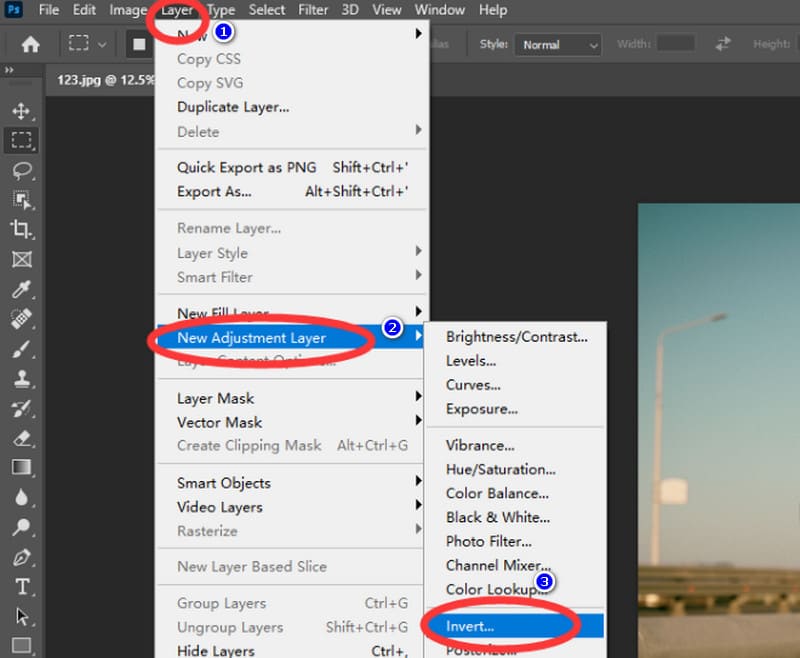
If you have experience operating Photoshop, then the above steps are not difficult for you. However, if you are just a novice, you may feel that Photoshop's interface is a bit complicated, and many do not quite understand the meaning of some parameters. Photosho only has the ability to reverse the picture. If you want to invert the color of the video, a newbie-friendly multimedia file editor is more suitable for you.
Part 3. Easier Way to Invert Color on Desktop
Vidmore Video Converter
If you're looking for a tool that's great for flipping video colors and easy to get started with, then Vidmore Video Converter is your best bet. It has a built-in professional color correction function that supports you to flip colors by adjusting the contrast, brightness, saturation, hue and other parameters of the picture. And even if you don't pay and register, you enjoy 5 free editing opportunities. Of course, besides changing colors, you can also enjoy editing your videos, such as converting video format, increasing resolution, changing the frame rate, adjusting zoom mode, and so on. No matter whether you are a Windows or Mac user, you can apply Vidmore Video Converter to your daily life and work. This tool is also a good assistant to deal with audio and pictures, and is definitely worth trying.

Part 4. FAQs of How to Get an Opposite Color in PS
Is color inversion good for your eyes?
In most cases, inverting the colors darkens the tone of the picture a bit, and those harsh and bright elements are reduced. So, this is friendlier to users with eye problems.
Why do the pictures on my phone look like negatives?
Some phones support users to adjust the hue to negative mode, which is a friendlier mode for users with impaired vision. You can check if you have set your phone this way.
Is there a color that cannot be inverted?
Theoretically, it doesn't exist. However, some colors may have a reversed color so close to the original effect that we can't tell the difference with the naked eye.
Conclusion
In this article, we give you an overview of what the operation Invert Color stands for and what it means to perform this operation. It not only helps us to achieve new visual effects but is also an important means of checking the original image for detail problems and color deviations. Professional photo editors like Photoshop generally have this feature. Photoshop is used most frequently, so we show two ways to invert colors using PS in detail here. If you also need to flip the color of your video, we recommend software like Vidmore Video Converter, which is very simple to operate.



