Video Restoration: Best Application to Restore Video Quality
Do you have a video that you want to restore its quality? Or do you want to enhance it to make its quality even better? Many methods exist to accomplish what you want to do with your video. Restoring video quality is essential, especially for old videos, to enhance the quality and video details. You can change the basic effects, increase video resolution, and use video enhancers. With that, you can produce the high-quality video you wish to have, providing you with a better viewing experience.
If you are wondering how to restore video quality, this post is what you need. It will present detailed methods for enhancing your video using one program only. It will provide different methods you can use as a guide to accomplish the better-quality video you aim to have. What are you waiting for? Proceed to the following parts to learn more about these methods.
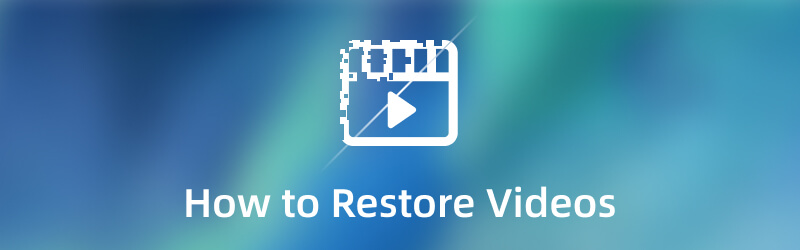
- Part 1. When Do You Need to Restore Video
- Part 2. How to Restore Video
- Part 3. FAQs about Video Quality
Part 1. When Do You Need to Restore Video
There are different reasons why videos need to be restored; they may have low quality and resolution or need enhancement. The question is, when do videos need to be restored? This part will present detailed information regarding when to restore video quality.
- You need to restore the video when you have an old video that needs to be enhanced. With that, it will look like the video was shot yesterday.
- You need to restore the video when you need to change the brightness, saturation, and contrast of your video. With the help of adjusting the basic effects, you can produce a high-quality video.
- You need to restore the video when the video has poor quality and resolution. In that case, you do not want to watch a video with poor quality and resolution as it offers a horrible viewing experience. With that, you need to restore the quality of the video to make it clearer, sharper, and more realistic.
- You need to restore the video when the video is shaky. With that, it will reduce the shakiness of the video and stabilize the video clip.
- You need to restore the video when there is unnecessary audio noise from your video. With the help of removing video noise, the viewers will not be distracted, and their focus will be entirely on the content.
Part 2. How to Restore Video
The best program to restore your videos is Vidmore Video Converter. This program can only work with an internet connection. It does not require you to connect to an internet connection to accomplish your goal. It does not matter if you are a beginner in video editing because this program has a beginner-friendly interface. It enables a first-time user to understand and master the program hassle-free. The good thing about this program is that it has numerous built-in features, editing functions, and additional tools. It has a converter, ready-made themes, collage makers, and a separate section for additional that you can access. This program can help you restore your videos in three different methods. It has a section where you can change the basic effects, increase video resolution, and enhance your video. To learn more about how to restore old video quality, here are the instructional guides you can rely on:
1. How to Restore Video via Video Enhancer
Step 1. Download and Install Vidmore Video Converter
To have complete access, download and install the program to your Mac or Windows device. After the installation process, proceed to open the program to get started.
Step 2. Choose Video Enhancer
When the program is opened, navigate to the Toolbox tab, and search for Video Enhancer from the list of tools. This is the primary tool that can help you restore the quality of your videos.
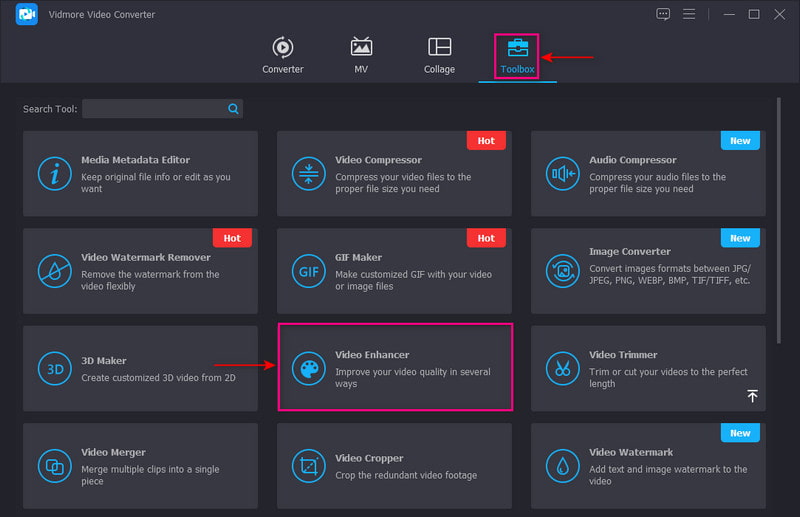
Step 3. Upload a Video to Video Enhancer
Hit the (+) icon presented in the center of your screen. It will directly open your desktop folder and choose the video you want to restore the quality.
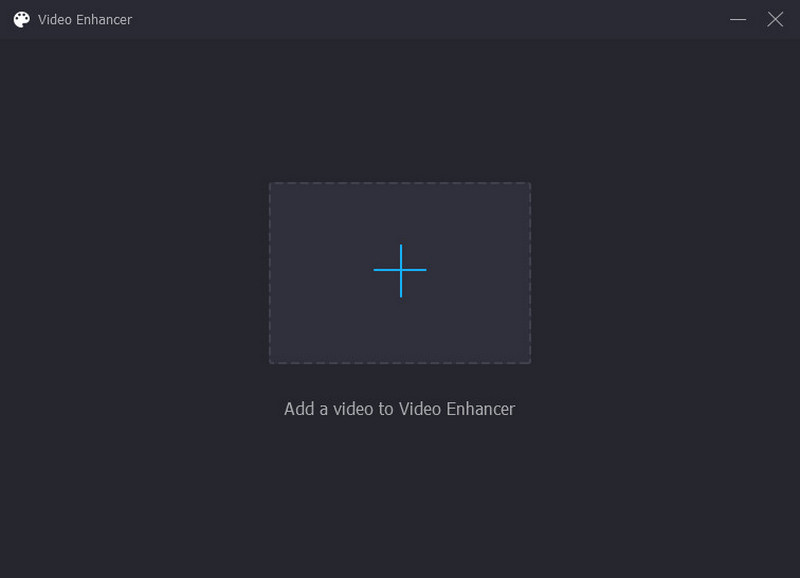
Step 4. Enhance Video Quality
A new window with the following options to enhance video quality will be presented on your screen. These are Upscale Resolution, Remove Video Noise, Optimize Brightness and Contrast, and Reduce Video Shaking. You can enable the four key features to enhance your video. With that, put a checkmark on the small box beside the following options. In addition, head to the Resolution to select your desired resolution compatible with your device.
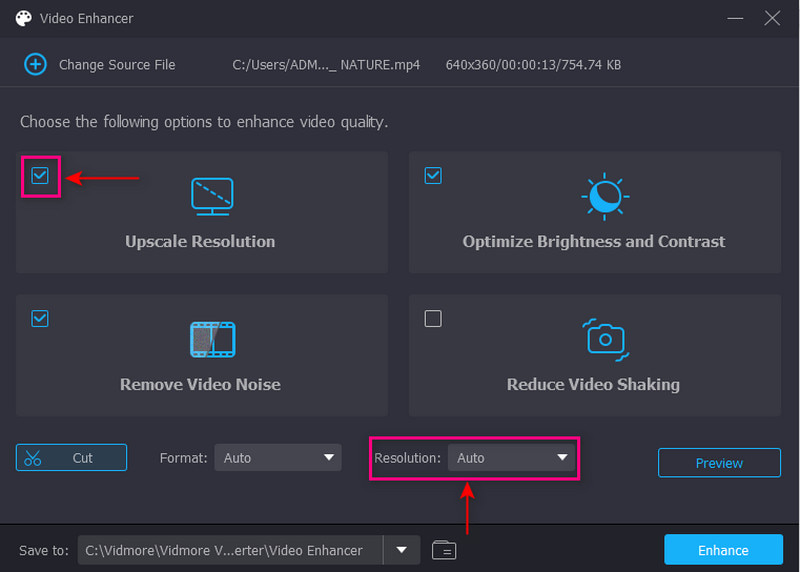
Step 5. Save Enhanced Video
When you are settled, click the Enhance button on the lower right corner of your screen. After that, your enhanced video output will be saved in your desktop folder.
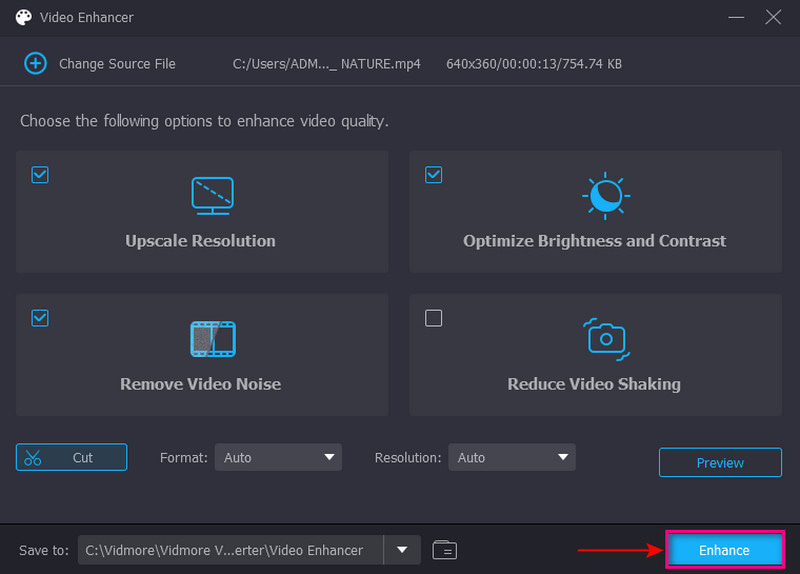
2. How to Restore Video via Color Correction
Step 1. Choose Color Correction
From the Toolbox tab, look for Color Correction from the list of tools presented.
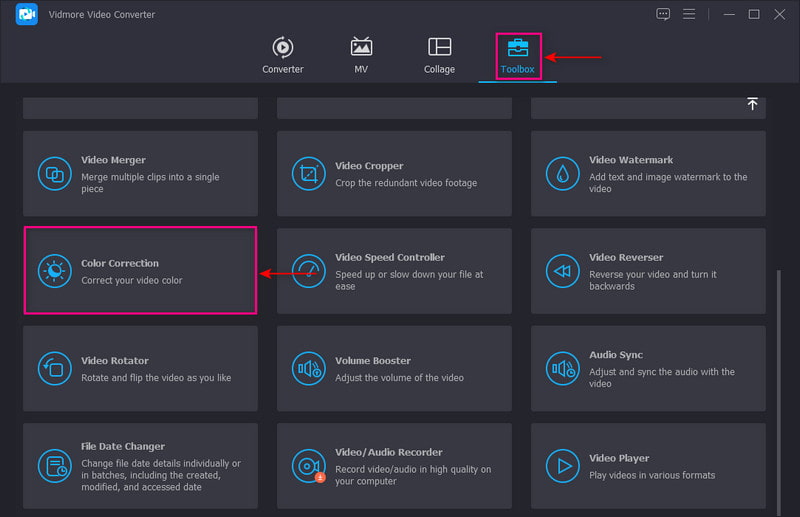
Step 2. Add a Video to Color Correction
Click the (+) icon to direct you to your desktop folder, and choose the video you want to restore the quality.
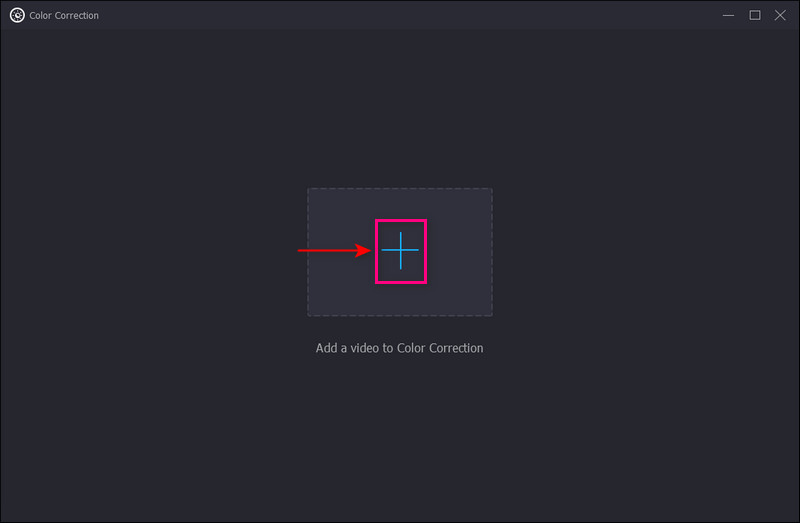
Step 3. Adjust Basic Effects
Adjust the Contrast, Brightness, Saturation, and Hue based on your preference. Move your cursor from left to right by dragging the pointers to the line bar.
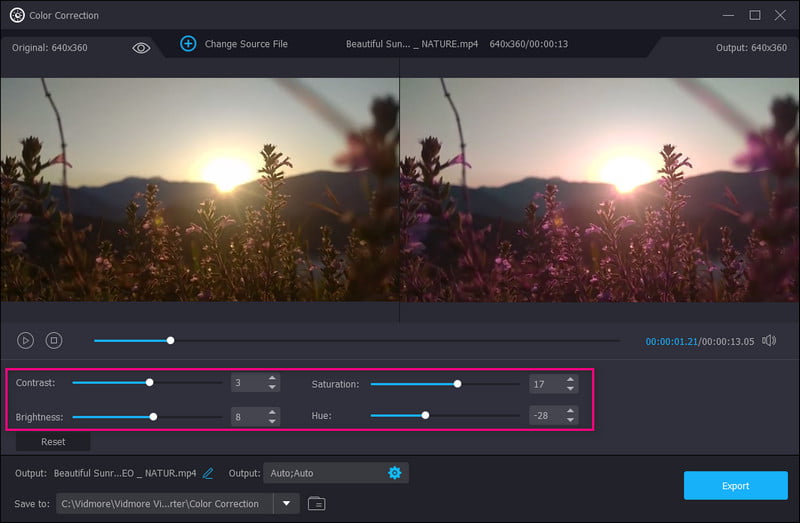
Step 4. Export the Video
Once settled, click the Export button on the lower right of your screen to save your video to your desktop.
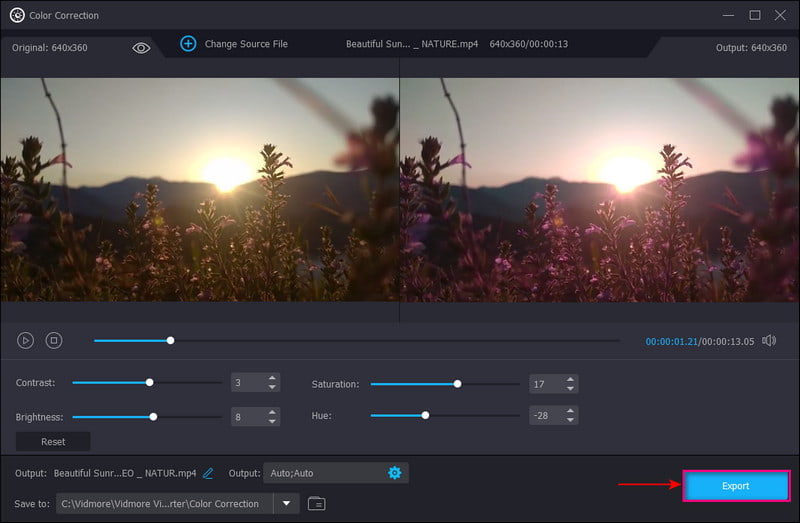
3. How to Restore Video via Converter
Step 1. Add Video File
From the Converter tab, click the (+) icon at the center of your screen. It will open your desktop folder and choose the video clip. After that, your video will be placed in the converter section.
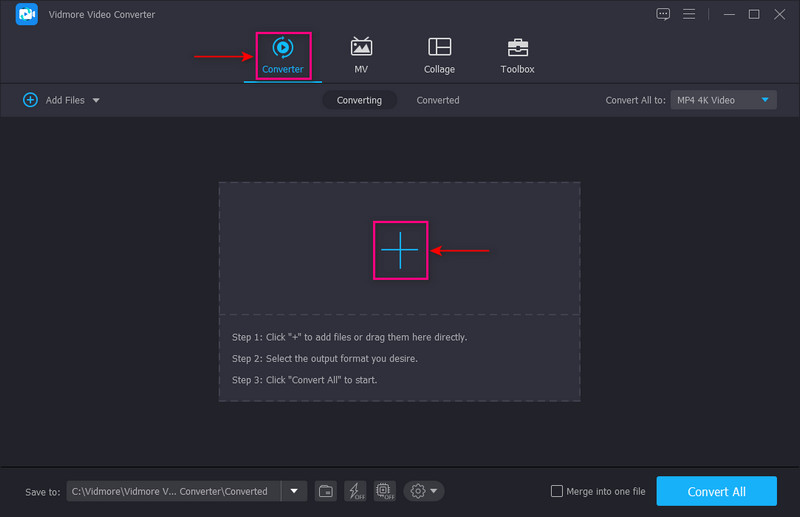
Step 2. Select Video Resolution
Head to the drop-down menu on the right part of your screen to choose your output format. To upscale your video, select a higher resolution compatible with your device to play the video. With that, your video will appear clearer, sharper, and more realistic.
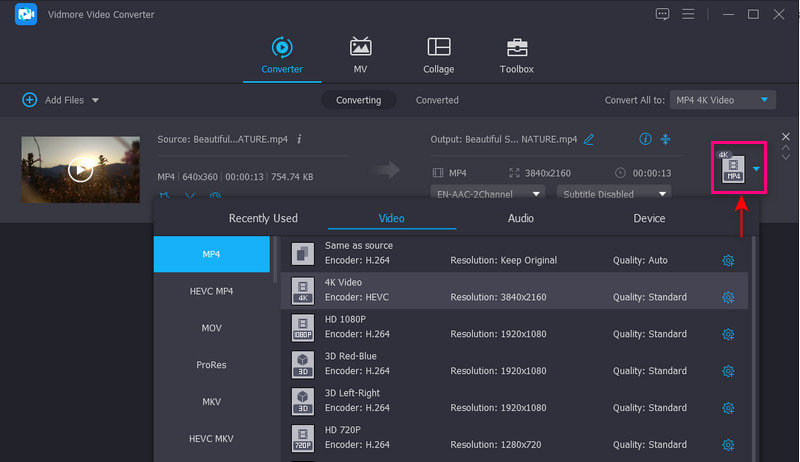
Step 3. Save Video Clip
Once done, click the Convert All button to save your upscaled video clip.
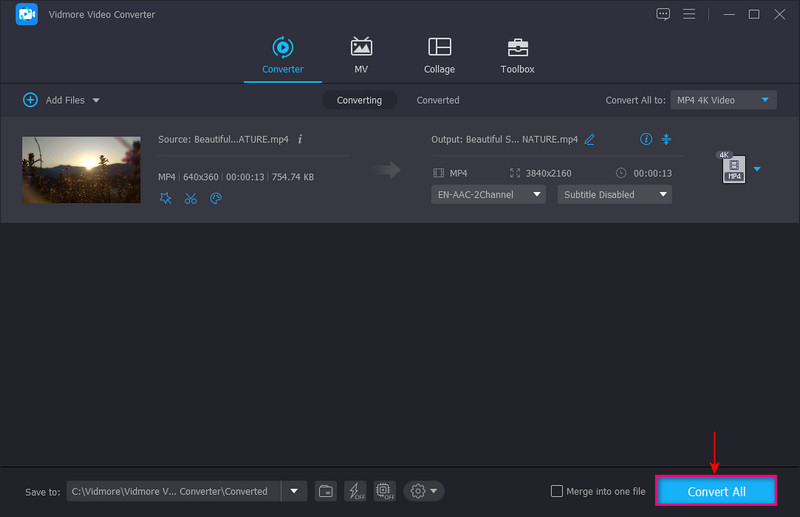
Part 3. FAQs about Video Quality
What is a good video quality?
1080 resolution or full high-definition became the standard for a clearer and crisper video. And it only takes up a little space in your storage. Also, it is a standard screen resolution available for smartphones.
What does video quality depend on?
The video quality is related to video bitrate because the higher the video bitrate, the higher the quality. In contrast, a lower video bitrate means lower-quality video.
How does resolution affect video quality?
If an image or video has a higher resolution, it contains more pixels that display more visual information. As a result, a high-resolution image or video appears clearer and sharper compared to a low-resolution one.
Conclusion
There you go! You have learned how to restore video quality with Vidmore Video Converter. No doubt that this program can restore the quality of your video using different methods. Amazing, right? This program can meet your needs and help you accomplish your tasks hassle-free. On top of that, it provides a satisfactory level that a first-time user like you can feel. Leave a comment below to let us know your idea regarding this post.


