Kapwing Video Resizer: Factual Review & Methods to Use It
There are cases in which you want to share or post your video to your social media accounts. However, it does not proceed you to upload your video because it has a larger dimension that does not match the suggested size. Therefore, you must think of a way to upload your video still, and that is through resizing. There are different ways to resize your video: adjusting the dimensions, altering the file size, and cropping. If you want to accomplish that by resizing your video, you can count on Kapwing Video Resizer. This post will provide factual information about the web-based tool and present how to use it. With that, you will have a prior and proper understanding of how Kapwing works and does its job as a video resizer. To learn more about this, proceed to the following parts.
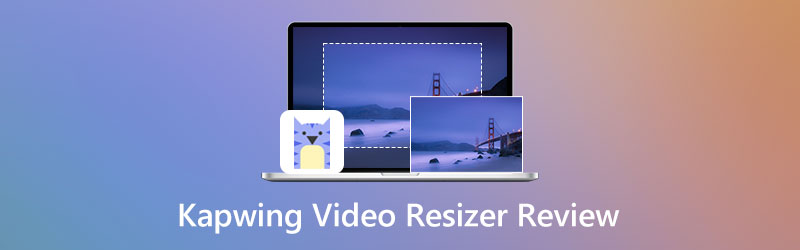
PAGE CONTENT
Part 1. Kapwing Resizer Review
Kapwing is a browser-based platform with multiple built-in images and video editing features. It can edit your image and video together in one place straight online. It has numerous editing options and tools, from audio editing, converting media files, uploading features, and video enhancement. Kapwing can adjust the dimensions, cropping, and alter your video file size, which means it can excellently resize your video.
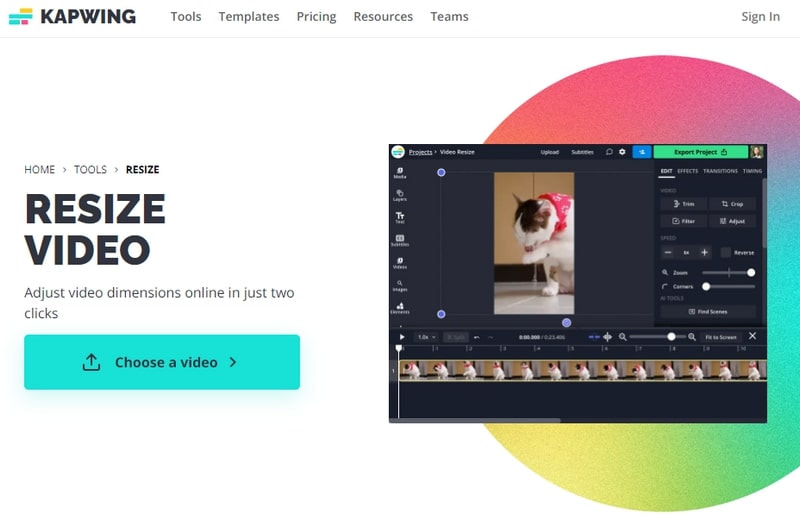
Pros
- It does not display any spammy ads or suggests unrelated content
- It does not require you to download and install anything to your smartphone or computer
- It has a user-friendly interface that is easy to use for beginners and professionals
Cons
- Fast internet is needed
- It leaves a watermark on the video output
- It does not maintain 4K HD quality when exporting or saving the video.
- Subscribe to the paid plans to use additional features
In this part, you will learn how Kapwing resize video. It is essential to note that you must have a prior background to use it. With that, it would be easier to control and master without consuming much of your time. To start resizing your video, proceed to the following steps presented.
Step 1. Visit Kapwing's Free Video Resizer Online in your browser.
Step 2. Click the Choose a video button from the website's main interface, which will bring you to the main editing section. Next, click the Click to upload button, which will direct you to your file folder, and choose the video you want to resize. Alternatively, if your video came from the internet, you can paste the video URL link on the link section. Also, you can upload your video using your Google Drive or Google Photos.
Step 3. Start resizing once your video is uploaded and placed on the preview screen. To do that, click your video, and the graphical crop tool will appear. Place your cursor on the adjustable point and drag it to your preferred video dimension. Alternatively, you can use the Zoom option to zoom in or zoom out your video without moving the video frame. To do that, place your cursor on the line bar, and drag the circle button to the left to resize your video. This time, ensure that your video will fit into the suggested size where you will upload your video.
Step 4. Once done, click the Export Project button at the upper right of the interface to save your resized video successfully.
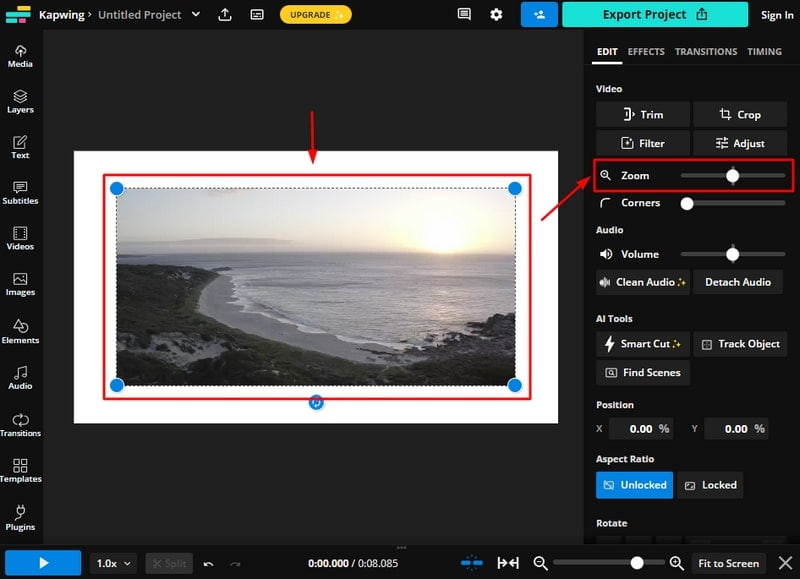
Part 2. Best Alternatives to Kapwing Video Resizer
Vidmore Video Converter has a built-in converter, ready-made themes, a collage maker, and numerous extended features and functions. This program has a beginner-friendly interface that is easy to control and master. It will not confuse and consume your time as it is straightforward. You do not need to worry about compatibility because you can access this program on your desktop. This program supports various popular video and audio formats and offers various editing options and tools. It enables you to crop, cut, merge, rotate, and split your audio or video. Therewithal, it is capable of resizing your video in an easy and hassle-free method. In addition, it has options where you can input crop area and choose from available aspect ratio and zoom modes.
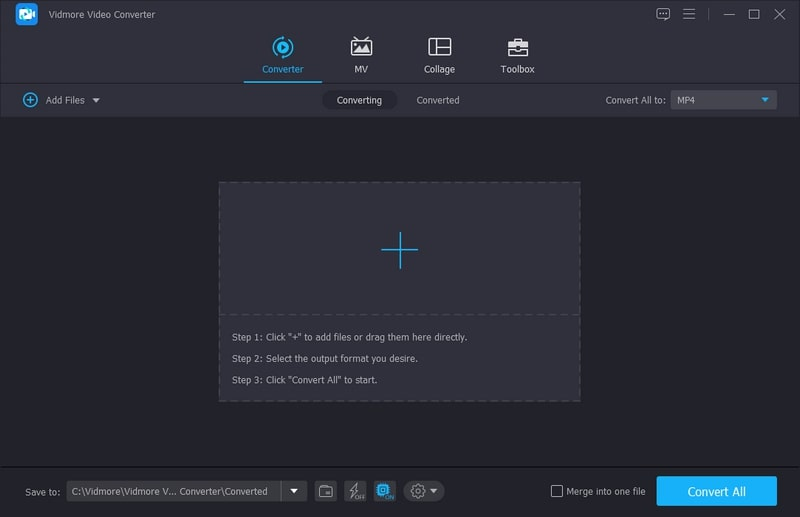
Pros
- It has a user-friendly interface
- It has numerous built-in features
- It supports popular video and audio formats
- It offers various editing options and tools
- It has plenty of extended features and functions
Cons
- Avail of the paid version to access to have access to other features
To know how to resize the video using this program, proceed to the following instructional steps presented.
Step 1. Download and Install Vidmore Video Converter
To have full access, download and install the program to your desktop. After the installation procedure, open the program to begin the process.
Step 2. Add Video File
Click the (+) icon in the middle part of the interface. Your folder will automatically open and appear on your screen. From your folder, choose the video you want to undergo the resizing process. Once your video is placed in the converter section, click the Wand icon that represents editing options. After that, it will lead you to another window where you can resize your video.
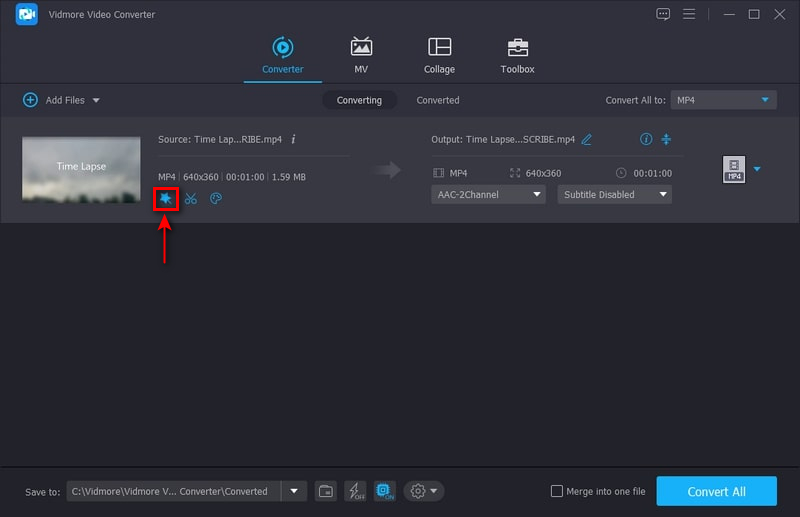
Step 3. Resize the Video
You will see your video on different screens; one is the original video, and the second is the edited one. Whatever you do on your original video will reflect on another screen. To start resizing your video, place your cursor on the adjustable point, and drag it to your preferred video dimension. Alternatively, you can enter a number on the crop area and choose from the aspect ratio. Once done, click the OK button to resize your video successfully.
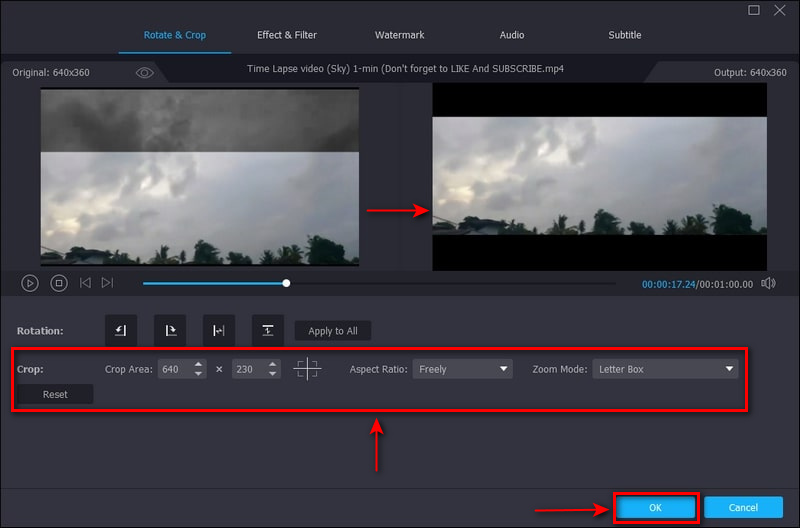
Step 4. Save Resize Video
Click the drop-down menu on the right of your video file if you want to change the output format. Once settled, click the Convert All button to save your resized video.
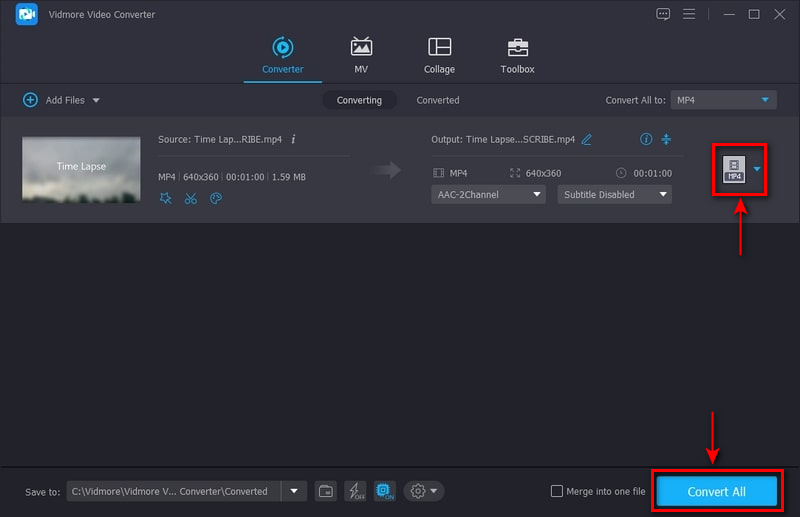
Part 3. FAQs about Kapwing Video Resizer
Does Kapwing have a time limit?
Kapwing can export videos up to 120 minutes long due to technical reasons. If you export a video more than 20 minutes long, you will be prompted to cut the length of your video.
Does Kapwing leave a watermark?
A watermark will be embedded in your output once you only use the free plan. However, if you subscribe to the pro-paid plan, there is no embedded watermark in your output.
Are Kapwing videos private?
If you only use the free plan, your exported output is “Unlisted” by default. But if you subscribe to the pro-paid plan, users can access “Private” their content.
Does Kapwing delete videos?
If you create content without using an account, your content will automatically be deleted from the server within seven days.
Conclusion
There is no doubt that Kapwing can resize your video according to your preferred size. Using Kapwing Resizer, you can now change your video file's dimension. In addition, you can use the other editing options and tools to level up your video. However, suppose it did not satisfy or meet your expectations; you can count on Vidmore Video Converter. This program can resize your video in the easiest and fastest way possible.


