How to Create TikTok Video: A Step-by-Step Guide for Beginners
Making a TikTok video is more than just capturing moments. It is an art form that enables users to share stories, showcase their talents, and connect with a global audience. Whether you are a beginner or an experienced content creator, learning how to make a TikTok video opens the door to unleashing creativity. Let's delve into the exciting journey of creating captivating TikTok content that engages and leaves a lasting impact.
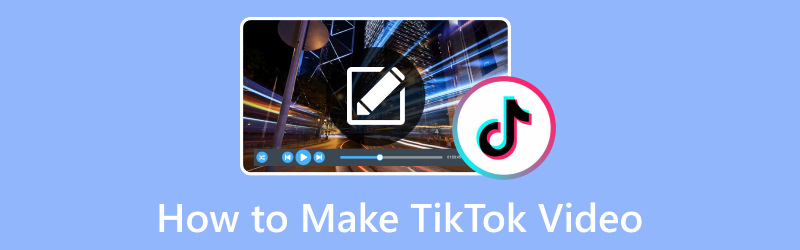
PAGE CONTENT
Part 1. How to Shoot and Make TikTok Video
Making a TikTok video contains several steps, from brainstorming ideas to getting and sharing your video. Here is the general process or guide to help you get started:
Step 1. First and foremost, install the TikTok application on your mobile device. If you are a new user, create a TikTok account using your phone number, email, or social media account. If you already have an account, log in.
Step 2. Spend time exploring the application to understand the types of content users create and what is popular. Decide the type of video you want to make, like dance, lip-sync, comedy, tutorial, etc. Plan the concept and any props, costumes, or locations you need.
Step 3. Click the (+) button on the lower center of the screen to access the camera. You can hold down the Record button to begin recording and release to stop.
You can set a timer for hands-free recording. It is helpful for solo performances or when you need to position the camera. Besides that, you can use a countdown timer to prepare before the recording begins.
Step 4. Begin recording your video according to your planned idea. You can use different angles, expressions, and movements to make your video engaging. Once done, click the Checkmark button to finish recording.
Moreover, you can edit your video by applying effects, filters, text, stickers, and other creative elements. To incorporate music into your video, click the Sounds button and pick a song. Besides that, you can modify video speed, add transitions, and fine-tune your video's appearance.
Step 5. Click the Next button and fill in the following information before posting your video.
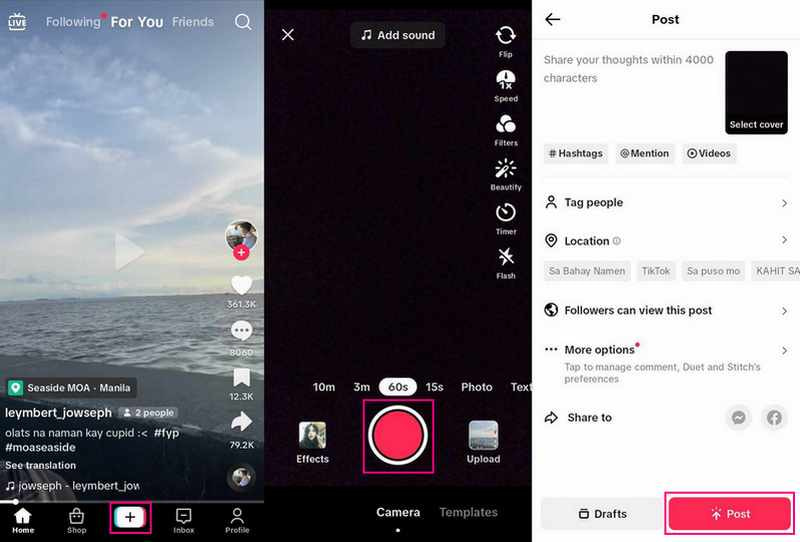
Part 2. How to Edit Videos for TikTok
On Computer: Vidmore Video Converter
Vidmore Video Converter is a versatile, beginner-friendly video editing tool that can significantly enhance your TikTok video content. With its comprehensive features, you can create polished, high-quality videos that capture your audience's attention and stand out on the platform. Whether you are a first-timer or a professional content creator, Vidmore Video Converter provides the tools you need to elevate your TikTok videos to be next level.
Below are the steps on how to edit videos for TikTok using Vidmore Video Converter:
Step 1. Go to Vidmore Video Converter's official website to download the program. Once downloaded, install the program on your computer following the on-screen instructions. Once installed, open the program to get started.
Step 2. Navigate to the MV tab and click the Add File button to import your video into the program. Once the video is imported, you will see it under the imported file section.
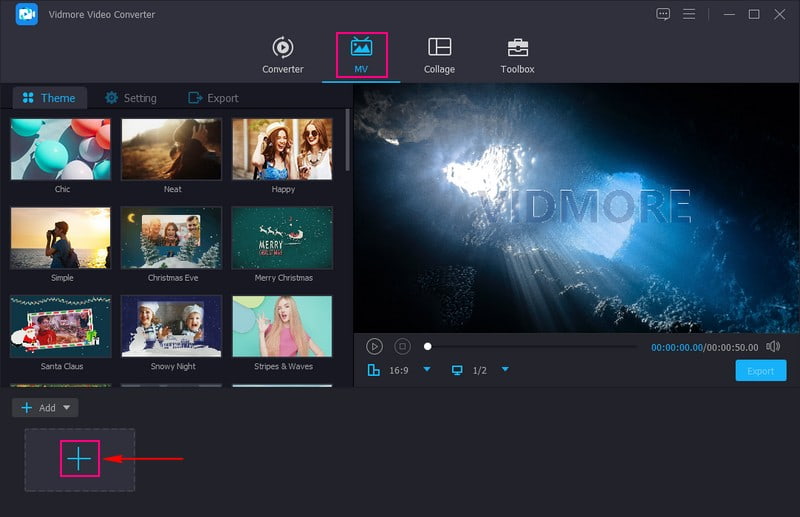
Step 3. Click the Wand or Edit button above your imported video file to open the various editing features. You will edit features such as Rotate & Crop, Effects & Filters, Watermark, and Audio.
On Rotate & Crop, you can rotate your video clockwise, counterclockwise, and more. In addition, you can remove unnecessary portions of your video frame by cropping from the preview screen or setting a specific crop area. Move to Effects & Filters; you can modify the basic effects by sliding the pointer from the line bar. In addition, select a specific filter from the list provided if you want your video to look more appealing.
Head to Watermark; here, you can add a Text or Image watermark to input your ownership to your video. Last but not least, go to Audio to modify the Volume and Delay of your video according to your requirement.
Note: Ensure to hit the OK button in each to apply the edits or changes you made.
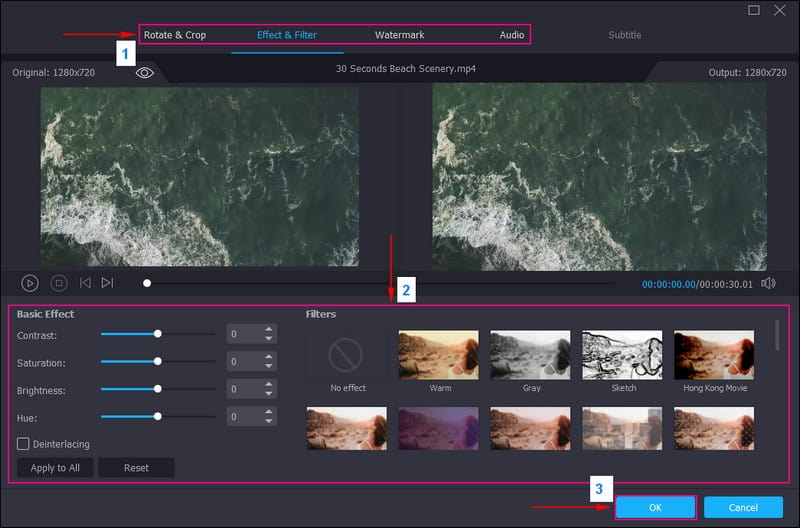
Step 4. You are returned to the MV interface. Head to Theme and pick your desired one suitable for your video. Move to Settings and incorporate a Start & End Title, which will be seen on your video's beginning and ending parts. Besides that, put a checkmark beside Background Music to add audio to your video.
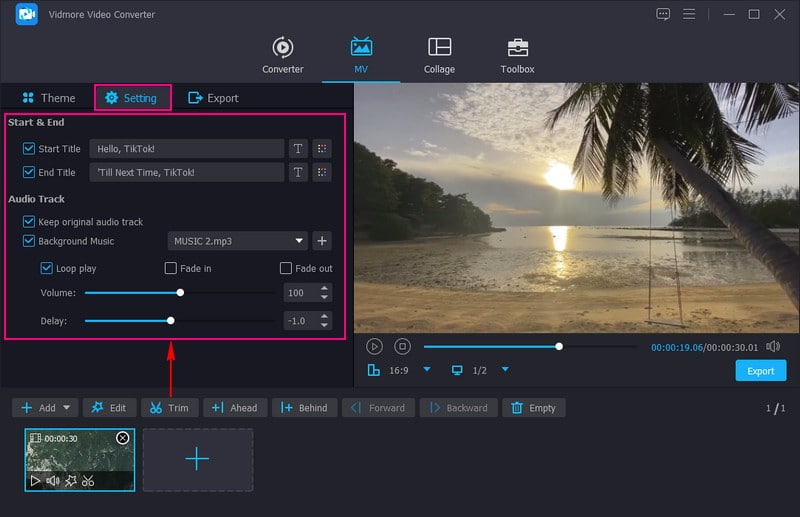
Step 5. Hit the Export option and change the video settings according to TikTok requirements. On Format, ensure to choose MP4 or MOV, as it is the supported video format of TikTok. Once settled, press the Start Export button to save your edited video, which you will upload on TikTok.
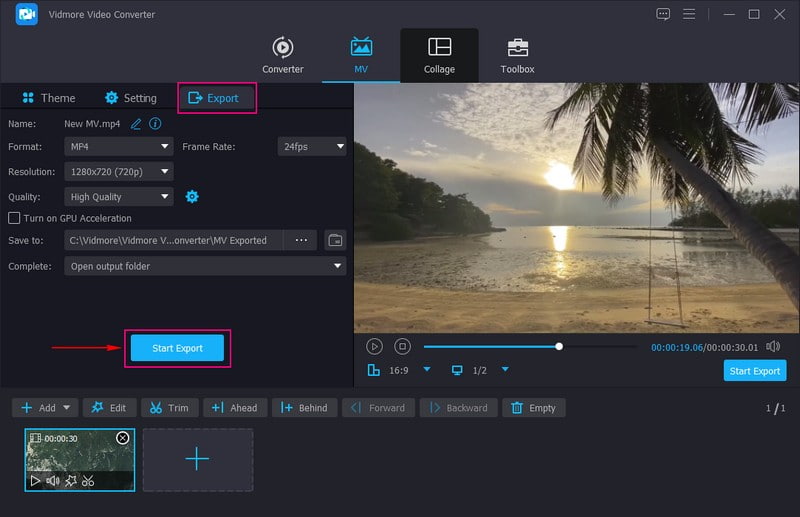
On Phone: Vid.Fun
If you prefer to edit videos for TikTok using your mobile device, consider using Vid.Fun, which is an all-in-one video editor. You can use it to edit, create, and modify your videos before uploading them on TikTok. It features trimming, cropping, rotation, background changing, filters, texts, stickers, and more. This application has everything you need to make an impressive video work on your smartphone in a few clicks.
Below are the steps on how to edit videos for TikTok using Vid.Fun:
Step 1. Install Vid.Fun on your mobile device.
Step 2. Once installed, open it and click the Start Editing button to import your video into the platform.
Step 3. Below the preview screen, you will see its various editing features. Click the Trim button to cut your video clip to your preferred length. Go to the Crop button and select the Aspect Ratio that TikTok recommends. If you want to incorporate a caption, click the Text button. To make your video more stunning, head to Filter and pick your desired one. In addition, press the Adjust button to adjust the basic effects. For more editing features, swipe your finger to the right to see them.
Step 4. Once done, click the Export button to process your edited video for TikTok, which you will upload on the platform.
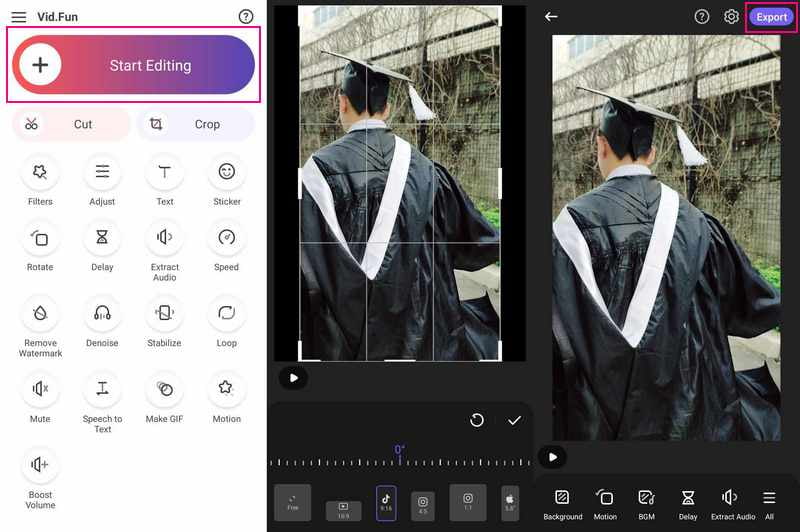
Part 3. How to Post TikTok Video
Posting a TikTok video involves a straightforward process. Here's a step-by-step guide to help you effectively post your video on TikTok:
Step 1. Launch the TikTok application on your device.
Step 2. Tap the (+) button at the lower corner of the screen to access the camera, import a video, or create a new video. Once done, click the Checkmark button to proceed to the next step.
Step 3. You can edit your video before posting. The editing tools can add effects, filters, stickers, and text and modify video speed. Once done, click the Next button to proceed to the last step.
Step 4. Write a caption that complements your video and entices users to watch it. You can include relevant hashtags to increase your video's visibility. Select whether your video is public, visible to friends only, or private. Modify audience preferences, such as age, gender, and location, if desired.
Step 5. Before posting, preview your video to ensure everything looks as you intended. When satisfied with your video, caption, settings, and all other details, click the Post button to publish your video.
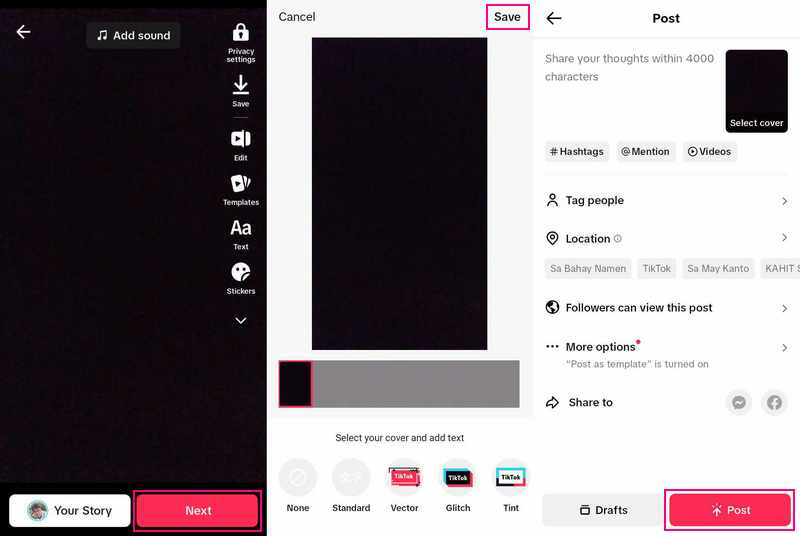
Part 4. FAQs about Making TikTok Video
How do you post a video on TikTok for beginners?
Click the (+) button, import content from your device library, or use the TikTok camera. You can add sounds, apply effects and filters, or other camera tools. Begin your video by pressing the Record button to record your content. Hit the checkmark and proceed to make additional edits on the post page. Once done, post your video.
How do I make a video on TikTok with pictures?
Open TikTok, click the (+) button, and then the Upload button. After that, select the pictures you want to combine. You can select up to 35 images you want to include. Pick them in the order that you would like them to appear. When you have all your pictures, click the Next button to add music, effects, stickers, and more. Your pictures will display in Video Mode, meaning they will play in order. Besides that, you can switch to Photo Mode, which enables you to toggle between pictures like a slideshow.
How do you make a TikTok video with music?
Press the (+) to create a video. Click the Sounds from the upper of the camera screen. Look or search for a specific sound using the search bar. Click the Play button to preview the sound. After that, hit the Checkmark button to add the sound to your video.
How long are TikTok videos?
TikTok videos can vary in length. When recording videos within the application, they can range from 15 seconds up to three minutes long. However, if you are importing videos to the application, they can be up to ten minutes long.
How do I collaborate with another TikTok user?
You can collaborate by creating a Duet video, which combines your video with someone else, or by joining in collaborative challenges.
Conclusion
Creating TikTok videos is a fun and creative way to express yourself, entertain your viewers, and engage with a global community. This post taught you how to create TikTok videos, allowing you to create a video for the first time. For instance, if you want to edit them before posting on TikTok, you can use Vidmore Video Converter to do your task. It offers editing features beneficial for enhancing your videos!


