VideoScribe Remove Logo: 4 Effective Approaches You Can Rely On
VideoScribe is one of the renowned and elite whiteboard graphics and video software programs. Sparkol developed it and now has more than 500,000 users worldwide. VideoScribe is ideal for those with a high level of attention to detail while altering films and photographs. On the other hand, if you merely subscribe to the free trial version, it will have a logo. Suppose you believe that having this logo on your file is distracting. In that case, you may learn how to remove the VideoScribe logo by following the steps outlined here.
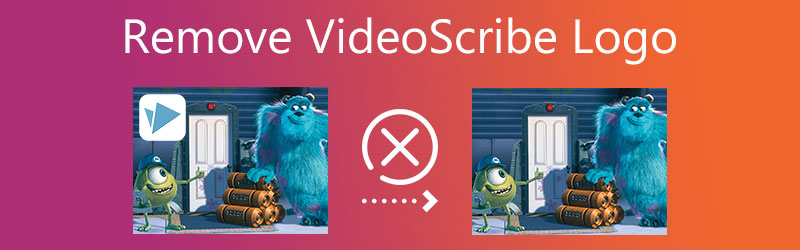

Part 1. How to Remove VideoScribe Logo (Premium)
When you export your movie to your folder using VideoScribe, there won't be any problems with the watermark if you have a VideoScribe Premium account. Which you can get by subscribing to the service. VideoScribe is available in three different subscription packages: the Monthly Plan, the Quarterly Plan, and the Yearly Plan. The following table provides an overview of several specialized programs available to educational institutions.
| Plans | Pricing |
| Free Trial | 7day free trial |
| Single User | Monthly $17.50 / month Quarterly $35 for 3 months Annual: $8 / month or $96 yearly |
| Team Licenses 5+ USERS | $155 /user |
| Team Licenses 10+ USERS | $150 /user |
| Team Licenses 20+ USERS | $145 /user |
| Education Plans 1400 STUDENTS | $1285 |
| Education Plans 1900 STUDENTS | $1652 |
| Education Plans 2400 STUDENTS | $2020 |
Part 2. How to Remove VideoScribe Watermark for Free
Even if you cannot pay for the VideoScribe premium subscription, you may still get rid of the watermark by using a different set of tools. And now, I will provide the additional resources you may count on.
1. Vidmore Video Converter
Vidmore Video Converter is the program you require if you have a Windows or Mac operating system device. You want to remove the logo from a video. It is a multi-functional tool that enables users to convert, edit, and extract audio and video. Additionally, since it has several capabilities, like a logo remover, it may enrich your movie in addition to these other benefits.
You won't have any trouble using the watermark remover that Vidmore provides. In contrast to other video editors, you won't run into any difficulties while trying to remove your video's logo. In addition, the quality of your video clip will not be affected by this application.
Are you interested in seeing how Vidmore Video Converter removes the logo from a movie? Here is a brief example of how it works.
Step 1: Installation of the program is the most critical aspect. Go to the Vidmore Video Converter's official website and click the Free Download option to accomplish it correctly. Then, after downloading the launcher, permit its installation on your device. After completing the procedure, you may continue using the application.
Step 2: Upon launching the program, you will see a four-sectioned primary interface. To continue using the video logo remover, click the Toolbox. Tap the Video Watermark Remover after you've arrived in the Toolbox and located it.
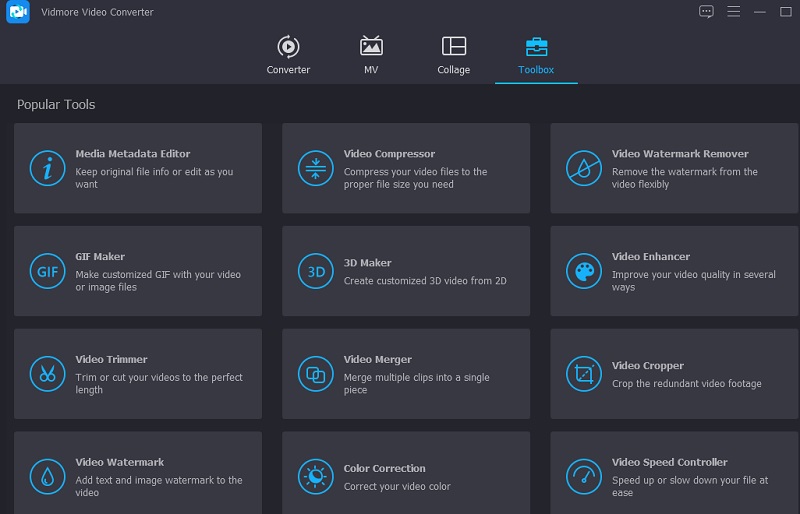
Click the Plus symbol in the center to add a clip from your Mac or Windows folder.
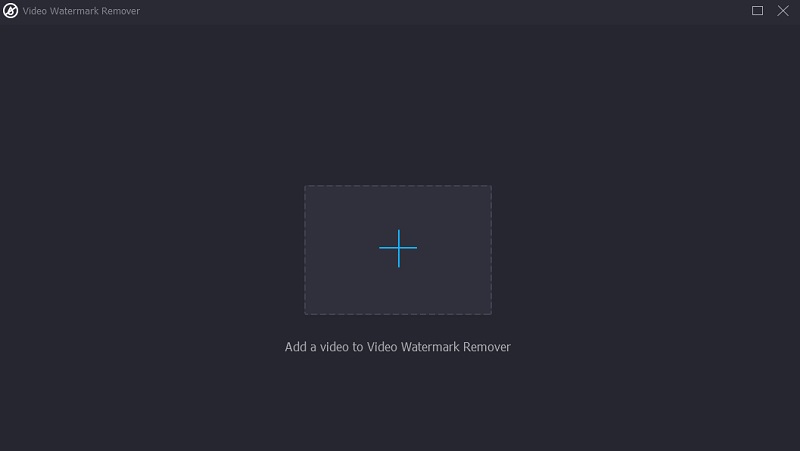
Step 3: After uploading the video, you'll notice the Add Watermark Removing Area and may press it to remove the watermark. A rectangle will then appear in the upper-left corner of the video. Place the rectangle in the location of the logo.
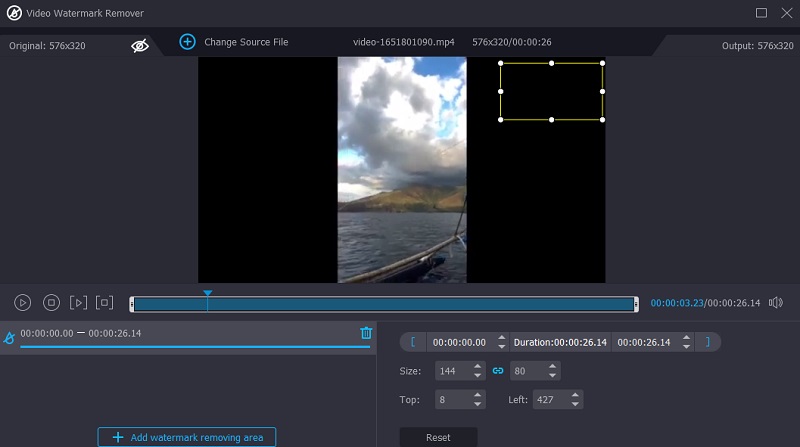
Step 4: Once the logo has been modified, you may now select the Export icon in the interface's bottom portion. And that is all! You may now view videos with minimal interruptions.
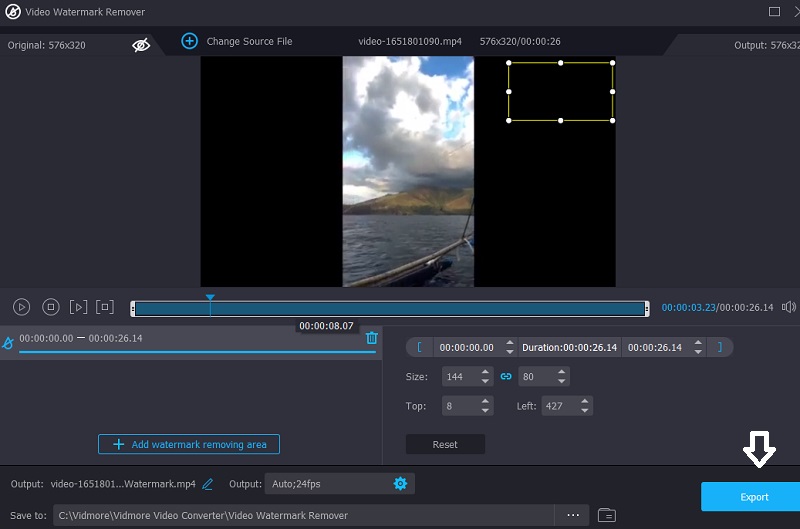
2. Online Watermark Remover
Online Watermark Remover is an appealing choice if you are looking for a straightforward and effective method to remove watermarks and logos from online videos. It is simple to use and allows you to delete many trademarks simultaneously. Even though it is an online logo remover, using it does not detract from the video's overall quality. In addition to this, it will just take a few moments for you to remove the logo from the film.
Step 1: Utilize the web browser to navigate to the website's official homepage. Choose the movie from your computer that you want to edit, and after that, tap the OK button.
Step 2: Choose the parts of the logo that you wish to remove by using the Add Box option to make your selections. After that, choose the Erase option from the menu to begin the process of altering the video.
Step 3: Wait until the processing of the movie is complete before downloading it directly to your computer so that you may view it later.
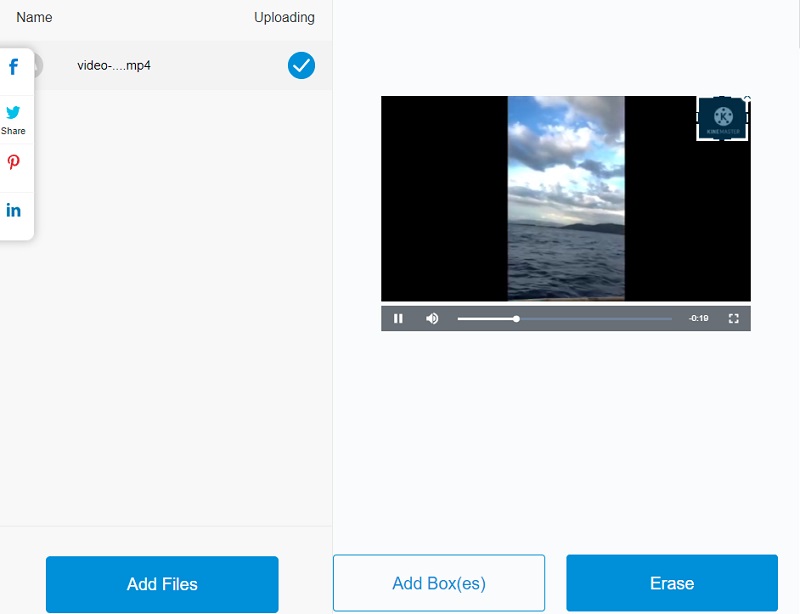
3. 123 Apps
123 Apps is a reliable alternative to other online video logo removers that are now available. This program offers a wide variety of specialized tracks. Users are granted the ability to convert and modify audio and video files. Aside from that, 123 Apps has a video logo remover that does not reduce the overall quality of a video. Additionally, it is accessible with a variety of video file formats. HEVC, WMV, AVI, MOV, and MP4 are some of the formats within this category. Suppose you're interested in learning how to remove the VideoScribe logo from this page. In that case, you may watch the demonstration video below.
Step 1: Visit the official URL of 123Apps.com to locate the watermark remover on that website. After that, tick the Open File button on the screen.
Step 2: Once the video is playing, you may begin searching for the clip section that has the watermark on the screen. After that, choose the area of the video that you want to save by clicking the Crop button located in the top half of the screen.
Step 3: After you have finished cropping the video, you can now save it to your device by selecting the Save option located below.
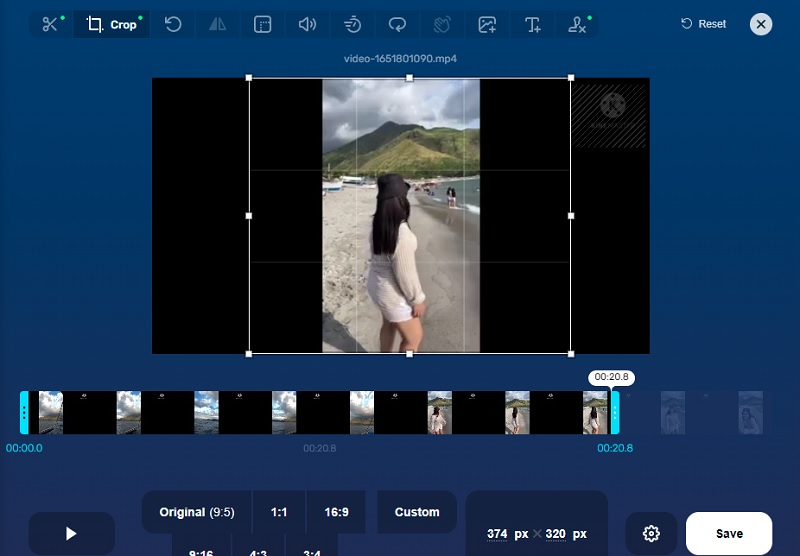
Part 3. FAQs About Removing the VideoScribe Logo
Where is VideoScribe good at?
VideoScribe is packed with extensive capabilities, including online project storing, fonts, music importing, speech recording, internet support, web publishing, various video formats, premium image purchase, royalty-free music library, and picture gallery.
What is the drawback of the VideoScribe?
The free version of VideoScribe does not let several devices operate simultaneously. Although it is a desktop program, an Internet connection is required since the data is stored in the cloud. Customers cannot remove the logo in the free trial version and purchase premium photographs.
Is VideoScribe worth it?
VideoScribe is the most popular video animation program. This program is highly recommended if you are interested in generating animation for your company's website, a commercial, or instructional video.
Conclusions
Since VideoScribe removes the logo if it is premium, there will be no problem. But if your budget is tight, you still have options to get. Through the help of the video watermark remover online and offline.


