How to Slow Down a Video Using These Ultimate Apps
Slow motion is a must-have in video editing, whether you're making a full-length movie or want to wow your friends and followers on social media. Many people would want to know how to slow down a video using the gadget at hand so they wouldn't be the first. When a video is shown at a slow-motion speed, it is much simpler for the spectator to pick out minute features. Also, suppose you know how to slow down a video. In that case, you have the potential to add emotional weight to your composition in addition to a theatrical flare that is impossible to produce with any other effect. It is because slowing down a video is done by increasing the frame rate of the video. With that, here are the ways how to slow down a video.
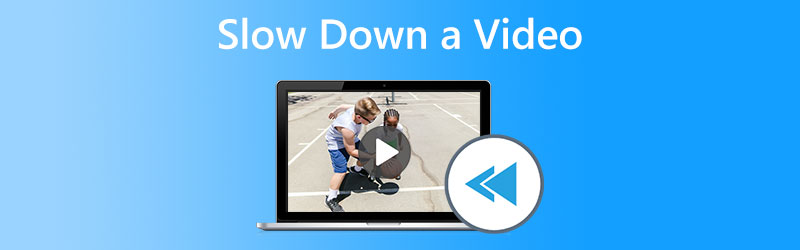

Part 1. Why Do You Need to Slow Down a Video?
You may be asking why it is necessary for you to slow down the videos you upload. To address the question that's probably on your mind, here are some reasons why you should do so.
1. It adds an element of suspense.
As the audience anticipates the climactic moment of the action, the use of slow-motion film may help to heighten their sense of anticipation. If the events transpired at the typical pace, the audience wouldn't be as motivated to pay attention to the film as they would be if it built up the tension. It contributes to the multiplicity of effects that watching a slow-motion video may have on viewers.
2. It gets people's attention.
The anticipation begins to grow when the film slows down at the appropriate time and accelerates up at other places. Suppose you know how to choose the pace of your slow-motion movie effectively. In that case, you may grab your audience's attention and maintain it for a more extended period as they watch the video.
3. The focal point of the video is highlighted.
You can change the pace at which the video is played, allowing you to emphasize specific areas of the presentation more. You may make the video concentrate on the aspects of the video that you want the viewers to notice first and foremost by reducing the number of frames that are shown every minute. It helps accentuate the key moments you want the viewers to pick up while watching the movie.
Part 2. How to Slow Down a Video on Different Devices
1. Vidmore Video Converter
Vidmore Video Converter is a program that may permanently reduce the playback speed of a video. This software's ability to speed up or slow down a video in simple ways is quite helpful. This program not only allows you to change the pace at which the video plays, but it also allows you to trim, reverse, combine, edit, and build a collage out of a video. These may help you produce a better version of the movie you want. In addition, it is simple for any user to use any of the tools included in this software package. The following is a list of the actions you need to make the alteration you want.
Step 1: To begin downloading the file to your computer, click on the icon that says Free Download. After that, you will have the ability to personalize your system by adding applications and setting it up.
Step 2: After installing the program, you may begin using it by choosing the Toolbox option from the menu bar. And then, tick the Video Speed Controller option from the display list. You may change the video clip and add or remove files by clicking the Plus button.
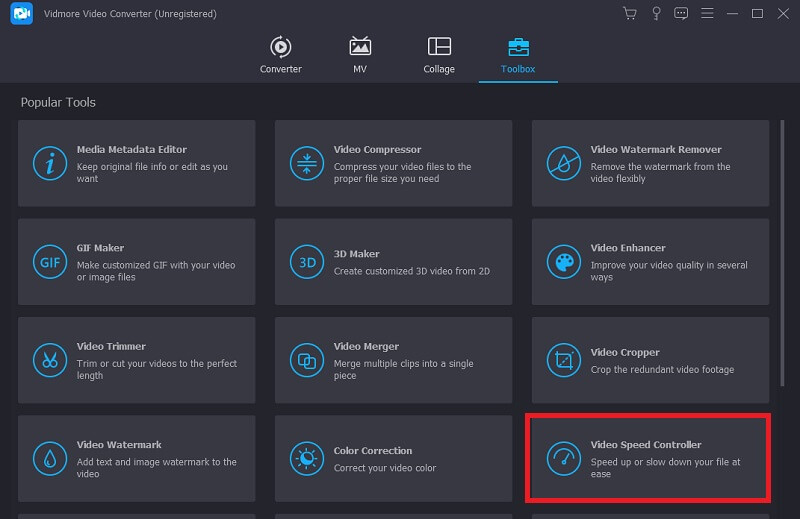
You can change the playing speed by selecting a different rate for the video.
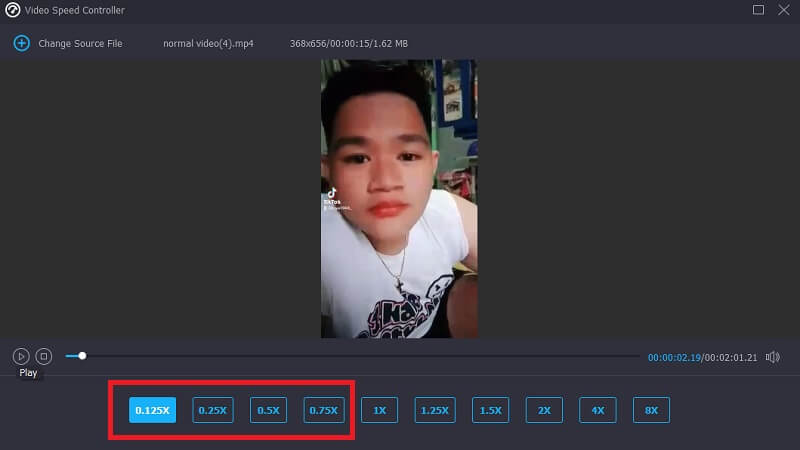
Step 3: After adjusting the pace at which your video clip plays, you will have the option to choose the export format, resolution, and quality. After that, choose your desired place to store your file by clicking the Export button.
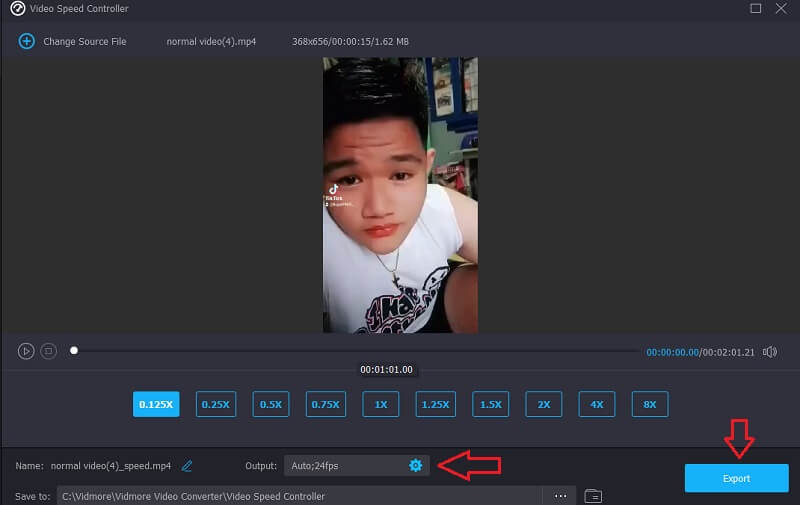
2. InVideo
InVideo is a browser video editing tool suitable for companies of all kinds. It enables users to create and share films on websites and social media platforms. In contrast to the earlier online tool explained in this post, using InVideo requires you first to provide your email address before proceeding. This online application provides various customizable layouts for your videos to choose from. This online program's powerful capabilities have the potential to bring your editing skills up to the level of a trained professional. One of its advantages is the ability to slow down video in an easily accessible manner.
Step 1: To receive access, you must register for an account on the online tool. The next step is choosing the template you will be working with for this project. To start the uploading process, click the Upload button at the screen's bottom left corner.
Step 2: Click the Speed tab located in the upper-right-hand corner of the interface and then drag it down to the track to modify the playing speed of your video clip. Additionally, you may adjust the playing speed of your video clip by dragging the Slider in either direction.
Step 3: When you're done editing, go to the File menu and choose Download and Share.
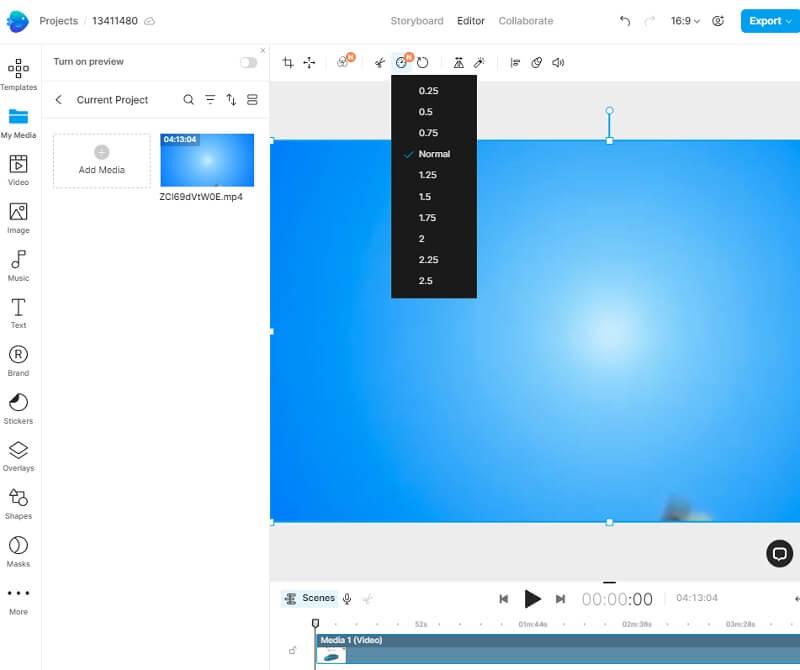
3. PowerDirector
PowerDirector has every tool necessary for a professional time-lapse filmmaker to do their job effectively. Because of how easy it is, even someone with no prior experience may do well. By giving learners access to a variety of pre-made templates, it has the potential to make the editing process more manageable for novices. To smooth out the abrupt transitions between the sped-up and standard speeds of the video, you have several options to select from.
Step 1: To kick off your project, purchase PowerDirector. The next step is to click the New Project option, then give your project a name. Enter your desired name in the designated field, and it will take effect immediately. You may also choose your preferred aspect ratio. After making these adjustments, you may access the media library on your iPhone or Android and choose the clip you wish to slow down.
Step 2: Then choose the Media tab. If you press the Media button, a submenu will emerge; the Speed option will be on the far left. When you click it, a slider will appear so that you may change the pace depending on several things. Sliding the bar to the left slows down the action. Then, after you're satisfied with your edits, choose Play to see the video. Keep playing with the speed and observing the results until you find the ideal setting.
Step 3: After applying the slow-motion effect to your movie, you can export it and share it in several different ways. You have the option of creating the video and storing it on your phone, which will then give you the ability to share it at a later time.
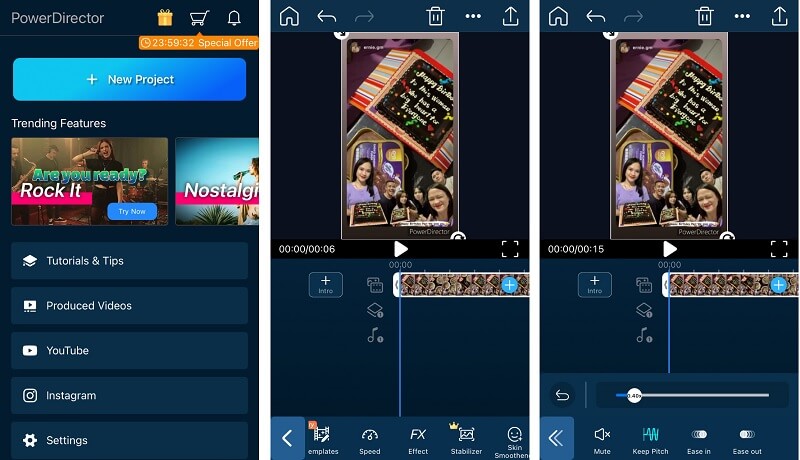
Part 3. FAQs About Slowing Down a Video
Do I lose video quality if I slow down a video?
No, the quality of your movie will not suffer if you play it at a slower speed. Some of the movies, for some reason, become a touch glitchy after decreasing the playing speed of the video. It is because the visual quality of these films was already dull and poor before you made this change. Additionally, suppose you accelerate the playback speed of your video clip to slow it down. In that case, the frame rate will be cut in half, resulting in a delay and a reduction in the movie's overall quality.
Does PowerDirector allow for accelerated playback?
The answer is yes, and the procedure of speeding up or slowing down a movie on an iPhone using PowerDirector is quite similar to doing the opposite. To speed up a video, you only have to drag the bar to the right instead of the left. That is the only change.
Can I slow down a video without using the internet?
The answer is yes; there is software that can function offline. For example, you may use Vidmore Video Converter as one of these offline tools. It's a piece of software designed to fix and enhance videos in many ways. It serves its intended function, can be downloaded for nothing, and may be used by many people.
Conclusions
Slowing down a video becomes much easier with the tools and apps presented in this article. Download Vidmore Video Converter to bring out the maximum potential of your video. This program has the capability of elevating your video to a whole new level, and it does it in more ways than one. When you use it, you can almost call yourself a professional editor due to all the capabilities at your disposal.


