How to Trim Video in Premiere Pro and Review of Its Reliable Alternatives
You might also be one of those video enthusiasts who seek to create a unique and attractive video many will appreciate. Regardless of whether you are a professional or an amateur user, a dependable and excellent video editing program such as Premiere Pro would be of extreme help. As we know, video editing is one of most media practitioners participate in.
Prior to polishing, like applying effects, filters, transitions, the most crucial video editing skill you must learn when editing is cutting videos. This goes first because you need to separate the essential scenes from the irrelevant ones and cut them out. Premiere Pro is a capable tool that can carry out this task. With that said, this post will demonstrate how to cut a part of a video in Premiere Pro. Dive further and acquire the necessary information.
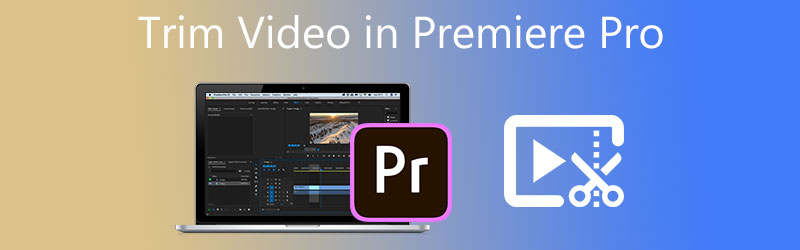
- Part 1. How to Trim Video in Premiere Pro
- Part 2. Best Alternative to Trim a Video
- Part 3. FAQs on Trimming Video in Premiere
Part 1. How to Trim Video in Premiere Pro
Premiere Pro is a renowned professional video editing software used by media practitioners and filmmakers worldwide. Surely, the video you have captured is not precisely what you need straight off the bat. Trimming the video to cut out the unwanted parts is essential to make the video appealing. This program is just made for this kind of need. With it, you can create short clips out of a lengthy video by dragging them on the edge of the clip to trim them.
Moreover, it features a razor tool you can use to split or delete parts from longer clips. Beyond that, the program also enables you to edit audio titles, apply effects, fine-tune colors, and so much more. Check out the following steps to teach you how to cut audio and video in Premiere Pro.
Step 1. Launch the Premiere Pro application on your computer and import the video clip you wish to cut. To do so, click Import Media to Start at the bottom right corner of the interface. Then, locate and select the clip that you need to trim. After that, double-click on the chosen video to import it into the Premiere Pro.
Step 2. Then, the video will show in the media library. Next, drag and drop the footage from the media library section in the bottom right portion to the timeline to get started with the editing.
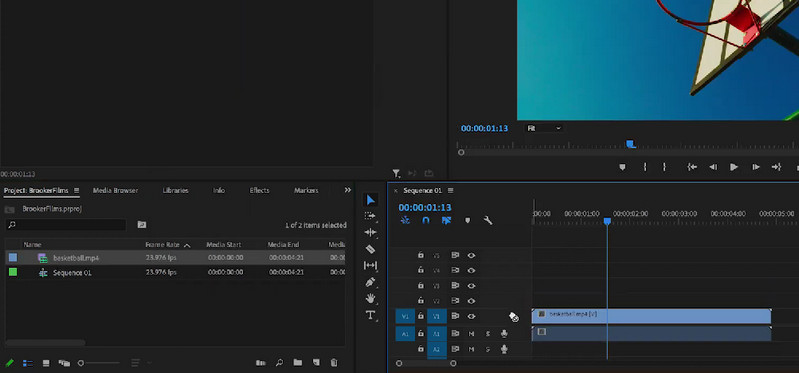
Step 3. This time, select the Razor tool on the left pane of the timeline. Decide and choose the exact point where you want to trim from. The video then should be split into halves or two separate clips. Now you know how to cut a video in half in Premiere Pro. On the other hand, you can choose to place more cuts depending on your needs spot the specific portion of the video you need to cut.
Step 4. After that, click on the Selection tool and right-click on the partitioned clip you intend to cut. Then, choose Ripple Delete from the list of actions to remove the selected partition. It will automatically join the remaining clip's portions, so there will be no space. If you choose the Delete action, it will delete the partition without joining the surrounding bits.
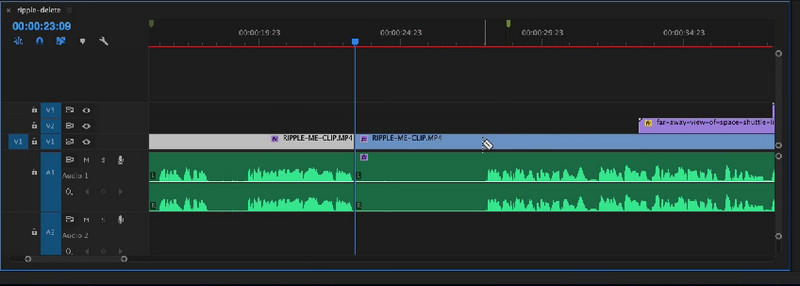
Step 5. To finally export the video's final version, you must export the video and save the trimmed video permanently. Navigate to File > Export > Media. Next, enter the necessary information, such as the file name, and then hit Export. After following the above operations, you should have figured out by now how to cut the video in Adobe Premiere Pro.
Pros
- Elite tools and options for video/audio editing.
- Re-renders videos to get the best possible video quality.
- Support quick shortcut keys.
- Various helpful cutting options.
Cons
- Difficult to learn how to trim a video in Adobe Premiere Pro for amateurs.
- Expensive video editor.
- Requires high resources to run smoothly.
Part 2. Best Alternative to Trim a Video
1. Vidmore Video Converter
Without a doubt, Premiere Pro is one of the powerhouses for video editing and cutting. Despite this, most people find it complicated and expensive. Suppose you want a robust yet simple and powerful program. In that case, you need a great alternative to Premiere Pro like Vidmore Video Converter. It works just like Premiere Pro in terms of trimming videos. You can split partition videos into multiple clips in just a few simple clips. It can also trim the start and end by dragging the slider of the video. Optionally, you can set the beginning and ending time by entering the exact duration.
One reason to utilize this tool is it is packed with tons of video editing tools. You can edit even professional movies. You can rotate, crop, adjust primary effects, reduce video shaking, remove noise, and many more with it. Enjoy more of its features and enrich your videos by following the guidelines below.
Step 1. Grab the Premiere Pro alternative
Firstly, download and install Vidmore Video Converter. To do this, click the Free Download button. Ensure to get the tool for your computer OS. Have the program installed and run it afterward.
Step 2. Import a video
At this point, go to the Toolbox tab and select the Video Trimmer option to cut or trim your videos to your desired perfect length. Click the Plus symbol, browse and choose the video you wish to cut.
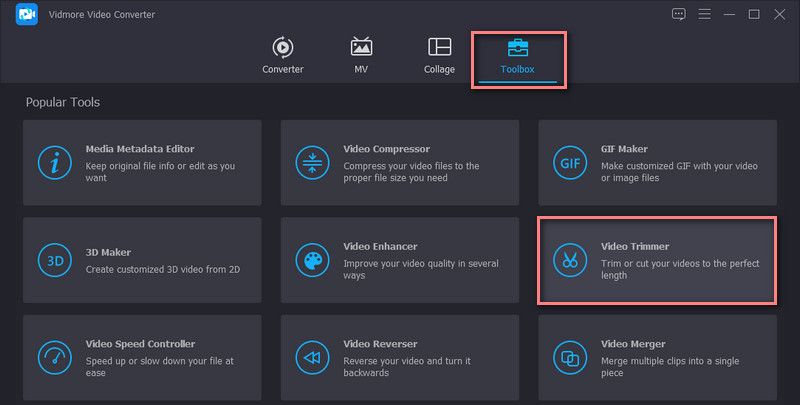
Step 3. Trim the imported video
The tool will display the cutting window as soon as the video is loaded. By dragging the edges of the slider, you can trim the start/end portions. If you just want to cut part of the video, click the Fast Split button and select a splitting mode. Click Split to confirm the operation. It should split the video into several segments. Select the unwanted segments and delete them. Check the Merge into one option on the bottom left corner in the segment section.
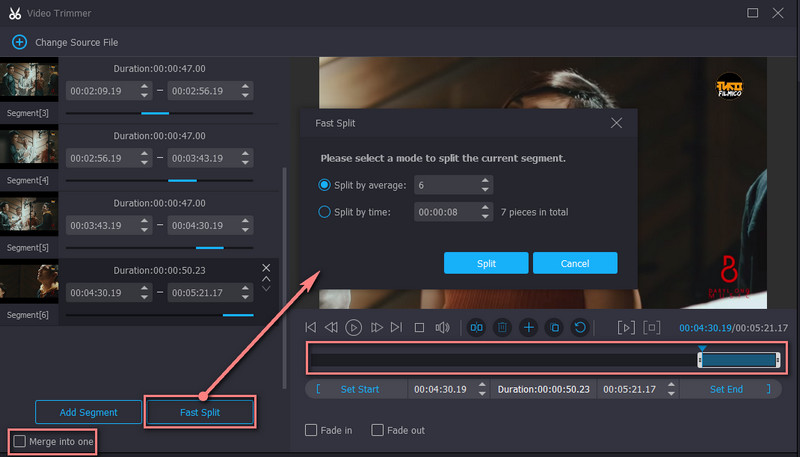
Step 4. Export the video’s final version
Before saving the file, you can apply fade-in and fade-out effects as you please. You can also modify the output to configure the format, resolution, frame rate and adjust some audio settings. Once all set, click the Export button on the bottom right portion of the interface to save the changes.
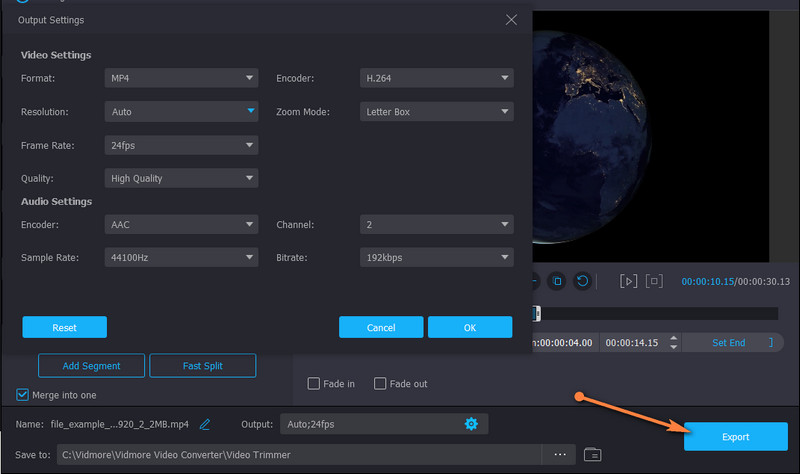
Pros
- It offers multiple cutting and editing features for enriching videos.
- It has support for large video/audio files.
- Easy-to-use with an intuitive interface.
Cons
- Trims video with re-encoding.
2. Gihosoft Video Editor
Another great alternative to Premiere Pro is Gihosoft Video Editor. With it, you do not need to learn how to trim video in Premiere Pro CC 2018 the hard way. The tool comes with a clean user interface enabling you to cut videos in a matter of seconds. Likewise, this uses a slider to select a range. It also enables you to accurately set the start/end points by entering the exact time in seconds.
Pros
- Enables cutting video and audio files.
- No complicated settings.
Cons
- Very simple and only offers a few cutting operations.
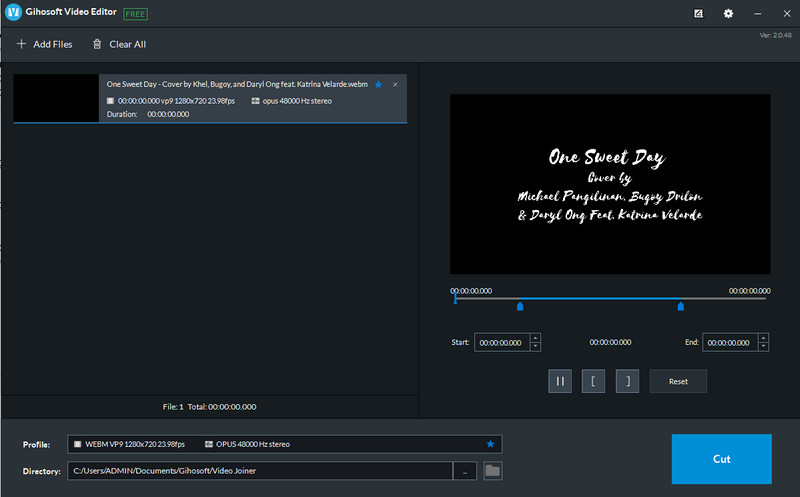
3. Pavtube
If you wish to trim a video clip in Adobe Premiere Pro but exert so much effort to edit the video, Pavtube is a dependable tool to use. In like manner, you can access multiple editing tools, including cutter, cropping tool, adding text, watermark, etc. Aside from these benefits, you can also extract files from ISO files using this tool.
Pros
- Converts video/audio files into other file formats.
- Enables loading ISO files.
Cons
- A little outdated interface.
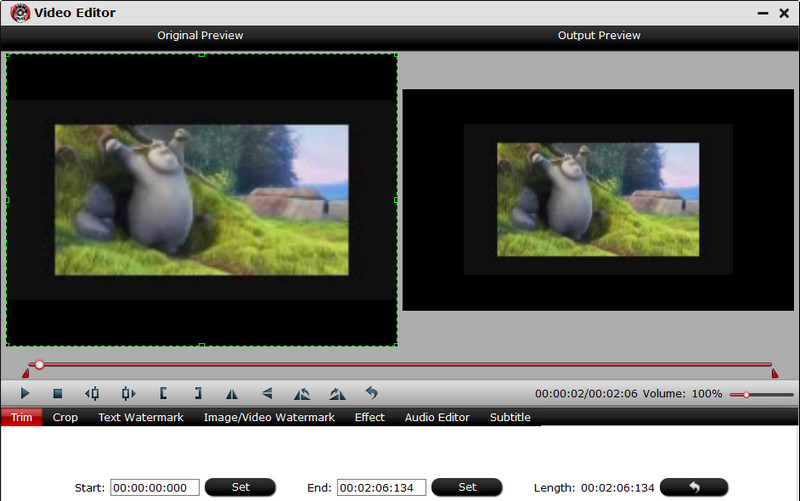
Further Reading:
How to Rotate Video in Premiere: Convenient Solutions You Should Know About
How to Flip a Video 180 Degrees in Premiere Pro?
Part 3. FAQs on Trimming Video in Premiere
Does Premiere Pro have a lifetime subscription?
Premiere Pro is a subscription-based plan. It offers various subscriptions for different types of users. However, it does not include a lifetime subscription. That means you can not subscribe to Premiere Pro forever.
Is Premiere Pro good for amateurs?
Apparently, not. It would take time for you to learn the nitty-gritty of the program. But once you get the hang of it, everything will be easier for you to operate. Over time, you will also learn the best and quickest ways to edit videos.
What is the best video editor for beginners?
Numerous programs are not as extensive as Premiere but offer almost the same features, such as Vidmore Video Converter. This is best for both professionals and amateur users.
Conclusion
Video cutting is indeed an essential skill every video editor must acquire. On the other hand, learning how to trim a video in Premiere Pro is not that easy, but we promise it is manageable. Hence, this post is written. Also, it covers some of the great alternatives if you are still in the process of learning how to maneuver the Premiere Pro or you find it challenging to navigate. Nevertheless, trimming should be a piece for you using the tools above.


