Best 2 Ways to Trim TikTok Videos As You Like
TikTok is a go-to-video application known for short-video content for a fast viewing experience. Because of that, creators can only share limited-length videos. In such a scenario, you should trim your video before posting it if you exceed the recommended length. Fortunately, TikTok has a built-in trimmer that enables you to trim videos you recorded or uploaded.
This post will present different methods to trim or cut videos using TikTok and other applications. It will share step-by-step guides to create stunning videos without any hassle. After reading this post, you can trim or cut videos like a professional.
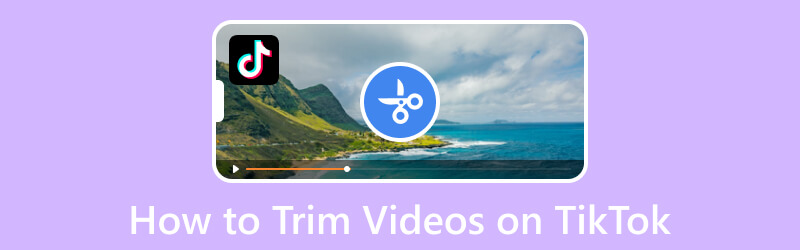
PAGE CONTENT
Part 1. How to Trim Videos on Computer for TikTok
If you prefer to trim videos on a Mac or Windows desktop, you can rely on Vidmore Video Converter. The program's user-friendly interface makes navigating it easier for first-time users and professionals. This program carries several toolkits that are beneficial for advanced video editing. One of the tools available is Video Trimmer, which you can use for trimming or cutting videos to the perfect length. It allows you to trim directly from the timeline using the sliders and set a specific time using two options. Besides that, you can apply to fade effect to your video as an opening shot or transition. This program is top-tier regarding ease of use and enhancing your video.
- Built-in video trimmer capable of shortening video length.
- Provide MV making, video collage creation, and other functions.
- Consist of numerous tools and effects to edit videos.
- Support various popular media file formats.

Below is the guide to learning how to trim videos on the desktop for TikTok using Vidmore Video Converter:
Step 1. Download and Install Vidmore Video Converter
Download the program from the official website. After that, install it, and follow the program's setup on your desktop device.
Step 2. Select Video Trimmer
Once you open the program, go to the Toolbox tab, search for Video Trimmer, and click it. It is the primary tool to trim or cut your videos according to your desired length.
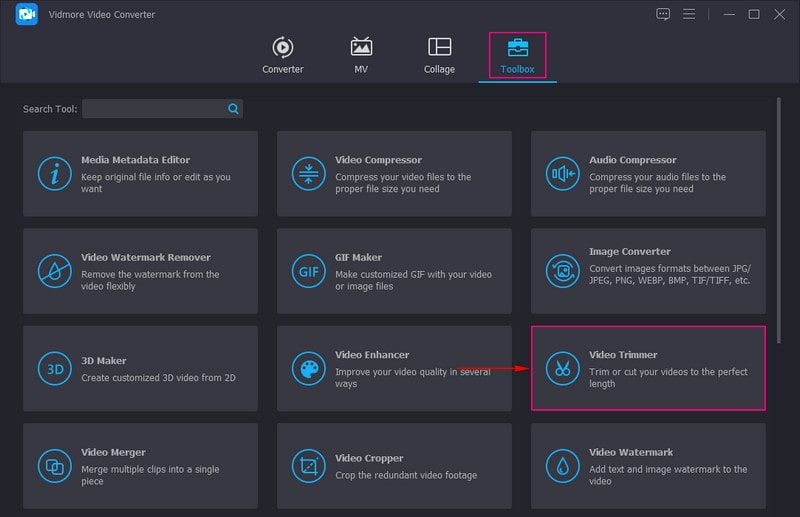
Step 3. Add a Video to Video Trimmer
Hit the (+) sign on your screen to open your computer's folder, and then select the video you want to trim the duration length.
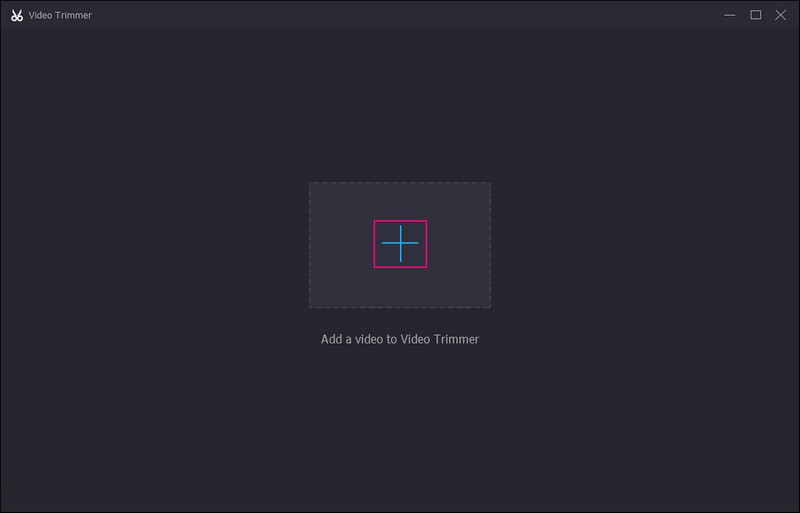
Step 4. Trim Video Length
You are directed to the main trimming section, where your video plays on the preview screen. Head to the Timeline below the preview screen and drag the sliders to the necessary parts of your video. The highlighted parts are the ones that will be left in the video, while the unhighlighted parts will be left out of the video.
Besides that, you can enter a certain time in the Set Start and Set End options. Also, put a checkmark on to Fade in and Fade out if you want to add a fade effect to your video.
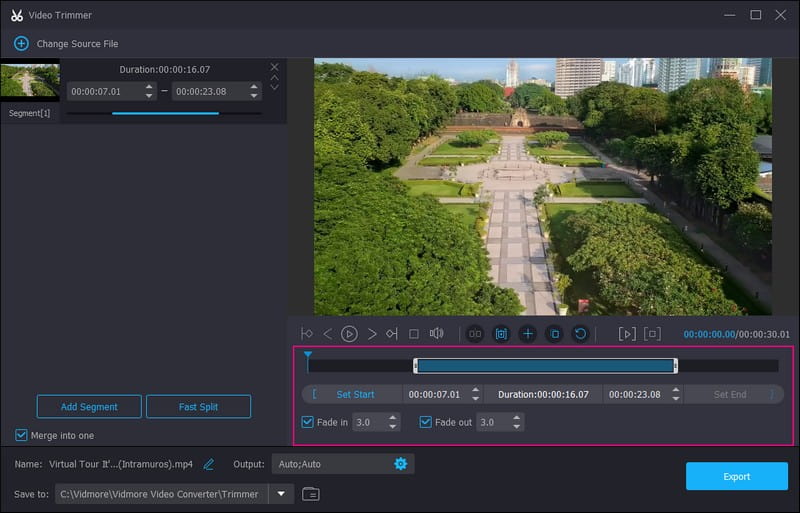
Step 5. Export Trimmed Video
Once satisfied with the length of your video, tap the Export button and your video will be saved to your computer's folder. After that, you can post your trimmed video to the TikTok application.
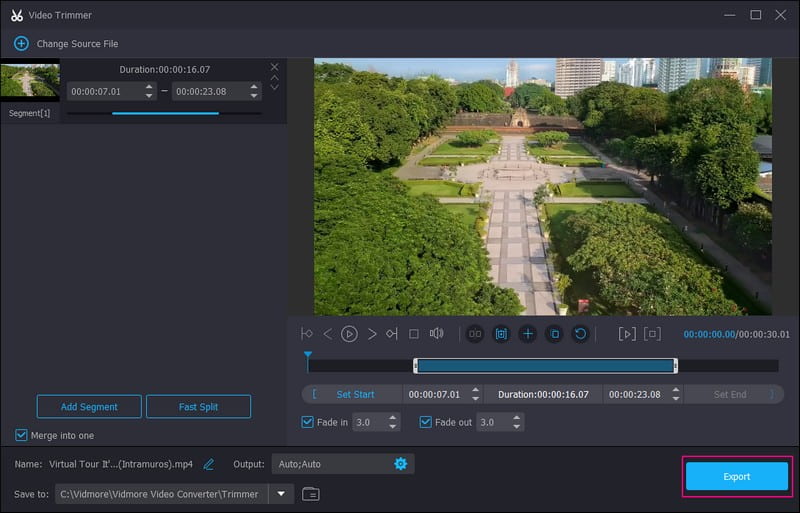
Part 2. How to Trim Videos on Android Phone for TikTok
If you prefer to trim the length of your video using a mobile application, you can count on Vid.Fun. It has built-in editing options, including a cut option, enabling users to shorten the video length. It has a straightforward trimming process, where you only need to drag the sliders from the essential parts. After that, the application will trim the video for you. Besides that, it supports several video formats, including TikTok's supported formats, which are MP4 and MOV.
Below are the steps of how to trim TikTok videos using Vid.Fun:
Step 1. Download and Install the application using your Android phone. After that, proceed to open the application.
Step 2. Click the Cut option from the interface. Next, select the video you want to shorten the length.
Step 3. Drag the left or right sliders from the parts you want to retain from the video.
Step 4. When done, click the Export button to save the trimmed version of your video, which you will post to the platform.
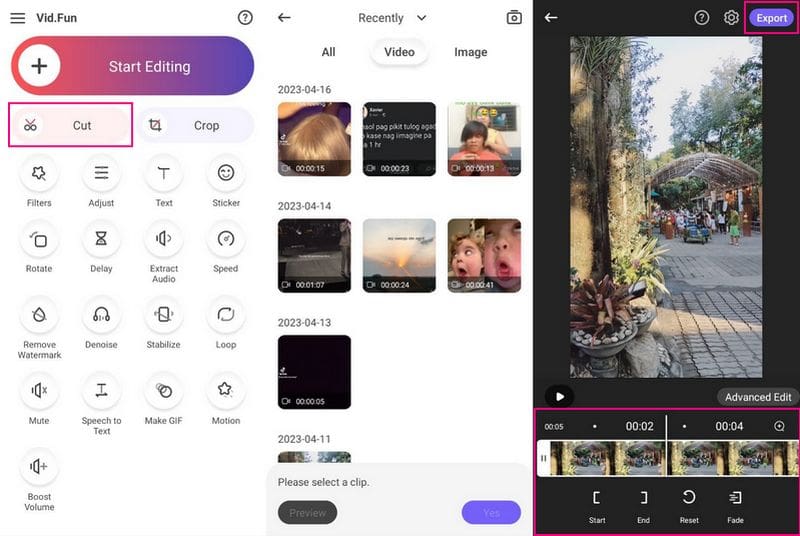
Part 3. How to Trim Videos Using TikTok
This part will present details on how to trim videos on TikTok from the recorded and uploaded videos. With that, you would understand the trimming process with these two. Without further ado, proceed to the following information.
1. How to Trim Recorded Video on TikTok
Step 1. Launch the TikTok application using your mobile device. Once opened, tap the (+) sign at the bottom of your feed.
Step 2. You are now directed to the recording section, where you can see the editing options on the right side. Hold the Record button to capture the video content you wish to share with your target viewers. After that, click the Checkmark icon to move to the next page.
Step 3. You are back again in the recording section. Now, click the Adjust clips option from the editing options on the right-hand side. Then, use the red sliders at the bottom to adjust your content. The highlighted parts will retain, while the unhighlighted parts will be left out.
Step 4. Once satisfied with the video length, hit the Save button at the upper right part of your screen.
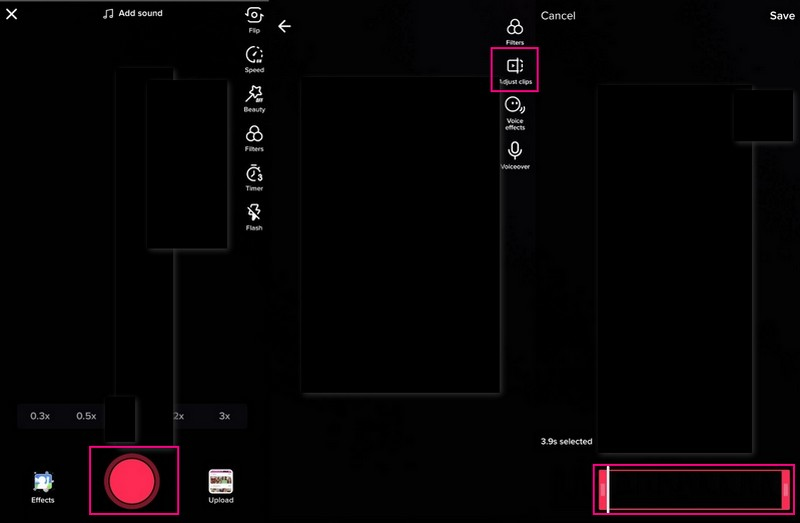
2. How to Trim an Uploaded Video on TikTok
Step 1. Open the TikTok application using your smartphone. Press the (+) icon at the bottom of the screen when opened.
Step 2. You are directed to the recording section and head to the Upload button to open your phone's media gallery. Select the video clip you want to upload on the platform. When done, hit the Next button to move to the next page.
Step 3. Drag the red sliders from left to right at the bottom of your screen to trim your video clip. After that, the unhighlighted portions will be cut off, and the highlighted portions will be left in the video.
Step 4. When satisfied with the video length, tap the Next button at the upper right of your screen. After that, you can add text, music, effects, and more to enhance your video presentation.
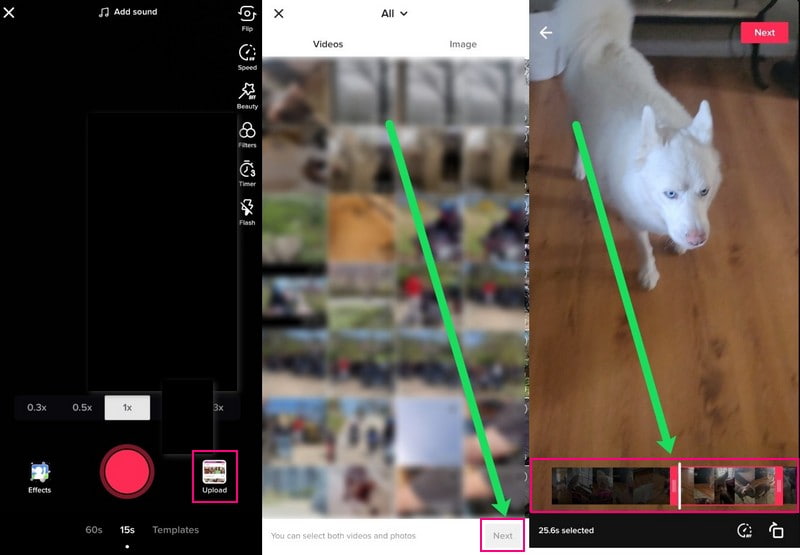
Part 4. FAQs about TikTok's Trimming Feature
Why do videos need to be trimmed?
Trimming is essential to ensure that your video starts quickly. With that, you will retain the audience's attention. The first five duration of your video is where you entice your viewers to stick around for everything you showcase.
Do shorter videos do better on TikTok?
TikTok is known for short-form video content, which makes it more likable among other social media platforms. Based on the consensus, shorter videos perform better and are commonly watched by many platform users. It is recommendable to stick to shorter videos on the platform.
Why can't I use the trim feature on TikTok?
You cannot trim your video on TikTok because the platform does not want you to make your videos even shorter. The standard video length is around 15 seconds, so users do not get bored and stop watching. If you are editing a video and cannot find the Adjust Clips option, it is because your video is too short to trim.
Conclusion
You have learned how to cut videos on TikTok to meet the video length requirement for uploading on TikTok. Because of the duration limitation, you can use the built-in trimmer of the platform to shorten your video. You can also use the professional video editor - Vidmore Video Converter to trim your video to your desired length. Besides that, it has many additional features beneficial for advanced video editing. With that, you can upload a video on TikTok that is stunning and enticing.


