Complete Review of Useful Apps to Change the Hue of A Video
If you want to edit a video, you must also understand how to adjust its saturation, brightness, contrast, and hue. With these four elements, Hue plays a vital role in your video. It can make your video aesthetically wonderful. Do you want to change your video's hue to make it more unique and creative? Worry no more. This guidepost will provide you with the most exceptional video hue changer you can utilize online and offline.
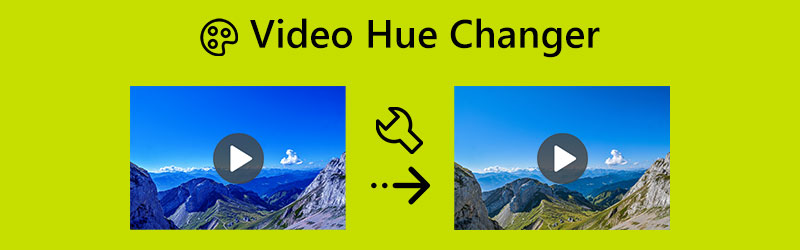
PAGE CONTENT
Part 1: Offline App to Change the Hue of A Video
Before changing the hue of your video, let's first define hue. Technically, Hue is the characteristic of visible light that distinguishes it from or makes it similar to the basic colors—red, green, and blue—in the context of color and graphics. The phrase is also used to describe hues without additional tint or shade. In addition, one of the most fundamental ideas in digital image processing is the hue of a color pixel. Hue is one of the three fundamental components of any color, together with saturation and brightness (brilliance). Because each hue is available in a wide range of tints, color is much more complicated than its name might suggest.
An offline application you can utilize to change the hue of your video is Vidmore Video Converter. This video hue changer has excellent and basic methods for adjusting the hue of your video. Not only that, but it is also capable of adjusting your video’s brightness, saturation, and contrast. The process is easy because of its intuitive interface. The options are easy to understand and simple to follow. You can also edit your videos, making it more convenient for all users. In addition, there are two ways to change the hue of your video: the Color Correction tool and the Effect & Filter function.
Pros
- It offers an intuitive interface with basic methods.
- Suitable for beginners.
- Available on both Windows and Mac.
- It provides more great features other than changing the video’s hue.
Cons
- To experience more advanced features, get the pro version.
Now, let’s use Vidmore Video Converter to change the hue of your video using the Color Correction tool and Effects & Filter function on your Mac or Windows.
Using Color Correction Tool
Step 1: Search the Vidmore Video Converter on your browser, and download it. You can also click the download button below to access the application easily. After installing the software, launch it.
Step 2: Select the Toolbox panel on the upper interface. Under the toolbox, select the Color Correction tool.
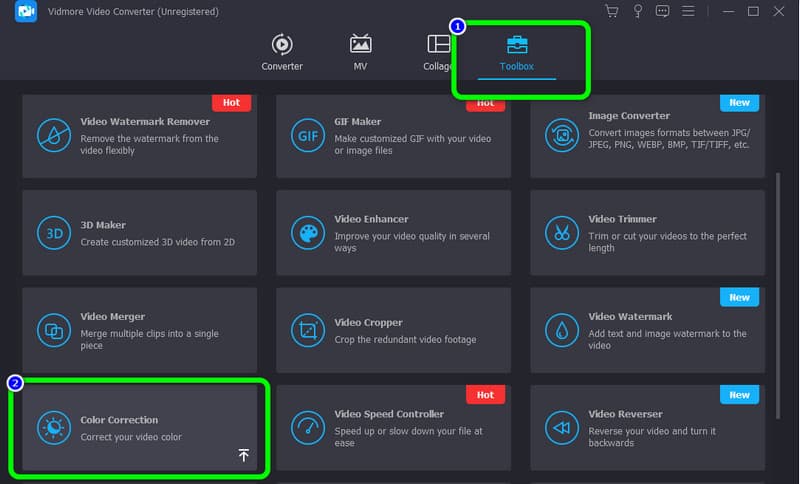
Step 3: A new interface will pop up on your screen after clicking the color correction tool. Click the Plus icon and choose the video you want to edit from your file folder.
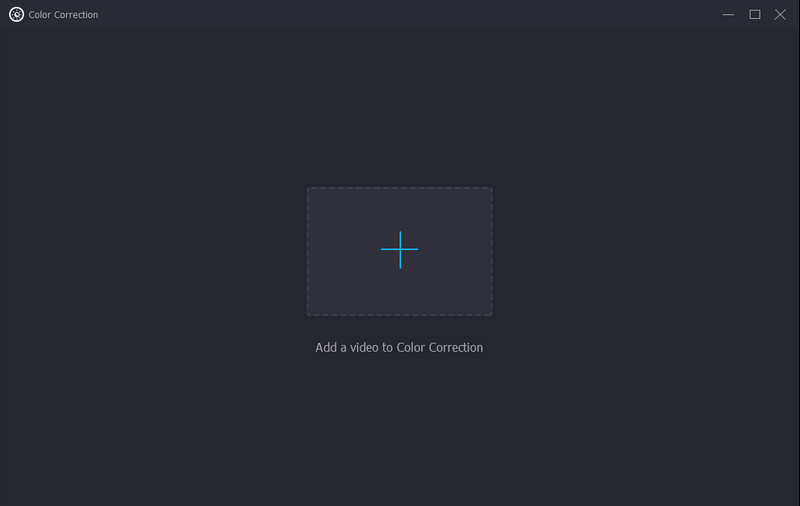
Step 4: After changing your video's hue and other parameters, click the Convert all button. You can also change the output format to various formats, such as MP4, M4V, AVI, FLV, MOV, and more.
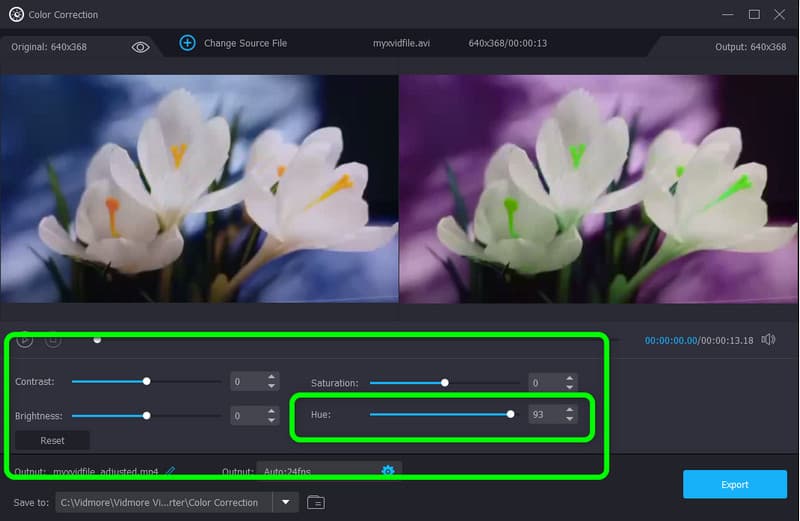
Step 5: After adding the video, you can already change the hue of your video from the Hue option. Simply adjust the sliding bar from center to left or vice versa based on your preference. You can also adjust the other parameters like brightness, contrast, and saturation.
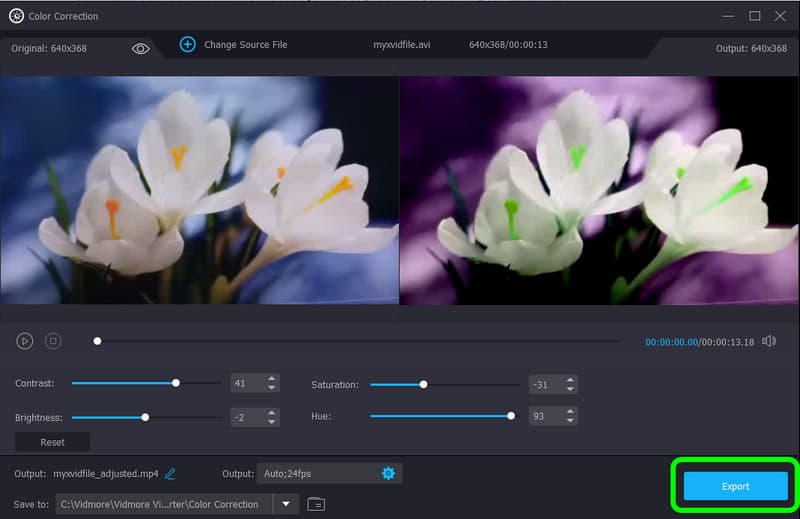
Using Effects & Filter Function
Step 1: After launching the application, navigate to the Converter option and click the Plus sign to add the video.
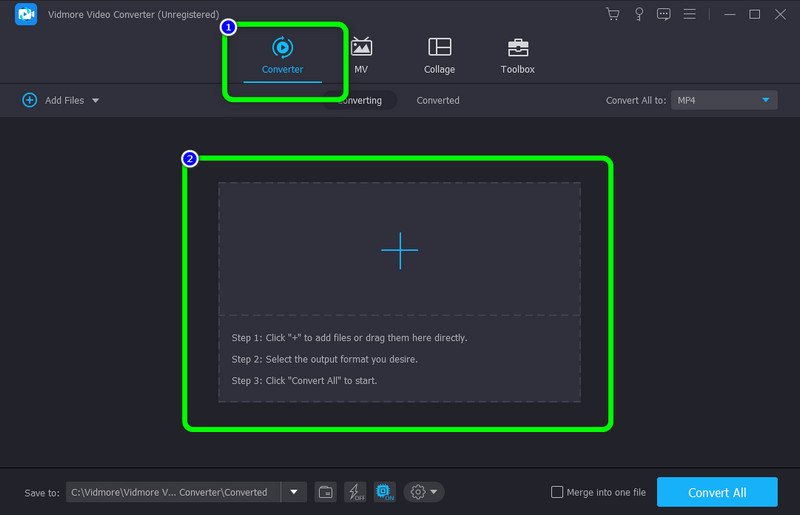
Step 2: Press the Edit icon when the video is already added.
Step 3: Then, another interface will show up on your screen. Go to the Effects & Filter tab. Under the Basic Effect option, you can adjust your video’s hue, brightness, contrast, and saturation, by controlling the sliding bar. After adjusting them, click the OK button.
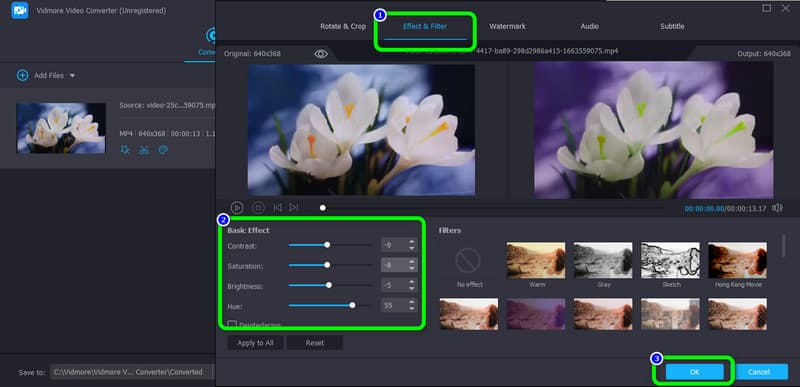
Step 4: After changing your video's hue and other parameters, click the Convert all button. You can also choose the output format to various formats, such as MP4, M4V, AVI, FLV, MOV, and more.
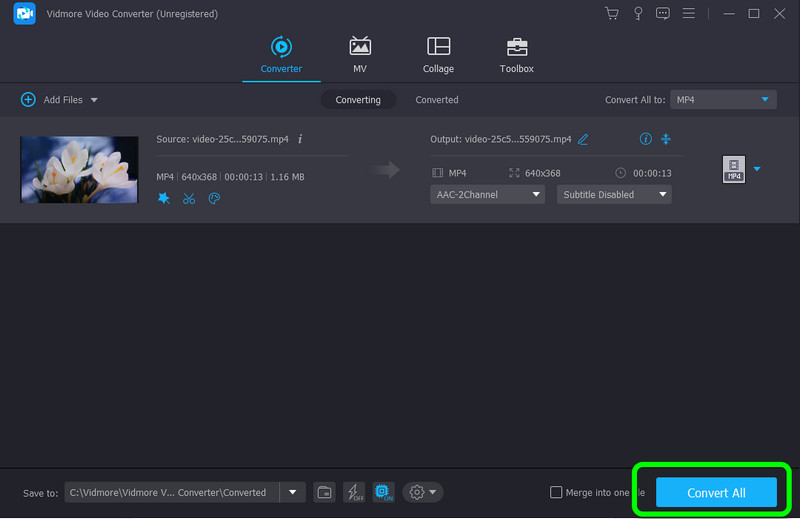
Part 2: Video Hue Changer You Can Use Online
Flixier is a web-based application to change your video’s hue. In addition, this video hue changer online app can also adjust your video’s vibrance, brightness, saturation, contrast, and more. However, using this tool is a little complicated. Its interface is confusing for beginners. Also, you need to access the internet to operate this application.
Pros
- Accessible on all browsers, such as Google, Firefox, Explorer, etc.
Cons
- The user interface is a little confusing.
- An internet connection is recommended.
Follow the simple instructions below to change the hue of your video using Flixier.
Step 1: Open your browser and proceed to the main website of Flixier. Then, select the Choose Video button to start the procedure.
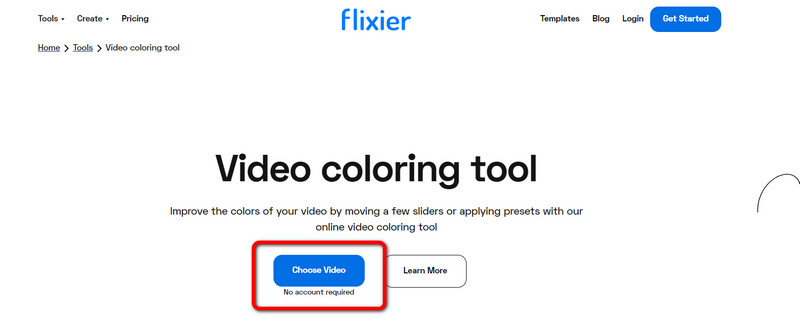
Step 2: Afterward, click the Import button to insert the video.
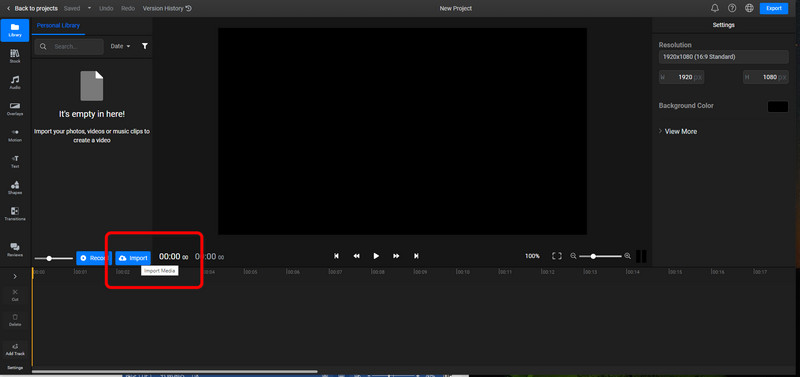
Step 3: Put your video into the timeline and navigate to the Color Tab.
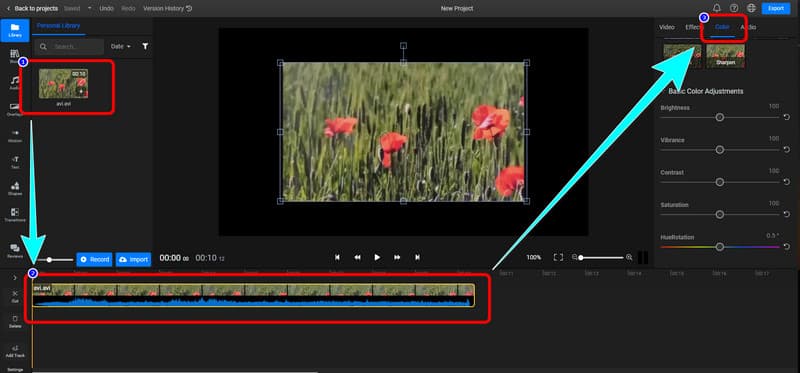
Step 4: Under the Color menu, you are allowed to adjust your video’s hue. You can also adjust the brightness, vibrance, contrast, and more. Lastly, click the Export button to download your video.
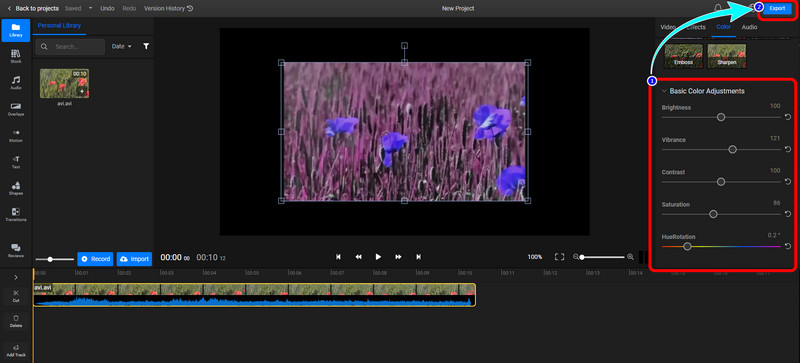
Part 3: FAQs about Video Hue Changer
1. How do you change the hue of the video on an iPhone?
In addition to iMovie, your iPhone has built-in editing tools that you can use to change the color of your video. To modify the color of your video, open it in the Photos app, select Edit, and then choose Effects or Filters from the menu that appears.
2. Can I use VLC to change the hue of my video?
Yes, you can. VLC Media Player lets you directly alter the video's color, including the hue. When playing a video in VLC, you may access the Adjustments and Effects window by clicking the Tools menu and selecting the Effects and Filters option. You must select the Video Effects tab, check the Image Adjust box, and then use the Hue feature to change the video's color.
3. What is the best video hue changer I can use?
One of the best video hue changers you can utilize is Vidmore Video Converter. This downloadable application enables you to change the hue of your video easily. It doesn’t require an account or subscription plan. You can use it for free.
Conclusion
How do you change the hue of your video? This article offers you two excellent offline and online tools you can trust. But, if you want the most excellent tool with straightforward procedures, use Vidmore Video Converter.


