10 Best HD Video Converter Applications for Desktop and Online
When you play a video with your media player or on your mobile device, it is pain to get nothing but the message said video file format not supported. The alert is enough to kill your mood and interest. Fortunately, a good HD video converter program can help you solve the problem quickly. Not just for converting a specific video format, the best HD video converter is more capable than you think. You can learn a top list in this post.
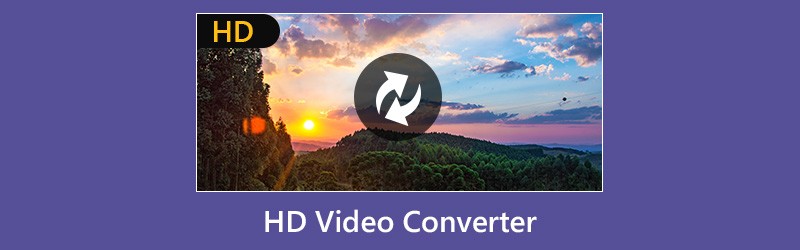
PAGE CONTENT
Before writing, how we test software for posts:
Disclaimer: All the content on our website is written by humans in our editorial team. Before writing, we do deep research about the topic. Then, it takes us 1-2 days to select and test tools. We test software from device and system requirements, functions, use experience, etc. To make our test more comprehensive, we also view review websites, like G2, Trustpilot, etc., to gather real users' experiences for reference.
Part 1: Top 5 HD Video Converters
Top 1: Vidmore Video Converter
Vidmore Video Converter is a flexible HD video converter for both Windows and Mac OS X. For beginners, the intuitive interface lets you to find what you want quickly. For advanced users, there are extensive custom options and pro-level features.
Pros
- Convert HD videos, standard videos and 4K videos.
- Support almost all video formats including MP4, AVI, MKV, etc.
- Utilize multi-thread technology to process multiple HD videos per conversion.
- Offers a wide range of video editing tools, such as clip, crop, and more.
- Preview your video files with the built-in media player.
Cons
- After the free-trial, you have to purchase the license.
Apparently, it is the easiest way to convert HD videos on Windows 10/8/7 and Mac OS X.
How to Convert HD Videos
Step 1: Ge the best HD video converter
Get the best HD video converter installed on your computer and launch it. Click Add File -> Add File(s) to import the HD videos from your hard drive.

Step 2: Edit HD videos
The media player on the right side permits you to view the HD videos. To edit the HD videos, click the Edit menu to open the video editor window. Here you can find Crop, Rotate, Effect, and other tools.

Step 3: Convert HD videos
Choose your desired video format from the Profile drop-down list, and set the destination folder by hitting the Browse button. Finally, click the Convert button to complete it.

Top 2: ImTOO HD Video Converter
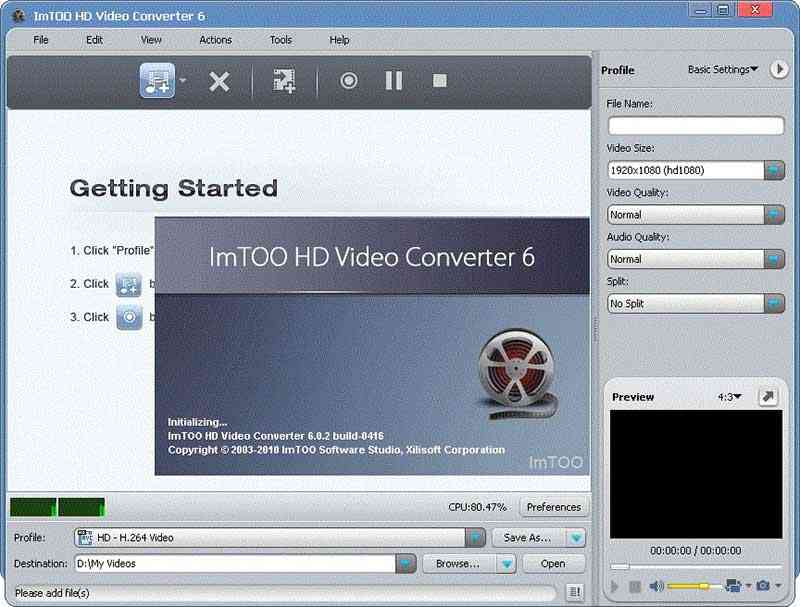
ImTOO HD Video Converter is a professional HD video converter available to both Windows and Mac. It was designed to work among high definition videos. Moreover, you can get extensive bonus tools in the software.
Pros
- Convert HD videos quickly.
- Customize basic options.
- Preview HD videos while converting.
Cons
- The custom options are limited.
- It has not been updated since 2017.
Top 3: Tipard HD Video Converter
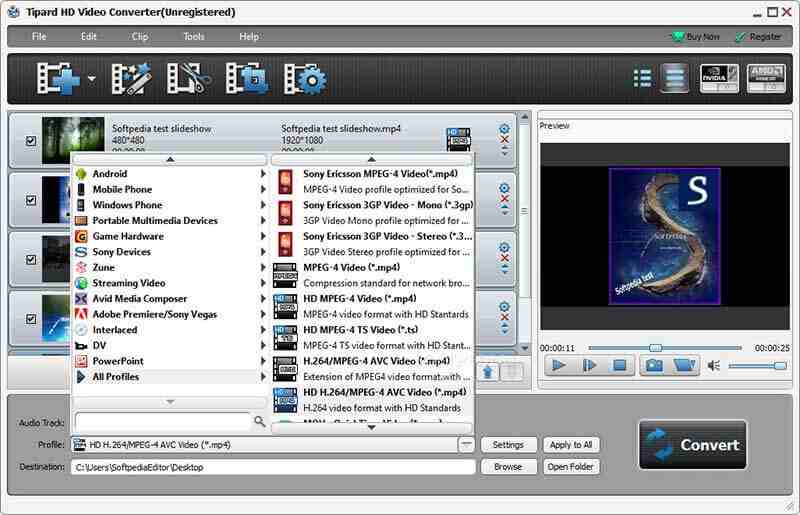
If you are an experienced user, Tipard HD Video Converter is the proper HD video converter for you. It equips a wide range of custom options and video editing tools for processing your HD videos.
Pros
- Process HD videos on desktop
- Support extensive video formats.
- Encode HDV videos for portable devices.
Cons
- There are too many options for beginners.
- It is large and takes up space.
Top 4: Wondershare HD Video Converter
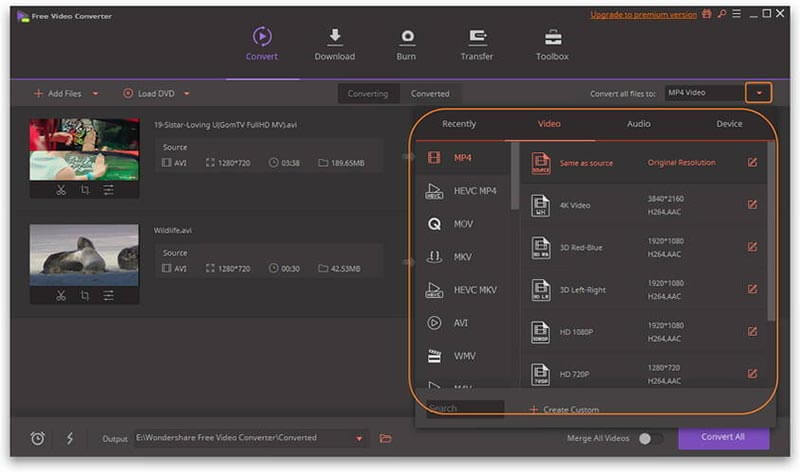
Wondershare HD Video Converter is a part of Wondershare UniConverter. It means that you can get a lot of pro-level features within the single program, including a HD video converter.
Pros
- Convert HD videos on computer.
- Download online HD videos.
- Transfer HD videos to mobile device.
Cons
- You cannot purchase the video converter independently.
- It is expensive.
Top 5: HD Video Converter Factory
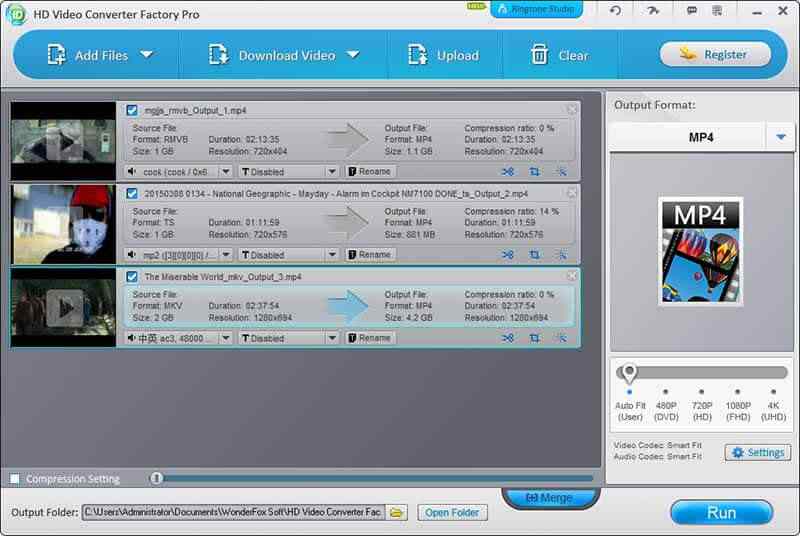
As its name said, HD Video Converter Factory is a file converter program for HD videos. It allows you to convert HD videos on your hard drive or download HD videos for conversion.
Pros
- Convert HD videos to the other format.
- Share HD videos to social media.
Cons
- It lacks editing tools.
- It is not available to Mac.
Part 2: Top 3 Free HD Video Converters
Top 1: Handbrake
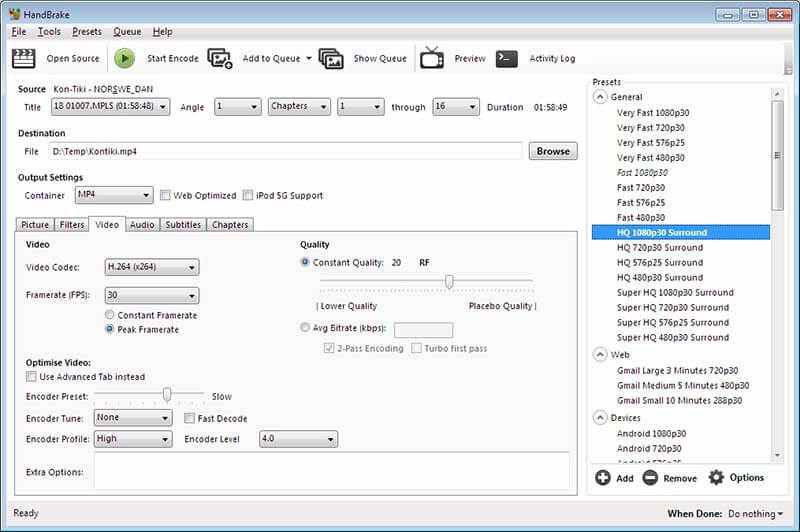
Handbrake is an open-source HD video converter. It means that anyone can use it without paying a penny. Many people download Handbrake because there are extensive custom options.
Pros
- Offer a variety of presets.
- Convert a clip of the HD video.
- Customize various options.
Cons
- The output formats are limited.
- The interface is messy.
Top 2: Freemake Video Converter

Freemake Video Converter is another free HD video converter you can use for your PC. Compared to Handbrake, it is more suitable to beginners and average people since it is easy to learn.
Pros
- Convert videos up to 1080p.
- Encode HD videos for iPhone.
- Offer basic custom options.
Cons
- It is not compatible with Mac.
- It cannot edit videos.
Top 3: FFmpeg
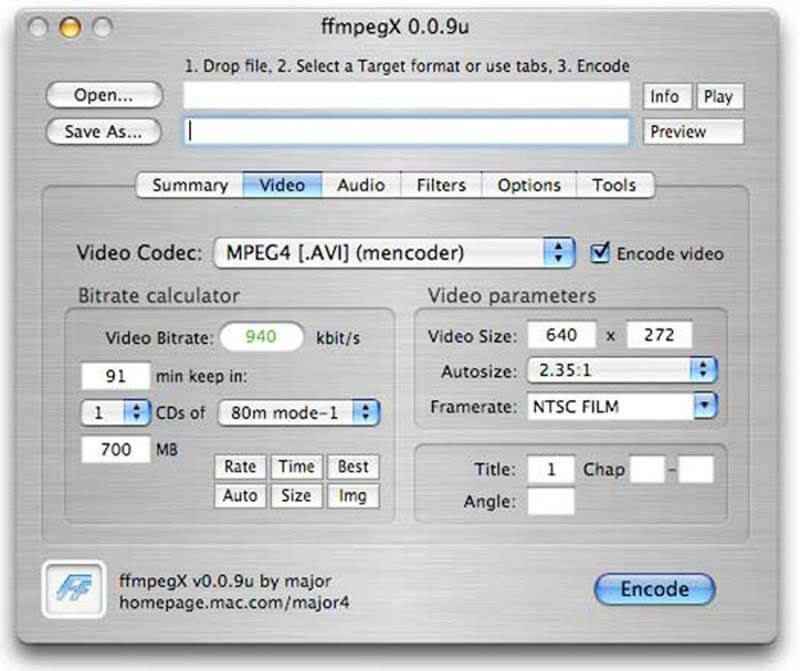
FFmpeg is another open-source video solution that supports HD video converting. If you are familiar with program language, you will find it useful. However, it is not a good choice for non-tech savvy.
Pros
- Convert HD videos with commands.
- Support all video formats.
- Resize video file size.
- Keep HD video quality.
Cons
- It is hard to learn.
Part 3: Top 2 Online HD Video Converters
Top 1: Vidmore Free Online Video Converter

If you do not like to install software on your computer, Vidmore Free Online Video Converter is the best way to convert HD videos. Though it is a web app, you can get the basic functionalities regarding to HD video conversion.
Pros
- Transcode HD videos online.
- Protect video quality.
- Convert videos in batch.
- No file size limitation.
Cons
- It does not provide video editing tools.
Top 2: HDconvert
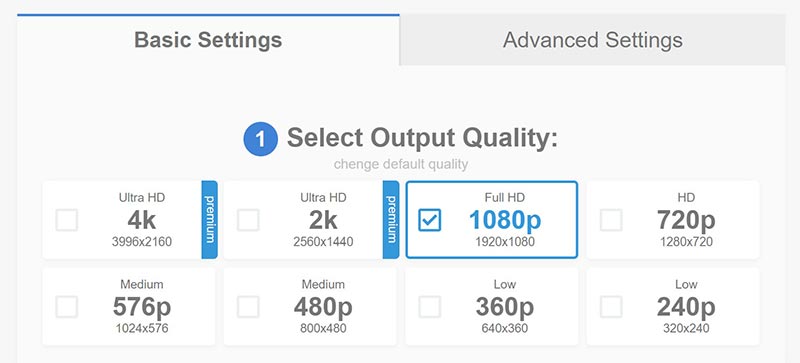
HDconvert allows you to convert videos up to 1080p online for free. When it comes to 4K video conversion, you have to purchase the premium account. If you just want to convert HD videos occasionally, it is a good choice.
Pros
- Convert HD videos online.
- Adjust basic settings.
- Send results to your email.
Cons
- It adds watermark if you do not pay for it.
- It only supports H.264 codec.
Conclusion
This post shared top 10 HD video converters for Windows and Mac. They all have unique benefits. Vidmore Video Converter, for example, is not only simple to use, but also able to protect the HD video quality. We wish that our reviews are helpful for you to make the best decision. If you have other recommendations, please leave a message below.
Video Tips
-
Video Converter
-
Video Compressor
-
Video Cutter


