Unveiling the Tesla Car Screen's Model, Price, Tutorials & Tips
The Tesla screen for cars refers to the large touchscreen display prominently positioned in the center of the dashboard in Tesla vehicles. It is an impressive technology that combines an intuitive interface, sleek design, and comprehensive functionality. It is a central hub for controlling various aspects of the vehicle, accessing entertainment options, and information related to driving and the car's performance.
Do you wish to learn more about it? If so, we got your back. This post will present detailed information about the Tesla car screen, Tesla car screen models, and their corresponding prices. In addition, it will provide an instructional guide to install and reset the Tesla screen and some basic tutorials and tips. To get started, proceed to read the following parts.
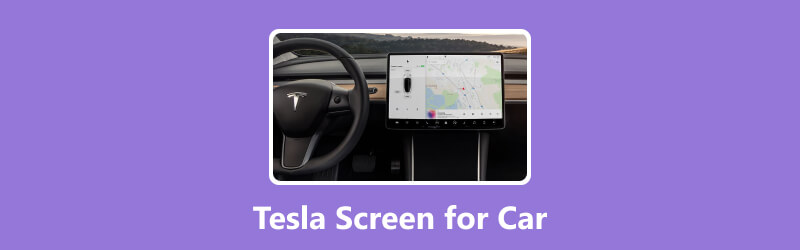
PAGE CONTENT
Part 1. A Detailed Review of Tesla Car Screen
The Tesla car screen, often called the Tesla infotainment system, is a key feature that sets Tesla vehicles apart from traditional cars. It is a large, high-resolution touchscreen display positioned prominently in the dashboard's center. It provides a central hub for accessing various vehicle controls, entertainment options, and information.
Here is a detailed review of the Tesla Car Screen:
Display Quality
The screen typically ranges from 12.3 to 17 inches, depending on the model. It provides excellent color reproduction, clarity, and sharpness, making the menus easy to read and navigate. The touchscreen is highly responsive and supports multi-touch gestures, offering a smooth and intuitive user experience.
User Interface
The user interface is simple and has a minimalist design. It is divided into multiple sections, including the main menu, media, navigation, vehicle settings, energy consumption, and climate controls.
Connectivity and Integration
It is equipped with multiple connectivity options. It supports Bluetooth for audio streaming and hands-free calling, Wi-Fi for program updates and internet connectivity, and USB ports for connecting external devices.
Functionality
The Tesla car screen is the central control panel for various aspects of the vehicle. Users can modify climate settings, navigate using the built-in GPS, control audio playback, and access vehicle details like battery level and range.
Over-the-Air Updates
It can receive over-the-air program updates. This feature allows Tesla to continually improve the user interface, enhance performance, add new features, and address any security and bugs vulnerabilities. Users can receive updates that help improve the infotainment system and enhance the vehicle's overall functionality and driving experience.
Driver Assistance and Safety Features
The car screen displays essential information related to driver assistance and safety features. It shows notifications for potential hazards, collision warnings, and more.
| Tesla Screen Models | Prices |
| Tesla Model S | $89,130 |
| Tesla Model X | $99,130 |
| Tesla Model 3 | $322.00 |
| Tesla Model Y | $1400 |
Part 3. How to Install & Reset Tesla Screen
Installing and resettings the Tesla screen require the assistance of a Tesla service center or qualified technician. However, this section will provide a general overview of the procedure. Here is the general guide:
How to Install Tesla Screen
Step 1. First and foremost, gather the essential equipment and tools.
Step 2. Power off the vehicle by disconnecting the negative terminal of the 12V battery to prevent electrical mishaps.
Step 3. Locate the current screen assembly and remove the surrounding trim or bezel. Then, disconnect the cables and connections attached to the existing screen.
Step 4. Remove the old screen assembly and replace it with the new screen assembly. Afterward, reconnect all the cable connectors, ensuring they are appropriately secured. Then, reinstall the surrounding trim or bezel, following the reserve removal procedure.
Step 5. Reconnect the negative terminal of the 12V battery. Next, power on the vehicle and verify that the new screen is functioning correctly.
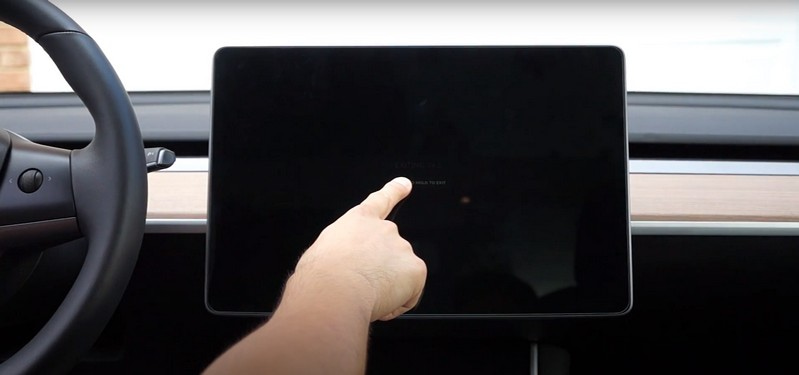
How to Reset Tesla Screen
Step 1. While the vehicle is powered on, press and hold both the scroll wheels on the steering wheel simultaneously.
Step 2. Continue holding the scroll wheels until the Tesla screen turns off.
Step 3. After 10 seconds, release the scroll wheels once the screen turns off.
Step 4. Wait a few minutes, and the Tesla logo should appear, indicating that the screen is resetting.
Step 5. The screen will boot up, and you should be able to use it once the procedure is complete.
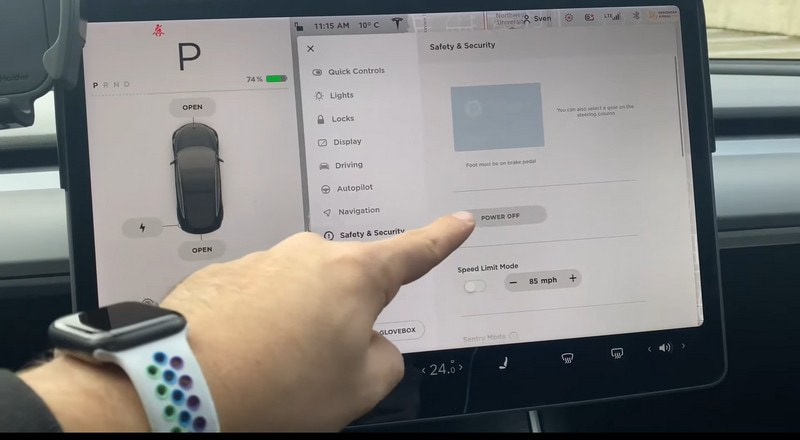
Part 4. Things You Should Know When Using Tesla Screen for Car
This section will provide helpful information you need to know when using the Tesla screen for any car. With that, you will learn some essential information you can apply when using it. Without further ado, read the following details.
Home Screen
When you start your Tesla vehicle, the screen will display the Home screen. This screen offers quick access to the car's main menu functions and features.
Audio and Media
To access the media and audio options, press the music button. It will allow you to control the audio playback, browser music source, change the volume, and manage media settings.
App Launcher
At the lower part of the screen, you will find the App Launcher, which represents various applications and functions.
Vehicle Controls
Press the Vehicle button to access vehicle controls and settings. Here, you can change various aspects of your Tesla, such as lights, mirrors, doors, and driving modes. You can also find options related to charging, steering preferences, and regenerative braking.
Vidmore Video Converter
If you need a powerful tool to process your videos when watching a movie with a Tesla car screen, count on Vidmore Video Converter. To play videos on a Tesla screen, you must ensure the video file format is compatible with the Tesla media player. Tesla screens support popular video formats like MP4, MOV, and MKV. If your video is not in a compatible format, you need to convert it using a video converter program on a desktop.
With that, you can use Vidmore Vidmore Converter to convert the video file to another one supported by the Tesla media player. Besides that, you can upscale the video's resolution, remove video noise, reduce video shaking, and optimize brightness and contrast. Once the video is in a compatible format, transfer it to a USB drive and connect the USB drive to the Tesla vehicle's USB port. From there, you can access Tesla's media playback menu and choose the video file to watch on the Tesla screen. You can now enjoy watching any movie with a Tesla screen without experiencing a problem.
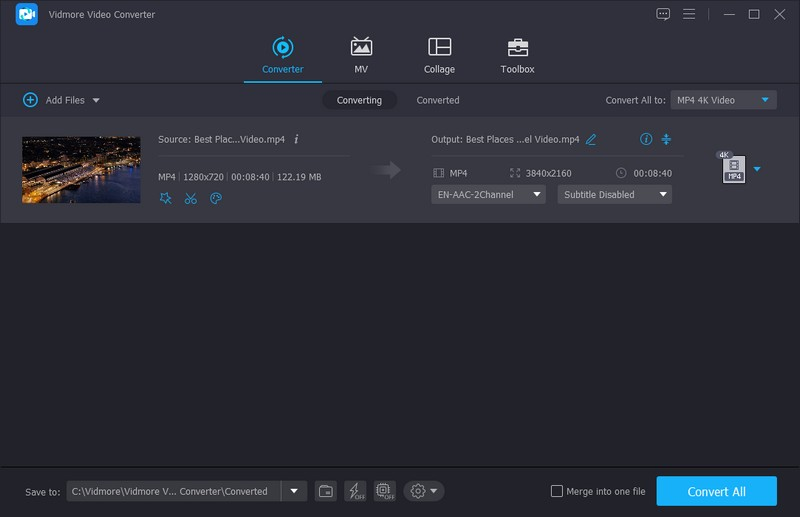
Part 5. FAQs About Tesla Screen for Car
Can I put a Tesla Screen in my Car?
Tesla screens are specifically designed for Tesla vehicles and their integrated systems. That said, attempting to install a Tesla screen in a non-Tesla vehicle is not recommended. It would require significant modifications and may not be compatible with the vehicle's electrical and program systems.
How to change the Tesla Car color on the screen?
Go to Toolbox, select Colorizer, and click Customize. After that, proceed to customize the color of your Tesla color. Select your preferred Paint Type: Solid, Metallic, or Matte. Besides that, you can select Chome or Black Trim to match your chosen car color.
How to turn off Tesla Screen while in Car?
Locate the Power button on the screen, usually in the upper-right corner. Next, press and hold the Power button for a few seconds. Then, a prompt will pop up on the screen asking for confirmation to turn off the screen. Press Turn Off or a similar option to confirm and shut down the screen.
Can I mirror my smartphone screen on the Tesla screen?
Tesla does not provide a direct screen mirroring feature for smartphones. However, you can connect your smartphone via USB or Bluetooth to play media and access specific phone functions.
How can I adjust the brightness of the Tesla Screen?
Head to Controls menu on the Tesla screen, choose Display and then modify the brightness slider to your preference.
Conclusion
Tesla's screen enhances the overall driving experience and showcases Tesla's commitment to innovation and user-centric design. The Tesla car screen represents the forefront of automotive infotainment systems, shaping the future of in-car technology. Besides, If you need a powerful program to process videos, you can rely on Vidmore Video Converter. It can help you process videos if you want to watch a movie with a Tesla screen.


