How to Record a Podcast on Computer, iPhone and Android
You may notice that, more and more people are listening to podcasts than ever before. Do you want to record a podcast or just start your own podcast? How to record a podcast?
All types of podcasts provide a convenient way to get daily news or stay entertained while driving, working out, and more. Nowadays, there are lots of excellent podcasts about music, movie, history, pop-culture, and more offered on the internet for you to listen to. Do you want to make the podcast recording?

If you want to start your own podcast, or like to save some popular podcasts, you need a good podcast recorder to do that. There are a bunch of different recording programs you can use to record a podcast. Here in this post, we will show you 3 easy ways to make the podcast recording on your computer, iPhone, iPad or Android phone.

Part 1. How to Record a Podcast on a Mac or PC
Whether you want to start and start your own podcast, or record an interesting podcast from some online podcast hosting sites, you can rely on the popular podcast recording software, Screen Recorder to do that.
Screen Recorder is specially designed to capture anything displayed on your computer. It enables you to record a podcast directly from the system audio card. After the podcast recording, you can choose to save the recorded podcast in any popular audio format including MP3, AAC, M4A, and more.
- Record a podcast from any podcast platform with high sound quality.
- Capture any audio track played on computer from system audio card or microphone.
- Record any streaming music, online videos, meetings, 2D/3D gameplay, calls, and more.
- Powerful editing features and advanced accelerate technology.

Step 1: When you want to record a podcast, you should free download and install this all-featured podcast recorder first. It enables you to record a podcast on a Mac and Windows PC. Here you can install a suitable version based on your system.
Step 2: Open this podcast recorder and then choose the Audio Recorder feature to record a podcast. As you can see, this podcast recorder also gives you the Video Recorder and Screen Capture functions.

Step 3: Before you start the podcast recording, you can choose the audio recording source according to your need. You can turn off the Microphone and turn on System Sound to prevent the background noise.

Step 4: After that, you can click the REC button to start the podcast recording process. When you want to stop it, you can simply click on the Stop button.

Step 5: You will be guided to a preview window to check the captured podcast audio as soon as you stop the recording. During this step, you can edit the podcast recording file. Then you can click the Save button to save it as an MP3 file on your computer.

Take this MP3 recorder and you can grasp music from those streaming video sites without hassle.
Part 2. How to Record a Podcast on iPhone and iPad
If you are an iOS user and want to record a podcast on iPhone or iPad, you can rely on the built-in voice recording app, Voice Memos. The following guide will show you how to make a quick audio recording for your podcast with the Voice Memos app.
Step 1: To record a podcast on iPhone, you can first open the Voice Memos app on it.
Step 2: When you have a good topic that you'd like to talk about, you can click the red Record button to start your podcast recording.
Step 3: After recording, you are allowed to directly play the captured audio track and edit it. The recorded podcast audio will be saved in M4A format. You can freely replace part of the recorded podcast audio, trim it, delete any part of the audio, share it and more.
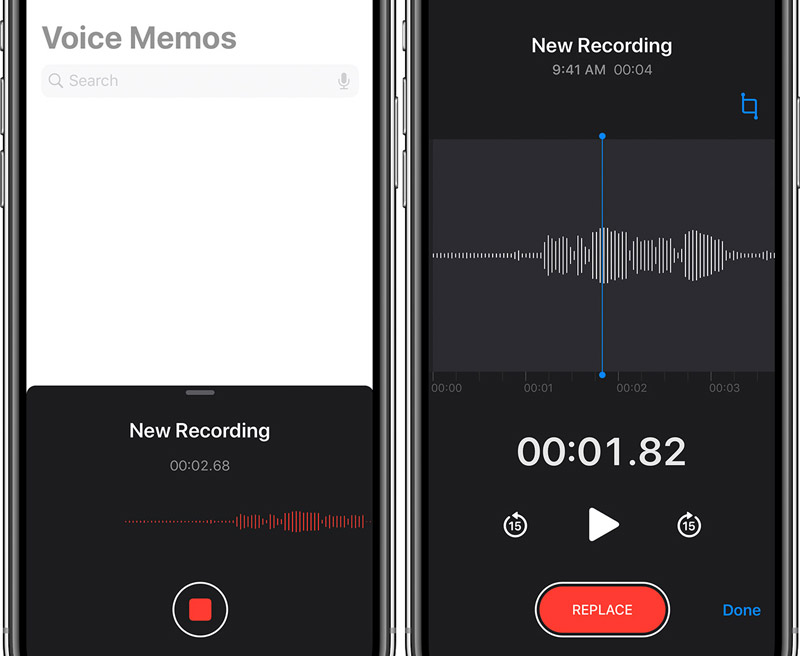
Step 4: When you get a podcast audio that you are really satisfied, you can click the three-dot icon and choose the Share feature to upload your podcast to others or some popular podcast hosting platforms.
If you want to increase your sound quality, you can choose to invest in an external microphone. It can capture your voice with higher quality.
More ways of recording on iPhone can be found here.
Part 3. How to Record a Podcast on Android Phone
If you are using an Android phone and looking for a mobile recording solution you can use to record a podcast, you can rely on some third-party podcast recording apps to help you start a podcast with ease. In case you don’t know which one you should use, here we take the popular podcast recording app, Podbean as an example to show you how to record a podcast on Android phone.
Podbean podcast app is one of the top podcast player apps which allows you to easily access millions of podcast channels including top networks like BBC, NPR, CBC, The New York Times, This American Life and more. What’s more, it is an all-in-one audio recorder and podcast creator for you to make a podcast with ease. There are rich background music, various sound effects and powerful post production features offered for you.
Step 1: First, you should go to Google Play Store to free install and open this Podbean Podcast app on your Android phone.
Step 2: When you want to record your own podcast, you can choose the record feature and then tap the record button to start the podcast recording process. You are given the full control of the recording.
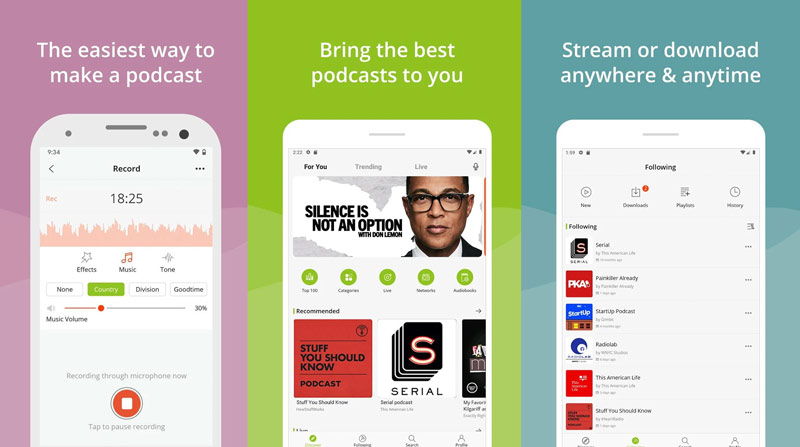
Step 3: After the podcast recording, you can edit the captured audio according to your need. You can add background music, effect and tone to enhance the quality of your podcast.
To capture screen on Android, you can find the solutions here.
Part 4. FAQs of Podcast Recording
Question 1. Is there any good podcast hosting site?
There are many different podcast hosting platforms offered on the internet. Some best podcast hosting sites are Buzzsprout, Captivate, Transistor, Castos, Podbean, Simplecast, and Resonate and so on.
Question 2. Can you use Zoom to record a podcast?
Yes, you can rely on Zoom to capture a podcast. Zoom can help you record a podcast through microphone or speaker. You can use the recording feature in Zoom to capture your call and then make a podcast with ease. Learn how to record a Zoom meeting here.
Question 3. What equipment is needed for podcasting?
To make a podcast, you need a USB microphone. You can attach it to your portable device to capture a podcast. If you have multiple people or you want more flexibility, you also need more microphones with an XLR output.
Conclusion
How to record a podcast? After reading this post, you can get 3 effective ways to record and start your podcast on computer, iPhone, iPad and Android device. If you still have any questions about the podcast recording, you can leave us a message in the comment.


