Icecream Screen Recorder Reviews & Similar Software
Icecream Screen Recorder is a lightweight screen recorder that allows users to capture streaming videos, gaming sessions, and any on-screen activities. You can save the output files in MP4, AVI, WebM and MOV. However, many users complain that Icecream screen recording no sound. In this article, we shall talk about the key functions of Icecream Screen Recorder from all aspects, how to use and its best alternative.
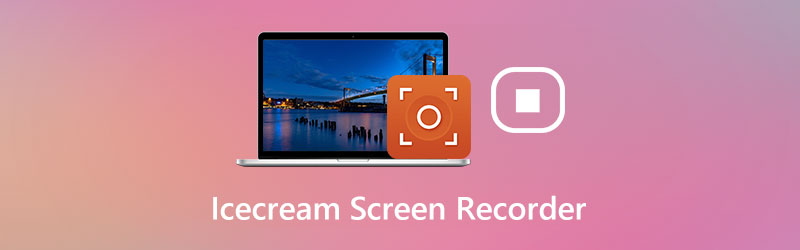
PAGE CONTENT
Part 1. Main Features of Icecream Screen Recorder
Icecream Screen Recorder is a free and safe screen recorder with different functionalities. The following will show the main features of this screen recorder.
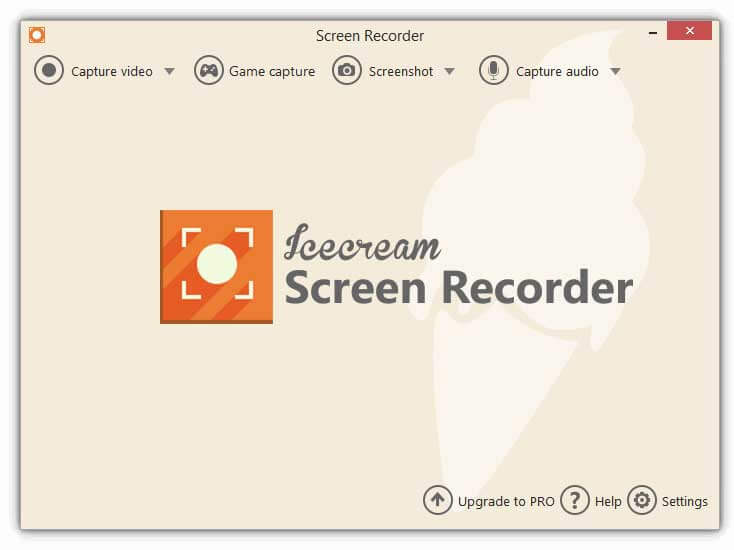
1. Record computer videos
There are several recording modes you can select: fullscreen, custom area, last area, area auto detection, or area around your mouse. When selecting the capture area, you can fine-tune the area manually. If the webcam is available, you have the option to put the camera feed and computer screen in your recording.
2. Capture gameplay
Icecream Screen Recorder offers the full screen game recording mode, which allows game users to capture the gameplay without cropping panels. Thus, they can export high-quality gaming podcasts. Press the F6 hotkey to start or stop the game recording, and save the in-game recording in MP4 or AVI.
3. Take screenshot
This application takes a full screenshot or a certain section of it. After screenshot, users can save the screenshot files as JPG or PNG images, copy them to clipboard or share the screenshots as URLs.
4. Editing tools
With the built-in editing suite, users can add arrows, text, rectangle, circle, line, add number and draw labels in the recording area. In the preview window, you can speed up or slow down the video, change video resolution and output format as well. (Find video crop editor here)
Pros:
- Record any screen activity with microphone and speaker sound.
- Capture full screen gameplay with the frame rate up to 60.
- Trim, edit and delete the recording in the recording list.
- Export recording to GIF, or upload to YouTube, Google Drive or Dropbox.
Cons:
- Game capture mode doesn’t work with Minecraft Windows 10 app.
- Can’t record over 5 minutes and a watermark will be applied.
Part 2. How to Record with Icecream Screen Recorder
Icecream Screen Recorder is a powerful screen recording software that supports recording computer screen, webcam and take screenshots. In this part, we shall tell you the detailed steps to record videos and audio on computer.
Step 1. Download and install Icecream Screen Recorder. Open the program and hover your mouse over Capture video area. Select fullscreen, Custom area, area auto detection to select the recording region.
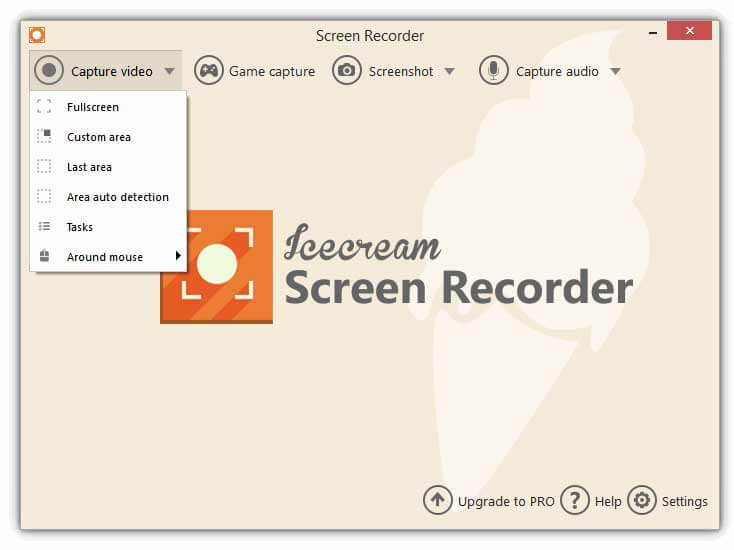
Step 2. Adjust the recording frame to the proper size. Click on the webcam icon if you want to record a video tutorial with you. Click on the horn icon or microphone icon to turn on system sound or microphone option.
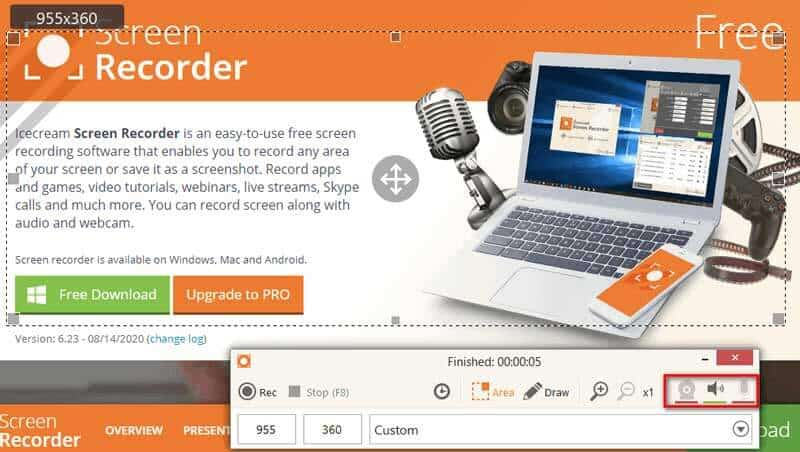
Step 3. Click Res to start capturing the screen. Meanwhile, you can click Draw (the pen icon) to draw pictures, add lines, text, rectangle, circle and labels to the recording.
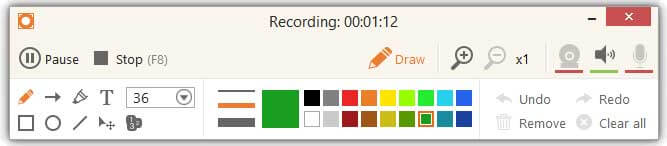
Step 4. When the recording is over, click the Stop (F8) to stop the recording. After that, you can edit the video or click OK button to save the recording.
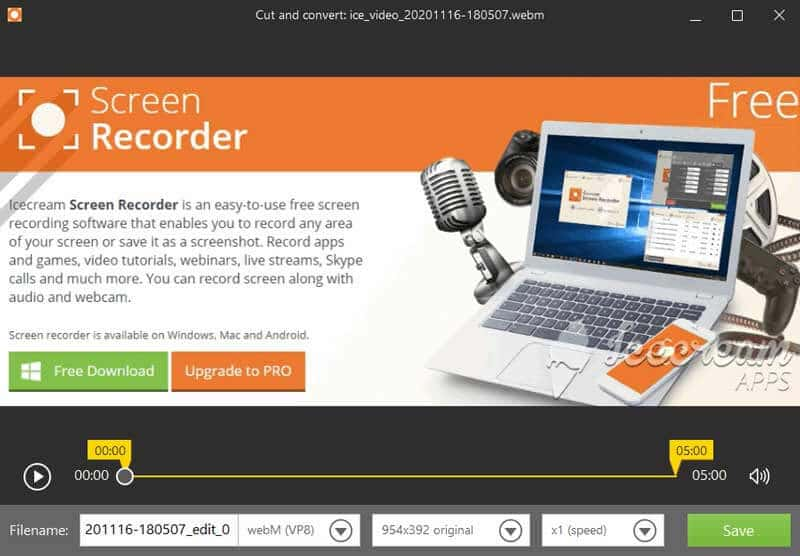
After recording, all the recordings and screenshot will be shown in the list. You can choose to copy to buffer, export to GIF, or upload to YouTube, Google Drive or Dropbox.
Part 3. Best Alternative to Icecream Screen Recorder
It is true that Icecream Screen Recorder is easy to use with its simple interface. But sometimes the audio is not included in the recording. Some user may find error during the scheduled screen recording. So if you want to conduct a smooth recording, you can try another screen recording tool.
Vidmore Screen Recorder is powerful and easy-to-use screen recorder, similar to Icecream Screen Recorder. You can use it to capture computer screen, online streaming videos, gameplay, webcam video, or take a screenshot on your Windows 10 computer and Mac.
![]() Icecream Screen Recorder Alternative
Icecream Screen Recorder Alternative
- Capture a full screen or customized screen according to your need.
- Add text, line, shape, label, arrows, circles, rectangle to the recording.
- Record from microphone, system sound or both as you like.
- Preview and trim the recorded video to the proper length.

Record with best Icecream Screen Recorder Alternative
Step 1. Free download, install and run Vidmore Screen Recorder on your computer. Choose Video Recorder in the main interface.

Step 2. Select the recording area whether full or customized. Then toggle on the System Sound or Microphone slider to decide the audio source.

Step 3. Click REC button to start the recording. During the recording, you can add shapes, text, arrows, etc. to your recording.

Step 4. When the video is over, you can click the Stop button to stop the recording. Preview the recording in the preview window and click Save button to save the recording to computer.

Part 4. FAQs of Icecream Screen Recorder
1. Does Icecream Screen Recorder have watermark?
Yes. If you record a video using Icecream Screen Recorder Free, it will leave a watermark by default. To record a video without watermark, you should upgrade to the pro version. (You can add watermark to video here)
2. Is there a time limit for Icecream Screen Recording?
Yes. The free version of Icecream Screen Recorder has a recording time limit - 5 minutes. But you upgrade to pro version to remove the limits.
3. Why there is no sound in my screen recording?
Perhaps you have turned off the audio source. You can check it and make sure it is enabled. If that doesn’t work, you can re-start the video recorder and try again.
Conclusion
After reading Icecream Screen Recorder review, you must have a better understanding of this screen recording software. If you are looking for a recorder similar to or better than it, you can try Vidmore Screen Recorder. It is a powerful screen recorder by which you can capture any screen activities.


