How You Can Record Important BlueJeans Meetings as Host or Participant
BlueJeans Meetings is an excellent service for folks who need to meet, present, and share screen when working remotely. It offers great features, including meeting highlights with task assignment, video recording, encrypted conference calls, and more. Since it almost has no shortage of features BlueJeans stands out in video conference market. This article will talk about how to record BlueJeans meetings. Read it carefully, so that you can save important conferences in various situations.
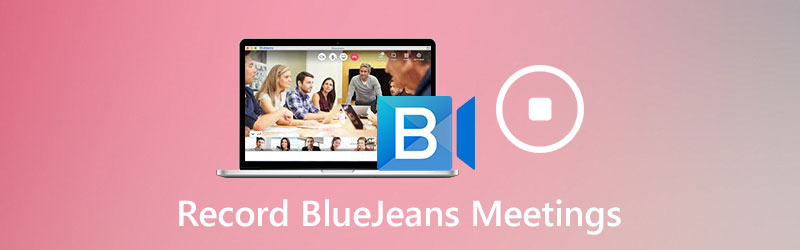
PAGE CONTENT
Part 1: How to Record Your Meetings on BlueJeans
As mentioned previously, BlueJeans offers the meeting recording feature. However, it has some limits. Firstly, it is only available to the host. Moreover, you must have the desktop app.
Step 1: Run your BlueJeans Meetings app and organize a meeting by hitting Start at top right corner.
Step 2: As the host, you will be presented Start Rec & Highlights at the top left side. Click on it to start recording a BlueJeans meeting.
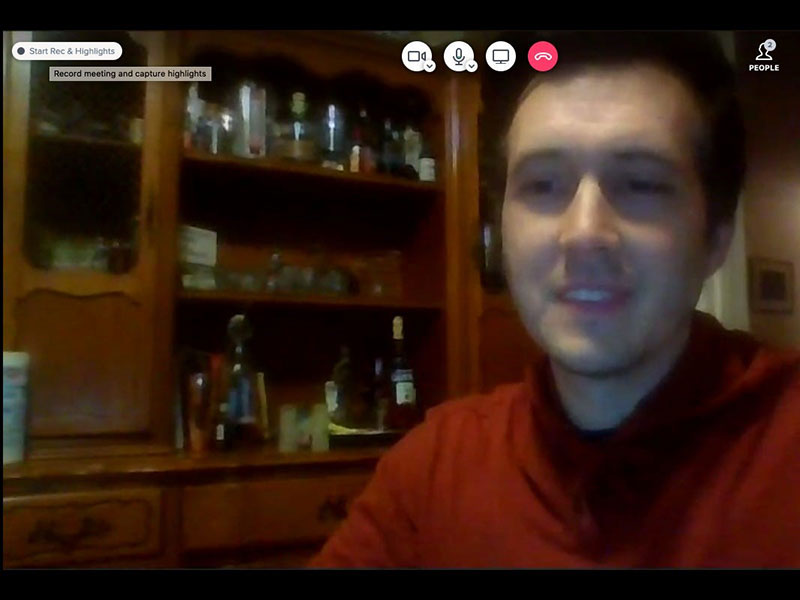
Step 3: When you want to stop recording, click Stop Rec & Highlights at the top left corner. When prompted, hit Stop to confirm it.
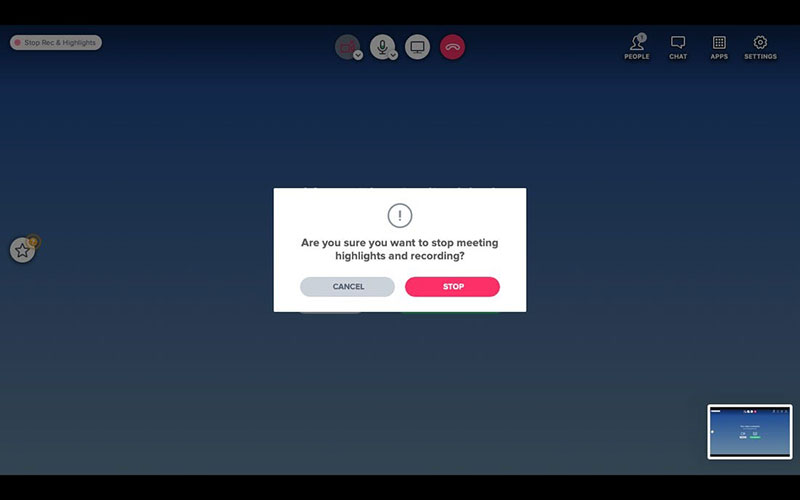
Note: The recordings are saved in MP4 files and you can download them or share to participants.
Part 2: Best Ways to Record BlueJeans Meeting Secretly
If you believe the built-in recording feature is too simple, we share two ways to record meetings on BlueJeans below.
Method 1: Record BlueJeans Meeting on Desktop
There are a lot of meeting recorders available to BlueJeans, but Vidmore Screen Recorder is the best one partly because of the well design and user-friendly interface.
Basic Features of the Best BlueJeans Meetings Recorder
- Record BlueJeans meetings no matter you are host or participant.
- Take schedules to record online meetings automatically.
- Preview meeting recordings with built-in media player.
How to Record a Meeting on BlueJeans as an Attendant
Step 1: Install BlueJeans recorder
Run the best meeting recorder for BlueJeans after you install it on your computer. It is available to both PC and Mac. Then pick Video Recorder to move on. Advanced users can customize options on the Preferences dialog. It can be opened by the Gear icon.

Step 2: Record a meeting on BlueJeans
You can see four sections in the main interface:
Display: Record Full screen or Custom area depending on your need.
Webcam: Overlay your face to meeting recording through webcam.
System Sound: Record video along with audio.
Microphone: Add your voice to meeting recording via microphone.
To record a meeting, enable Display and System Sound while disable Webcam and Microphone. If you want to add your reactions, turn on all of them. Join a BlueJeans meeting and click the REC button to begin recording it.

Tip: To schedule a recording, click Take Schedule and set the options.
Step 3: Save BlueJeans meeting
When you are done recording, click the Stop button to enter the preview window. Here you can watch the meeting and cut unwanted frames using the Clip feature. Finally, click the Save button to save the meeting to your hard drive.
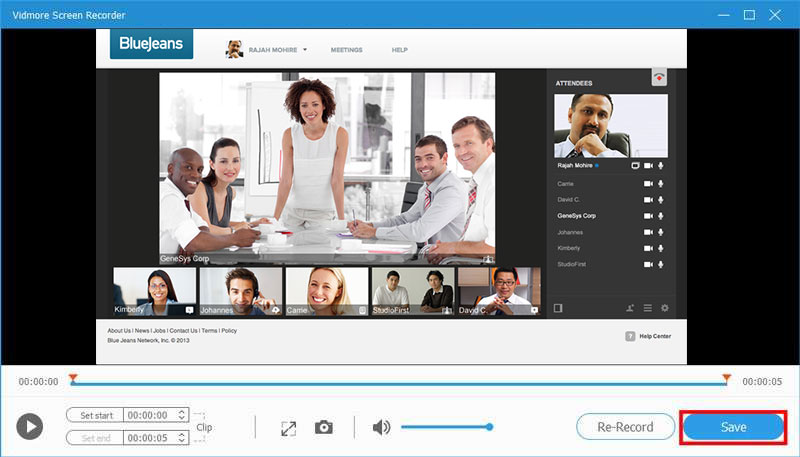
Method 2: Record BlueJeans Meeting Online
You may just need to record a meeting on BlueJeans occasionally. In such case, Vidmore Free Online Screen Recorder is the best option.
- Absolutely free to use.
- No watermark or other limit.
- Record BlueJeans meetings without installing.
How to Record a Meeting on BlueJeans Online
Step 1: Open a browser and visit https://www.vidmore.com/free-online-screen-recorder/. Click the Launch Free Recorder button to get the launcher.

Step 2: Set recording region in Recording area option and adjust the volume of Speaker. To capture your reactions, enable Webcam and Microphone; otherwise, disable them.

Step 3: Press the REC button once the BlueJeans meeting initiates. When you want to stop recording, press the Stop button.

Related: Record AnyMeeting Conferences as You Like
Related: 6 Best Apps to Record Meetings on Windows, Mac, iPhone and Android
Part 3: FAQs about Recording BlueJeans Meetings
How much does BlueJeans cost?
BlueJeans Meetings is not a free service. The cost starts at $9.99 per user per month, but there are additional payments, like customization.
Can you use BlueJeans without an account?
You can use BlueJeans app to join a meeting without an account. The account is only necessary if you want to host a meeting on BlueJeans.
Does BlueJeans notify participants when recording meetings?
Participants will hear a verbal notification and see a text banner when the host starts recording the meeting with the built-in feature. If you want to record BlueJeans Meetings secretly, you have to use a third-party meeting recorder.
Conclusion
If you just begin using BlueJeans to keep in touch with your colleagues and stakeholders, you will find this guide helpful since it told you three ways to record meetings. Vidmore Screen Recorder, for example, is not only easy to use, but also lets participants record important meetings secretly. If you have other troubles on meeting recording, please leave a message below this post.


