A Collection of Free Snipping Tools: 11 Options for You
We often find ourselves needing a screenshot tool—whether it's capturing specific scenes while creating tutorials or game guides to mark points we want readers to notice, jotting down important notes during online courses or web conferences, or spotting a hilarious facial expression in a video frame perfect for turning into a meme.Such scenarios are incredibly common. Therefore, having a reliable screenshot tool readily available on our devices is essential. However, with so many options—desktop apps, mobile apps, online versions, and plugins—choosing the right one can be overwhelming.
Considering your needs, this guide has compiled a comprehensive list of 11 free snipping tools for you. Here, you can explore the features, pricing, pros, and cons of various products. With this information at hand, you'll quickly find the perfect tool for your requirements.
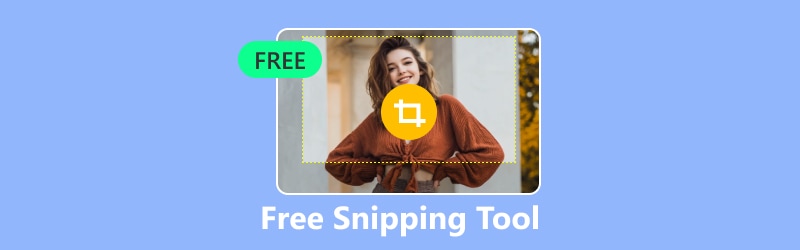
PAGE CONTENT
Part 1. Desktop-Based Snipping Tool with a Free Trial
Vidmore Screen Recorder
Price: $14.95/Month
Yes, let's start with the most versatile and top-tier free screen capture tool for Windows. Vidmore Screen Recorder is an all-in-one desktop software that combines screenshot capture, screen recording, webcam video recording, system audio recording, and microphone audio recording. It currently supports both Windows and Mac systems, and you can download and use it for free.
Its screenshot performance is outstanding—zero delay, no loss in clarity—and of course, Vidmore Screen Recorder offers real-time annotation capabilities. Let's break down its features point by point:
• Capture video, audio, and screenshots.
• Supports real-time drawing and annotation on recordings or screenshots.
• Provides post-processing tools to edit captured images, videos, and audio.
• Record mobile screen content on your computer (requires connecting phone to computer).
• Customize recording area and start/end times.

Pros
• Versatile recording and screenshot capabilities. Effortlessly captures video, audio, and images.
• Offers scheduled recording functionality.
• Supports customizable hotkeys for convenient operation.
Cons
• Free version has recording time limitations.
Greenshot
Price: Free
For everyday screenshots, capturing a single static image suffices. But when you need to preserve a long webpage or lengthy text—content that extends beyond the visible screen—scrolling capture becomes essential. That's precisely why Greenshot made our list.
It supports all standard free snip tools while adding scroll capture mode. Plus, it's completely free and open-source, working seamlessly on both Windows and Mac.
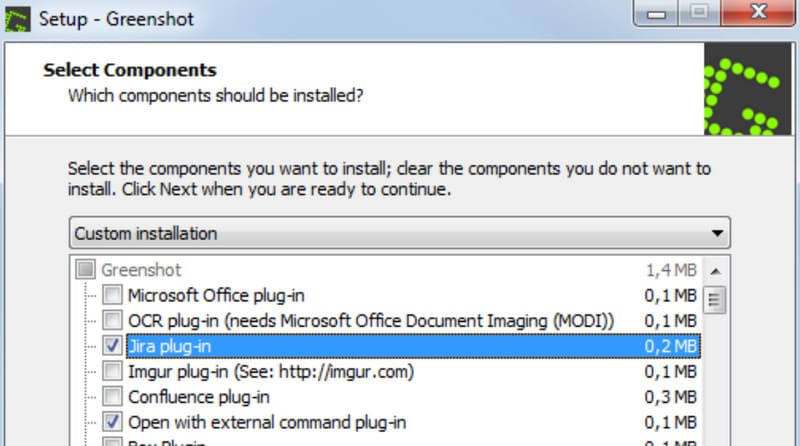
Pros
• Completely free and open-source.
• Supports scroll capture.
Cons
• Cannot record video.
Lightshot
Price: Free
Often, taking a screenshot is just the beginning of our content creation process. For basic content, we need to crop out unnecessary borders, adjust image dimensions, or mark up certain elements on the screen; more complex scenarios might require adding annotations and other elements.
If image editing capabilities are a priority for you, we recommend Lightshot as the best free snipping tool. It features a comprehensive built-in image editor that lets you resize images, enhance quality, add text, and more.
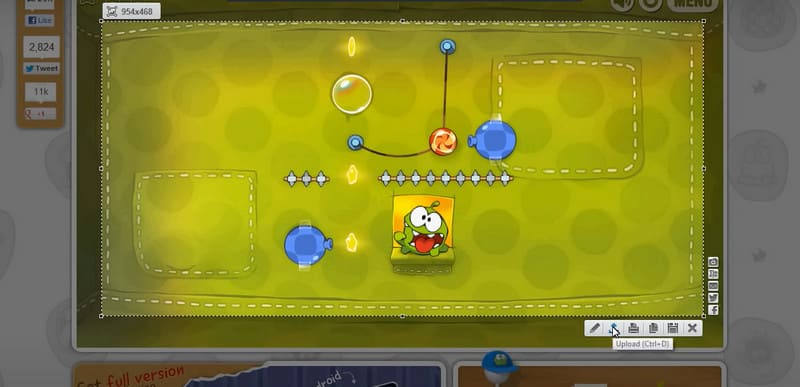
Pros
• Built-in image editing tools.
• Supports online sharing of screenshots with others.
Cons
• May display pop-ups that interrupt your workflow.
Movavi Screen Recorder
Price: $19.95/Month
Similar to the previously mentioned Vidmore Screen Recorder, Movavi Screen Recorder is also an all-in-one software solution compatible with both Windows and Mac. It can capture online calls, streaming videos, webinars, and more with zero delay. Naturally, it also supports taking snapshots of the entire screen or selected areas at any time.
Now, let's address the core question: How does Movavi Screen Recorder perform for screenshots?
This free snipping tool for Mac and Windows supports multiple modes, such as full-screen captures, selected area captures, or specific window captures. While capturing or recording, you can annotate directly on the screen. After obtaining the image, basic editing is also possible.
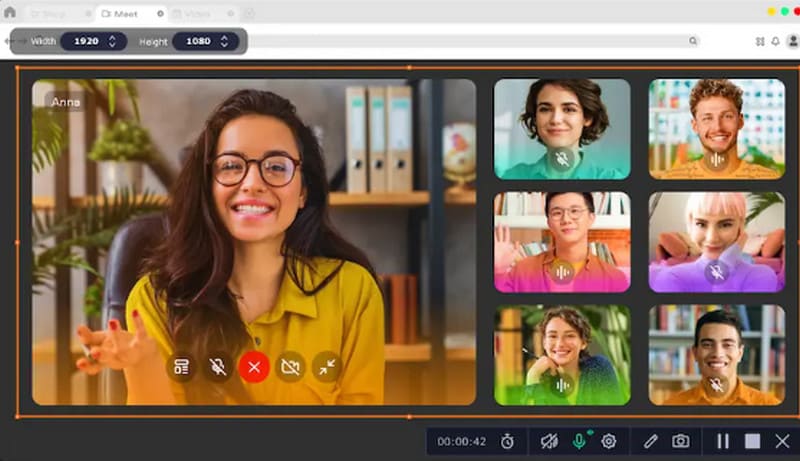
Pros
• Simple to use.
• High-quality image capture.
• Stable performance, compatible with both Windows and Mac devices.
Cons
• Full features require a paid subscription.
ScreenRec
Price: Free
The desktop software performs exceptionally stable, though many products suffer from cumbersome installation processes and bloated performance. ScreenRec, however, stands out as an exception. Renowned for its lightweight design, it activates screenshot functionality with a single click.
Notably, ScreenRec is completely free, produces watermark-free screenshots, and includes up to 2GB of cloud storage for your captures. You can also share screenshots with colleagues and team members directly from the cloud.
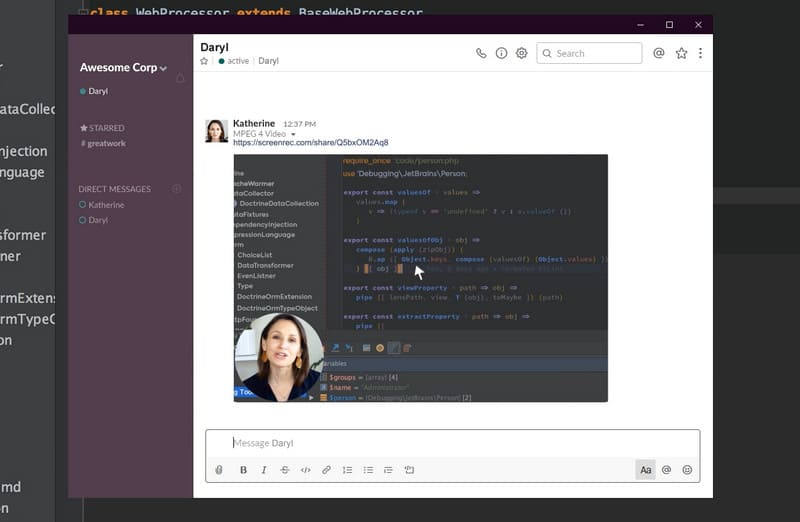
Pros
• Fast startup and smooth operation.
• Provides 2GB of cloud storage.
• Simple usage steps.
Cons
• Lacks editing features.
Part 2. Free Online Snipping Tool
Screenshot Guru
Price: Free
Alright, if you just need to take a quick screenshot of a webpage and want to skip the lengthy download, installation, and launch steps of desktop software, why not try this innovative web capture tool: Screenshot Guru.
Unlike traditional screen recorders that require you to scroll and select the webpage with your cursor, all you need to do is paste the URL into it, and it automatically captures the webpage. Smooth edges, high-definition quality.
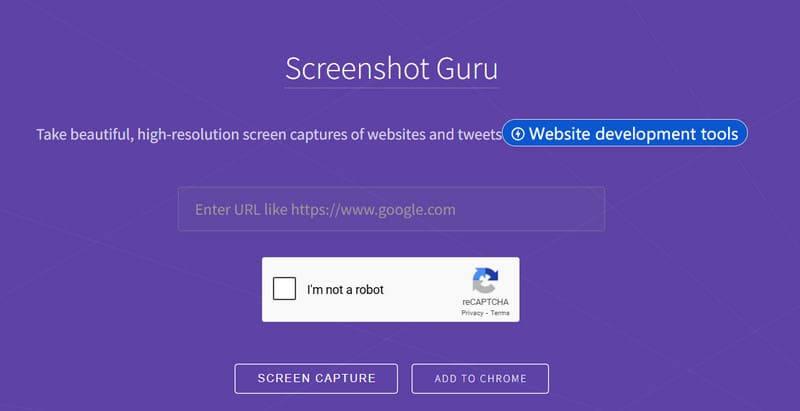
Pros
• Extremely simple to use—just paste the link.
• Automatically captures the full page of the specified webpage.
Cons
• Does not support custom screenshot areas.
• No editing tools.
Snipboard.io
Price: $4/Month
Another tool renowned for its straightforward operation: Snipboard.io. Unlike traditional screenshot tools, it doesn't require manual activation. Simply click the target webpage, press its dedicated screenshot shortcut key, and click again to capture the image.
For Windows users: Press Alt + Print Screen to capture, then Ctrl + V to upload the image.
For Mac users: Use Command + Control + Shift + 3.
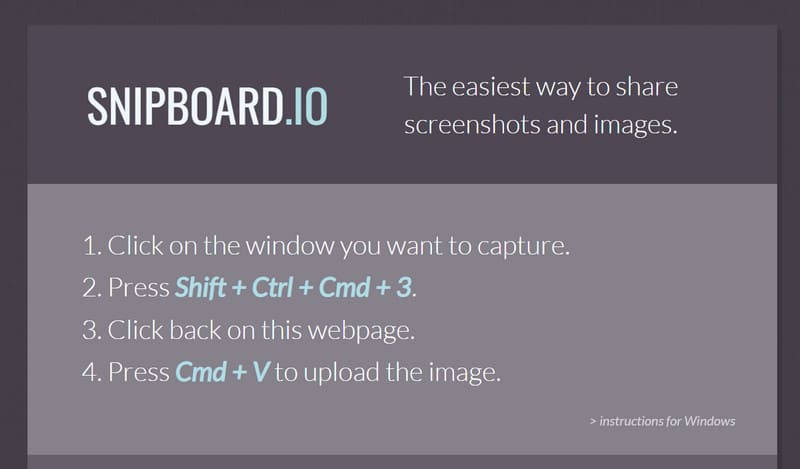
Pros
• Captures screenshots with a simple keyboard shortcut.
• Offers basic editing features.
Cons
• Displays ads on the sharing page.
Screencapture.com
Price: $44.95/Year
If you're looking for a web-based tool as versatile as a desktop recorder, Screencapture.com will be your capable assistant.
First, Screencapture.com not only captures screenshots but also records webcam and screen videos, along with system and microphone audio. Even more impressively, it features a pre-recording function, allowing you to schedule recordings in advance.
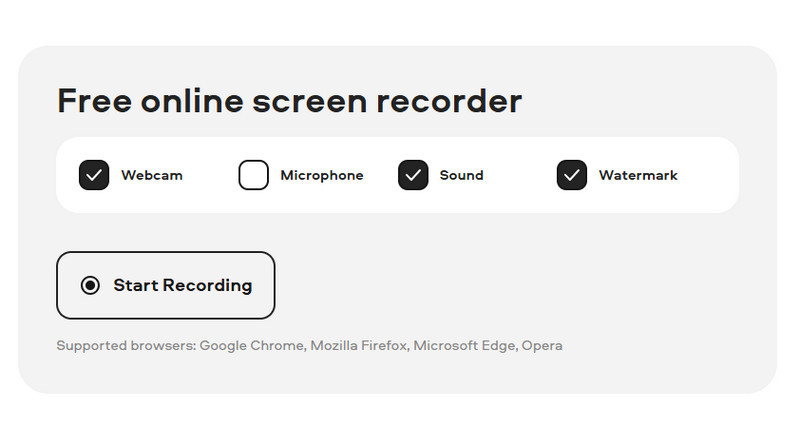
Pros
• Supports recording video, audio, and images.
• Supports scheduled recording.
• Provides real-time annotation and drawing tools.
Cons
• Free version includes watermarks. You'll need additional tools to remove watermark from images.
Part 3. Free Snipping Browser Extension
Awesome Screenshot & Screen Recorder
Price: Free
Actually, besides online screenshot tools, you have an even simpler option: browser extensions. Just add them and pin the icon to your home page. Then, whenever you click it, you can start recording instantly.
Awesome Screenshot & Screen Recorder is an excellent example. It supports screenshots and even video recording.
And yes, it's free to use with no ads to bother you.
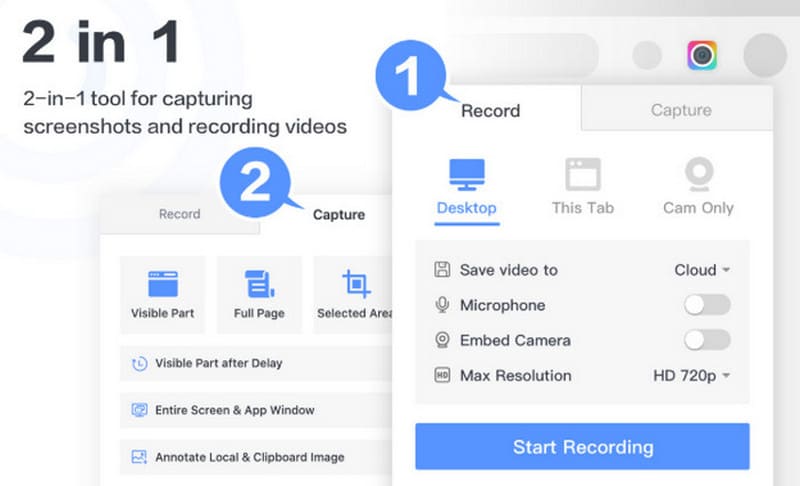
Pros
• Supports video and audio recording.
• Offers comprehensive recording modes.
Cons
• Some features may be unnecessary.
Webpage Screenshot Capture
Price: Free
Earlier, we recommended several online screenshot tools that capture entire webpages—and now, yes, there's a similar option among browser extensions: Webpage Screenshot Capture.
Its screenshot options are more flexible, allowing you to capture not only entire webpages but also customize your screenshot area. After capturing, you can download or share to social platforms anytime.
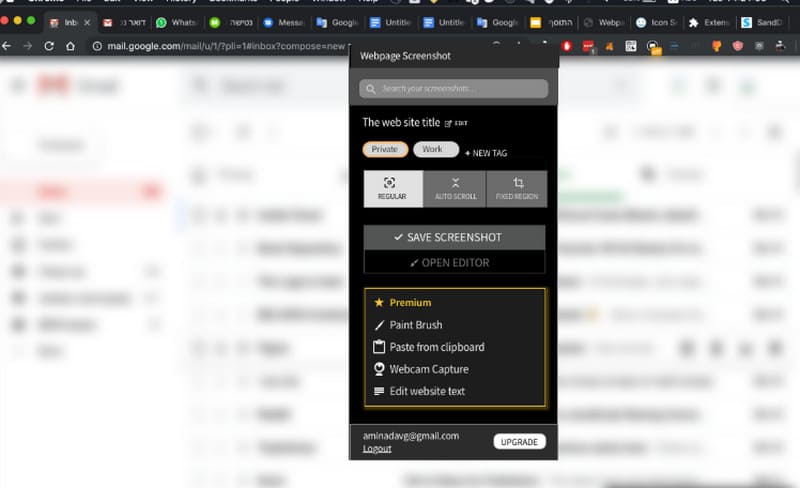
Pros
• Flexible webpage capture options.
• Free unlimited cloud storage.
• 100% privacy guarantee.
Cons
• Prone to freezing or content clipping when capturing long images.
Nimbus Screenshot & Screen Video Recorder
Price: Free
If you're a loyal Google Chrome user, Nimbus Screenshot & Screen Video Recorder is all you need. You can add this extension to any device running the browser and start recording videos or taking screenshots. Of course, it also supports resizing images and adding annotations.
Another appealing feature is its ability to instantly upload and share your captures.
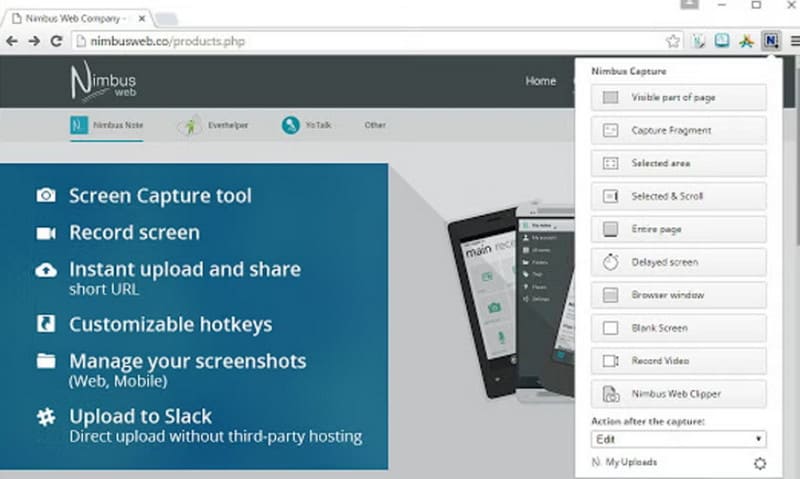
Pros
• Supports enhanced capture screenshots.
• Offers editing capabilities.
Cons
• Only works on Google Chrome.
Final Verdict
Looking for desktop screenshot tools, more convenient online free snipping tools, or simpler browser extensions? You'll find all of these here. A total of 11 products, each suited for specific scenarios. Prices are clearly listed. We've done all this to make your selection easier.



