What You Can Do If HandBrake Won't Rip DVD – 5 Workable Solutions
It is true that you can watch online videos on your phone or tablet directly. Many people still prefer to have a DVD collection of favorite movies. You can see many questions about how to make a digital copy of DVD movies.
HandBrake is known as a free and open-source DVD ripper for Windows, Mac and Ubutu. You can use HandBrake to play homemade DVDs and unencrypted DVDs on multiplatform. Thus, the HandBrake won’t rip DVD problem is quite annoying.
Luckily, you can get both HandBrake alternative DVD ripping software and HandBrake DVD not ripping solutions here. As a result, you can enjoy DVD movies in digital devices without a DVD drive.
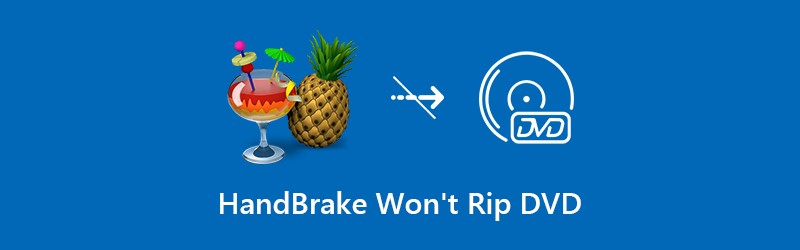
PAGE CONTENT
Part 1: Try HandBrake Alternative to Rip Old and New DVDs Lossless
It is true that HandBrake is a popular DVD ripper freeware. But if you want to rip DVD in 1:1 quality at 6x faster speed, you can try Vidmore DVD Monster. Different from HandBrake, Vidmore DVD Monster can rip DVD to any format or device without transcoding. Thus, you can make a digital copy of the original DVD, including the complete DVD structure, video and audio tracks, menus, chapters and subtitles. The ripped files can be burned into another DVD disc directly. You can enjoy the excellent audiovisual experience by ripping DVD with Vidmore DVD Monster.
The HandBrake alternative can also edit and touch up DVD movies. You can get various editing options to quickly edit DVD movies. It is also supported to choose the desired audio track or subtitle before ripping DVDs. It is not a big deal that HandBrake won’t rip DVD. You can get a better choice to rip a DVD with original quality.
- Rip both old and new DVDs with the leading DVD decryption.
- Rip an entire DVD to computer with 1:1 DVD copy.
- Rip DVD to ISO and folder with 6x DVD ripping speed.
- Convert DVD to all popular HD and SD video formats, as well as various audio formats and other profiles.
- Fully control the output video effects by cropping, merging, watermarking, rotating, trimming, adjusting subtitles and other effects.
Step 1: Launch HandBrake alternative DVD ripper. Insert a DVD disc into the DVD drive.
Step 2: Click “Load DVD” and then “DVD Disc”. Your videos are saved on disc.

You need to click “View/Select Title” to access all DVD movies.

Step 3: Click the “Format” icon on top right corner of the interface. You can set the output video format, resolution, quality and other options. Moreover, you can open the certain profile to get all compatible formats.

Step 4: Click “Rip All” to rip DVD movies. Once the DVD ripping process ends, you can see the ripped videos in the popping-up folder automatically.
More ways of copying DVD to hard drive are here.

Part 2: 4 Most Possible Reasons and Solutions for HandBrake Won’t Rip DVD
These are common scenarios and solutions about HandBrake won’t rip DVDs. You can do as the following paragraphs show to troubleshoot HandBrake DVD ripping fail error.
Situation 1: Corrupted or Damaged DVD
If your DVD disc is scratched on the surface, the DVD ripping process may be failed. Thus, you can find that HandBrake stops encoding at the same place in a loop. In addition, the damaged or corrupted IFO files may cause HandBrake won’t rip DVD error too.
You can insert another DVD to rip with HandBrake. If HandBrake can rip DVD at this time, then the scratched DVD is the main cause. Next time you had better put DVD back into the case after watching.

Situation 2: Overloaded CPU Stop HandBrake Ripping DVD
The heavy stress of CPU can increase the possibility of HandBrake DVD not ripping. Sometimes HandBrake rips DVD in a few seconds and then stop encoding. If your computer has been used for years, you can rip DVD with HandBrake on a new computer to have a try. Otherwise, you can optimize your computer’s performance by third-party cleaning software.

Situation 3: Unsupported Subtitles Lead into HandBrake Won’t Ripping DVD
It is true that HandBrake cannot rip DVD subtitles in some cases. You can disable subtitle options in HandBrake to have a check. If you want to rip DVD video with subtitle, you can run Vidmore DVD Monster to rip an entire DVD with the best quality.
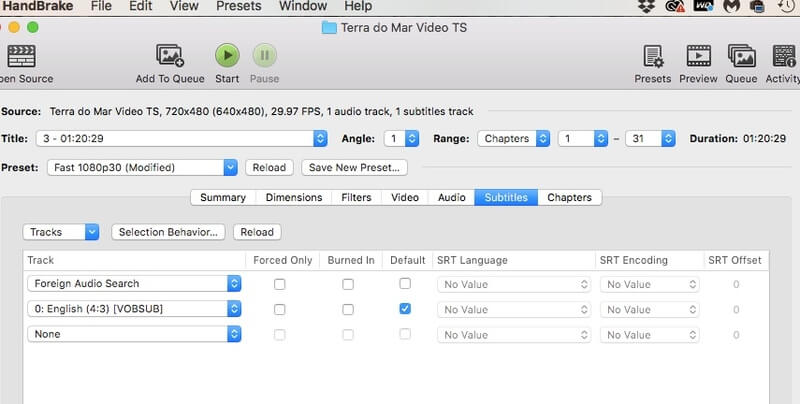
Situation 4: HandBrake Won’t Rip Entire DVD Due to Copy Protections
HandBrake cannot rip entire DVD movie with copy protection. In other words, HandBrake rips non-protected DVD only. Thus, you can find that HandBrake won’t rip DVD with DRM, CSS encryption, ARccOS, region code, RCE, UOP and other DVD encryption technologies.

There is no need to bring the DVD everywhere. Just be careful with your DVD discs in case of physical damages. If you want to keep your old DVDs safely, you need to put discs back into DVD cases in a dry and cool place.
All in all, these are 5 workable ways to fix HandBrake won’t rip DVD. Firstly, check if your DVD is scratched or damaged. Later, you can change HandBrake settings to fix HandBrake not encoding full movie. As for copy protected DVDs, HandBrake is not your best choice. You can free download Vidmore DVD Monster to rip almost all DVDs with 6x faster speed and 1:1 quality.
Thus, you can enjoy the high-quality DVD movies on your iPhone, iPad, Android, Apple TV and other media players like Windows Media Player directly. Vidmore DVD Monster has more powerful features about DVD ripping than HandBrake. You can free download the program to get more details.


