Top 7 Free and Paid MakeMKV Alternatives for Windows, Mac and Linux
MakeMKV is a transcoder that can convert DVD and Blu-ray discs into MKV files. Most disc information can be preserved without being changed. You can get MakeMKV for Windows and Mac to digitalize DVDs and Blu-ray discs into a set of MKV files. In addition, MakeMKV is capable to stream decrypted video to many media players without conversion. Since there are so many MakeMKV features, why users still want to get alternatives to MakeMKV? Another question is which MakeMKV alternative to choose. Just continue reading and get the answer here.
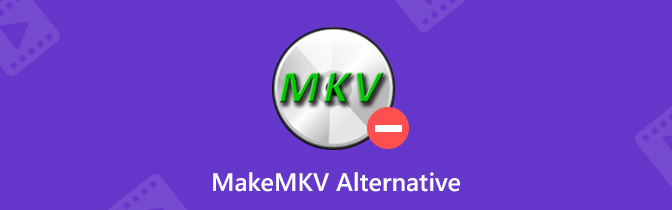

Part 1: Why You Get MakeMKV Alternatives – MakeMKV Disadvantages
Though you can rip DVD and Blu-ray to lossless MKV with MakeMKV, you still need to use other tools due to MakeMKV restrictions. Here’re the main drawbacks of MakeMKV.
- MKV is the only output format of MakeMKV.
- MKV files are large in the file size. If you rip a standard DVD movie with MakeMKV, you will get the output MKV files over 6GB. Thus, MakeMKV is not friendly with iPhone and Android users.
- MakeMKV lacks the preview window. It is hard to know whether you choose the correct title using MakeMKV.
- Lack the ability to edit video and audio codecs.
- You cannot rip DVD audio with MakeMKV.
- It takes 30 minutes or so to rip a DVD with MakeMKV.
In general, the reason why you look for a MakeMKV alterative can be concluded into 3 parts. Firstly, you want to convert Blu-ray and DVD to other formats more than MKV. Secondly, the output video size and ripping speed are not satisfying. Thirdly, MakeMKV has no extra functions but DVD and Blu-ray ripping only.
If you want to try something new, you can get MakeMKV alternatives to convert Blu-ray and DVD with more flexible features.
Part 2: Best MakeMKV Alternative to Rip Commercial DVDs on PC
Most DVD discs you buy from online and offline stores have copy protection. You cannot extract DVD content by copying and pasting. A professional DVD ripper alternative to MakeMKV really needs to decrypt and convert DVD. To rip copy protected DVDs with original quality, you can free download Vidmore DVD Monster to have a try. The 6x faster DVD ripping speed can help you save much time. The complete DVD structure and content will be ripped in 1:1 quality. Thus, you can still get the excellent audiovisual experience after ripping DVD with the MakeMKV alternative for Windows software.
What’s more, Vidmore DVD Monster has a built-in video editor. You can quickly edit DVD movies before converting. It is also supported to adjust video and audio output settings. In a word, you can remove copy protection and rip DVD to any video or audio format for playback or backup in one stop.
- Rip DVD to MP4, MKV, AVI, FLV, MOV, TS, WebM, MPG and other HD and SD video formats, as well as MP3, M4A, AAC, OGG, etc.
- Convert DVD to optimized presets, such as iPhone, iPad, Samsung, Huawei, LG, Apple TV, PS4, Xbox, etc.
- The MakeMKV alternative DVD ripper is equipped with the leading DVD decryption algorithms.
- Make 1:1 DVD copy at 6x faster speed.
- Support batch conversion.
- Trim, merge, adjust video effects, choose subtitle, change audio track, add watermark and apply more changes.
Step 1: Free download, install and launch MakeMKV Windows alternative on your Windows 10/8/7/Vista/XP computer.
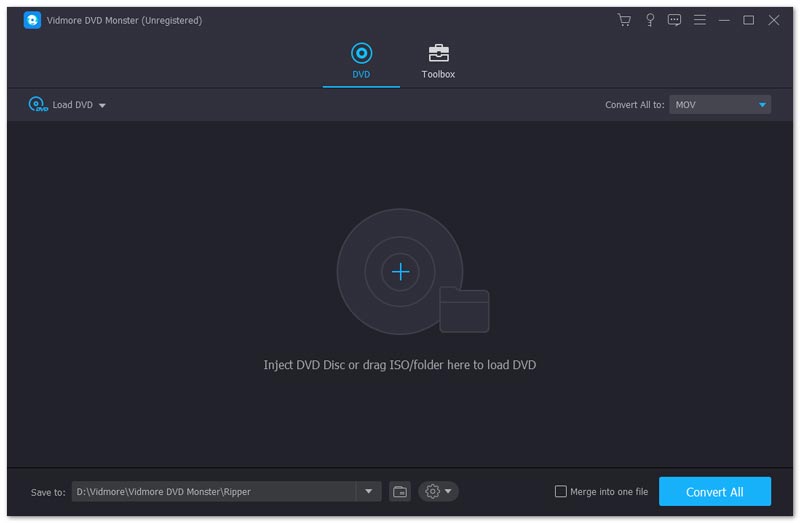
Step 2: Insert a DVD disc into the DVD drive. Click Load DVD on the top toolbar. Select Load DVD Disc and choose the name of your DVD from its submenu.

Step 3: If you want to see all DVD files instead of the main movie, you can click View/Select Title below. Now you can get all DVD videos with the related audio tracks and subtitles in the list. Preview and select the certain DVD title. Then click OK to move on.

Step 4: Select the output video format from the Rip All to list on the top right corner. It’s okay if you want to rip DVD videos to different video and audio formats. This is what you cannot get from MakeMKV on PC.

Step 5: Click the Edit icon next to the output format. In the Edit Profile window, you can adjust video quality, encoder, frame rate, resolution, bitrate, etc. Click Create to save changes.

Step 6: You can choose your favorite audio track and subtitle from the display files. Change the output format from the Save to list near the bottom. At last, click Rip All to start ripping DVD with MakeMKV alternative.

Part 3: Top 3 Free MakeMKV Alternatives to Rip Unprotected DVDs
There are also some free DVD rippers you can choose. It would be great if you can rip DVD for free. What else you can get from those MakeMKV free alternatives? Just read and check.
Top 1: HandBrake
Handbrake is a free and open source MakeMKV alternative available on Windows, Mac and Linux. There is no MakeMKV Linux version. Thus, you can regard HandBrake as the MakeMKV alternative on Linux.
Pros:
- Rip homemade DVD to MKV and other formats with optimized settings for free.
- Compatible with multiple operating systems.
- Wide support of output formats, digital devices and players.
Cons:
- HandBrake takes longer time to rip DVD files than MakeMKV.
- HandBrake is not friendly to beginners.
- Fail to rip DVDs with copy protections.
- Blu-ray ripping in Handbrake is not free.

Top 2: Format Factory
Format Factory is also a free MakeMKV Windows alternative. You can convert not only DVD, but also common video, audio and image files. The program is totally free to download and use.
Pros:
- Rip DVD to common formats, ISO image and DVD folder.
- Repair damaged video and audio files.
- Compress the file size of multimedia files, as well as your ripped DVD files.
Cons:
- The Windows alternative to MakeMKV is outdated.
- File Manager and other programs may crash after installing Format Factory.
- Cannot rip CSS encrypted DVDs.
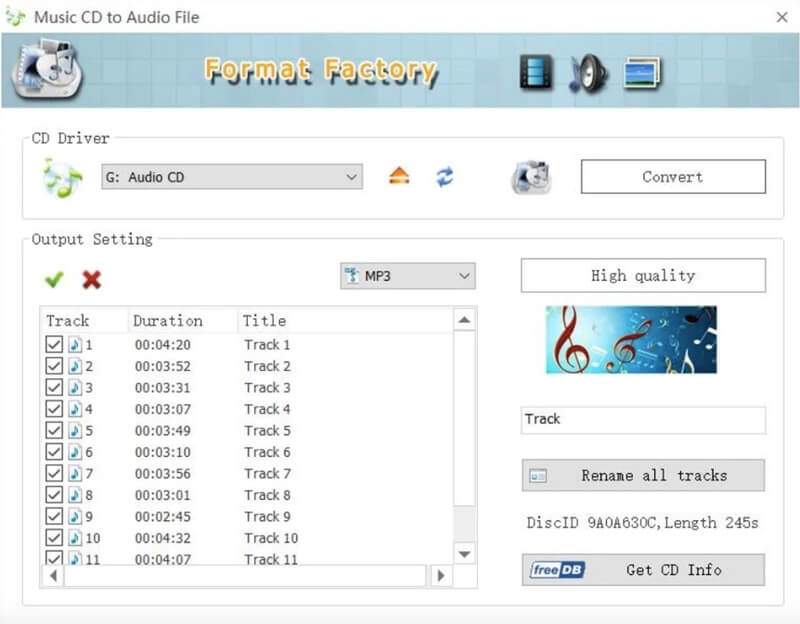
Top 3: BitRipper
BitRipper is a free DVD to AVI converter software for Windows. Though the MakeMKV portable alternative has a small interface, you can still get more features here.
Pros:
- Backup DVD as AVI, MPEG, DivX and more.
- Episodical discs support.
- Customizable output video and audio settings.
Cons:
- Does not offer as many video formats as other MakeMKV alternatives.
- BitRipper crashes on Windows 10 frequently.
- The MakeMKV free alternative can handle the basic DVD ripping process.
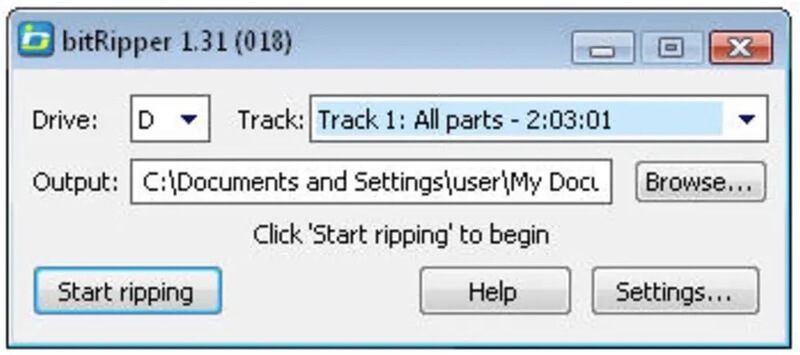
Part 4: Other 3 Paid MakeMKV Alternatives for Windows and Mac
DVD ripping freeware cannot rip copy protected DVDs. If you want to watch DVD movies on your portable device, a professional DVD ripper alternative to MakeMKV is required. These are the comparisons of some popular choices.
| MakeMKV Alternative | OS | Price | Pros | Cons |
| DVDFab | Windows, Mac | $258.30 for DVDFab all-in-one bundleDVDFab DVD Ripper is $54.9 for 1 year | 1. DVDFab MakeMKV alternative is consist of DVD copy, ripper, converter and creator.2. Quickly convert DVD and Blu-ray to mainstream video and audio formats. | 1. The full DVDFab package is expensive.2. DVDFab free features a watermark in the output work. |
| AnyDVD HD | Windows | $109 EUR for AnyDVD HD lifetime version | 1. Remove copy protection and rip DVD discs.2. Better output quality and faster DVD Ripping speed than MakeMKV. | 1. Cannot share the output video to social media.2. AnyDVD MakeMKV has no Mac version. |
| RipIt | Mac | $24.95 | 1. Play or rip DVDs within RipIt MakeMKV alternative.2. Create a playable DVD file in iTunes for iPhone, iPad, iPod and Apple TV. | 1. Lack the basic video editing features.2. The supported output video formats are limited. |
According to the above 7 free and paid MakeMKV alternatives, you can convert, copy and play DVD and Blu-ray discs on any device. MKV is not the only output video format any more. You can extract DVD content and save as any video or audio format you like.
If you have countless DVDs need to be digitalized, using Vidmore DVD Monster would be a nice and budget choice. It is not only a DVD ripper, but also a DVD video editor. All built-in features are easy to use and powerful. You will not pay for some not-frequently used features. The intuitive interface is also friendly to all users.


