Vidmore Image Upscaler

Loading...
Cancel
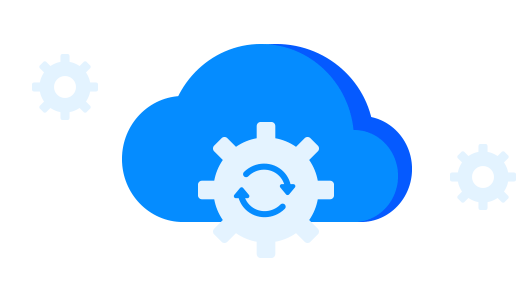
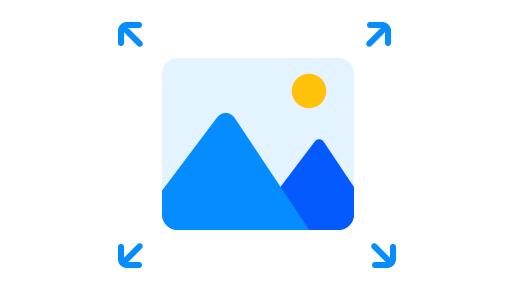

Cancel

Retry




OK

Continue
Cancel

OK

Original:
Upscaled:
Original:
Upscaled:
50%
100%
200%
300%
400%
Upscale to:
2X 4X 6X 8XNeed to fix a blurry image? Vidmore Free Image Upscaler Online can help. Integrated with the latest AI Super Resolution technology, it can remove the noise from a picture, and make a blurry picture clear and sharp online. Based on the deep learning of convolutional neural networks, this image deblurring tool can enhance the image processing between the lower layers and higher layers. To upscale a low-resolution image to a higher resolution picture can be done within seconds with AI.

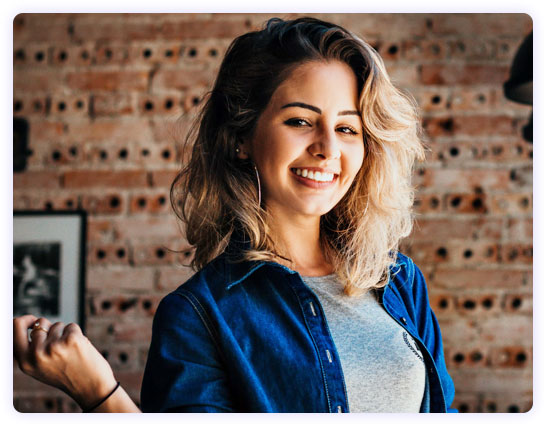

If you are troubled by the small size of the picture when you want to upload to Instagram, Facebook, Twitter, Pinterest bloggers, let Vidmore Free Image Upscaler Online assist you. It can resize and zoom a photo at 2X, 4X, 6X, and 8X. This photo enlarger tool can enlarge a picture without losing quality. When you convert a 720p image to a 1080p or 1440p picture, the upscalled image quality will be kept as the original. Whether you need a correct DPI image for printing or archiving, this photo upscaler can do you a favor.
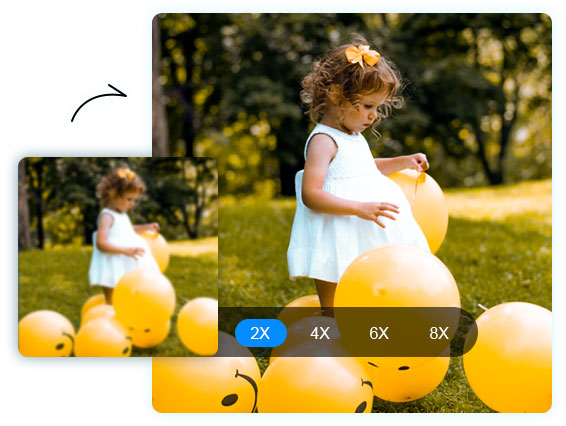
Vidmore Free Image Upscaler Online is capable of handling various types of images. Whether you want to upscale a low-quality anime picture or enhance a pixelated carton photo, even want to resize a wallpaper without losing quality, this image upscaler tool can complete it within 3 steps. No matter who you a student, manager, personal, or others, you can use the photo enhancement software to increase photo resolution to higher automatically.



Step 1: Upload
Click the "Upload Image" button. Then choose and upload an image file.

Step 2: Upscale
Choose an upscaling option (2X, 4X, 6X, or 8X) and wait for the image processing.

Step 3: Download
After the process is done, click the "Download" button to save the upscaled image.
I have taken an old photo with my iPhone SE and the photo quality is very blurry. I tried this image upscaler, and enlarge it to 200%, and now, it removes the blur, and looks like clear. Thank you.
I have an image with 360p with my Samsung phone, and I tried to find an app that can increase the resolution to 1440p, and only your tool did it. It is amazing!
No installation, only need a picture upload. Then I get a upscaled picture at 8X. I check the original quality and the enhanced one and find they are similar. It is great.
I searched and used many tools online, but they have limits in use. This free tool can help you enlarge my photo from 520p to 1080p without quality loss. Moreover, there is no watermark.
Before, I used Photoshop to resize an image, but accidentally I found this tool. It is better than Photoshop, because it can help me zoom a picture at 2X without losing quality. Thumbs up.





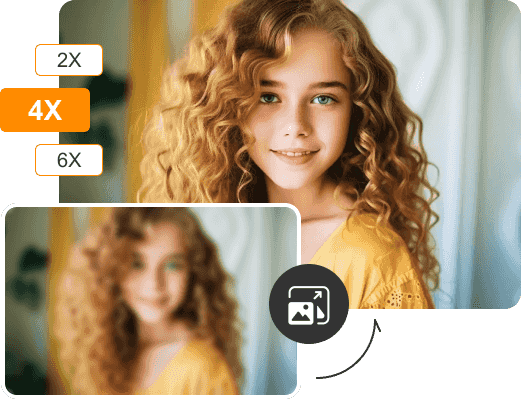
5,600,000 images have been upscaled!
While using the image upscaler tool online, you may encounter some issues. Check the frequently asked questions and find useful solutions offered by Vidmore Image Upscaler.
Where do I find the best AI photo enhancer?
The best AI photo enhancer for you will depend on your specific needs. If you need to quickly upscale some blurry images, a free online tool like Vidmore Image Upscaler might be a good option.
What are the benefits of using Vidmore Image Upscaler?
Vidmore Image Upscaler can upscale image sizes without losing quality, making images appear sharper and more detailed. The advanced AI algorithms produce the highest-quality results.
How to make an image bigger without losing quality?
There are many ways to increase image size without losing quality, such as bilinear interpolation or machine learning. With the AI-based method by Vidmore, you can upscale your images up to 8X while maintaining the original quality.
How long does it take to upscale an image?
Using the latest AI technology and a fast cloud GPU platform, it only takes a few seconds (less than 10 seconds). But sometimes you may have to wait longer if there are too many requests at the same time.
Which image formats can I upscale with Vidmore Image Upscaler?
Currently, Vidmore Image Upscaler accepts PNG, JPG, JPEG, and BMP image types.
Is Vidmore Image Upscaler free?
Each registered user will receive 5 free credits per month for image upscaling. You can use and test our software free of charge. If you are satisfied with the upscaling result and need more than 5 credits, we offer subscription plans for purchase.
Can I process images in bulk with Vidmore Image Upscaler?
Yes, you can. After subscribing to a paid plan, you can upload and resize your images in bulk.
How to increase the resolution of an image in Photoshop?
1. Open your image in Photoshop. 2. Select Image, then Image Size. 3. Under Dimensions, enter the width and height values you need. This will increase the resolution of your image, and all you need to do is export and save the image. However, this method only increases the resolution of your image, but does not add new pixels to the image, resulting in low quality.

Subscribed Successfully!