5 Best Methods to Convert FLAC to MP3 on Windows & Mac Easily
In order to convert FLAC to MP3 on your computer, you should pay special attention to the audio quality. FLAC is an audio coding format for lossless compression. When you need to transcode to the lossy MP3 audio format, how to convert FLAC to MP3 with the best quality?
Of course, the free FLAC to MP3 converter is the first choice when you need to convert the FLAC audio files, especially the online converter. Besides the online FLAC to MP3 converter, you can learn more about other 4 excellent methods to get a desired MP3 with ease.
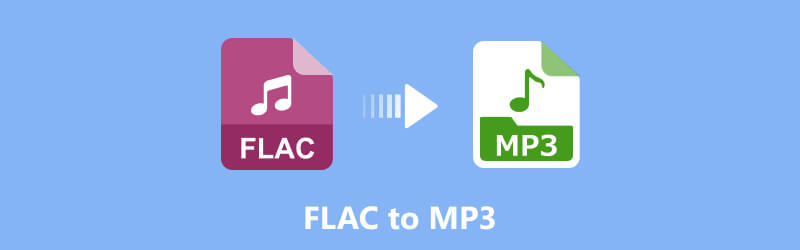

Part 1. How to Convert FLAC to MP3 Online for Free
If you do not want to download extra program to convert FLAC files, the online FLAC to MP3 converter should be the choice. Free Online Audio Converter is a versatile online converter to convert audio files between all popular formats with a fast speed and a great quality. Just learn more about the process as below.
Step 1: Install the FLAC audio launcher
Go to the free online audio converter on your computer, you can click the “Add Files to Convert” to download the Vidmore Launcher, which enables you to convert FLAC file to MP3 and other audio formats.
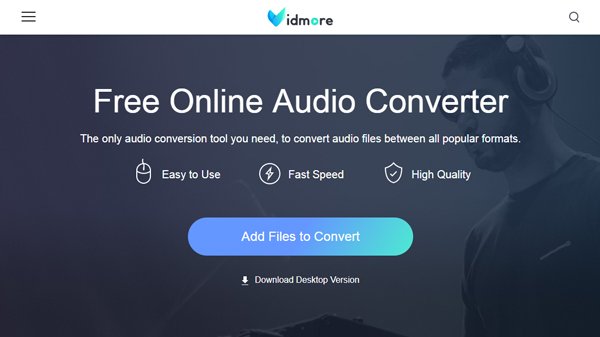
Step 2: Upload the FLAC files online
Once you have installed the Vidmore launcher, you can click the “Add File” to upload the FLAC files online. You can also click the audio file directly to listen to the FLAC file online.
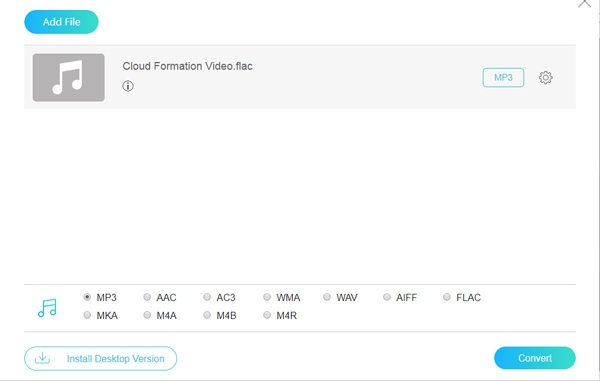
Step 3: Select the MP3 as the output
After that, you can choose the “MP3” as the output format. In order to convert FLAC to a desired audio format, you can set the MP3 bitrate to 320 kbps, which offers a better sound quality.
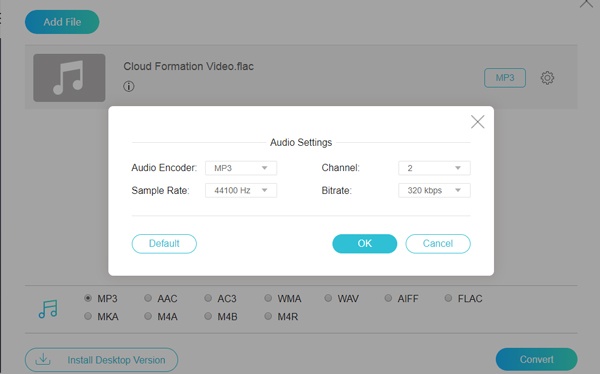
Step 4: Convert FLAC to MP3 online
You can click the “Convert” button to convert FLAC to MP3 online. It takes a period of time for the whole conversion process. You can download the converted MP3 files to your computer.
Part 2. 4 Methods Transfer FLAC to MP3 on PC/Mac
Is there a FLAC to MP3 converter besides the online converter? Can you convert the FLAC files via iTunes on Mac? Here are the best FLAC to MP3 converters on Windows and Mac to get the desired MP3 files with ease.
The Best FLAC to MP3 Converter to Convert FLAC Files
VidMore Video Converter is a versatile and professional FLAC to MP3 converter, which enables you to convert FLAC files between all popular formats. Before the conversion, you can change the parameters like codec, sample rate, bitrate, etc. This excellent tool causes no quality loss, and it has an advanced accelerator so that you can convert files at a really fast speed. Moreover, you can also add multiple FLAC audio files and convert them at one time.
- Convert FLAC to MP3, WAV, AC3 and more than 200 other file formats.
- Preserve the original quality of your audio, bitrate, codec and sample rate.
- Support hardware acceleration of NVIDIA CUDA, NVENC, Intel and AMD.
- Advanced editing features, such as trim, crop, rotate, enhance and more.

Step 1: Install the FLAC to MP3 converter
When you installed the FLAC converter, you can launch the program and click the “Add File” button to upload the FLAC files into the program. You can also drag-n-drop the FLAC files in a batch process.
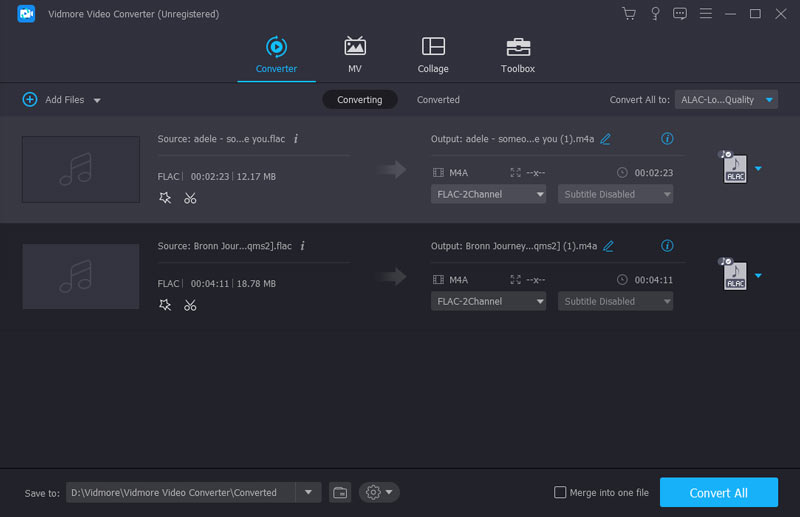
Step 2: Choose MP3 as the output format
Click the “Profile” button and choose the MP3 from the “General Audio” menu. Moreover, it enables you to convert FLAC to other audio formats, or even convert to an optimal file for any device.
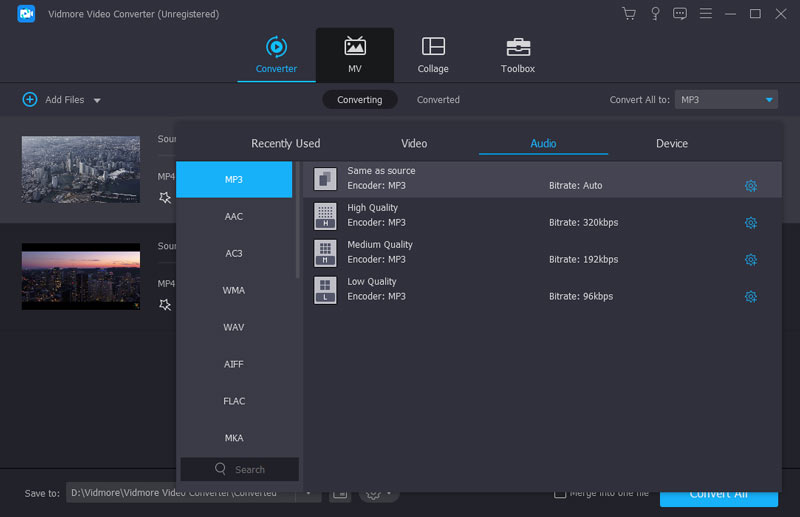
Step 3: Tweak the settings for the output quality
In order to get a desired MP3 output file, you can adjust the audio quality by setting up the bitrate, such as the MP3 to 320KBPS, which enables you to get a high quality MP3 files similar to FLAC.
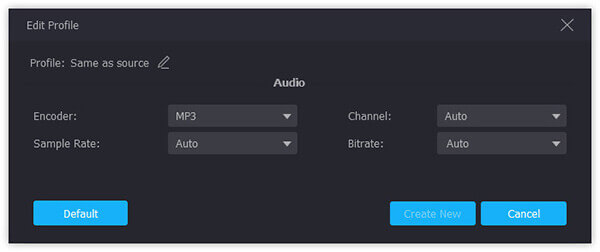
Step 4: Convert FLAC to MP3 with ease
Choose the destination folder and click the “Convert” button to convert the selected FLAC files into MP3 in a batch process. After that, you can download the converted MP3 files to your computer.
Change FLAC to MP3 on Mac via VLC Media Player
Since iTunes does not compatible with FLAC files, when you need a free FLAC to MP3 converter on Mac, VLC Media Player is the desired choice. As a free media player, you can directly play FLAC audio with it; it also allows you to save FLAC as MP3 or other formats. You can choose the most popular format or customize the format as you want. There is no ad during the conversion, and it supports batch conversion, too.
Step 1: Open the VLC Media Player on your Mac, click the “File” > “Open File…” to import the FLAC files into the program. You can import multiple FLAC files for a batch process.
Step 2: Once you have imported the FLAC files, you can click the files you want to convert, then you can click the “File” > “Convert/Stream” to convert the FLAC to MP3 files.
Step 3: You can click the “Choose Profile” to select the MP3 as the output format. Then click the “Save as File” to save the converted MP3 files to your Mac computer.
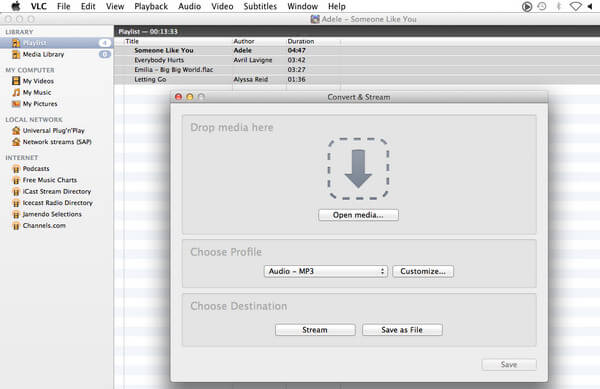
Transform FLAC to MP3 with Windows Media Player
In order to convert FLAC to MP3 on Windows for free, you can use Windows Media Player. It is the default audio converter and player on Windows 10. If it is not available on your Windows, you can still download it from the Windows Store for free. There may be some sound quality loss during the conversion because you need to burn FLAC to a CD then rip CD to MP3 Format. This process may also take you a longer time.
Step 1: Launch Windows Media Player and click on the “Organize” button on the upper left corner. Choose the “Rip Music” option from the popup “Option” Window.
Step 2: Scroll down the “Rip Music” option, you can locate and click on the “Change” option to choose the destination folder to the output MP3 files on your computer.
Step 3: Go to the “Format” button and choose the MP3 as the output format. It only enables you to adjust the bitrate of the MP3 audio. Click the “OK” button to convert FLAC audio to MP3.
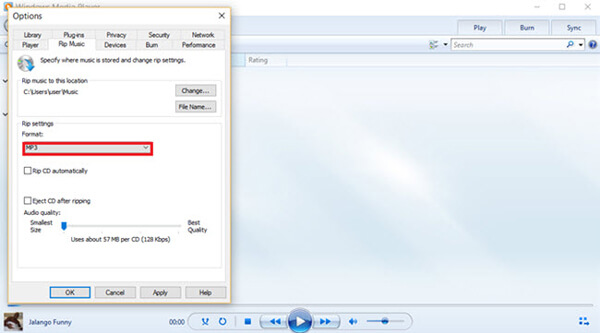
Turn FLAC to MP3 through Audacity.
Audacity is more than a free and open source FLAC to MP3 converter, it is also a multi-track audio editor and recorder for Windows and Mac. It enables you to import, edit and combine the audio files with a high quality. You can fully control the audio settings and make the quality loss MP3 audio. As a professional audio editor, Audacity gives plenty of tools to edit and recorder audio. As for the conversion, it also has a good conversion speed. However, it doesn’t allow batch conversion. You can only add files, adjust the format, and convert your files one by one.
Step 1: When you open the Audacity, you can click the “Project” and select the “Import Audio” to upload the FLAC files into the program. Navigate to the FLAC file you want to convert.
Step 2: Select the desired “Export As” option. Name the file and destination folder you want to save. Then you can edit the metadata and more other information and click the “OK” button.
Step 3: When you convert the FLAC to MP3, it will save the output MP3 automatically.

Part 3. FAQs about Changing FLAC to MP3
Can iTunes convert FLAC to mp3?
No, iTunes doesn’t support the FLAC format. You can’t import FLAC to play or convert it to MP4, and you need a third party like Vidmore Video Converter to change the FLAC format to MP3, which has powerful editing features and conversion quality.
What is FLAC disadvantage?
FLAC, the Free Lossless Audio Codec, contains audio with no quality loss. Compared to MP3, it has better audio quality, but it is not supported by all devices, especially Apple devices.
What is the best FLAC converter?
Vidmore Video Converter is one of the best FLAC converters. It is available on both Windows PC and Mac. It allows you to convert FLAC files to more than 800 different formats for free. Its rich editing function and toolbox can also help to make perfect MP3 files.
Conclusion
When you need to convert FLAC to MP3, the article shares the 5 frequently used methods you should know. Of course, the online FLAC to MP3 converter is the desired one without downloading extra programs. You can also use the 4 other methods to convert the FLAC files on your Windows and Mac.
FLAC & MP3


