How to Convert OGG to FLAC with 2 Simple Methods
If you belong to the group of people who are really fond of listening to music, you must be familiar with different audio formats. Of course, as a music lover, you'll always do everything to preserve and make your audio tracks in a good shape. One way to preserve the quality of your audio tracks is to use another format. Just like an OGG file format, you can convert it to FLAC for a better result. And to better guide you, take a look at these OGG to FLAC converters that will help you to make your audio tracks in a good shape.
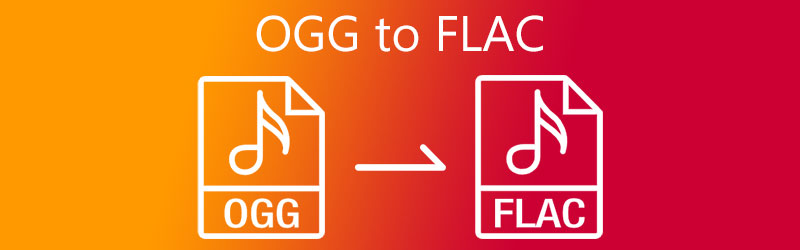
- Part 1. What are OGG and FLAC
- Part 2. How to Convert OGG to FLAC Quickly
- Part 3. FAQs of Converting OGG to FLAC
Part 1. What are OGG and FLAC
What is an OGG file?
OGG is another name for the Vorbis Format. OGG is a free and open source format similar to MP3 and AAC, but it is less common than these file formats. And it can only be played on a few media players when it comes to compatibility. As a result, it is not well-liked by many users.
What is a FLAC file?
The most popular lossless music file format is FLAC, which stands for Free Lossless Audio Codec. It's a format that's been compressed to reduce space while maintaining lossless audio quality. What makes it even more useful is that it maintains the same quality as the original file. That is why those who have a high standard of ripping music use it.
Part 2. How to Convert OGG to FLAC Quickly
The following tools are the tools that you can count on in converting an OGG file into FLAC. See which one you prefer as we will give you the description along with their step-by-step procedure.
1. Vidmore Video Converter
The first way to convert OGG to FLAC is through this professional software Vidmore Video Converter. This program is being considered as multi-purpose as it can convert both audio and video. They may call it a professional tool yet it is a program even for beginners. If you are not used to navigating converters, you can still enjoy using it.
Vidmore Video Converter is both compatible for Mac and Windows. In addition to that, this software offers more than 200 file formats. So you won't have to install a third party app to convert your audio file into another format. Through the app's audio editing features, you can take control of the bitrate and sample rate if you want to reduce the file size. And if you prefer to use this software to convert OGG to FLAC, here is a guide below.
Step 1: Download and Install the OGG Converter
To start with, begin by clicking one of the Download buttons given below then, install and launch the software in the system. Once the app is running, you can now open the software.
Step 2: Add Your OGG Files
Once you open the tool, it will show you the main interface, so for you to add your OGG files, click the Add Files on the left upper part of the tool's interface or you can just click the Plus icon you will see at the center screen.
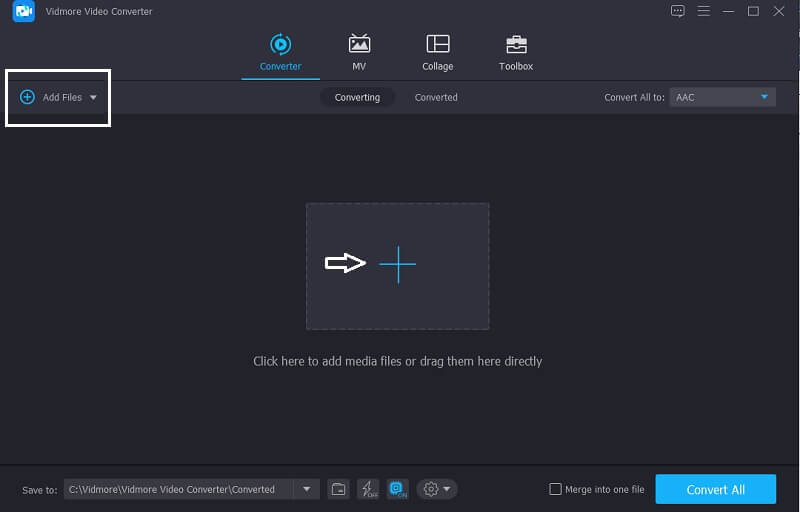
Step 3: Choose FLAC as Format
Then, once the audio is in the Timeline, click the Profile at the right side of the audio track and click the Audio section for you to see the different file format, simply choose the FLAC.
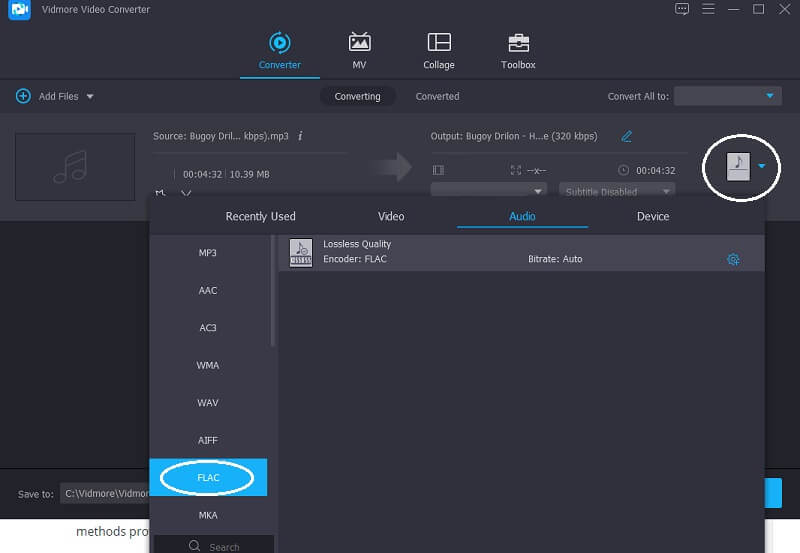
After choosing the file format, you can take control of the Bitrate, Channel and Sample Rate if you want to reduce the file size. Just simply click the Setting at the ride side of the file format, once you are done tap the Create New button and to apply it on your file.
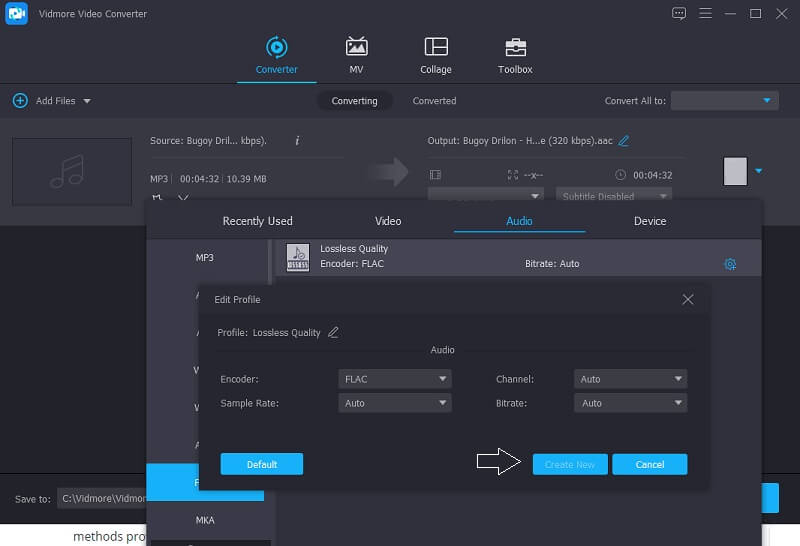
Step 4: Convert FLAC Files
Once you are done applying the changes, click the Convert all button and wait for your file to be converted into FLAC. And that's all!
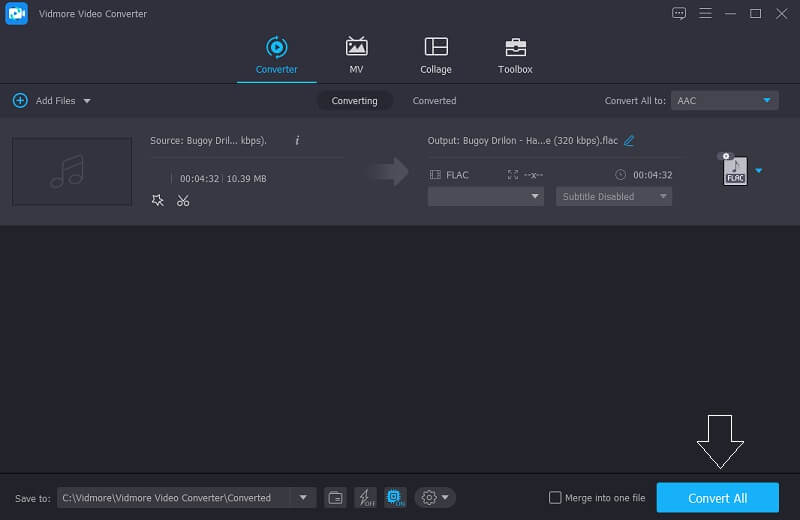
2. Vidmore Free Video Converter
Another way to convert your OGG file into FLAC is through this web based application which is the Vidmore Free Video Converter. If you are saving space in your device, you can depend on this tool as you don't need to download it before you can fully use it. It is good for the beginners as it has friendly editing features.
Aside from that, you don't have to be strict about the size of your file because you can fully convert your OGG file even if it contains a large size. Actually it offers faster speed conversion for both audio and video. That is why it is very convenient especially to those who value their time. To better help you convert OGG to FLAC using this browser based tool, follow the instructions below.
Step 1: Go to the official page of the Vidmore Free Video Converter and click the Add files to convert to install the launcher of the online tool.
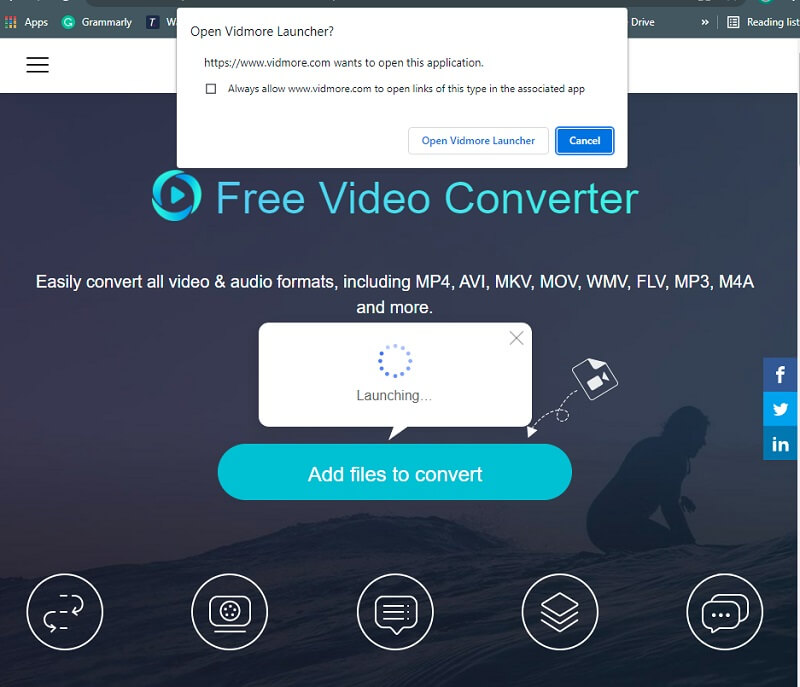
Step 2: Then, click the Add files to convert once again and select the OGG files from your computer, after the first file reflected on the Timeline, click the Add File if you want to insert another file.
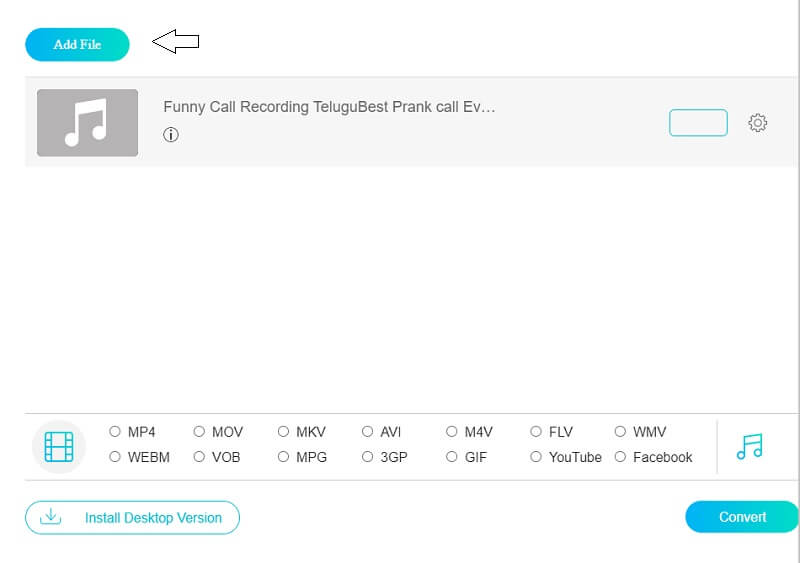
Step 3: Next, tap the Music icon at the right bottom part of the tool's interface and the different audio formats will appear, simply choose the FLAC on the given choices.
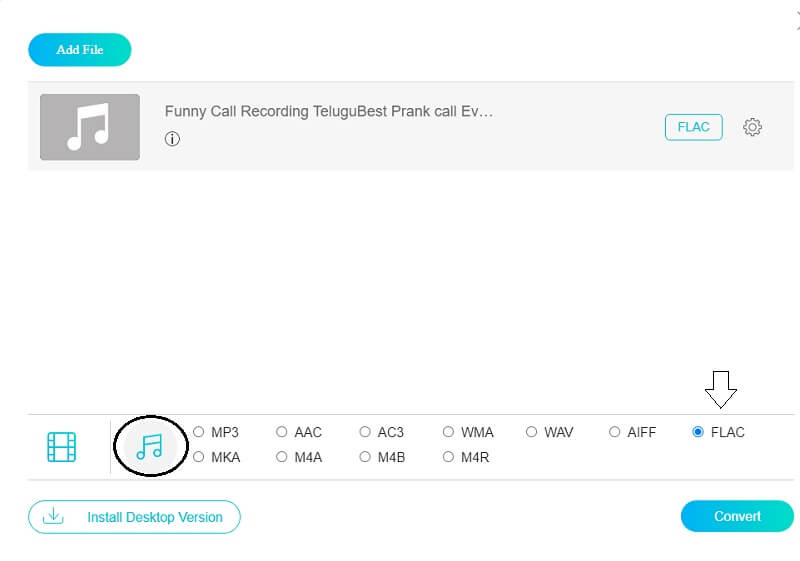
After clicking the FLACformat, you can adjust the file size by controlling the Bitrate, Channel and Sample Rate. You just have to tap the Settings at the right side of the audio. After adjusting the audio settings, click the OK button.
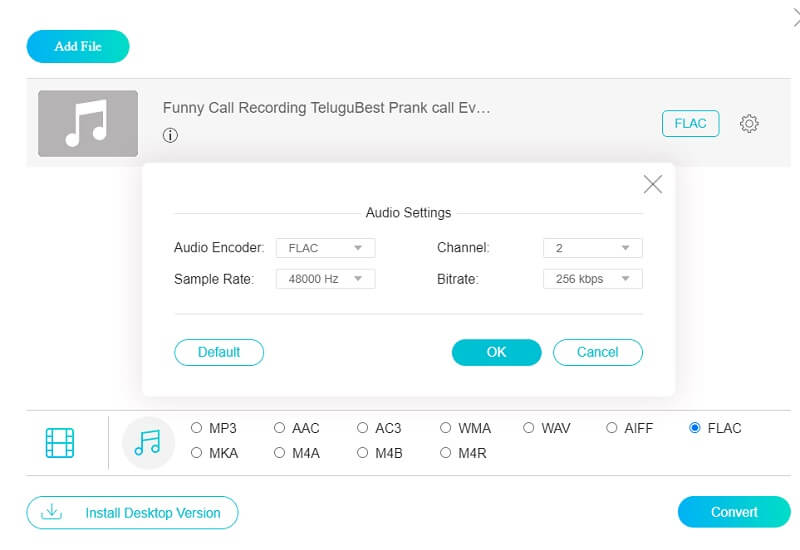
Step 4: Convert Your Files
Once you are with the modification of your audio tracks, click the Convert tab to process in the conversion process. Then choose the folder where your file will be directed, just click the Select Folder and wait for a few seconds to successfully convert your file.
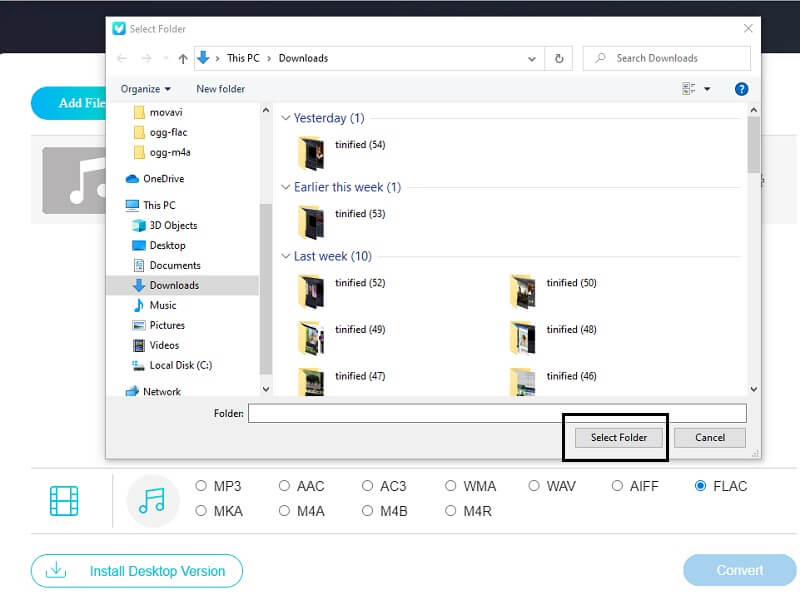
Part 3. FAQs of Converting OGG to FLAC
1. Is FLAC the best audio format?
The best format for sound quality is a lossless audio file type. FLAC, WAV, and AIFF are examples of these formats. These files are considered as high resolution since their quality is superior.
2. Can I compress FLAC Files?
FLAC's compression level only affects the file size, not the audio quality. You can convert a FLAC file back to a WAV file without losing quality.
3. How to convert ogg to flac with foobar 2000?
Have a grip of the FLAC encoder. Follow the OGG procedure for the most part, except for Output format, choose FLAC and save the conversion settings. Choose your new FLAC setting from the Convert menu by right-clicking on your music. You'll be instructed to locate the FLAC encoder. The song will be encoded in FLAC format.
Conclusion
The above post will help you to convert OGG to FLAC without any hassle. Through the help of the OGG to FLAC converter, you can keep your audio tracks in a good shape. Feel free to try one of them.
OGG & FLAC


