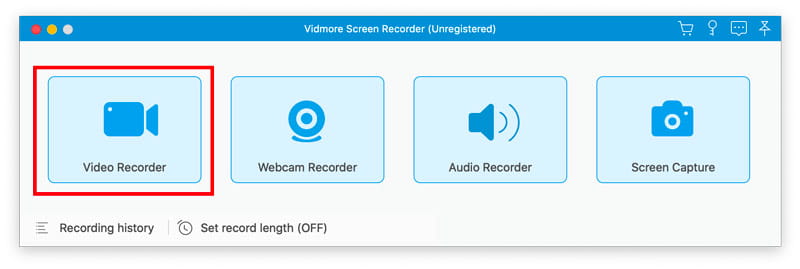
Choose Video Recorder
Run Screen Recorder on your Mac. Select the Video Recorder feature in the main interface.
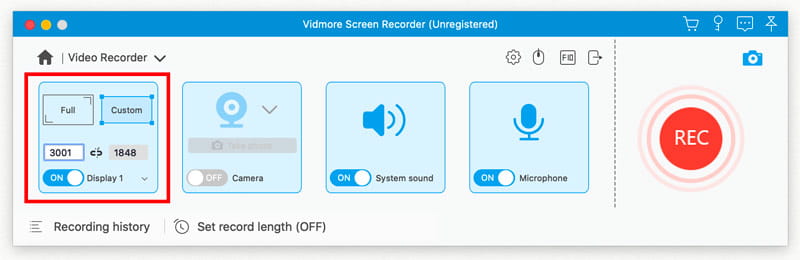
Specify the recording area
Choose Full to record your entire screen or Custom to select the region you want to capture.
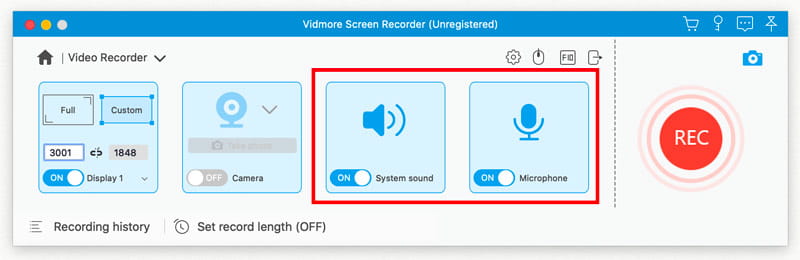
Select audio resource
If you need to capture the sound from your computer, toggle on the System Sound option. To grab your voice from microphone, just enable the Microphone option. If you want to capture webcam, you need to turn on the Webcam, too.
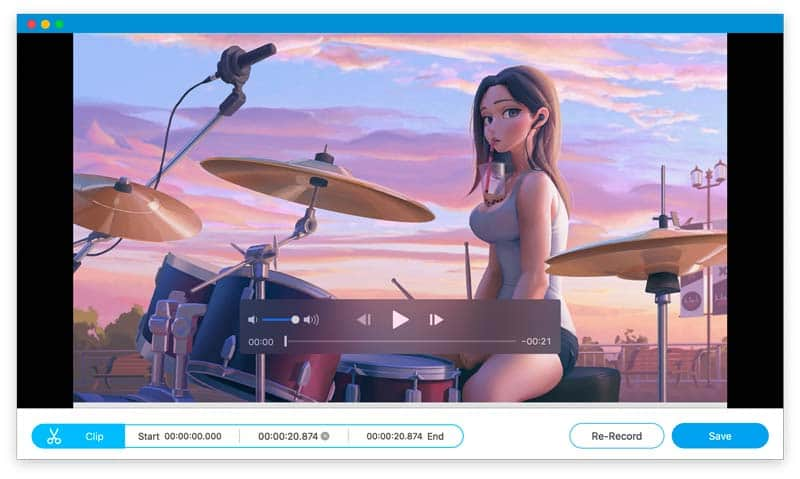
Start your recording
When you’re ready, hit on the REC button to start recording. Once the recording is completed, click the Save button to export the recording file on your computer.
 Money-Back Guarantee
Money-Back Guarantee Try before you buy with a free trial. After purchase, you’re still covered by our 30-day guarantee.
 Secure Payments
Secure Payments We value your privacy and protect your information with advanced encryption protection.
 Reliable Services
Reliable Services Knowledgeable representatives available to assist you through email response within 24 hours.
 Free Updates
Free Updates Benefit from our lifetime free updates, and enjoy new features that are constantly added.