Step-by-step Tutorial to Rip a Blu-ray Disc to PC (4K UHD Blu-ray)
To stream and archive Blu-ray movies, you need to rip Blu-ray to PC first. By ripping Blu-ray discs, you can get Blu-ray playback on iPhone, iPad and other portable devices. Moreover, you can protect your Blu-ray collection from scratches and other physical damages. No matter how careful you are, the Blu-ray disc will still be damaged by inappropriate preservation or frequent uses. Luckily, no matter you want to rip Blu-rays to PC for playback or backup, you can get the complete Blu-ray ripping tutorial here.
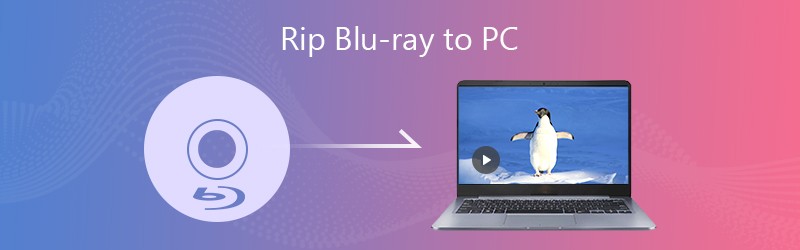
Part 1: Preparation to Rip a Blu-ray
Before ripping Blu-ray movies to PC, you need to prepare something useful. Here is the list of the materials you need for converting Blu-ray discs.
- An internal or external Blu-ray disc drive. (It’s fine if there is an internal Blu-ray drive in your computer. If not, you can buy an external Blu-ray drive that can connect your PC over USB.)
- Enough storage space. (A Blu-ray disc contains large amounts of files. The required free storage space is 60GB or so. Later, you can save Blu-ray movies to cloud storage space or external hard drives.)
- Blu-ray ripping software. (The AACS 2.0 copy protection of UHD Blu-ray is still unbreakable for many Blu-ray rippers, you need to use a professional Blu-ray ripper to rip 4K UHD Blu-ray discs instead of Handbrake, MakeMKV, VLC and other free Blu-ray rippers.)
Part 2: How to Rip a Blu-ray Disc to PC
To rip encrypted Blu-ray to compatible formats on PC, you need to use Vidmore Blu-ray Monster to remove copy protection and convert Blu-ray to digital files. The software can decrypt any Blu-ray disc and folder, regardless of region restriction. Thus, you can rip both old and new Blu-ray discs on your computer.
Some people may use MakeMKV and Handbrake to convert and transcode unprotected Blu-ray to MKV or MP4 format. However, this method does not work for encrypted Blu-ray discs. You can rip any Blu-ray without losing quality on PC with Vidmore Blu-ray Monster instead of Blu-ray ripping freeware.
Moreover, you can edit, preview and convert Blu-ray disc to video and audio formats without quality loss. It is supported to rip Blu-ray to all 4K and 1080p video formats, as well as popular audio formats. You can also choose the compatible Blu-ray format from premade profiles. Therefore, it is not only a Blu-ray decrypter, but also a Blu-ray editor. (Check DVD Decrypters)
- Rip Blu-ray to PC to any formats and devices, regardless of Blu-ray region restriction.
- Decrypt Blu-ray with the advanced Blu-ray copy protection removal.
- Extract audio streams from Blu-ray and save as common audio formats.
- Crop, clip, merge, rotate, add watermark and adjust effects to your Blu-ray movies.
- 6x faster Blu-ray ripping speed.
- Keep 100% original quality and structure of the ripped Blu-ray files.
- Work with Windows 10/8.1/8/7/Vista/XP.
Step 1: Free download, install and launch Vidmore Blu-ray Monster. Insert the Blu-ray disc into the optical drive. Click Load Blu-ray and then choose Load Blu-ray Disc to load the Blu-ray content.

Step 2: If you see the Blu-ray main movie on PC only, you can click View/Select Title to access other small videos within the Blu-ray disc. Select the preferred file and then click OK.

Step 3: Click the Format icon to set the output video or audio format for your Blu-ray movie. You can convert Blu-ray to PC into different formats.

Step 4: If you want to trim the Blu-ray movie, you can click the Scissor icon to access the Blu-ray video trimer. Set the start and end time by using the Preview window. Then click Save to extract the Blu-ray video clip. What’s more, you can click the Magic Stick icon besides to edit videos and select Blu-ray subtitles/audio tracks.

Step 5: After the customization, click Rip All to rip Blu-ray to PC. It takes less time to rip a Blu-ray disc than its competitors. As a result, you can watch Blu-ray movies on your phone, tablet or computer directly.

That’s all to rip a Blu-ray disc to PC without losing quality. You can convert the complete Blu-ray disc or the main movie freely. The Blu-ray conversion speed can reach up to 6x faster while keeping a low CPU usage on your computer. Thus, you can use your computer as usual without lagging.
What’s more, you can edit videos and customize subtitles and audio tracks within the Blu-ray ripping software on PC. The intuitive interface is also friendly to novices. If you have no experience of ripping Blu-rays before, the easy-to-use program is definitely your first choice. You can free download Vidmore Blu-ray Monster to explore more features.



