Top 7 Ways to Convert MKV to MP3 without Losing Quality Online/Offline
If you want to extract the soundtrack or certain audio section from an MKV file, you can convert MKV file to MP3 format. Compared with other audio formats, MP3 is fully compatible with almost all audio players and editors. In other words, MP3 is the most device-friendly format for offline playback.

Then here comes the question, which is the best MKV to MP3 converter? If you don’t know how to extract MP3 from MKV video, you can refer to the following tutorials. These are proven ways that can convert video to MP3 online and offline quickly.

Part 1. Do MP3 Extraction Without Losing Quality by Superfast MKV to MP3 Converter
Vidmore Video Converter is the fastest file converter that can convert MKV to MP3 with 50x faster conversion speed. It is equipped with the advanced hardware acceleration and multi-core processor. Each MKV to MP3 conversion can be accelerated automatically. Thus, you can batch convert large MKV videos to MP3 in minutes.
Furthermore, you can fully control the video quality with the professional video processing algorithms. The extracted audio tracks can be saved as MP3 format in the original quality. If you want to shorten your MKV video, you can cut a clip from any part of the MKV video freely. Later, you can convert to MP3 for any device with the MKV to MP3 converter for Windows 10, Windows 11 or Mac.
Main Features of MKV to MP3 Converter Software
- Extract MP3 from MKV, MP4, AVI, FLV and other 200+ formats without quality loss.
- 50x faster video conversion speed with the high-speed video processing algorithm.
- Convert MKV to MP3 with the original quality of your file at a smaller file size.
- Split a long MKV video into small clips to convert to MP3 format.
- Edit, enhance and personalize your video and audio files.

Best Way to Convert MKV to MP3 with 50x Faster Conversion Speed
Step 1: Free download, install and launch MKV to MP3 converter. Drag and drop MKV files to the main interface.

Step 2: From the “Profile” list, browse and choose MP3 as the output format. For instance, you can navigate to “General Audio”, “Lossless Audio”, “Apple iPhone” and more to select the compatible MP3 format.

Step 3: Click “Settings” next to “Profile” to adjust profile settings. Here you can change audio encoder, sample rate, channels, bitrate and more. Click “OK” to save changes.

Step 4: Choose “Clip” on the top toolbar. You can move the clipper or set the start/end time manually. The real-time preview window can show you all details. Click “OK” to exit the window.

Step 5: Click “Convert” to start converting MKV to MP3 audio files. Your extracted MP3 files will be in the default output folder.

Part 2. Make MP3 Extraction with Top 3 Online Converters for Free
There are many websites that can convert MKV to MP3 online for free. If you do not want to install third-party programs on your computer, you can complete MKV to MP3 online conversion with the following tools.
Convert MKV to MP3 with Vidmore Free Online Video Converter
Vidmore Free Online Video Converter is a 100% free MKV to MP3 converter with no file size limitation. You can convert video to MP3, M4A, AAC and other popular audio formats online in batch. There is no popping-up ads, virus, user tracking and other problems. What’s more, it is a 100% free web tool; you can convert as much as you want with no charge and sign-up requirements. There is no size limitation, and you can convert large MKV to MP3 quickly. The conversion speed is the most outstanding feature. For example, uploading dan converting a 100MB file takes only about 3 seconds and the quality is still promised. Well, it can be your best MKV to MP3 converter online.
Step 1: Open https://www.vidmore.com/free-online-video-converter/. Click “Add files to convert” to access its launcher.

Step 2: Click “Add File” to import MKV files to the MKV to MP3 online converter. Unfold the “Audio” list on the lower right corner. Choose “MP3” as the output format.

Step 3: Click “Settings” next to your MKV file. You can adjust audio settings if necessary.

Step 4: Click “Convert” and set the output folder. Later, you can convert .mkv to .mp3 online for free.
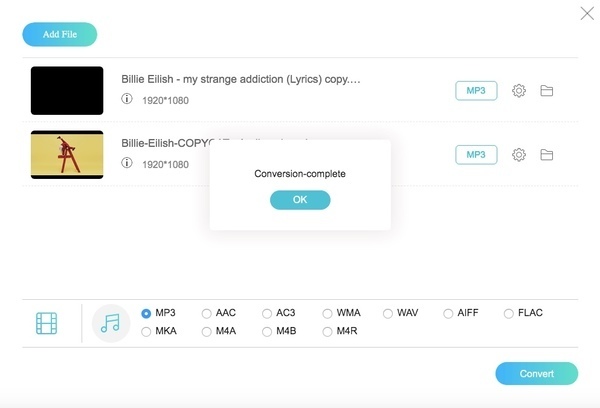
Change MKV to MP3 with Convert Files
Convert Files is a simple online converter supporting the conversion of 30+ different video formats, including MKV to MP3. There are 2 steps: uploading and conversion. However, the processing speed is not stable and is greatly decided by the file size and internet. Generally, it takes minutes to finish one conversion. Besides, there is no batch conversion; you can only convert one MKV file smaller than 250MB to MP3 online at a time. In addition, you can set a download link to your email of the converted MP3 audio and download it to your PC.
Step 1: Visit http://www.convertfiles.com/convert/video/MKV-to-MP3.html to locate Convert Files.
Step 2: Click “Browse” to add an MKV file to the MKV to MP3 online free converter.
Step 3: Click “Convert” to start converting MKV to MP3 format online.
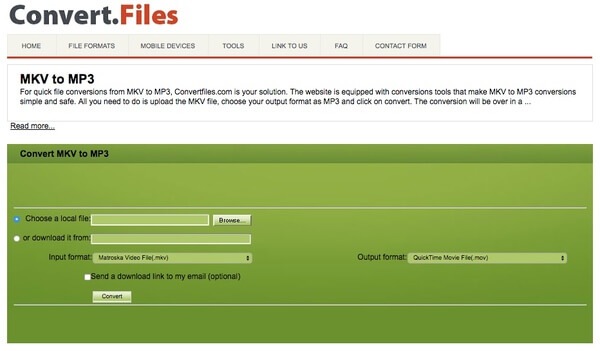
Make MKV to MP3 with Zamzar
Zamzar is another good MKV to MP3 converter. It allows you to convert 5 MKV files in batch. You can upload files of any size, but you can’t download them if it is over 50MB. Its conversion speed is also satisfying; you can finish the conversion within 1 or 2 minutes. However, it only has 2 free trials per day. If you do the conversion very frequently, you need to pay for a subscription.
Step 1: Visit Zamzar at https://www.zamzar.com/convert/mkv-to-mp3/.
Step 2: Click “Add Files” to add your MKV video files.
Step 3: Click “Convert Now” to extract MP3 audio from MKV for free online.
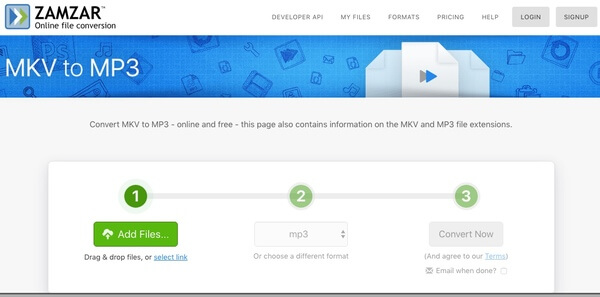
Part 3. Extract MP3 Audio on Multiplatform via Top 3 Open Source Converters
This article collects 3 free and open source media converters. You can convert MP4 and MKV to MP3 for free on multiplatform. However, inexperienced users may not fully control all advanced features.
Turn MKV to MP3 Using VLC
VLC Media Player is not only a powerful multimedia player and editor, but it can also serve as MKV to MP3 convert to extract MP3 from MKV on your Windows, Mac, Android, and iOS. This is no quantity limitation and size restriction. You can add unlimited files and convert them together.
Step 1: Launch VLC Media Player. Choose “Convert/Save” from the “Media” list on the top.
Step 2: Click “Add” to add a MKV file to VLC. Then click “Convert/Save” to proceed.
Step 3: Mark before “Convert” in the “Settings” panel. Select “Audio – MP3” from the “Profile” list.
Step 4: Click “Browse” to set a destination folder.
Step 5: Click “Start” to convert MKV video to MP3 using VLC.
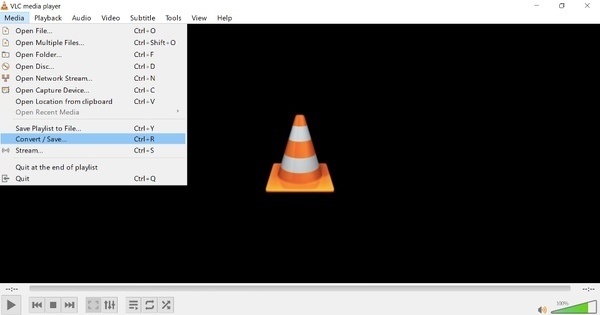
Switch MKV to MP3 with FFmpeg
FFmpeg is a command line video converter. You need to type the correct command to convert video and audio files. As for using FFmpeg to extract MP3 from MKV video, you can type the following command. All MKV files in the current directory will be extracted as MP3 format. It can process almost all codecs and formats at a very fast speed. Once you enter the right command, it will 100% succeed. You can locate any file by command line and select multiple files, too. But batch converting with FFmpeg is very complicated.
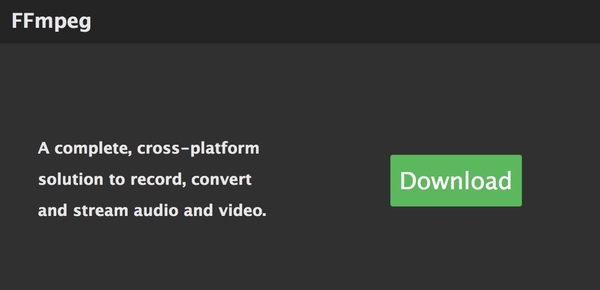
Actually, FFmpeg just replaces the MKV file extension with the MP3 file extension. Thus, the filename of the MP3 audio file will not change.
Transform with MKV to MP3 Converter Audacity
Audacity is a digital audio editor for Windows, Mac, Linux and Unix-like operating systems. It can also convert audio formats. However, it can’t read MKV files directly, and you need to install the LAME MP3 Library and FFmpeg first. It allows you to change the sample rate and quality to make a customized MP3 file. A good point is the transform speed. You can finish converting a large file in serval seconds. But you can only open and convert 1 file with it. If you have multiple items, you need to convert them one by one.
Step 1: Download and install the LAME MP3 Library at https://lame.buanzo.org/#lamewindl for Windows or Mac. Do not forget to install FFmpeg.
Step 2: Open Audacity. Choose “Open” from the “File” drop-down list.
Step 3: Browse and import your MKV video to Audacity.
Step 4: Select “Export” from the “File” list. Choose “Export as MP3” from its submenu.
Step 5: Enter the required information and click “OK” to extract audio from video as MP3 format with Audacity.
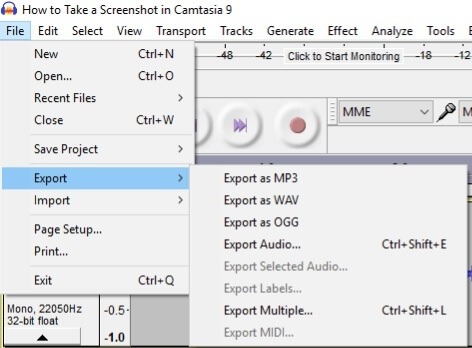
Part 4. FAQs of MKV to MP3
How do I convert MKV to MP3 using Windows Media Player?
Window Media Player can’t directly convert MKV to MP3. You need to add the MKV files to the burning list of Windows Media Player and burn them to a blank CD. Next, go to Organize > Option > Rip Music and choose MP3 as Format. At last, rip MKV files on CD to your computer with Windows Media Player; it will automatically save them as MP3 files.
Is MKV the same as MP3?
No, they are totally different. MKV (Matroska Multimedia Container) is a free, open format for audio, video, image, or subtitle tracks. It supports a wide variety of codecs and is often used for high-definition online video. However, MP3 is one of the most commonly used audio formats, which can compress large audio to small size with good quality.
What is the best MKV to MP3 converter for PC?
Vidmore Video Converter is one of the best MKV to MP3 converters for you. You can convert MKV in batch at a very fast speed. You can also choose to edit and change the quality to extract the perfect MP3 video.
Conclusion
According to the above paragraphs, the quickest and easiest MKV to MP3 converter software is Vidmore Video Converter. It is a batch converter that can convert any video to MP3 without losing quality. The user interface is clean and intuitive. Thus, you can access all video converting and editing tools directly. If you are not sure whether Vidmore Video Converter works well, you can free download the MKV to MP3 converter full version to have a try right now!
MKV & MP3
-
Convert MKV
-
MKV Playback
-
Convert MP3


