Have the Seamless Video Editing, Have the Best iPhone Video Trimmers
Taking precious moments in high-quality video format through your iPhone is a beautiful way to preserve memories. However, some videos are excessively long with unnecessary footage, and maintaining the viewer's interest can become challenging. This is where the best iPhone video trimmer takes place. In the forthcoming discussion, we will review five distinct apps with the best desktop tools. These apps have the ability to trim your videos seamlessly without the need to be an expert. These apps are necessary to enhance your video editing capabilities directly on your iPhone, ensuring your content remains engaging and impactful. Hence, this guide aims to empower you with an understanding of the tools.
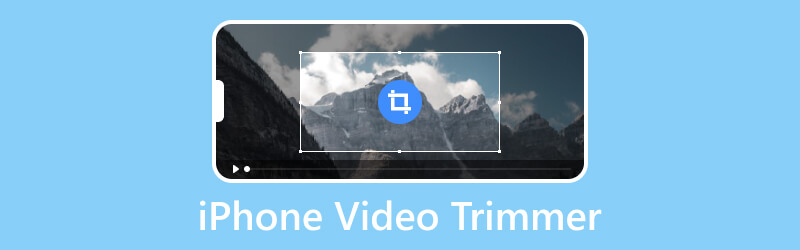
PAGE CONTENT
Part 1. Best iPhone Video Trimmer for Desktop
Before proceeding to the trimming apps, let’s first look at the best video-trimming software you can use on your computer. Here comes the Vidmore Video Converter, which stands out as a versatile video editing tool. This iPhone video trimmer software is designed to streamline the process of trimming your videos effortlessly. As a standalone software, it exhibits a comprehensive Toolbox filled with advanced features and editing tools, including a video trimmer, color correction, video watermark remover, and a video reverser. In the meantime, its video trimmer feature, in particular, offers a user-friendly experience. It lets you easily adjust handlebars on the video timeline, facilitating precise trimming according to your preferences.
Beyond its trimming capabilities, Vidmore Video Converter supports a wide array of popular video formats, exceeding 500 in total. In addition, it ensures compatibility with various media types, making it a versatile solution for your video editing needs. With Vidmore Video Converter, you can access a powerful tool that combines functionality with user-friendly design, enhancing your overall video editing experience!
How to Use the iPhone Video Trimmer
Step 1: Choose the appropriate Download button for your computer device. Then, proceed to run the software after you installed it.
Step 2: Next, navigate to the Toolbox panel when you reach its main interface. Then, locate the Video Trimmer tool. Click on the tool to open a new window, where you should select the Plus button to import your iPhone video.
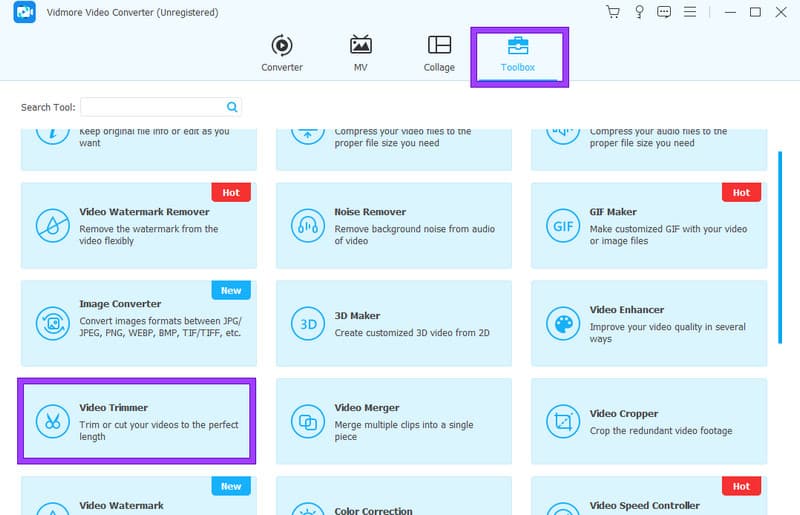
Step 3: Once the video is in, you can adjust the Pointers along the timeline to trim the video.
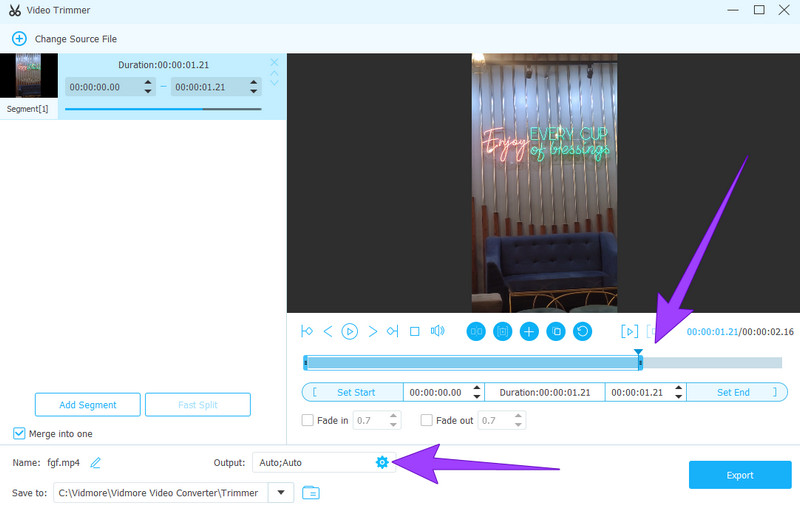
Step 4. Then, you can explore additional presets by clicking the Edit button. Upon clicking the button, you may personalize the output setting according to your preferences.
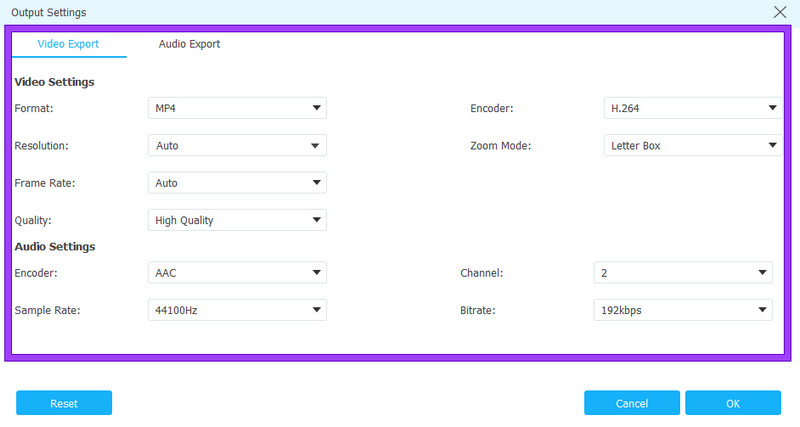
Step 5. Lastly, hit the Export tab to export the trimmed video anytime.
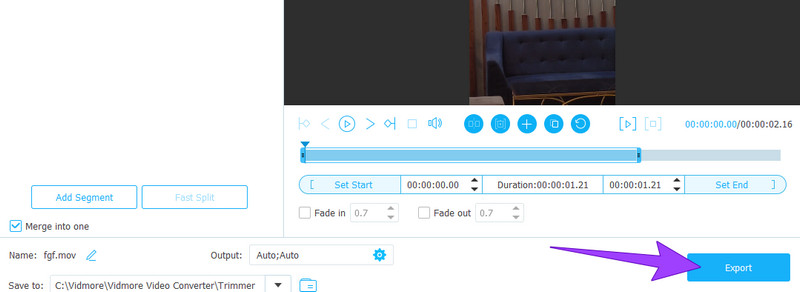
Part 2. 5 Best Apps to Trim Videos on iPhone
1. iMovie
First is the more accessible and powerful video cutter app for iPhone, the iMovie. This app is part of Apple's iOS and macOS product suite and serves as a capable video editor for iPhones. While more robust editing options may be available on Mac, iMovie effectively handles video editing on the iPhone. Not to mention that it is pre-installed on newer iPhones. Then, you can effortlessly trim videos in iMovie without further installations. You can import and edit videos and photos in a user-friendly interface, including tasks like timeline arrangement, slicing, and basic transition additions. Overall, navigating through a project in iMovie is intuitive, requiring a simple finger drag across the screen.
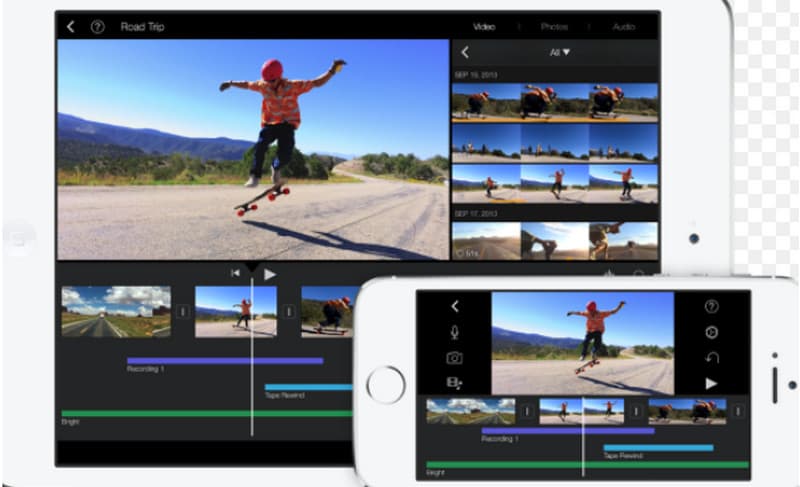
Pros:
- It comes with a built-in templates.
- Infused with other editing tools.
- It lets you share the video directly.
Cons:
- It has limited export options.
- It lacks advanced features.
- It has a poor performance on older iPhones.
2. Videoshop
Next on the list is Videoshop, a good tool for trimming videos on an iPhone. It is an iPhone video editing app that empowers you to execute many actions on your videos. You can either capture clips within the app or import them from your camera roll. Subsequently, you can enhance your videos by incorporating text narration, applying tilt-shift effects, merging clips, and seamlessly adding transitions. This robust app allows for extensive video manipulation, including the option to record voiceovers.
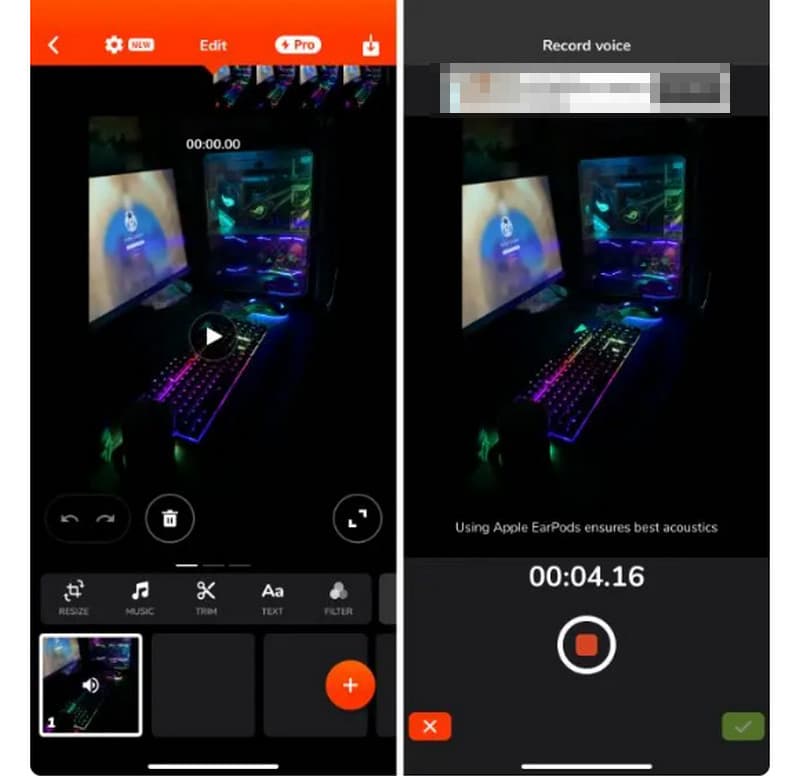
Pros:
- It comes with narration, tilt-shift, and more features.
- It can record videos.
Cons:
- With fewer features compared to others.
- It comes with ads.
3. Adobe Premiere Rush
Are you interested in professional video editing apps? Then, you're likely aware of Adobe's significant role in the industry. Adobe's mobile video editing app, Premiere Rush, has garnered positive feedback for its impressive features, which include a trimmer. This app lets users personalize videos with various editing tools, music, and animations. Premiere Rush's timeline view facilitates efficient editing by providing a split view and picture-in-picture mode for managing multiple video tracks.
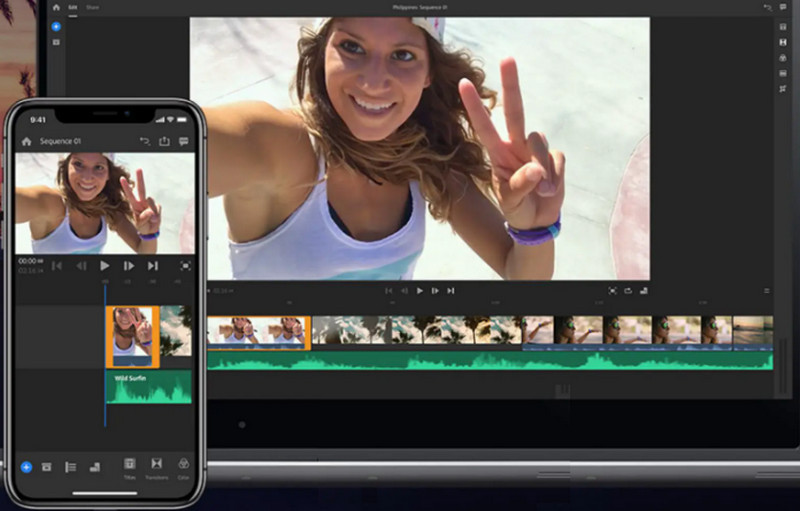
Pros:
- It provides great editing tools.
- It has an intuitive interface.
- It produces quality outputs.
Cons:
- It could be clearer to use for beginners.
4. Filmmaker Pro
Here comes another professional-grade app, the Filmmaker Pro. It is included in the list of best video cutter apps for iPhone for many reasons. This free-to-download app features color-coded timelines for efficient project management, catering to a smartphone-centric approach. The app boasts 46 professional-grade transition options, playback speed adjustment, clip trimming, splitting, duplication, 30 filters, and comprehensive video grading tools encompassing brightness, contrast, saturation, exposure, and white balance.
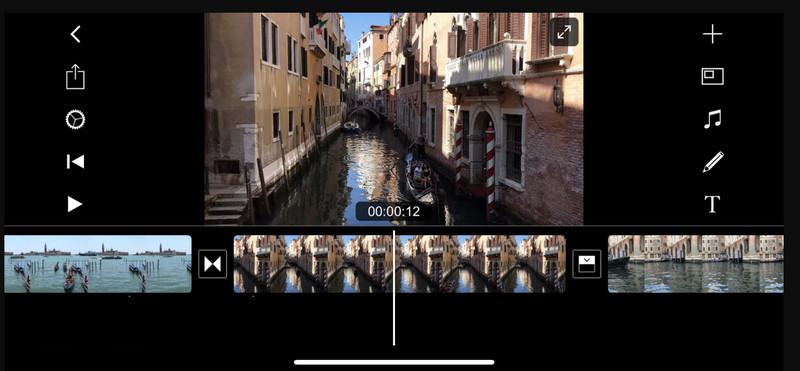
Pros:
- It has numerous video editing features.
- It lets you enhance the video after trimming.
Cons:
- It imprints a watermark on its output.
- It works with ads.
5. LumaFusion
Last but not least, LumaFusion is among the apps for iOS. It is a video editing app that stands out as an excellent paid application for trimming when it comes to video editing on an iPhone or iPad. It offers 4K support for high-quality footage and includes a multitrack editor. Additionally, users benefit from a media browser and preview monitor, providing a professional editing experience with a wide range of features.
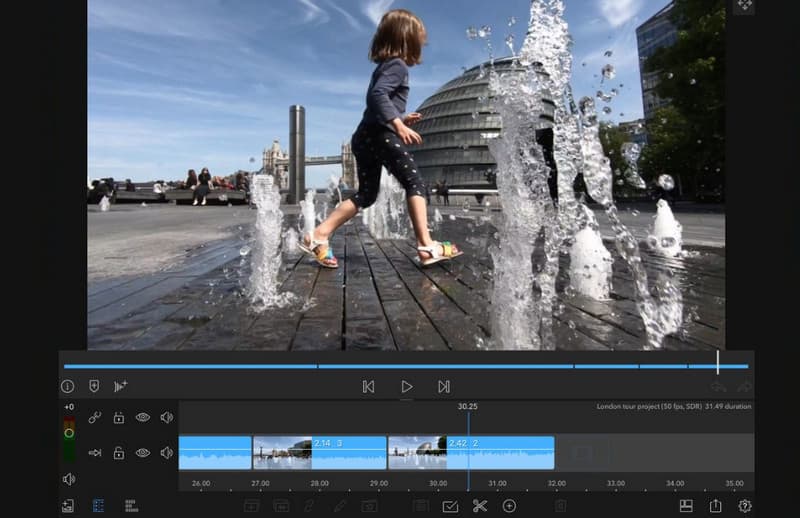
Pros:
- It supports 4K video trimming.
- It offers a preview screen and media browser.
- It gives you a multitrack view while editing.
Cons:
- It has excessive tools unnecessary for trimming.
- It is not an entirely free app to cut videos on iPhones.
Part 3. FAQs about Trimming Videos on iPhone
Can you trim a video on an iPhone?
Yes, you can trim videos using built-in and downloadable tools on your iPhone.
How do I permanently trim a video on my iPhone?
You need to use a reliable trimming app to trim the video permanently. Access its timing tool and follow its step prompt.
How do you trim the middle of a video on iPhone 16?
Go to your Photos app and open the video. Then, tap Edit and select the portion you want to trim. After that, tap the Trim button, then save the output for checking.
Conclusion
The steps of cutting the presented iPhone video trimmers need not be discussed anymore. This is because upon acquiring your mobile, steps are being prompted. You can now edit your videos freely using your chosen app. Nonetheless, if you want to work like a pro, we encourage you to edit the videos on a PC using Vidmore Video Converter.
iPhone Video Tips
-
Video Cutter
-
Edit iPhone Video
-
Convert iPhone Video


