MTS Trimmer: Free and Downloadable Programs for PC and Mac
MTS or M2TS is a file extension for AVCHD, short for Advanced Video Coding High Definition. It was established and produced by Panasonic and Sony, popular among camcorders. On the other hand, this is commonly used for professional video recording, considering its impressive quality.
But as a result of its quality, it takes up too much space in your memory. Watching a movie or video recording could be bothersome, especially when running on low disk space. You can cut the MTS file by removing unnecessary video parts to reduce the file size. If this has piqued your interest, learn more about cutting videos, here we will review the best and free MTS cutter programs.
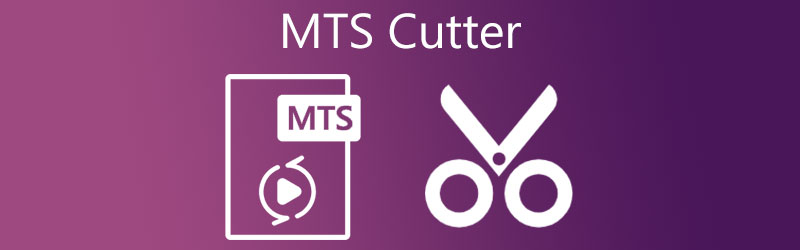
- Part 1. Free MTS Video Cutters
- Part 2. The Most Professional MTS Video Cutter
- Part 3. FAQs on Video Cutters
Part 1. Free MTS Video Cutters
1. VLC
Aside from being a media player, VLC is also an excellent tool for video editing, especially when you need to cut simple video clips. The best part is it is a totally free program and offers compatibility to all mainstream operating systems for a great user experience. The tool can help you cut, crop, rotate and convert videos to your desired format. Follow the steps below if you choose to use this MTS video cutter for your video cutting tasks.
Step 1. Download and install the VLC media player on your device and open it.
Step 2. Import the MTS video you would like to cut and open the options for cutting by going to View > Advanced Controls. You should see a new set of functions under the viewer.
Step 3. Now, play the video. Then, hit the Record button on the part where you want to start the cutting.
Step 4. Finally, hit Pause once the Playhead reaches the point where you want to end the cutting. You can find the video in the Videos folder of your File Explorer.
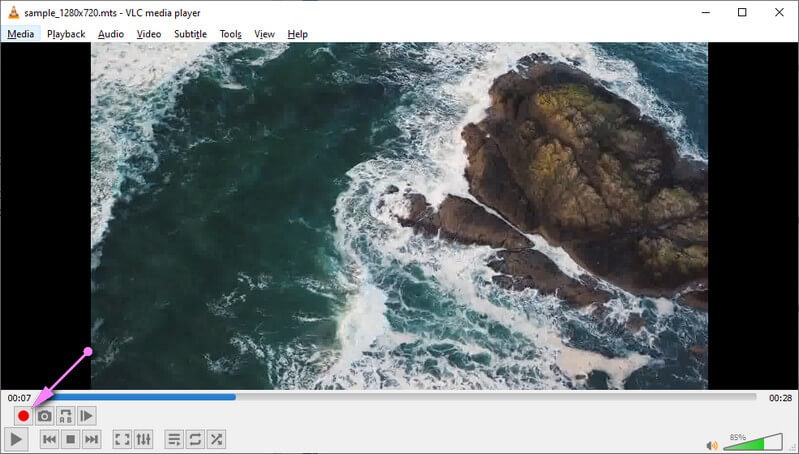
2. QuickTime Player
Cutting or trimming videos can also be done quickly with QuickTime Player. This is made explicitly for Macintosh. Also, it is built-in to Mac computers, so we consider it an MTS cutter free of download. This tool uses sliders to select specific parts of the video you need to cut. Furthermore, it enables you to save the video into several resolutions supporting up to 1080p. On the other hand, here is the guideline to utilize the tool.
Step 1. Look for QuickTime Player on your Mac computer and launch it.
Step 2. Once the program is running, click the File option and select Open File from the menu to select your desired MTS video to cut.
Step 3. Now, select Edit from the menu and choose Trim. Then you can adjust the starting and ending track bars to cut only the part you want from the recording or video.
Step 4. Hit the Trim button afterward and export the trimmed video.
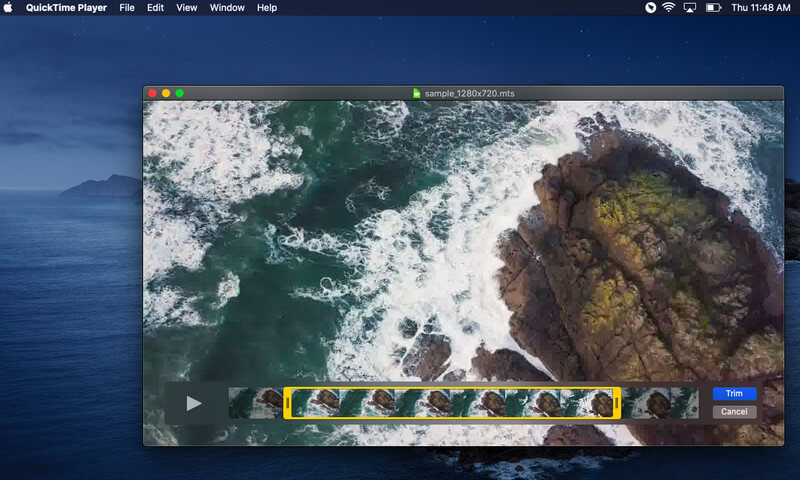
3. Clideo
Clideo, being an online tool, is perhaps a convenient tool for many. You don't need to install additional programs, and you can edit and cut videos free of charge. There are also markers to quickly isolate the part of the video you want to save or remove. Discover more of this program by reading how to operate this MTS video cutter online.
Step 1. Open any available browser on your computer, visit the site of Clideo and select the Cut Video option from the tools.
Step 2. Click the Choose file button or upload MTS video from Dropbox or Drive via clicking the drop-down button.
Step 3. After importing your chosen MTS video, select the portion of the video you want to keep or delete.
Step 4. Now, tit the Export button to save the file and download it to your local drive.
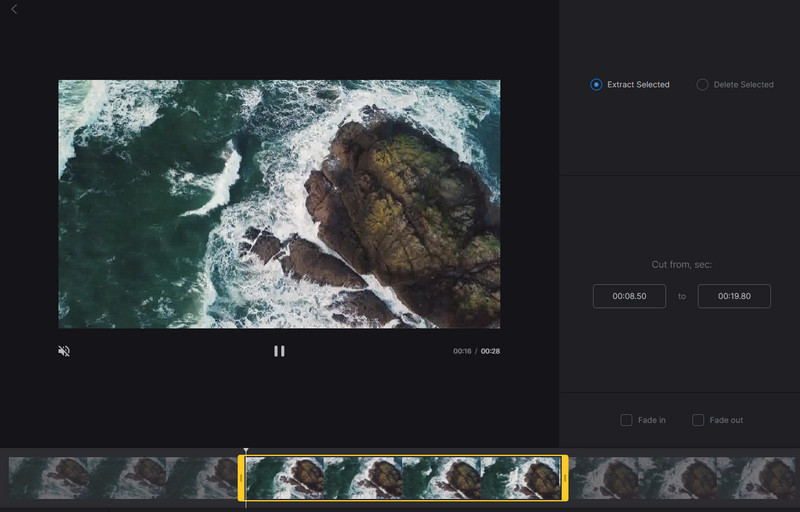
4. Aconvert
Another MTS cutter online tool that you can use is Aconvert. It does not require registration to utilize the service fully. This enables you to trim off the unwanted parts of the video recording. Aside from that, you can merge, rotate, crop, and convert video files with this tool. Below is the instruction on how to cut videos using this program.
Step 1. Simply launch Aconvert and go to the Video section on the left side menu.
Step 2. On the top menu, click on the Cut option. Then, click Choose File to load the MTS video.
Step 3. Next, set the start position and the duration according to your needs.
Step 4. After that, hit the Submit button to start processing the video. You may download the trimmed video from the output results at the lower part of the page.
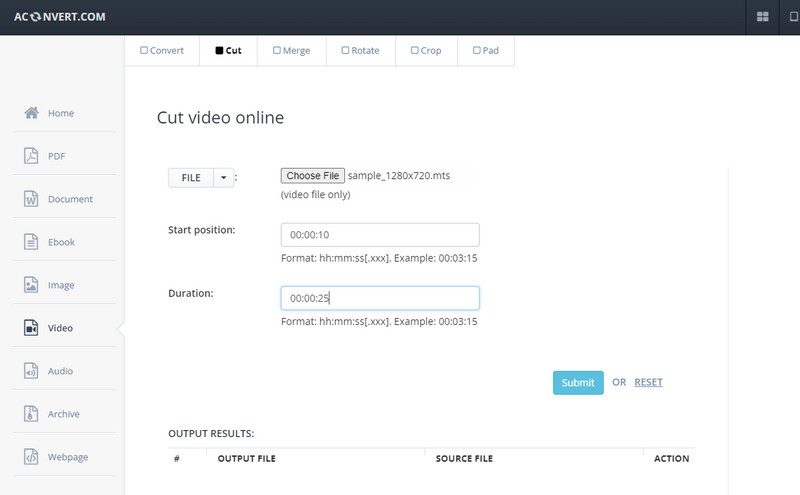
Part 2. The Most Professional MTS Video Cutter
Vidmore Video Converter is a professional and top application for editing videos. It has nearly all the features for producing quality videos for various purposes. This tool can split MTS videos into your desirable video segments. Also, you can choose to cut off the irrelevant parts of your MTS video without compromising the quality. For precise cutting, you can enter the exact time duration.
Another feature that is something to look forward to is its converter. With it, you can transform your MTS video to any video format. So, in case you want to play the MTS video on other players and your device does not support the format, the converter is the perfect solution for that. Without further discussion, check the steps underneath to learn how to use this fantastic MTS trimmer.
Step 1. Run the MTS Video Trimmer
Firstly, download the program by getting the installer appropriate for your computer OS. Simply select one from the Free Download buttons provided. Install and launch the program.
Step 2. Load an MTS video
Hit the Plus symbol to load the MTS video you need to cut. Another way to upload your chosen video is by using the drag and drop feature of the program.
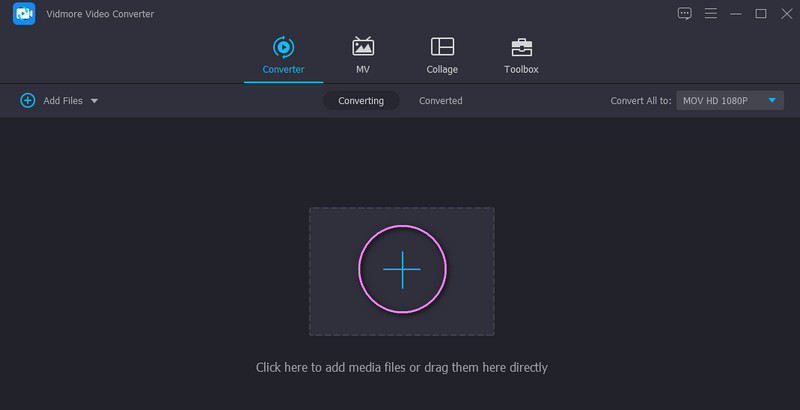
Step 3. Cut the MTS video
Click the Cut button from the video thumbnail, and you will arrive at the editing interface. You can move the handles or enter the time duration for cutting. If you wish, you could also click the Fast Split button on the left side panel to split the video into segments. Click Save to apply the changes.
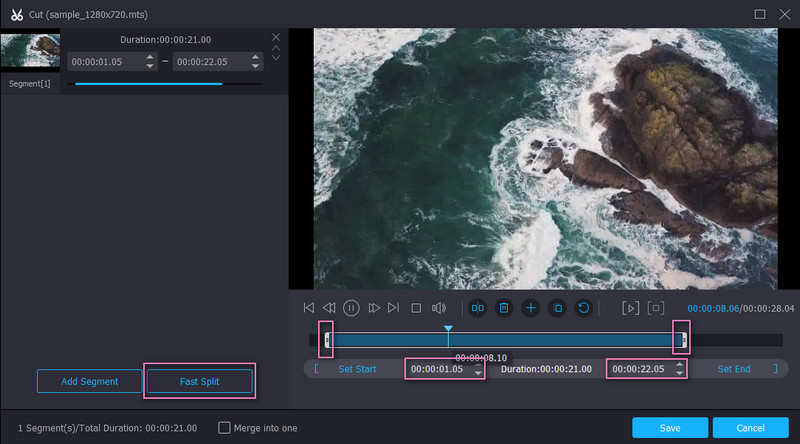
Step 4. Save the trimmed MTS
Once done, you can save the video's final version. To do so, select an appropriate format for the video by going to the Profile menu. You can keep the same format or change it to another. Then, hit the Convert All button to process the file. You will receive the video output from a folder once it is done.
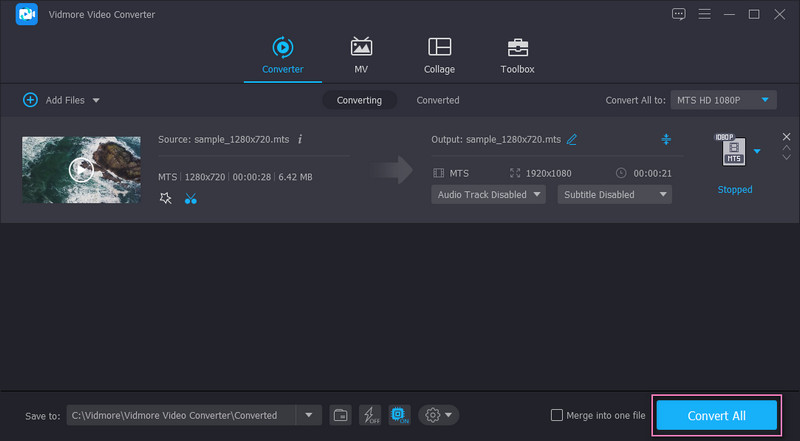
Part 3. FAQs on MTS Cutters
What is an MTS video file?
MTS video files are designed primarily for digital camera recording and playing high-definition videos. It was established and produced by Panasonic and Sony Corporation.
Is MTS better than MP4?
MTS is undoubtedly king when it comes to video quality. The only downside is that it eats up more memory space, unlike MP4 that is smaller in file size due to its compressed nature. Furthermore, you can expect that MP4 can be played on most media players and platforms.
How to merge MTS files?
To merge several MTS video files, Vidmore Video Converter can be of great help. Just upload all your MTS videos and put a checkmark into the Merge into one file option to enable this option. After that, you should receive the output with all the videos merged into one file.
Conclusion
All the free MTS cutter tools mentioned in this content can help you trim MTS videos. What's more, you can accomplish video cutting with freeware, online, and a desktop tool. To choose the best one, Vidmore Video Converter is the recommended tool. It is packed with valuable features that you can use for your present and future needs.
Video Tips
-
MTS/M2TS Solutions
-
Video Cutter


