Camcorder Videos for Smartphone - How to Convert MTS to MP4 with Best Quality
How to convert Camcorder videos for iPhone or Android phones? MTS is the video file format saved in the Advanced Video Coding High Definition codec. It is the standard video format used by camcorders produced by Sony and Panasonic HD. In order to play the videos on a smartphone, you have to convert MTS to MP4 instead.
If you simply need to convert MTS to MP4, you can find multiple MTS to MP4 converters with ease. What should be the best solution if you need to convert MTS to iPhone 16, Samsung Galaxy S24, Huawei P60, or more devices? Just get the ten best solutions from the article now.

PAGE CONTENT
- Part 1. How to Convert MTS to MP4 with Vidmore Video Converter
- Part 2. How to Transcode MTS to MP4 via Freemake Video Converter
- Part 3. How to Change AVCHD MTS to MP4 Free Using Handbrake
- Part 4. How to Convert MTS File to MP4 by Any Video Converter
- Part 5. How to Transfer MTS to MP4 Online with Convertio
- Part 6. How to Transcode MTS to MP4 Online using Zamzar
- Part 7. How to Use Online MTS to MP4 Converter
- Part 8. How to Turn MTS to MP4 through FFmpeg
- Part 9. How to Get MP4 from MTS by Adobe Media Encoder
- Part 10. FAQs About MTS to MP4
Part 1. How to Convert MTS to MP4 with Vidmore Video Converter
When you need to convert MTS of camcorder to different smartphones and tablets, Vidmore Video Converter should be the ultimate MTS to MP4 converter that supports more than 300 file formats. Whether you need to convert MTS to MP4 HD, MP4 4K or even optimal device presets, you can easily get the file formats within the program.
- Convert MTS to MP4, iPhone, Android, and more than other 300 formats.
- Add external audio channels and subtitles to the output videos with ease.
- Provide advanced editing features and apply beautiful filters to videos.
- Upscale resolution, optimize brightness and contrast, video de-shake, etc.
How to Convert Camcorder Video to Smartphone
Step 1. Import MTS videos into the program
Download and install the MTS to MP4 converter and launch the program. Click the "Add Files" button on the top ribbon and import all the MTS files into the program.

Step 2. Choose the output format as MP4
Expand the "Profile" dropdown list and select "MP4". If you need to convert MTS to iPhone XR or Samsung S9, you can find the presets for these devices within the program with ease.
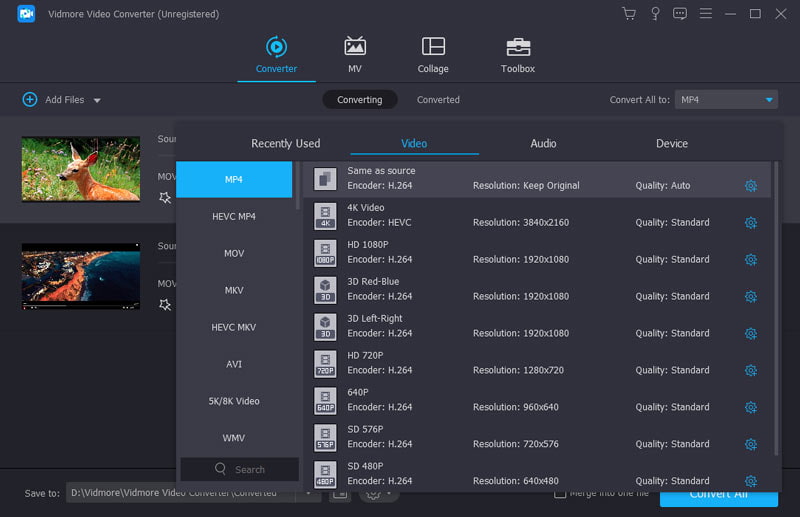
Step 3. Remove the unwanted parts
After that you can click the "Browse" button and choose a destination folder to save MP4 videos. Finally, click the "Convert" button to convert the camcorder MTS files to MP4.
Step 4. Convert AVCHD MTS to MP4 file
After that you can click the "Browse" button and choose a destination folder to save MP4 videos. Finally, click the "Convert" button to convert the camcorder MTS files to MP4. In this way, you can easily fix unable-to-play video error when you try to watch MTS on your smartphone.
Part 2. How to Transcode MTS to MP4 via Freemake Video Converter
Freemake Video Converter is another popular free MTS to MP4 converter for PCs. Besides the MP4 files, you can also convert MTS video to Apple or a few other devices with ease. Of course, you can also find some basic editing features for the videos.
Step 1. Click the "Video" button on top of the MTS to MP4 converter. Then add the MTS videos from your computer.
Step 2. Check all MTS files in the media library area, and select "to MP4" option at the bottom.
Step 3. Select your favorite video quality from the "Presets" option. Then set the destination folder to save the output.
Step 4. Click the "Convert" button to start converting MTS to MP4 files.

Part 3. How to Change AVCHD MTS to MP4 Free Using Handbrake
HandBrake is an open-source MTS to MP4 converter, which is able to convert MTS to other video or audio formats. It contains a large number of custom options and is completely free to use.
Step 1. Launch MTS to MP4 converter, go to the "Open Source" tab and add the MTS video into the program.
Step 2. Make sure to select “MP4” from the dropdown list next to "Format". Then select an appropriate video quality or target device from the "Presets" section.
Step 3. For advanced users, the custom options in "Video", "Picture", "Audio", "Subtitles" and "Chapters" tabs are available to make personalized results.
Step 4. Press the "Start" button at the top of the window to initiate the MTS to MP4 conversion.
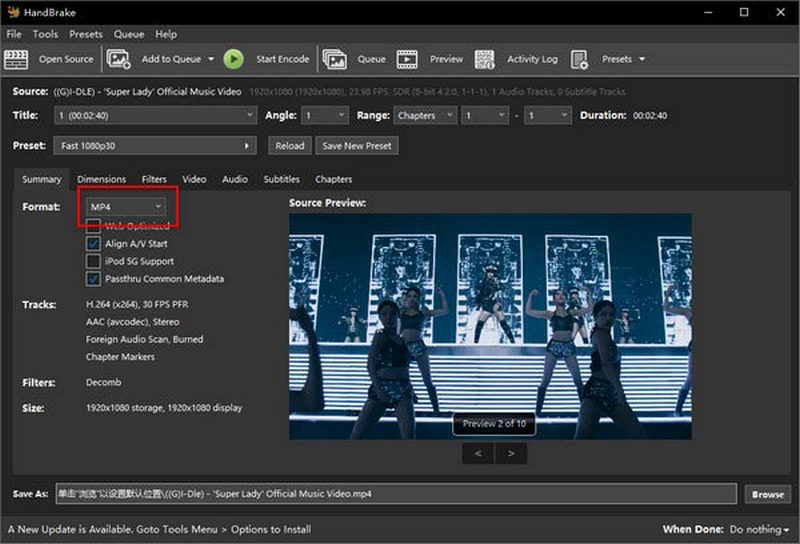
Part 4. How to Convert MTS File to MP4 by Any Video Converter
Any Video Converter is an MTS to MP4 converter with no limitation and zero costs. It also enables you to rip videos and extract audio from a CD.
Step 1. Run the MTS to MP4 converter and click the "Add Videos" button to load the MTS files.
Step 2. Click and expand the dropdown list at upper right corner and select "MP4" or the target device.
Step 3. Press the "Convert Now" button to begin converting MTS to MP4. It may take a while to process MTS videos.
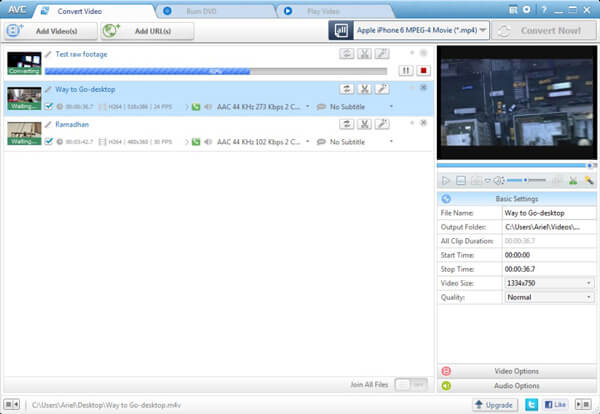
Part 5. How to Transfer MTS to MP4 Online with Convertio
Convertio is a popular online MTS to MP4 converter. Its biggest advantage is to process videos without installing anything on your computer. The file size limit of the MTS file is 100MB.
Step 1. Access Convertio in your browser and select a way to upload the MTS videos, such as "From Computer", "From Dropbox", "From Google Drive" and "URL".
Step 2. Select "MP4" from the dropdown list and click the “Convert” button to convert MTS to MP4 files.
Step 3. When the conversion is done, you can get the MP4 files from the download page. If you want to send the results to Google Drive, or Dropbox, select it before pressing the "Convert" button.
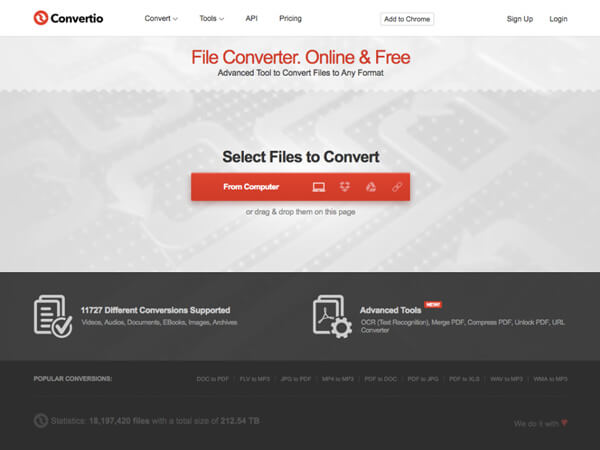
Part 6. How to Transcode MTS to MP4 Online using Zamzar
Zamzar is a popular online AVCHD MTS to MP4 converter. It supports more than 1000 file formats for photos and videos within 50MB files, which might not be enough for a large video from camcorders. Just get the desired files within 3 steps.
Step 1. Once you launch the online MTS converter, you can click the "Add Files" button, and upload MTS files no more than 50MB.
Step 2. Make sure "MP4" appears in the dropdown list. If not, select MP4 manually. The "iPhone" and "iPad" presets are also available.
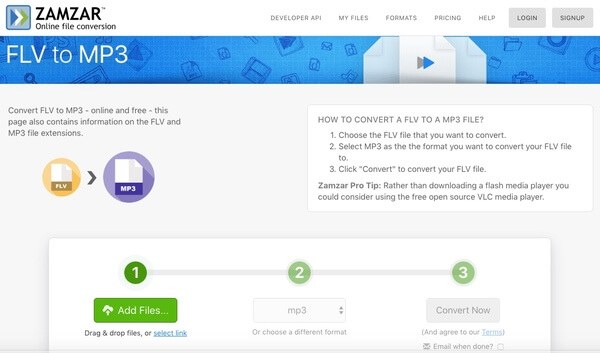
Part 7. How to Use Online MTS to MP4 Converter
Online Converter is an all-in-one online MTS to MP4 converter. It does not have file size limitation for the imported MTS files, but the speed is a bit slow according to our research.
Step 1. Enter the URL of the OnlineConverter to any web browser to launch the online MTS to MP4 converter.
Step 2. Click the “Choose File” button, and upload an MTS video from your hard drive.
Step 3. Change the options in the "Optional settings" area or you can keep them by default.
Step 4. If you are ready, click the “Start conversion” button to trigger the MTS to MP4 conversion process.
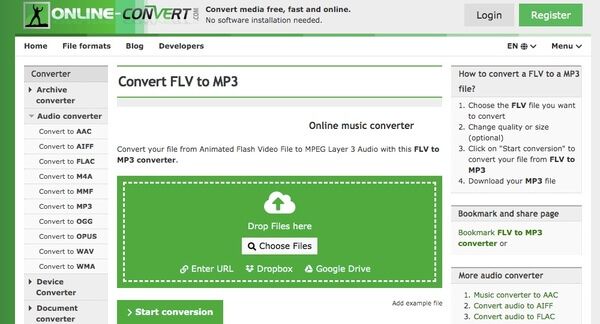
Part 8. How to Turn MTS to MP4 through FFmpeg
FFmpeg is another MTS to MP4 converter you should try. It’s a free and open-source command-line tool to handle video, audio, or other media processing. The biggest advantage of FFmpeg is that can seamlessly convert MTS to MP4. Meanwhile, it supports cross-platform but not too many.
Step 1. Download FFmpeg from its official website for free.
Step 2. Launch the terminal application to enter the command line prompt.
Step 3. Drag the MTS file you want to convert to the window.
Step 4. Use command: ffmpeg -i sampleAVCHD.mts -vcodec copy -an -f mp4 myfile.mp4. Then, press Enter to start.
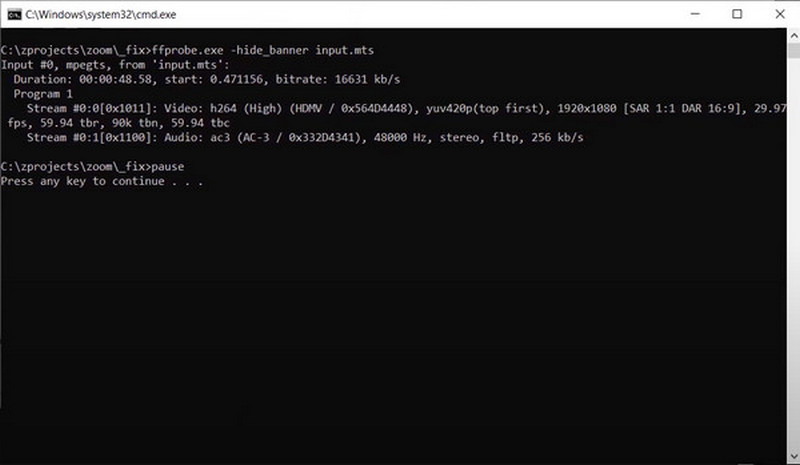
Part 9. How to Get MP4 from MTS by Adobe Media Encoder
Adobe Media Encoder is a professional MTS to MP4 converter with a variety of format support and capabilities for transcoding. It mainly serves as the built-in program to edit in Adobe Premiere Pro and Adobe After Effects. Also, it has individual and lightweight software to download.
Step 1. Turn on Adobe Media Encoder on your desktop. Then, you can directly drag the MTS files to the queue browser.
Step 2. Set format with H.264 and preset to Match Source-High bitrate. Additionally, remember to select MP4 in the Output File.
Step 3. Hit the green arrow to make your MTS transfer to MP4.
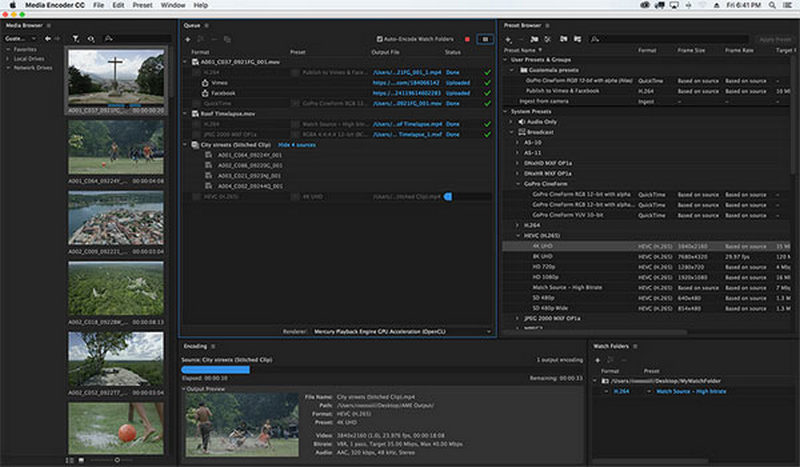
Part 10. FAQs About MTS to MP4
How do I convert MTS to MP4 with Adobe Premiere?
Click File to add the MTS file to the queue. Select Media and choose MP4 as the output format. Find a destination for your MP4 file. At last, click Export to begin MTS to MP4 conversion with Adobe Premiere Pro.
How to convert MTS file to MP4 on Android?
Download a video converter application on your Android device. Import the MTS file to the app and tap the convert button to change MTS to MP4.
How do I convert MTS to MP4 in VLC?
Turn on VLC and click Media. Choose Convert/Save from the menu. Then, click Add Files to insert the MTS file you want to transcode. Continue to click Convert/Save and choose MP4 in Profile settings. At last, hit the Start button.
How do I convert MTS files to MP4 on iPad?
There are many professional video converter applications that iPad users can apply for MTS to MP4 conversion. For example, the Media Converter from the App Store. Download it, and insert the MTS file into the app. Follow the instructions to make it MP4.
Can I convert MTS to MP4 by Windows Media Player?
No, Windows Media Player can’t work the conversion of MTS to MP4. You can choose a professional video converter software like Vidmore Video Converter, which is compatible with both Windows and macOS.
Conclusion
If you are looking for the best methods to convert MTS to MP4, you can find the best solutions from the article. In order to use the MTS files for different smartphones, such as iPhone, iPad or Android phone, Vidmore Video Converter should be the MTS to MP4 converter you have to take into consideration.
MTS & MP4
-
Convert MP4
-
Edit MP4
-
MTS/M2TS Solutions


