5+ Quick Ways to Convert MP4 to WAV Audio Files Online and Offline
MP4 is a media container format that stores video, audio, subtitle, still image and other data. As for WAV file format, it is an uncompressed audio format developed by Microsoft and IBM for PC. WAV files are large in file size. Thus, you can convert MP4 to WAV format for better audio quality.
There are many online and offline video converters that can convert .mp4 to .wav. If you want to extract audio from MP4 files quickly, you just come to the right place. This article introduces 5+ online and offline MP4 to WAV file converters with the latest overview and tutorial. Just read and get more details.
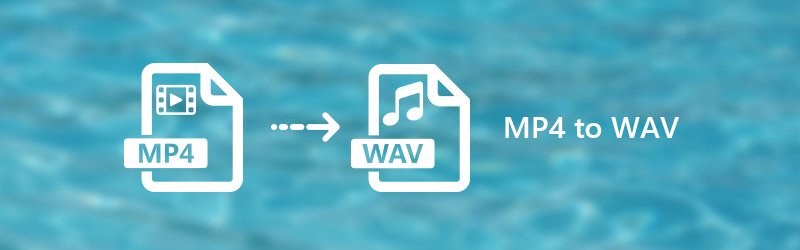
PAGE CONTENT
Part 1. How to Convert MP4 to WAV Offline on Windows and Mac
If you want to convert your large and multiple MP4 files to WAV in batch and at high speed, you can use the following offline software on Windows or Mac.
1. Convert MP4 to WAV with Vidmore Video Converter
Vidmore Video Converter is your one-stop tool to convert and edit MP4 files to WAV on Windows and Mac. You can preserve the original quality of your video and audio files with the professional video processing algorithms. Thus, you can change the format of your video file from MP4 to WAV with zero quality loss.
The 50x faster video conversion speed is the main difference between Vidmore Video Converter and common online MP4 to WAV online free converters. As a result, you can convert large MP4 to WAV files in minutes. The program offers a built-in video editor. Well, you can achieve the fastest video conversion and customization here.
Main Features of the MP4 to WAV Converter Software
- Convert large files from MP4 to WAV, M4A, MP3, M4B, M4R, AAC and popular digital devices.
- Get 50x faster video conversion speed with hardware acceleration.
- Trim, rotate, crop, enhance video quality, add video effects and add watermark.
- Support MP4 to WAV batch conversion.
- Have no file size limitation.

Main Features of the MP4 to WAV Converter Software
Step 1. Free download, install and launch MP4 to WAV converter software. Drag and drop MP4 files to the main interface.
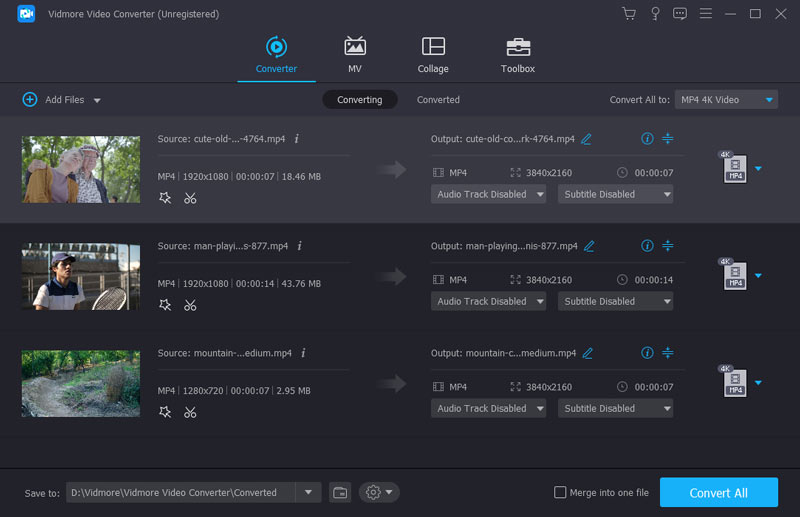
Step 2. Unfold the “Profile” list. You can search “WAV” in the search engine to get all possible results directly. Well, you can also choose the device type that you want to listen to WAV music files offline.
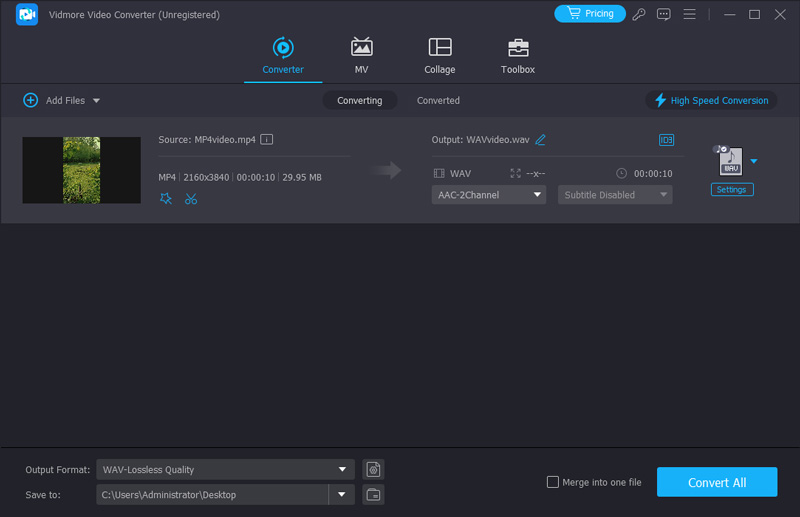
Step 3. Click “Settings” to get a new “Profile Settings” window. You can adjust audio settings before the MP4 to WAV audio conversion.

Step 4. Click “Clip” to split a long MP4 video into small clips. At last, click “Convert” to convert MP4 video to WAV in minutes.

2. Change MP4 to WAV with Audacity
Audacity is one of the most popular audio processing software used for audio editing and recording. It also supports converting audio formats. This software is mainly for audio editing, so it can’t read video files. Therefore, if you want to use Audacity to convert MP4 to WAV, you need to download the FFmpeg library. Another shot is that it can convert only 1 MP4 file to WAV audio at a time. However, it is still useful for converting large MP4 files because there is no limitation on file size. What’s more, you can control the quality by changing bitrate, sample rate, etc.
Step 1. Download and install Audacity from the official website.
Step 2. Upload the MP4 file by dragging or clicking Open File.
”Step
Step 4. Use the Export button to finish the conversion from MP4 to WAV.
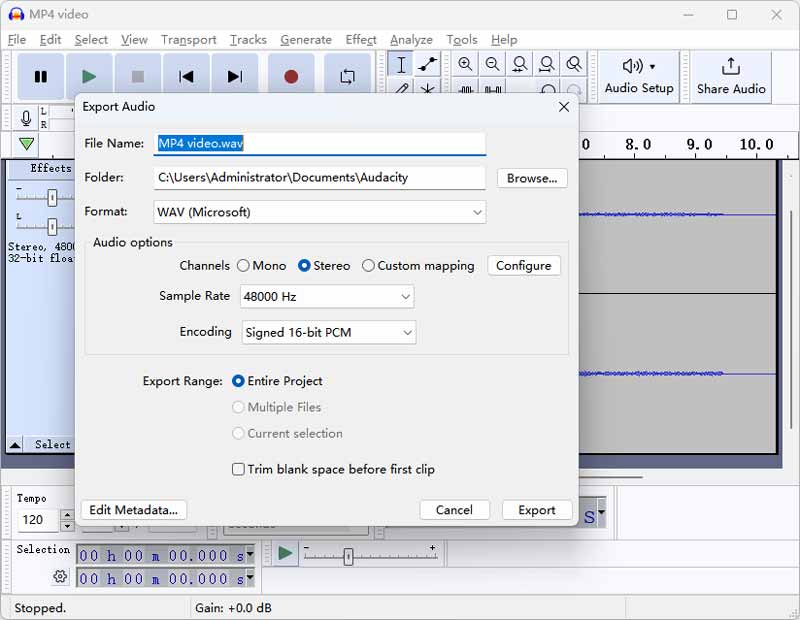
3. Convert MP4 to WAV Using VLC Media Player
VLC Media Player is a powerful multimedia player. It supports to play most audio and video formats. Unknown to most people, it can also serve as a video converter or audio extractor to convert MP4 to WAV. It has no file size limitation, and it is totally free. Besides, you can convert multiple MP4 files at a time, but you need to add them to the list one by one.
Step 1. Search VLC on Google or Safari. Download and install VLC Media Player on your Windows or Mac.
”Step
Step 3. Click the Save button and select WAV in the new Profile drop list.
Step 4. Browse the destination and delete the .mp4 extension. Click Start to save the WAV file.
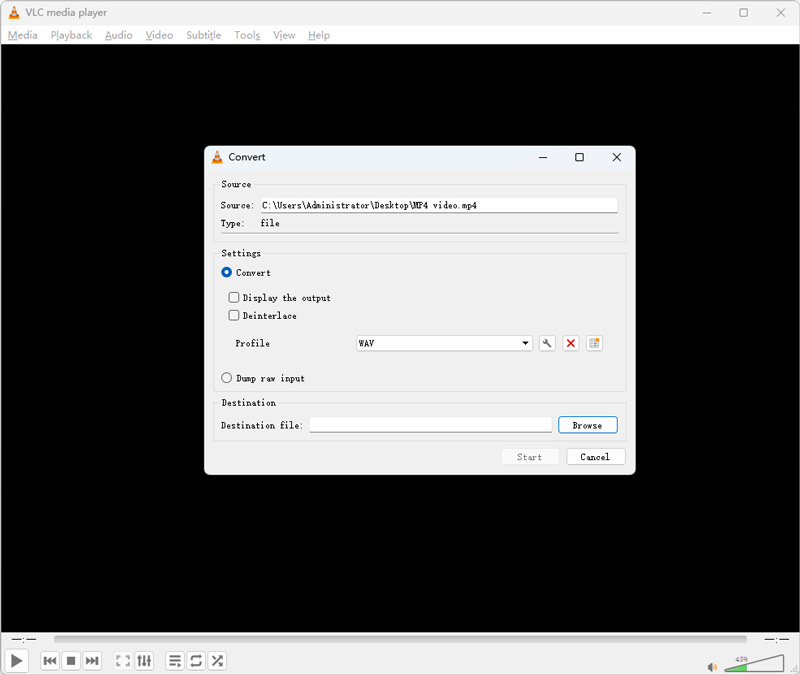
4. Transform MP4 to WAV with iTunes
Mac users must be familiar with iTunes. It is the old default media player on MacBook. You can also convert MP4 to WAV with iTunes. However, this software is no longer updated and does not support macOS 10 and later versions. During the test, we found the response time and conversion time are rather long and can’t convert multiple files.
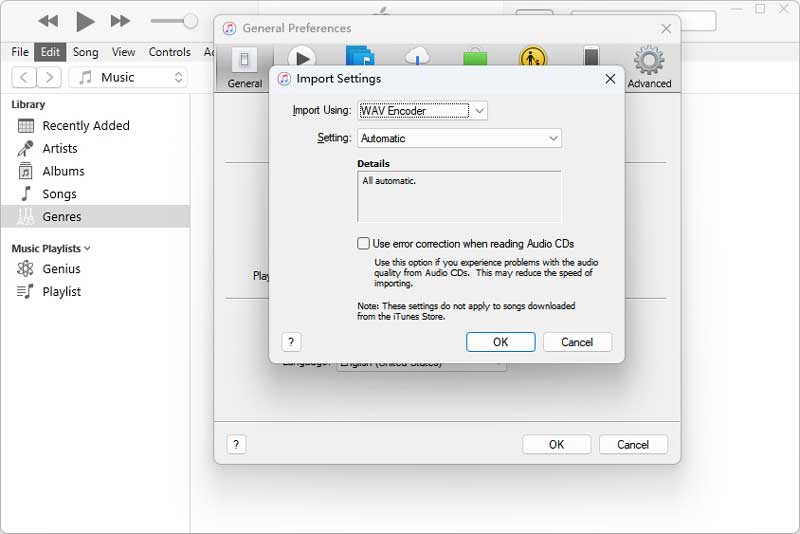
Step 1. Download and install the older iTunes on your macOS 10.13 (former) or Windows.
”Step
”Step
Part 2. How to Transform MP4 to WAV with Video Converter Online
Online converters are free to use in most cases. If your MP4 file is small in file size, you can convert MP4 to WAV free online. Here’re top-rated MP4 to WAV converter online tools you can try.
1. Convert MP4 to WAV with Vidmore Free Online Video Converter
Vidmore Free Online Video Converter is 100% free and clean to use. You can convert MP4 to WAV, MP3, AAC, W4A and other popular audio formats with high quality. There is no file size limitation. No matter how large your MP4 movie is, you can convert to WAV audio format for free. Furthermore, you can adjust audio quality, audio encoder, channel, sample rate, bitrate and other profile settings before MP4 to WAV conversion.
Step 1. Visit https://www.vidmore.com/free-online-video-converter/. The first time you use the online MP4 to WAV free converter, click “Add files to convert” followed by “Download Launcher” to install the launcher.
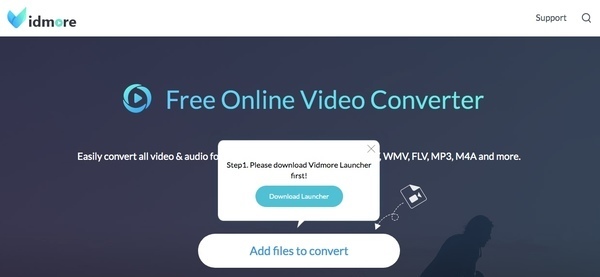
Step 2. Click “Add File” to import MP4 files. Then click the music icon on the lower right corner of the online MP4 to WAV converter. Set “WAV” as the output audio format.

Step 3. Click the gear “Settings” icon next to your file. Now you can manage audio settings with predefined options. Click “OK” to save changes.

Step 4. Click “Convert” and set the destination folder. Finally, click “Open” to start converting MP4 to WAV online for free. When the audio conversion process ends, you will be notified with “Conversion complete”. Click “OK” to move on.
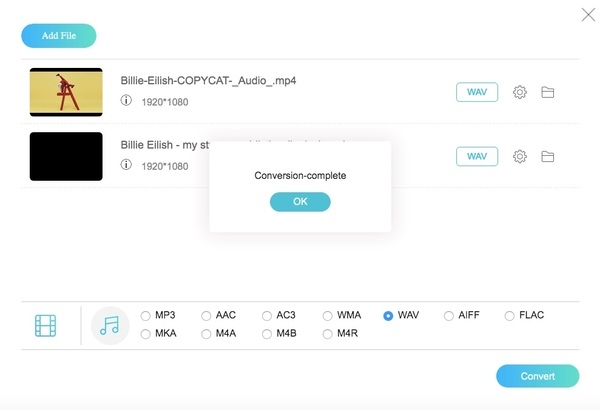
2. Change MP4 to WAV with Zamzar
Zamzar has redesigned its user interface. You can get a more direct way to change the file extension from .mp4 to .wav. What’s more, you can get extended knowledge about MP4 and WAV formats. Zamzar allows users to upload no more than 5 MP4 files at the same time. All your uploaded MP4 files should be no more than 150MB.
Step 1. Visit https://www.zamzar.com/convert/mp4-to-wav/.
Step 2. Add MP4 files from local drive or online sites.
Step 3. Click “Convert Now” to convert MP4 files to WAV online.
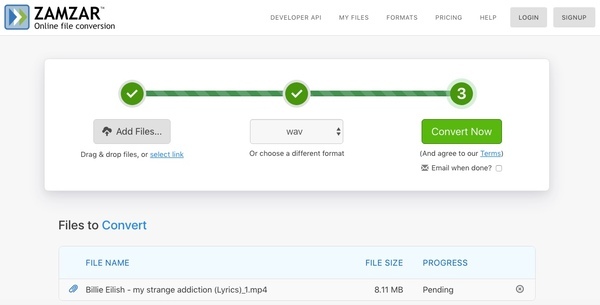
3. Turn MP4 to WAV with Online Audio Converter
Online Audio Converter has a wide support of input video sources. You can import MP4 files from the desktop, Google Drive, Dropbox or URL. Moreover, you can adjust advanced settings and edit track info within the online MP4 to WAV audio converter. The converted MP4 to WAV audio files will be saved in a ZIP archive.
Step 1. Open https://online-audio-converter.com/.
Step 2. Click “Open files” or upload MP4 files from your cloud storage space.
Step 3. Select “WAV” from other audio formats.
Step 4. Set the output audio quality and other information.
Step 5. Click “Convert” to convert files from MP4 to WAV for free online.
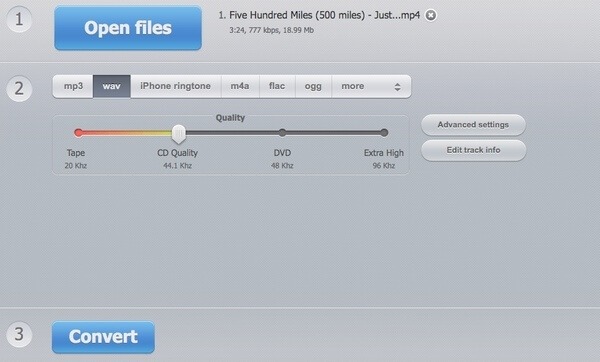
4. Conversion from MP4 to WAV with Online Convert
Online Converter allows users to convert files from a MPEG-4 video stream to WAVE audio online for free. The total file size of per MP4 to WAV conversion is 100MB. If you want to convert a large MP4 file, you need to upgrade to its paid version.
Step 1. Open https://audio.online-convert.com/convert/mp4-to-wav.
Step 2. Drag and drop MP4 files to the online MP4 to WAV converter.
Step 3. Change audio channel, audio length and more in “Optional settings”.
Step 4. Click “Start conversion” to extract WAV audio tracks from MP4 files.
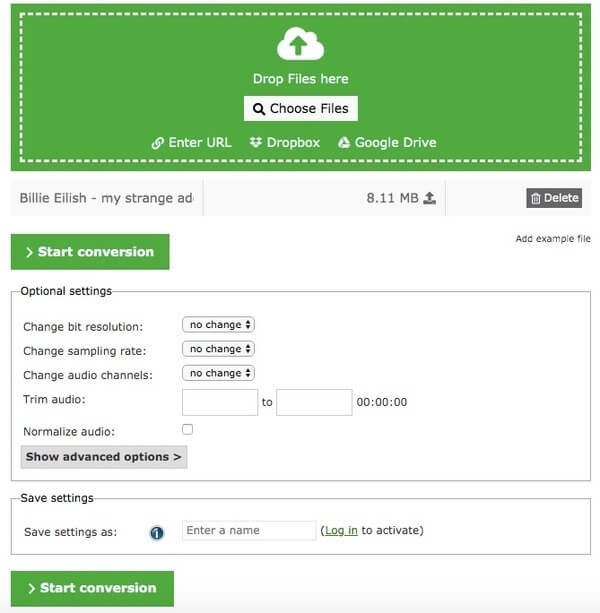
5. Transform MP4 to WAV with Convertio
Convertio is more than a simple MP4 to WAV online converter. You can also install Convertio Chrome extension to convert video and audio files online. The maximum file size ups to 100MB. Thus, you can convert small MP4 files to WAV audio format here.
Step 1. Open https://convertio.co/mp4-wav/.
Step 2. Add a MP4 file from your computer or other sources.
Step 3. Click “Convert” to convert a MP4 file to WAV for free online.
Step 4. Click “Save files to my Google Drive/Dropbox” to save the converted MP4 to WAV audio file to other places.
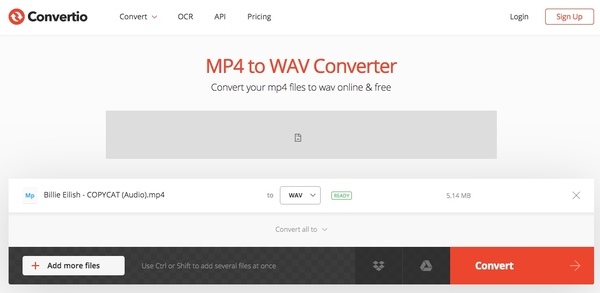
| Online MP4 to WAV converter | Have no file size limitation | Support batch conversion | Contain no ads | Have advanced settings |
| Vidmore Free Online Video Converter | ||||
| Zamzar | (up to 150MB) | (up to 5 files) | ||
| Online Audio Converter | ||||
| Online Convert | (up to 100MB) | |||
| Convertio | (up to 100MB) |
Part 3. How to Change MP4 to WAV on Android and iPhone
If your MP4 files are on your Android device or iPhone, then moving the MP4 file to a computer and converting it to WAV may be a little complicated. Don`t worry. There are also some MP4 to WAV converter Apps.
Convert MP4 to WAV on Android with MP4 to WAV Converter
MP4 to WAV Converter is used for converting MP4 video to WAV file. You can select any MP4 file or group of files and convert it to output format WAV. It has a simple interface and is very easy to use.
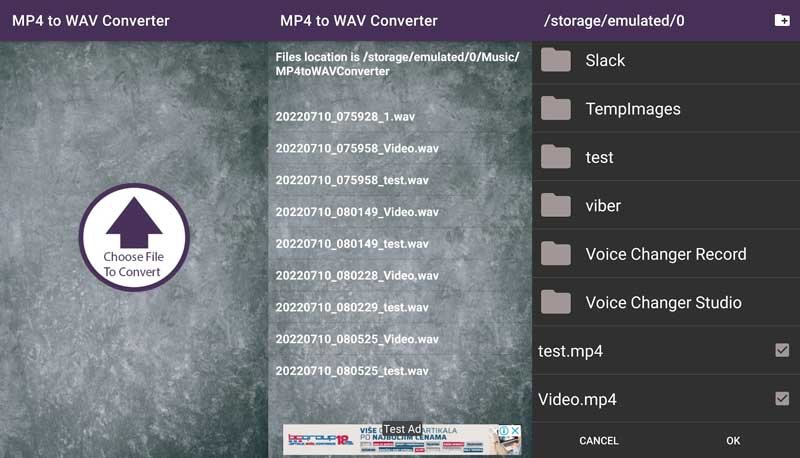
Step 1. Install MP4 to WAV Converter from Google Play on your Android.
Step 2. Tap Choose File to Convert and select your MP4 file.
Step 3. Choose OK and wait for the processing.
Turn MP4 into WAV on iPhone with The Audio Converter
The Audio Converter is a highly-rated audio converter in the App Store. You can use it to convert video and audio to almost any audio format you want, such as MP4 to WAV.
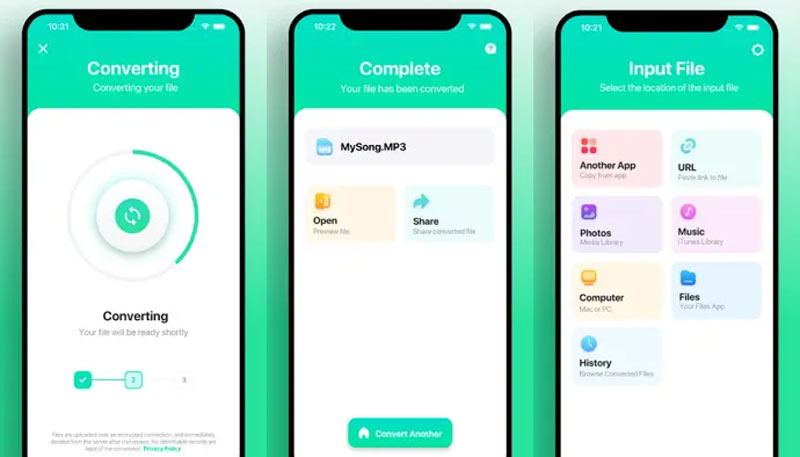
Step 1. Search The audio Converter on your App Store. Install with your Apple account.
Step 2. Select your input MP4 file. Then, choose WAV as the output format.
Step 3. Tap Convert and wait for a few seconds.
Step 4. Save your WAV file, or open it in other apps.
Part 4. FAQs about How to Turn MP4 into WAV
Does converting MP4 to WAV lose quality?
Basically, it doesn’t. MP4 files are small but lossy, while WAV is large and lossless. It also depends on the converter software you use. You can use Vidmore Video Converter for lossless conversion.
Can I convert MP4 to WAV with HandBrake?
No, you can’t. HandBrake is mainly for video transcoding. Though most articles say you can convert MP4 to WAV with it, there is no WAV choice in its output format list.
Can Windows Media Player convert to WAV?
No, the Windows Media Player can’t convert MP4 or other files to WAV. To do this, you can use Vidmore Video Converter to convert MP4 to WAV quickly and fast.
Conclusion
All in all, you can convert MP4 to WAV in any file size with above online and offline file converters. As for the fastest MP4 to WAV file converter, Vidmore Video Converter should be your first choice. You can always get the high-quality video and audio files with 50x faster speed. It is worth to free download and have a try.


