How to Convert MP4 to Facebook Video and Improve the Video Quality
Facebook is the most famous social media site being used nowadays. This platform became part of our everyday lives. No wonder people are using Facebook to store their images in videos and have something to look back to. However, some videos become blurry when it is being posted on Facebook. It is because the file format is not that compatible with Facebook. That is why if you want to keep the quality of your video clip, learn how to convert MP4 to Facebook video with this post.
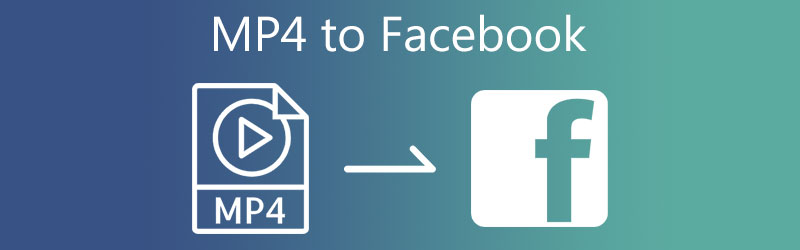
- Part 1. Facebook Supported Format
- Part 2. How to Convert MP4 to Facebook Format
- Part 3. FAQs About Converting MP4 to Facebook Format
Part 1. Facebook Supported Format
From 2004 until the present, the popularity of Facebook has been undeniable. Many individuals from all around the globe utilize this social networking site. It is currently being utilized for commercial purposes and marketing and entertainment. And, as you may have seen, some of the videos on Facebook are blurry, while others are of high quality. This platform only accepts a limited number of video file types. Mobile Video, F4V, MPEG, AVI, GIF, MT2S, DV, and DIVX are some of the formats supported by Facebook. Aside from that, it also supports the following video formats: MKV, MOD, TOD, OGG Media Form, VOB.
Part 2. How to Convert MP4 to Facebook Format
1. Vidmore Video Converter
Are you looking for the most excellent MP4 to Facebook format converter? Perfect! Because the Vidmore Video Converter is the one you are looking for. This program supports more than 200 file formats and what's surprising about this is it supports all of the video files compatible with Facebook. With the help of the Vidmore Video Converter, you will not have a hard time converting your video clips because it offers a very consumer-friendly interface. Aside from that, you won't encounter any issues if you want to install it on a Windows or Mac device as it is compatible with both devices.
Surprisingly, Vidmore Video Converter still operates even if there is no internet service. Lastly, it doesn't limit you when it comes to the size of the file because it converts without restrictions. Check the steps below to appreciate better how this tool converts MP4 to Facebook format.
Step 1: Download the MP4 to Facebook Format Converter
The first step is to install the program while your device is turned on. To begin, click Free Download from the menu below. Then it would help if you authorized the video converter to operate.
Step 2: Upload the Video on the Main Interface
Once the program has been allowed access to the computer, you may add the video to it. Keep going by hitting the Add Files option on the Timeline's left side of the Plus symbol in the center for a speedier method.
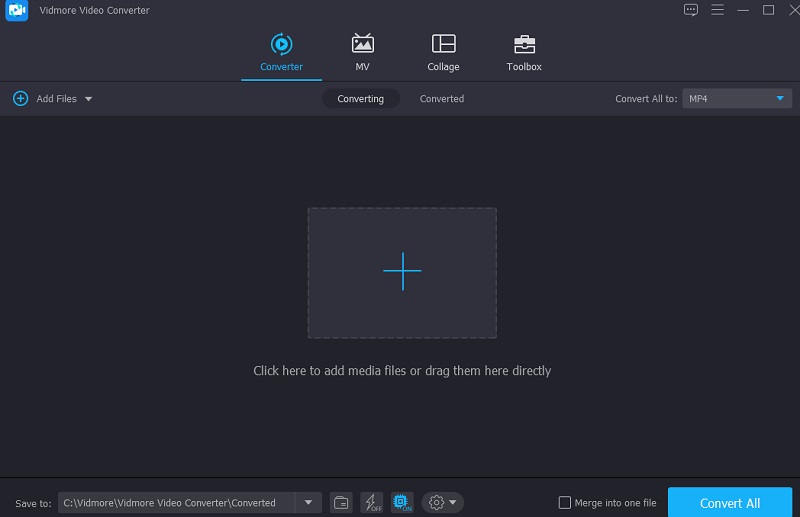
Step 3: Search for the Facebook
You may access the Video tab after the file has been added to the Timeline by selecting the Profile menu located on the right side of the video clip. Then, using the search box, look for the word Facebook.
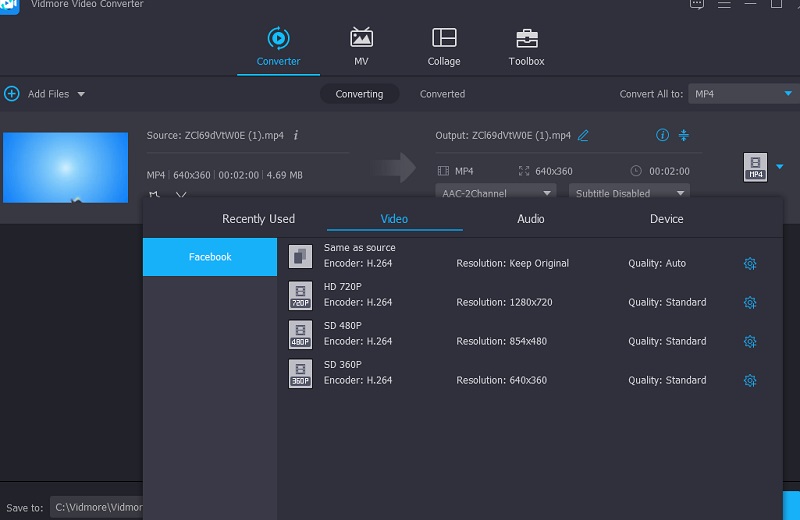
After selecting the Facebook format, you will customize the video's details further. The Settings icon enables you to adjust the video Resolution and other video settings if necessary. After making any required edits to the clip, choosing the Create New button is a good idea.
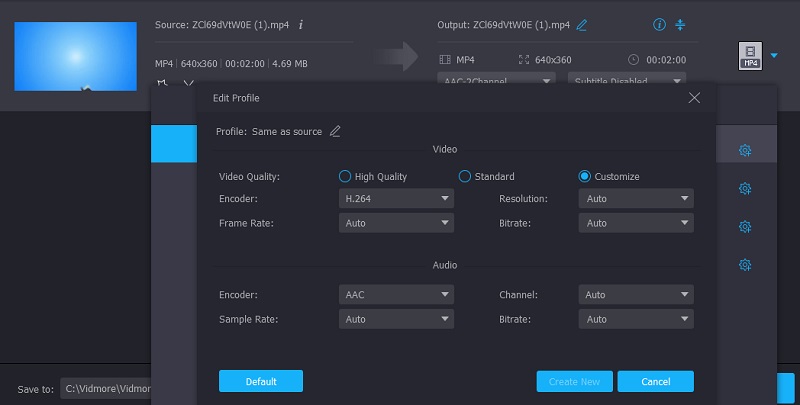
Step 4: Convert MP4 to Facebook Format
When you're satisfied with the video quality upgrade, choose Convert All from the bottom right corner of the screen to convert all of the videos simultaneously in a single move.
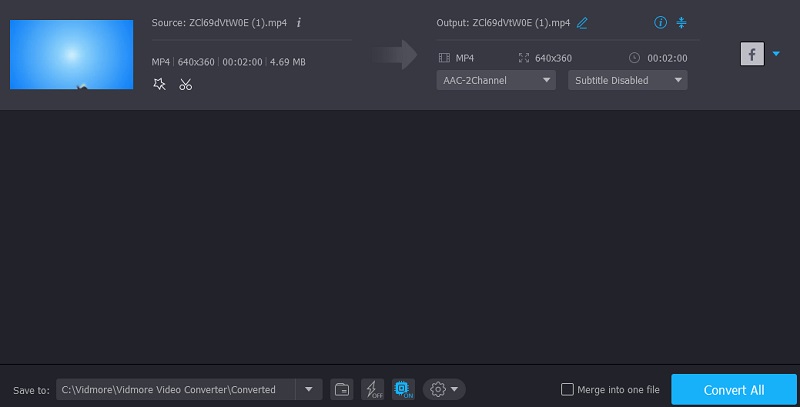
2. Vidmore Free Video Converter
There is another option to convert MP4 to Facebook format, and it is through Vidmore Free Video Converter Online. It is a web-based tool, and it doesn't require you to install any third-party app. Because of the user-friendly design, this program runs in a very straightforward and straightforward way. This web-based utility is restricted to converting audio and video files the rest of the time. What distinguishes Vidmore Free Video Converter from other online converters is that it exports without limits. No matter how big or long the video file you have, it will still perform at its highest efficiency level. If you prefer this online tool to help you convert MP4 to Facebook format, you can look at the illustration below.
Step 1: Navigate to the Add files to convert button of the Vidmore Free Video Converter website and download the launcher. After installing the launcher, you may begin using the online program.
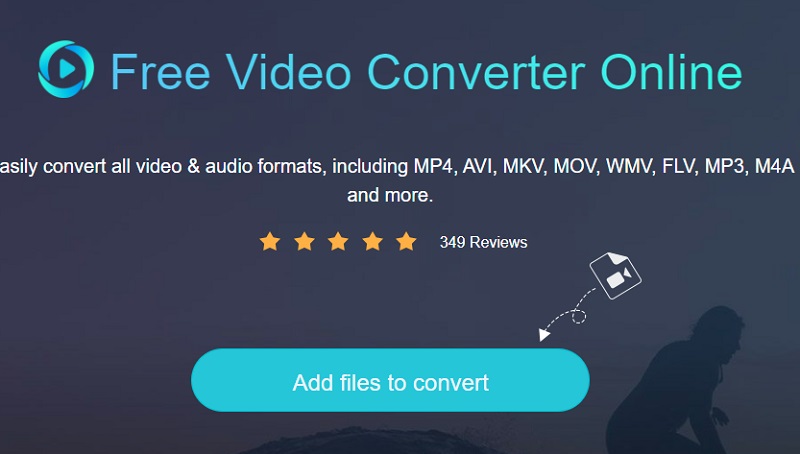
Step 2: By selecting the Add files to convert button twice, you'll be sent back to your library, where you may choose the MP4 file. By selecting the Add File option, you may convert several audio files concurrently, saving you even more time.
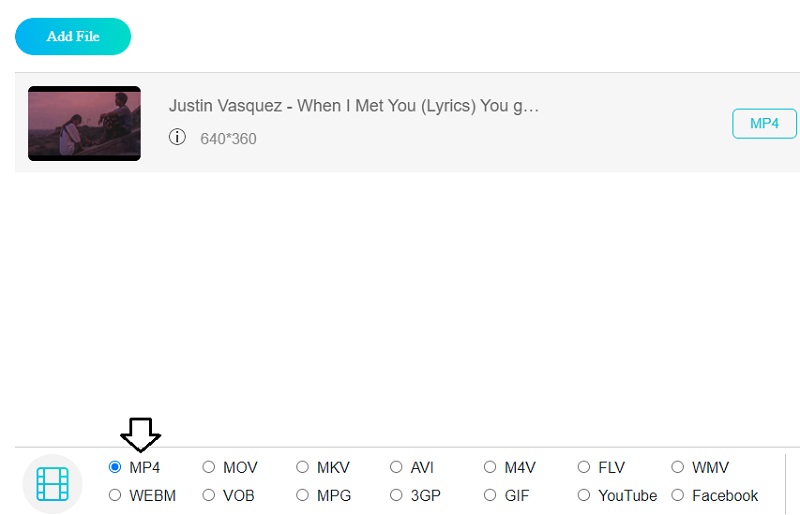
Step 3: Following that, click the Movie button to the right. Also, it will present you with a variety of music file formats to pick from, depending on your preferences. Then, from the dropdown menu below, choose Facebook as your clip file format.
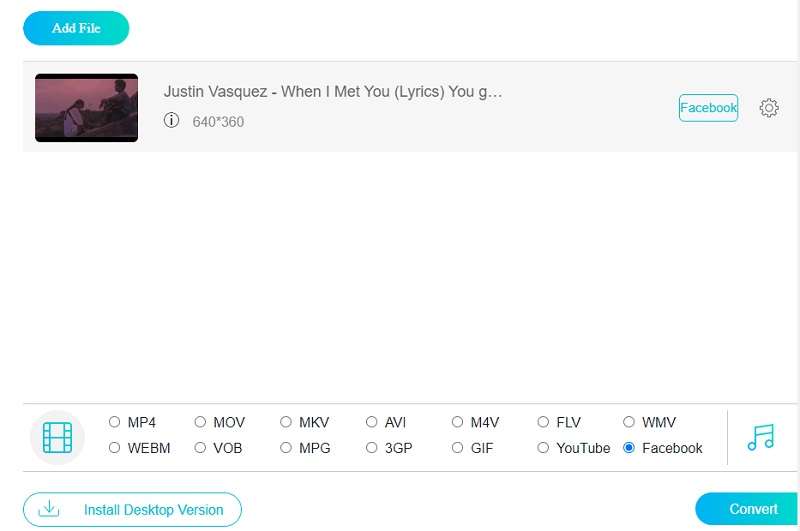
Then, click the Settings button on the right side of the audio and alter the Resolution if you desire to adjust the video's level and type. Once complete, click OK to clear the window.
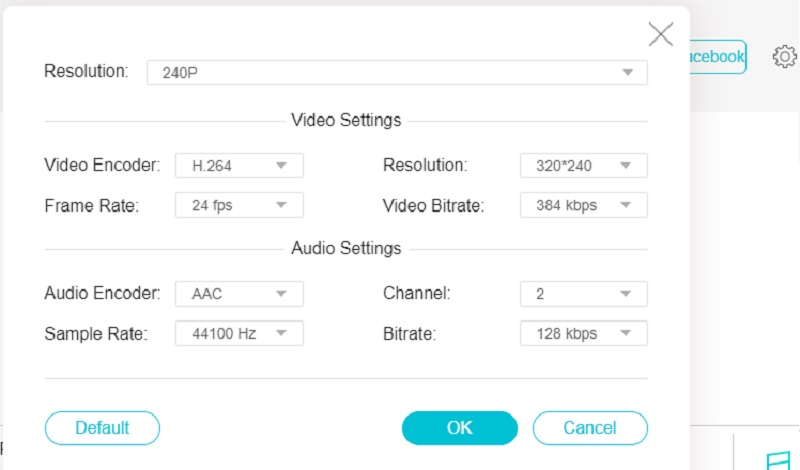
Step 4: Then click on the Convert button, go to the location where you want to save your file and click on the Select Folder icon. Your file will be converted to Facebook format in seconds by Vidmore Free Video Converter.
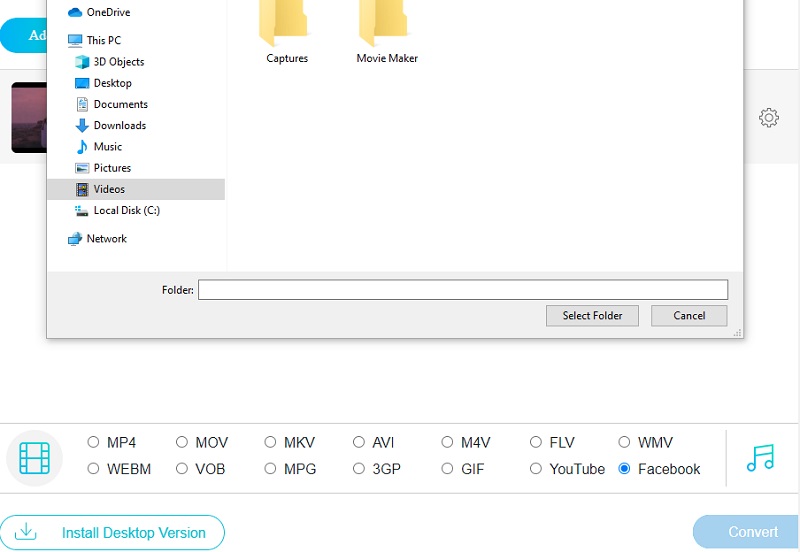
3. Uniconverter
The Uniconverter is another online MP4 to Facebook format converter that you may use to convert your videos. This online converter is available to you at no cost. It is capable of doing almost all of the functions that the desktop version of the software can perform, and it does so with the same quality. When it comes to user-friendliness, this web-based utility takes the cake. Here's a straightforward example that you can follow.
Step 1: Go to your favorite browser and look for the Online Facebook Converter. Once you are on the main window, click the Choose Files button.
Step 2: After uploading the MP4 file on the main window, click the dropdown Profile and choose the Facebook format from the list of options.
Step 3: After clicking the Facebook format, click the Convert button below and check the box for you to be notified if the conversion is finished.
Further Reading:
Top 3 Ways to Take A Facebook Screenshot (Solved)
How to Resize Videos for Facebook without Quality Loss
Part 3. FAQs About Converting MP4 to Facebook Format
How to adjust Facebook's video quality settings?
Log in to your Facebook account and choose Settings & Privacy from the dropdown menu. Now, go to the Settings menu. Continue to the Videos page by scrolling down. Choose SD Only or any other option besides Video Default Quality in the video settings.
What is the maximum duration of a Facebook video?
When creating a Facebook video, the maximum duration is 8 hours.
How can I lessen the size of a Facebook video without sacrificing quality?
If you want to reduce the size of your Facebook video without sacrificing its quality, you better use the Vidmore Video Converter. This program works best in enhancing audio and video files.
Conclusion
You must use specified settings for your media converter when sharing videos on Facebook since Facebook only accepts videos that meet these standards. The Vidmore Video Converter is the perfect option if you like video editing and often share videos on social media. It can convert MP4 files to Facebook video format and other formats.
MP4 Tips
-
Convert MP4
-
Edit MP4
-
Facebook


