Latest 5 Ways to Convert SWF to MP4 Format on Multiplatform Quickly
SWF is short for Small Web Format. SWF files can be played over the Internet with Flash player support. If you want to watch SWF files offline, you can convert SWF to MP4 format. As a result, you can play SWF video files on your computer or mobile phone freely.
Then here comes the question, which SWF to MP4 converter does the best job? If you have no idea about SWF to MP4 conversion, you can get the latest information from the following paragraphs. These’re all workable ways to convert .swf files to .mp4 online and offline.
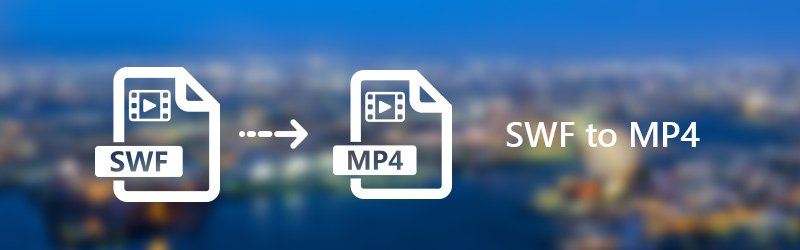
- Part 1. Batch Convert Large SWF Files Quickly
- Part 2. Free Transform SWF to MP4 Online
- Part 3. 3 Quick Ways to Change SWF to MP4 Offline
- Part 4. Which SWF to MP4 Converter to Choose
- Part 5. FAQs about SWF to MP4
Part 1. Batch Convert Large SWF Files Quickly
Vidmore Video Converter can be your first choice because of its advanced acceleration technology and professional video quality maintaining algorithms. Generally speaking, you can batch convert SWF to MP4 files quickly and losslessly. Furthermore, the SWF to MP4 converter offers many video editing features. The user interface is intuitive. Thus, you can convert and edit SWF to MP4 videos with ease. Besides, it supports many operating systems: Windows 11/10/8/7 and macOS Sierra (10.12) or higher. No matter what computer and system you are using, you can use Vidmore Video Converter freely.
Main Features of the Best SWF to MP4 Converter
- Convert SWF to MP4, AVI, MKV, MOV and over 200 formats for all popular devices and gadgets.
- Convert videos to 4K/1080p HD quality at 50x faster video conversion speed.
- Edit your personalized video to trim, rotate, crop, add watermark, enhance video quality and enable 3D settings.
- The SWF to MP4 converter software offers a clean, safe and easy-to-use interface.

How to Convert SWF to MP4 without Quality Loss
Step 1. Free download SWF to MP4 converter. Launch the video processing program after installation. Click “Add File” to browse and import SWF video files.
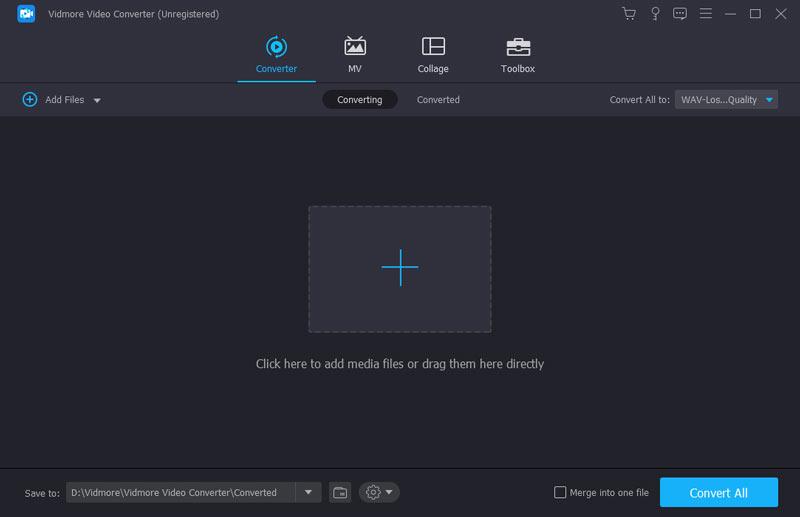
Step 2. Unfold the “Profile” list. Set “MP4” as the output format from “General Video” and other categories.
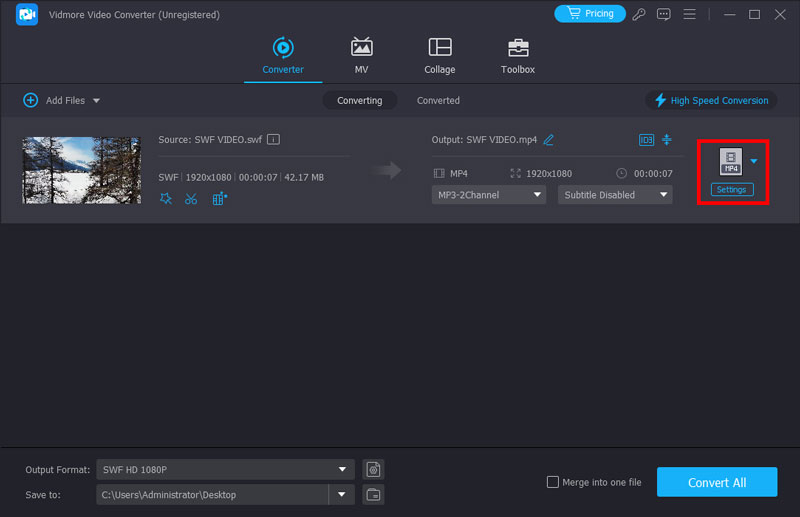
Step 3. Click “Settings” to adjust video encoder, resolution, frame rate, aspect ratio and more. Then click “OK” to save video and audio settings.
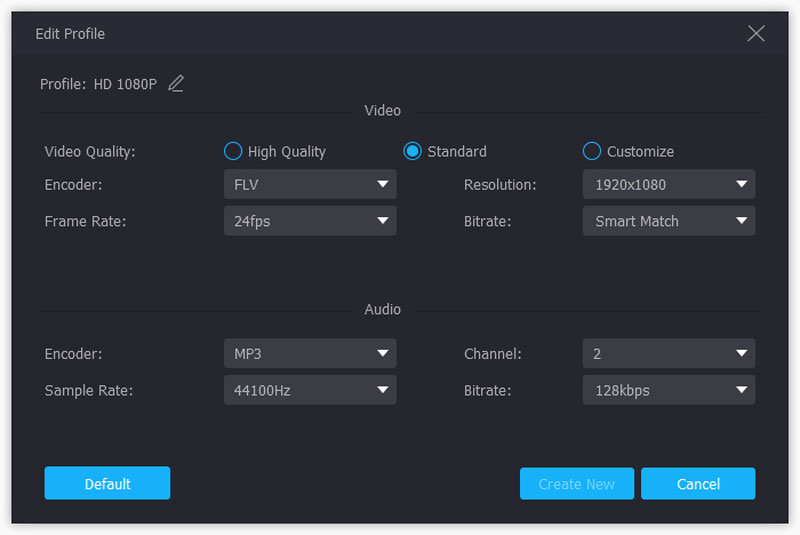
Step 4. Click “Clip” on the top toolbar of the SWF to MP4 converter. You can cut a clip from the middle of a SWF video freely. Moreover, you can click “Edit” to get another video editing filters.
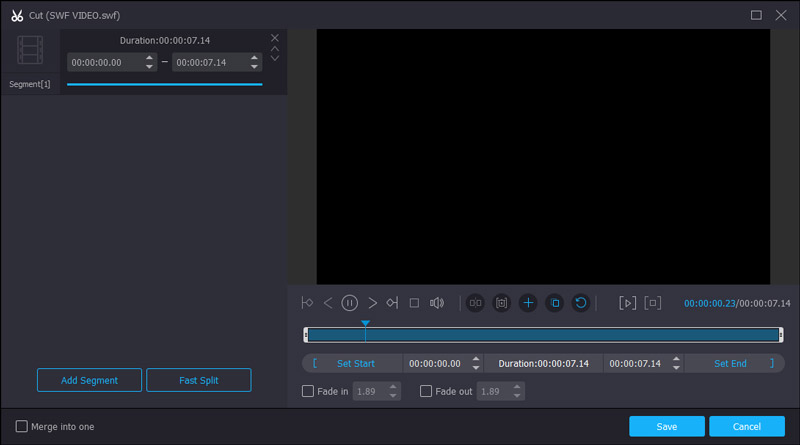
Step 5. Click “Browse” to change a new output folder if necessary. At last, click “Convert” to complete SWF to MP4 conversion.
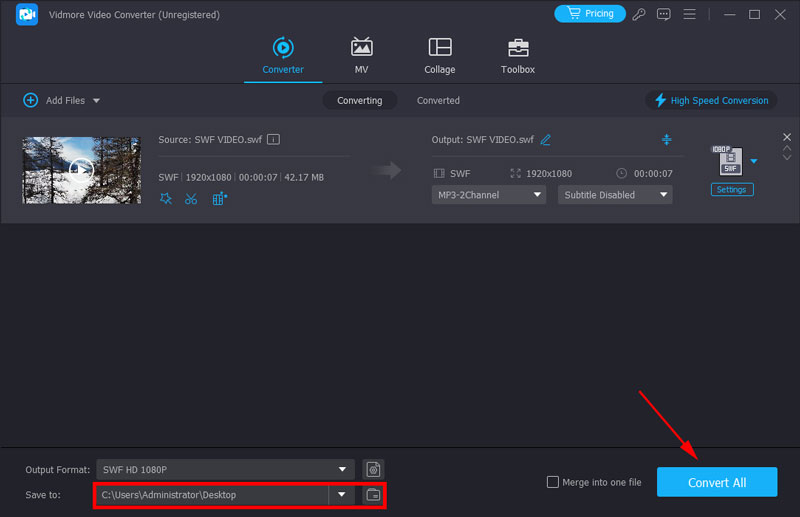
Part 2. Free Transform SWF to MP4 Online
Vidmore Free Online Video Converter is capable to convert SWF to MP4 online for free. There is no file size limitation or registration required. You can convert SWF files to MP4 as much as possible. The best SWF to MP4 converter online is 100% free, clean and safe to use. You are free from annoying ads, virus, user tracking and other potential risks.
Step 1. Visit the SWF to MP4 online converter at https://www.vidmore.com/free-online-video-converter/. Click “Add files to convert” to access its launcher.

Step 2. Click “Add File” to import SWF files. You can mark before “MP4” to set it as the output video format.
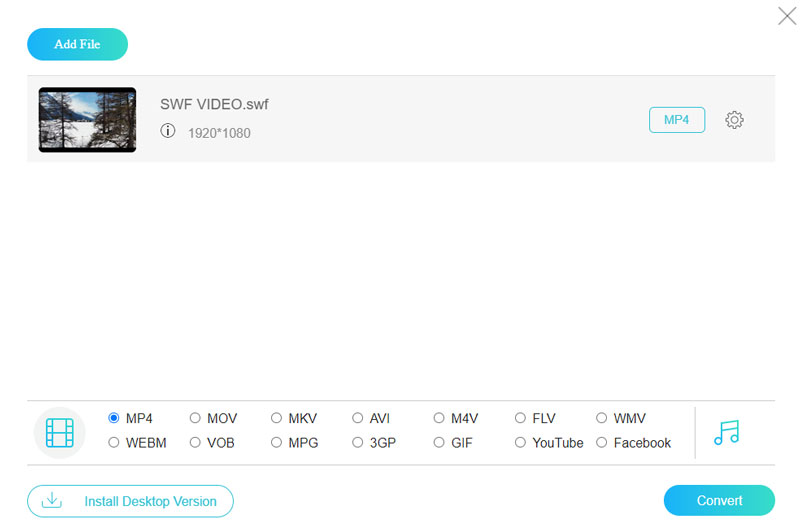
Step 3. Click “Settings” to change video and audio settings if necessary. Later, click “OK” to save changes.
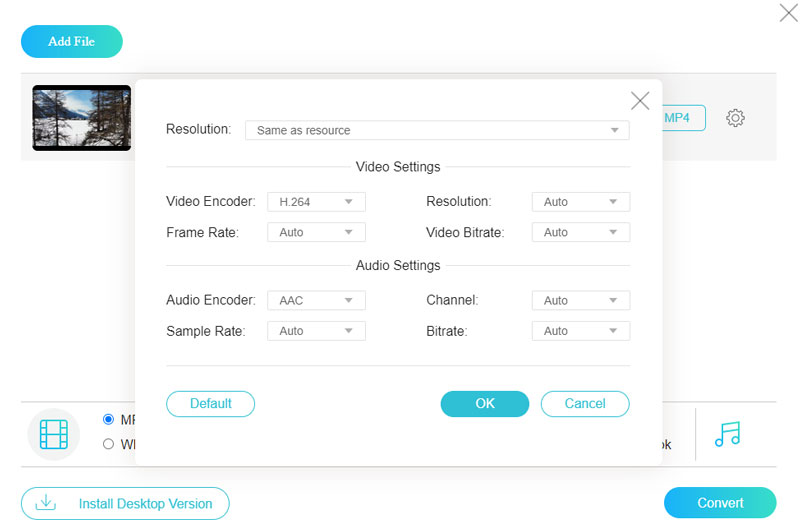
Step 4. Click “Convert” and set a destination folder. Finally, click “Open” to start converting SWF to MP4 file online for free.
Part 3. 3 Quick Ways to Change SWF to MP4 Offline
There are also other ways to convert SWF file to MP4 on multiplatform. You can read and get your best SWF to MP4 converter offline.
1. Transform SWF to MP4 with VLC
VLC Media Player is a free and open source multimedia player and converter. You can convert SWF files into various file formats for free. VLC can work on iOS and Android devices. Thus, you can get SWF to MP4 converter app here too.
Step 1. Launch VLC Media Player. Click “Media” and select “Convert/Save” from its list.
Step 2. Add SWF files to VLC. Click “Convert/Save” to move on.
Step 3. Select “MP4” from the “Profile” list. Set its name and temporary folder.
Step 4. Click “Convert” to convert SWF to MP4 with VLC Media Player.

2. Convert SWF to MP4 using HandBrake
HandBrake can be your open source and free SWF to MP4 file converter too. It is free to convert SWF files with HandBrake. Though you can control the output video quality, the video output quality is still compromised. Furthermore, the batch SWF to MP4 conversion is not supported.
Step 1. Open HandBrake. Click “Open Source” to import a SWF video file.
Step 2. Select “MP4 File” from the “Format” list under “Preset”.
Step 3. Click “Browse…” to set a new destination folder.
Step 4. Adjust video and audio settings within HandBrake if necessary.
Step 5. Click “Start” to convert a SWF video to MP4 for free with HandBrake.
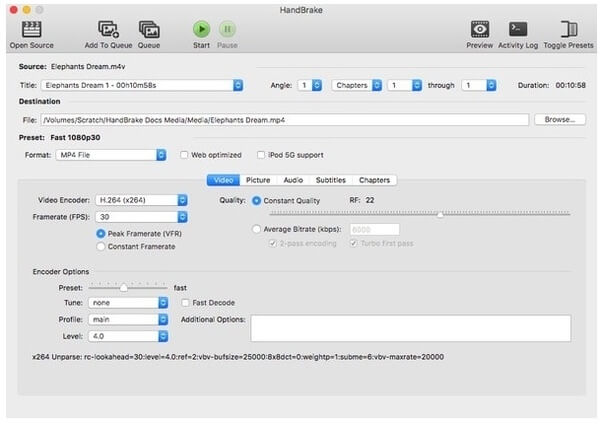
3. Turn SWF to MP4 with Freemake Video Converter
Freemake Video Converter is a windows-based SWF converter. Thus, you can convert SWF to MP4 on Windows 10, Windows 8, Windows 7 or Windows Vista for free. However, there is a watermark in your converted SWF to MP4 video. You need to upgrade to get watermark removal and other features.
Step 1. Run Freemake Video Converter. Click “Video” to add SWF videos.
Step 2. Click “to MP4” near the bottom.
Step 3. Adjust the video bitrate, codecs, frame rate and other profile settings if necessary.
Step 4. Click “Convert” to start converting SWF to MP4 format.
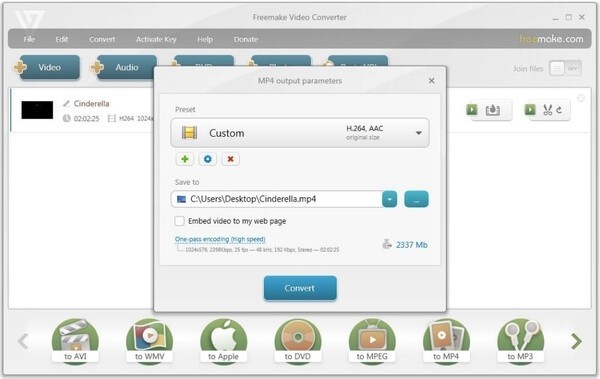
4. Change SWF into MP4 with Adobe Media Encoder
Adobe Media Encoder is another powerful software developed by Adobe Corporation. You can use it to change formats and codecs of videos and audio. It is professional media transcoding software with very detailed settings; for example, there are more than 30 formats, and each format has different presets. But this software is not as simple as others. You need to be familiar with video knowledge. Otherwise, you will not be able to use it effectively.
Step 1. Open Adobe Media Encoder and drop the SWF file to the Default Workspace on the right side.
Step 2. Click “Preset” and choose H.264 in the Format drop list.
Step 3. You can change lots of settings like effects, metadata, quality, etc. before you click OK.
Step 4. Press “Enter” on your keyboard to start conversion. The new MP4 file will show in the same folder if you don’t change it.
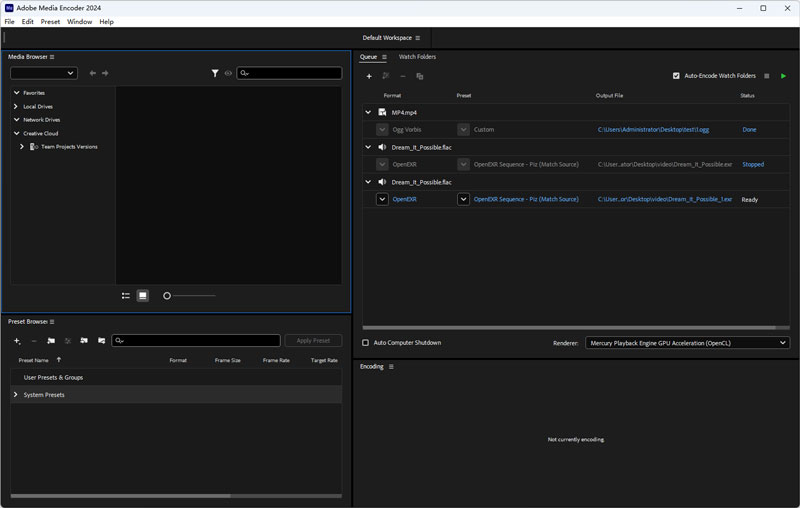
Part 4. Which SWF to MP4 Converter to Choose
This article shows 5 different online and offline SWF to MP4 video converters. All of them can help you fix unable-to-play video error when you want to play SWF files offline. You can convert SWF files to MP4 and other formats with different levels. To get a direct comparison, you can get more details from the following table.
| SWF to MP4 converter | OS supported | Pros | Cons |
| Vidmore Video Converter | Windows, Mac | 1. 50x faster video conversion speed.2. Preserve the original quality of your SWF files.3. Enhance video quality and apply other video effects. | / |
| Vidmore Free Online Video Converter | Online | 1. Have no file size limitation.2. Support SWF to MP4 batch conversion.3. Contain no ads. | Wi-Fi speed will influence the SWF to MP4 online conversion. |
| VLC Media Player | Windows, Mac, Linux, iPhone, Android | 1. VLC is not only a SWF player, but also a SWF converter.2. Have a screencast feature.3. Offer various features for advanced users. | 1. It is not convenient to convert SWF to MP4 via VLC.2. The latest VLC update is buggy. |
| HandBrake | Windows, Mac, Linux | 1. HandBrake is free for video transcoding and DVD ripping.2. Convert video from SWF to MP4 and other formats.3. Work with multiple operating systems. | 1. Cannot convert SWF to MP4 files in batch.2. The converted SWF to MP4 video quality is compromised. |
| Freemake Video Converter | Windows | 1. It is easy to navigate to use.2. Support to convert SWF videos to common video formats and devices.3. The user interface is well-designed. | 1. The download package is bundled with adware and malware.2. Need to pay to convert SWF to MP4 with no watermark. |
Part 5. FAQs about SWF to MP4
How to convert SWF to MP4 with FFmpeg?
FFmpeg is another free video transcoding software that has fast conversion speed but high complexity. If you know how to operate the command line, you can try it. After you install FFmpeg on your computer, find the SWF file and open the terminal by entering CMD in the path bar. Second, input the command: ffmpeg -i filename.swf filename.mp4. At last, press Enter on the keyboard.
What software can view SWF files?
Most default media players can’t play SWF files. You can try powerful media players like Vidmore Player, VLC Media Player, etc.
How do I play SWF files on Windows Media Player?
Windows Media Player is the default player on Windows computers; it supports most formats but not SWF. To play SWF on Windows Media Player, you need to download and install the extra codec package or convert SWF to high-quality MP4 video with Vidmore Video Converter.
Conclusion
All in all, you can convert SWF to MP4 on any platform with the above tools. Each video converter has its pros and cons. If you are looking for a SWF to MP4 batch converter, you can free download Vidmore Video Converter to have a try. You can get the ultimate video converting experience here.
MP4 & SWF


