4 Best Tools to Cut/Trim AVI Files on Desktop and Online
Do you need to share a video with your friends or loved ones, but are some unwanted parts involved in the video? This is where trimming and cutting of videos come into play. Often, the video we get from websites or recorded has irrelevant parts that need to be removed. Of course, before sharing the video, it's important to refine or enhance it first.
Along with this, you may want to trim videos when you need to optimize them for social media feeds. That is because social networking sites have limitations on video file size. As a result, some users fail to upload large video files. Here we will teach how to cut AVI video files so you can post or share your favorite AVI files. Read through the rest of the post.
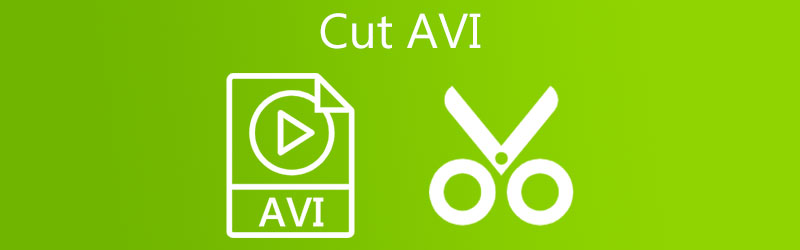
- Part 1. How to Cut AVI Video on Desktop
- Part 2. How to Cut AVI Video Online
- Part 3. Comparison Chart Among the Tools
- Part 4. FAQs on Cutting AVI
Part 1. How to Cut AVI Video on Desktop
1. Vidmore Video Converter
A handy app for users who need basic and advanced video editing tools is Vidmore Video Converter. It allows you to cut unwanted video parts in many helpful ways. One is by splitting it into several segments. Also, you can clip a long introduction in just a click away. If you wish to cut the video precisely, you can enter the exact time duration of the video. Besides, this also lets you refine the video by adding filters and effects, rotating, and cropping the video. Best of all, you can use it to trim AVI on Mac and Windows PC. See the guidelines below to learn this tool works.
Step 1. Install the AVI Video Cutter
Download Vidmore Video Converter on your computer by clicking on any of the Free Download buttons below. After that, install and launch the app to see its running interface.
Step 2. Upload an AVI clip
Hit the Plus symbol to open the File Explorer. Then, look for the AVI video that you wish to trim. You can also click the Spacebar to do this. Optionally, you can drag and drop the video clip to upload the target file.
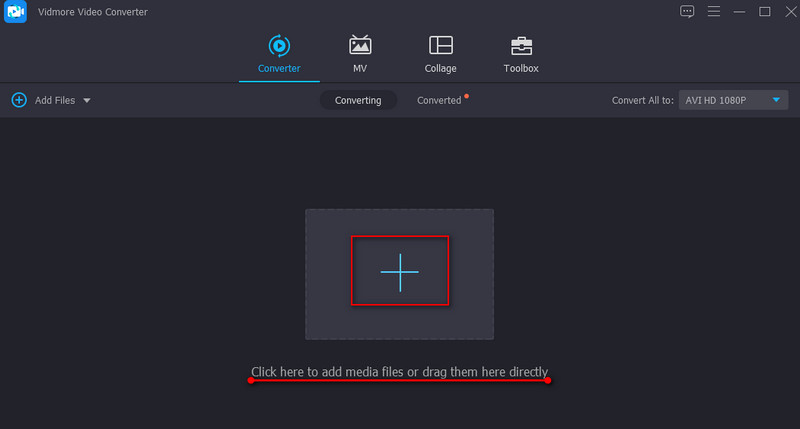
Step 3. Trim the AVI video
Click the Cut button in the video thumbnail to shorten or cut the video. Move the left slider and place it to the point where you want to cut the video. On the other hand, move the right slider and place it in the part of the video where you want to end the clipping of the video. Hit Save to apply the changes.
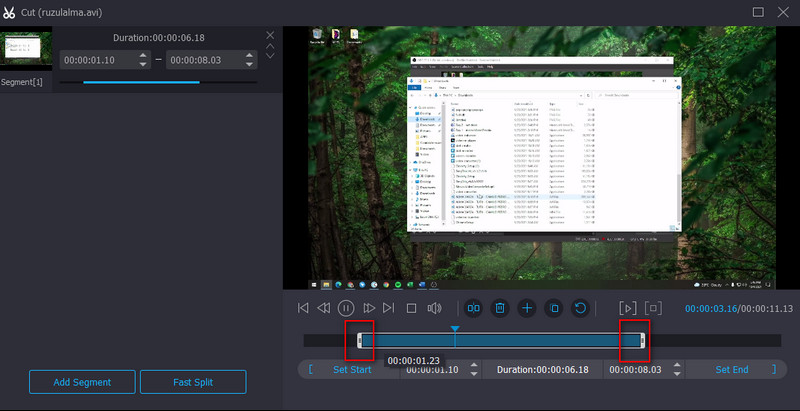
Step 4. Save the trimmed AVI clip
Once you are done editing the video, go back to the Converter tab. Then, unfold the Profile tray. Under the Video tab, select a video output format and quality. Finally, click the Convert All button at the bottom right corner to finish the process.
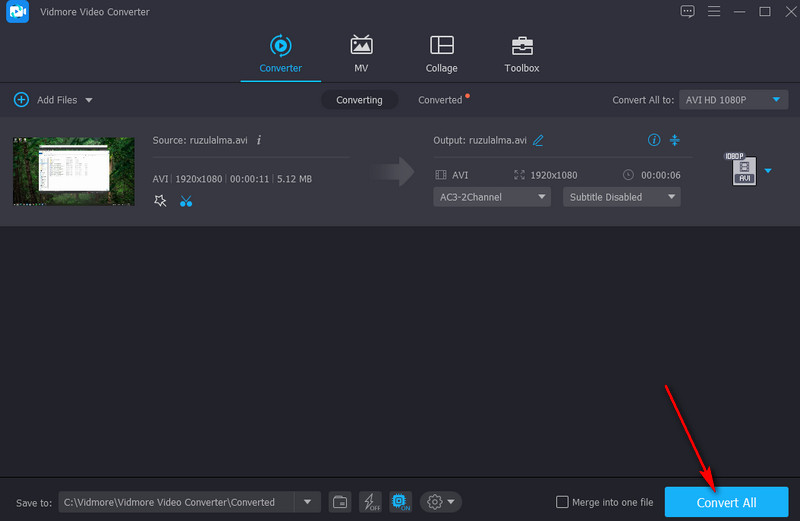
2. VLC
One of the practical tools to learn how to trim an AVI video is VLC. The tool is primarily designed to play video and audio files supporting almost any media format. Aside from that, you can also use it on your Windows or Macintosh computers to handle your video manipulation tasks. It facilitates video cutting, merging files, rotating, and many more. If you find this program attractive, follow the step-by-step procedure to know how to utilize it.
Step 1. Load the VLC media player on your computer.
Step 2. Upload the AVI video by going to Media > Open File. Then locate the video you intend to cut.
Step 3. Now, access the cut function from the View menu. Select Advanced Controls from the options, and it will show below the Viewer of the program.
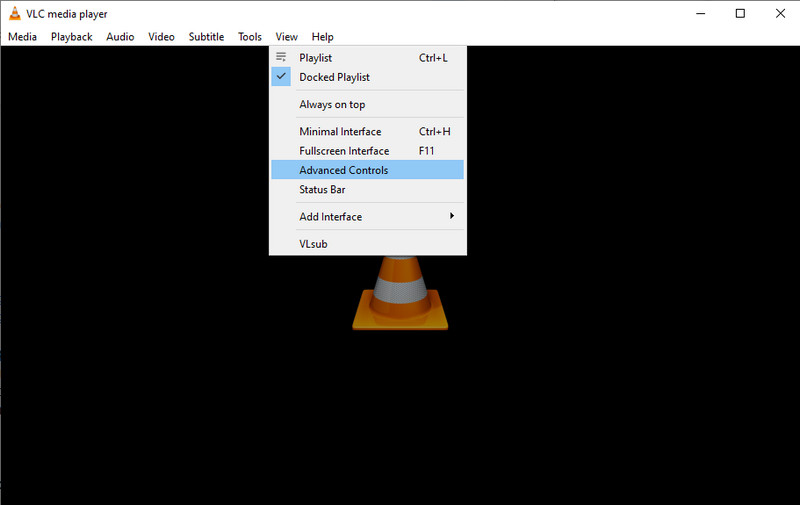
Step 4. Choose a starting point for the trimming and hit the Play button. Then, click the Record button. If you like to stop trimming, simply hit the Pause button to cut AVI in VLC finally.
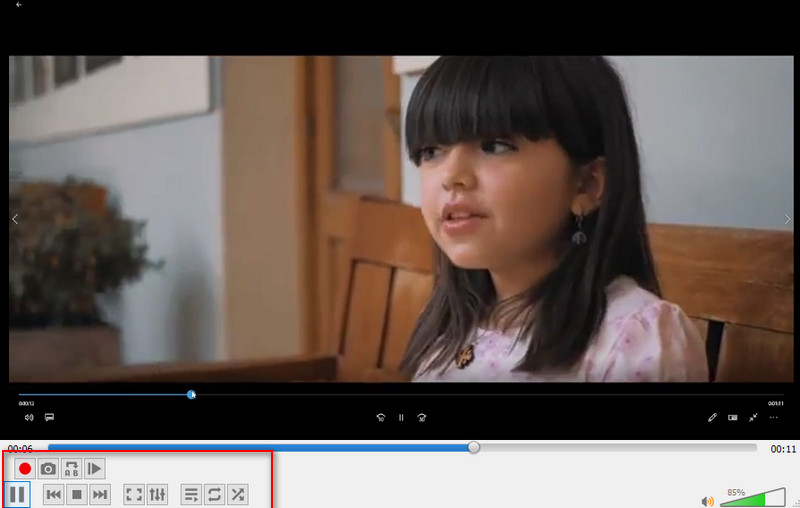
Part 2. How to Cut AVI Video Online
1. Aconvert
With Aconvert, you can save disk space from downloading an application. You can cut video files using just a browser as an online tool. The tool cuts videos by entering the start position and duration manually. However, it does not offer a preview for the playback. Have a glance below for the instructional guide on cutting AVI video files using this program.
Step 1. Visit www.aconvert.com/video/split using any browser available on your computer and upload your target AVI to trim.
Step 2. Set the Start position and Duration according to your requirements.
Step 3. To cut the video, click on the Submit button. When the process finishes, it will show below the interface. Then you can download the file.
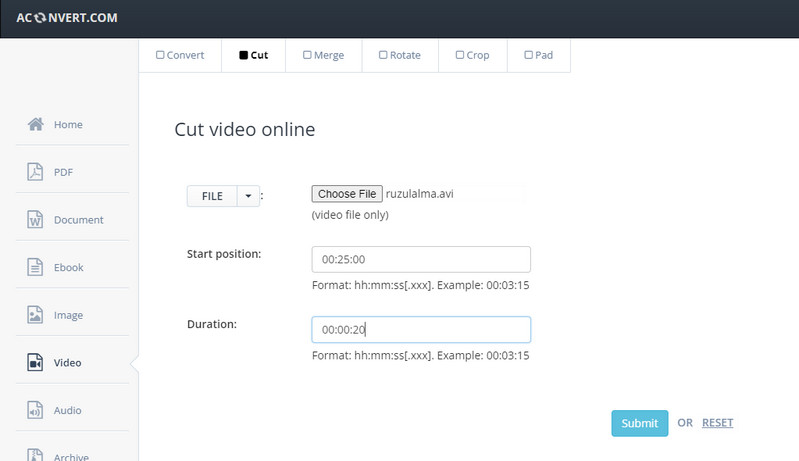
2. Online Video Cutter
Last on the list of AVI video cutters is Online Video Cutter. Similarly, the tool works online with the help of a web browser. Using this program, you can cut video files and be given the capability to crop and rotate videos online. Input format won't be a concern because it supports streamlined formats, including AVI, MKV, MP4, etc. Ultimately, if you are looking for a program to cut AVI files for free, the tool is suitable for your needs. Have a look at the steps below to learn the process.
Step 1. Open a browser and launch the Online Video Cutter.
Step 2. Click on the Open file button or drag and drop an AVI file to the tool's interface to upload.
Step 3. After importing the video, trim the video by moving the sliders to select the video portion you wish to cut.
Step 4. Lastly, click the Save button to save the final version of the file.
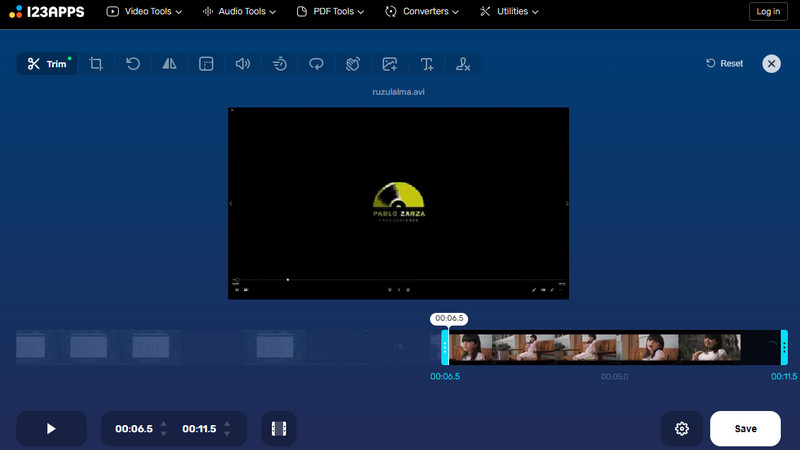
Part 3. Comparison Chart Among the Tools
Assuming you are still not decided which tool to use, you can refer to the comparison chart below to help you choose your ideal application.
- Vidmore Video Converter
- VLC media player
- Aconvert
- Online Video Cutter
| Pros | Cons |
| Multiple video editing functions: split into various parts, rotate, add effects, text, and so on. | It runs on a computer with mediocre resources. |
| Support cutting AVI, FLV, MP4, and many more formats. | It does not support cutting videos into multiple clips. |
| Support uploading from different file sources: local, online, Dropbox, and Drive. | There is no preview for the playback. |
| It comes with no re-encoding feature to save the trimmed video instantly. | Slow to upload media files. |
Part 4. FAQs on Cutting AVI
How can I edit an AVI file in Windows 10?
There is a built-in video editor tailored for Windows computers. One of which is the Photos app. On the other hand, you may use third-party software to edit your AVI files.
Can AVI files be edited?
Yes. Editing is a breeze when using an appropriate program such as the programs listed in this post.
How can I cut a portion of a video?
If you wish to cut a portion of a video, you can rely on Vidmore Video Converter. This tool helps you easily remove the unwanted parts in the video.
Conclusion
After reading the list of tools to trim AVI files, you can now upload your favorite AVI files on social media networks or sharing with your friends. Regardless of the limitation in the file size, you can easily bypass it by cutting videos. Feel free to utilize these apps and perform much more video manipulation operations.
AVI Tips


