How to Flip a Video with Online and Offline Solutions
You might have recorded a series of videos and as you check on them, you find out that some videos are upside down. This can cause trouble when you get to the stage of combining them since they have inconsistent orientation. Before you reshoot the other video clips yet, you can flip the videos instead to achieve the correct orientation for each and every video clip. Covered in this post are ways on how you can flip videos online for your convenience. Along with that, we will introduce great programs to get this job done and access more innovative video editing features.
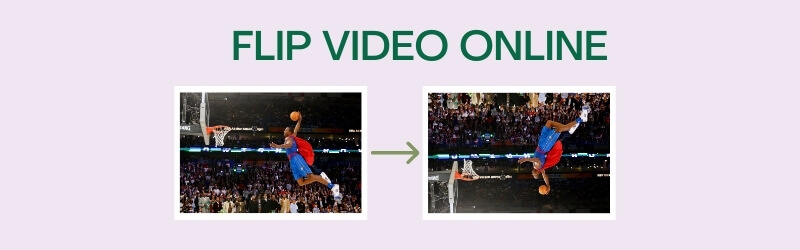

1. Kapwing
Kapwing is purely a web-based tool that you can use to create and edit media contents for totally no cost. It comes with a capability to change the view of your video clips using the flipping features. Specifically, you can flip the videos horizontally or vertically. Thus, you will be able to fix any video that is recorded upside down through this program. To further explore the features you can exploit in this online app, follow the steps given below.
Step 1. Access the website of Kapwing and click the Start editing button and the editing interface will appear.
Step 2. Hit the Click to upload button to import files from your computer's local drive.
Step 3. At the right side menu you will see different editing options. Look for the Rotate option.
Step 4. From here, you will see buttons to flip the video upside down or backwards. Simply choose which function is appropriate to correct the orientation of the video.
Step 5. Once you are happy with the results, click the green Export Video button at the top right portion of the interface. Then save the output by clicking the Download button from the next interface.
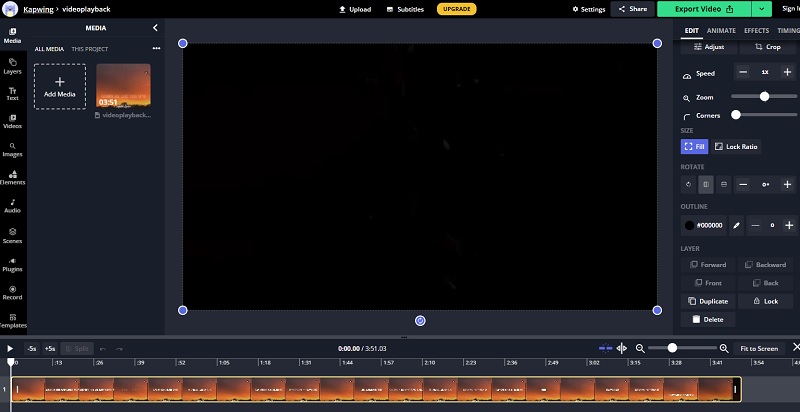
2. Clideo
Another good online program that you can use to edit and flip videos to the right direction is Clideo. It has a straightforward interface that works on almost all web-browsers without any trouble. What's so good about this program is that you can flip videos either horizontally or vertically in just a click. Moreover, you can choose your preferred video format when exporting the video clip. Therefore, if you want to mirror videos online, then follow along the instructional guide.
Step 1. Visit Clideo and click on the All tools button on the main page.
Step 2. Click the Choose file button and select your prefered video clip to flip.
Step 3. To achieve the mirror video effect, choose whether you want to flip it horizontally or vertically from the buttons provided.
Step 4. Now click the Format drop-down menu at the bottom left portion and choose your desired output format.
Step 5. Finally, click the Export and then save the file by clicking the Download button.
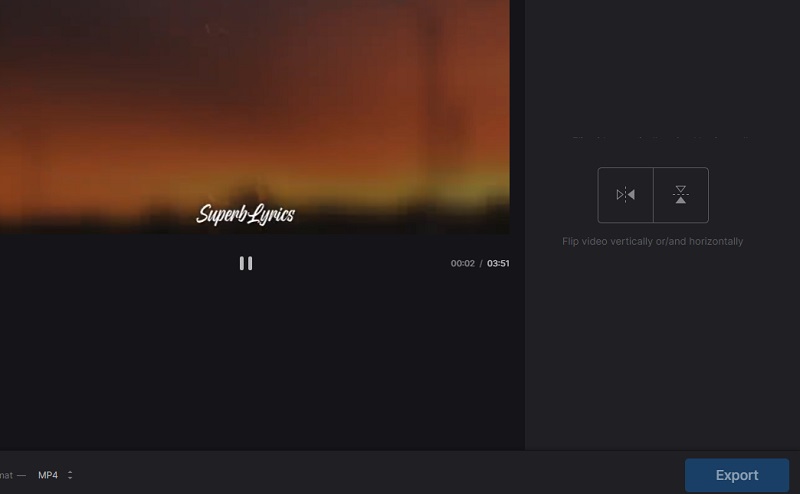
3. Clipchamp
Clipchamp also empowers users to exploit a variety of video editing functions such as flip and mirror, rotate, split and combine, and a lot more. You can do all these from the web page directly. If you wish, you can also apply filters to your videos for a completely different look and feel of the video. On the other hand, you may refer to the steps below to better guide you on how to pull off mirror video effects online with Clipchamp.
Step 1. To begin, go to Clipchamp official site and click the Try for free button.
Step 2. Register a user account from the platforms available.
Step 3. Click the Plus icon at the left-side toolbar then browse through your file explorer to locate the video clip.
Step 4. Next, select your video from the timeline and then click the Transform button.
Step 5. Hit Export and choose an export resolution that suits your preference. Click Continue to proceed to finally render the video and get the final output.
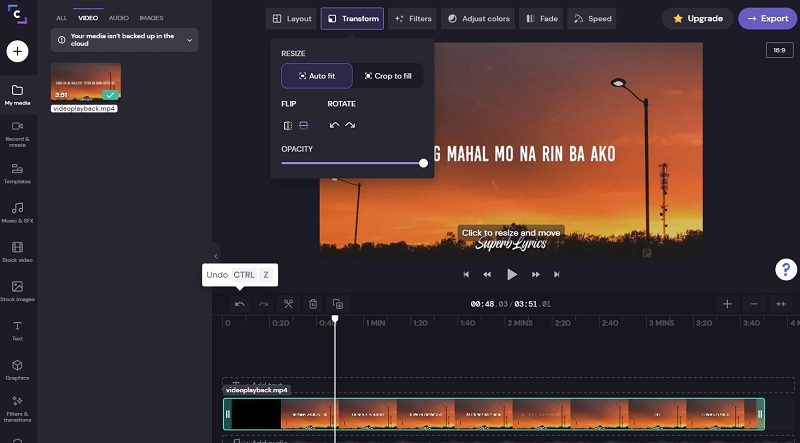
Part 2. How to Mirror Videos on Windows & Mac
1. Vidmore Video Converter
Web-based tools are arguably helpful in terms of performing tasks online and for free. Desktop tools like Vidmore Video Converter, however, are of great value since they offer premium features. More importantly, it gives you the capability to flip videos left and right allowing you to achieve a mirror video effect. At the same time, it works perfectly for fixing the orientation of the video that is upside down. Above all, you are entitled to export the video to your desired output format. You can export the video into a YouTube, Facebook, or Instagram compatible format. With that being said, check out the steps below to flip video online or offline.
Step 1. Install Video Flipping App
The first step is to download Vidmore Video Converter software on your computer. Install and run the program afterward. After the installation process, you should see the app's main interface.

Step 2. Load video file(s)
Next, load the video file you want to flip by clicking the Plus sign. Browse the video from your computer folder and double click to upload it.

Step 3. Flip/Mirror video
Once successfully uploaded, click the Edit icon and you will directly jump to its editing tab. From the menu bar below, you can click on Horizontal Flip to reverse the video from left to right. Or, Vertical Flip to reverse from top to bottom. At last, click the OK button to apply all the changes.
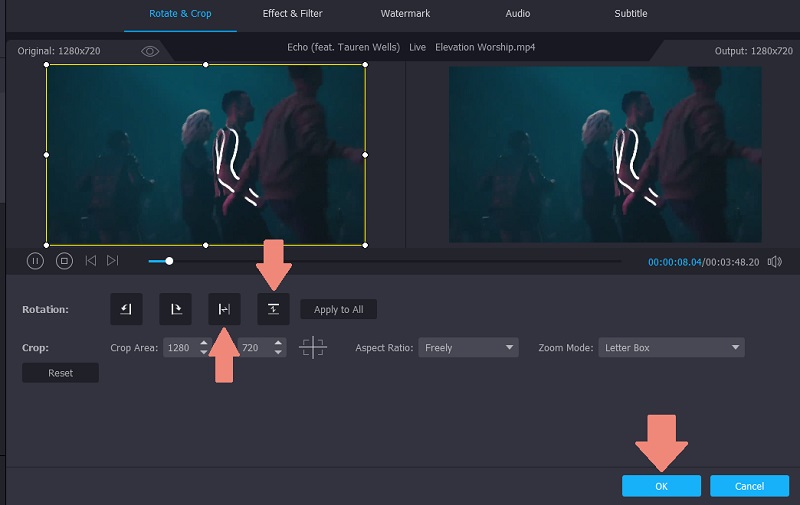
Step 4. Export to chosen video format
Finally, you can choose the video format for the flipped video from the Profile menu. Click the said menu and choose an output format. Once done, set a file location and click the Convert All button. Go to the output folder to play the video output.

2. VLC
VLC Media Player is a multimedia player that is available on Windows or Mac and even on Android or iOS devices. While you can enjoy playing your media files with it for free, editing features like flipping videos is also available to use. That means you can attain mirror video effects online or offline using this software. For better understanding of this tool, read through the guide below.
Step 1. Open the VLC app on your device and go to Media , Open File. Then select your target video.
Step 2. After that, you should see the video playing in the interface of the tool.
Step 3. From the toolbar menu, click the Tools tab and go to Effects and Filters , Video Effects , Geometry.
Step 4. Tick the Transform checkbox and click on the drop-down menu. Select Flip horizontally or Flip Vertically from the options.
Step 5. Click the Save button for the changes to take effect.
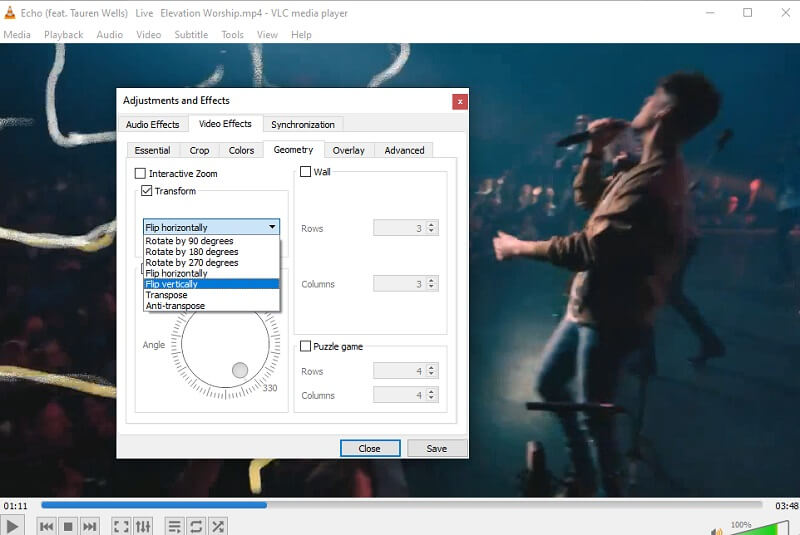
3. iMovie
If you are not satisfied with the above options to flip videos on your Mac, you can opt to the native video editor for Apple gadgets, none other than iMovie. Likewise, it is a cross-platform software available on mobile and desktop devices. Hence, if you want to flip video or generate a mirroring effect for your videos, iMovie is a great choice. Besides, you can use filters and effects turning it into an eye-catching video clip. Find out how this tool works by following the steps below.
Step 1. Launch the iMovie application on your Mac computer.
Step 2. Click the Plus sign button to import and then choose Movie. Next hit the Import button or press Command key + I on your computer keyboard.
Step 3. Select clip(s) you want to flip and hit the Import Selected button at the bottom of the window panel.
Step 4. Now click the Crop button and it will reveal the functions for flipping videos. To flip horizontally, select the video in the timeline and click the Clip filter and audio effect button from the menu bar. Unfold the Clip Filter drop-down and choose Flipped. On the other hand, you can flip it upside down by rotating the video twice either clockwise or counterclockwise.
Step 5. Click the Export button at the uppermost right portion to save the video output.
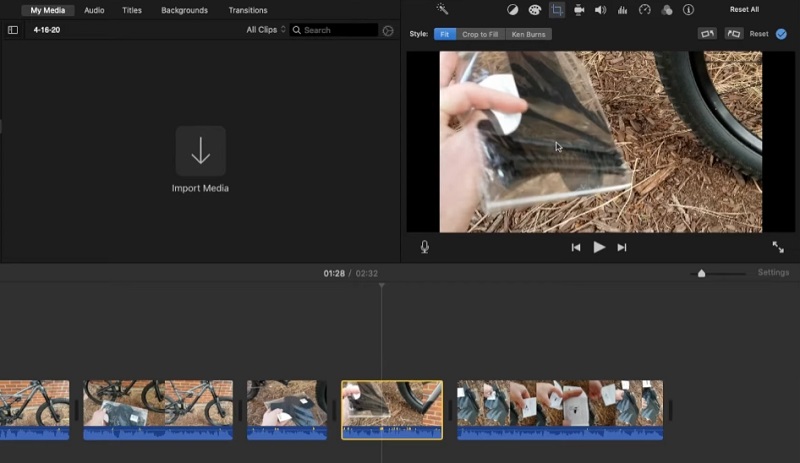
Part 3. FAQ of Flipping Videos Online
Which is a better method, offline or online?
If your sole purpose is to flip video, online is the obvious answer here. Yet if you need extensive functions other than video flipping, offline could offer you the best options.
What is mirroring?
Mirroring is a method used for displaying the same reflection of the video or picture you are trying to mirror. This is helpful especially if there is text involved in the scene to make them readable when flipped to the right direction.
Can I stop my iPhone from flipping the video?
Unfortunately, no. But you can flip the video in the post-production stage using the native app on iPhone for video and photo editing. After recording the video tap on the Edit - Crop. Then tap the Flip icon at the top left corner of the screen.
Conclusion
Through these tools, you will be able to flip videos online or offline since the post comprises both web and desktop apps. Upon using all the programs, we can say that they are effective in flipping videos. Moreover, some of them offer innovative features that are helpful for transforming videos and correcting issues like video orientation errors.
Video Editing
-
Flip Video
-
GoPro Video
-
Trim Video


