5 Excellent WMV Video Cutter Programs You Need to Know About
Suppose you are posting or sharing videos online regularly. In that case, you will undoubtedly cut or trim large video files. As we know, some websites and social networking sites come with restrictions in file size. Same when sending via email. When uploading any file type, there is a required file size.
In such a scenario, it's just right to use an excellent video cutter. Now, if most of your video files are in WMV format, you have come across the right page. This guidepost will share some great free WMV video cutter programs that meet every user's fundamental demands for cutting WMV videos. Continue reading and see the list of applications below.

- Part 1. Best Free WMV Video Cutters
- Part 2. Recommended WMV Video Cutter for Windows/Mac
- Part 3. FAQs on WMV Video Cutters
Part 1. Best Free WMV Video Cutters
1. Free Video Cutter
Free Video Cutter is first on the list of WMV cutters free to download. This tool is mainly used for cutting, trimming, and splitting videos. It comes with a simple and clear users-interface designed to ease the cutting process of videos. Users may utilize the slider to set the starting and ending positions of the video. Even more, you may export the video to different file formats, including MPEG, DivX, WMV, MOV, FLV, and MP3. If you wish to learn how to use this WMV cutter freeware, follow the steps below.
Step 1. Download and install Free Video Cutter from its official page. Launch the tool after the completion of the installation process.
Step 2. Click on the Open Video button at the bottom menu of the window and import the WMV file you wish to cut.
Step 3. Once done, move the sliders for the Start Position and End Position.
Step 4. Then, select a video format from the list of video format options and hit Save Video to apply the changes.
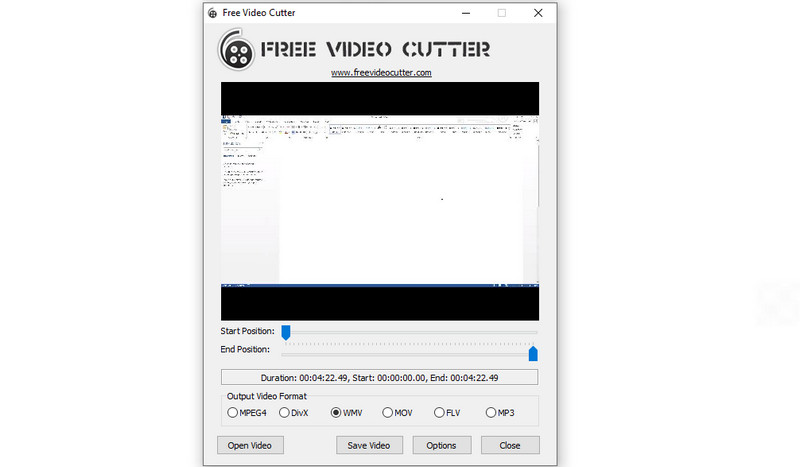
2. Media Cope
Media Cope is another free yet effective WMV trimmer program you may utilize. It may be used for everything from simple audio/video cutting, merging of files, photo editing, converting, and a lot more. It is indeed a free and generous WMV cutter and joiner program. Plus, the interface appears neat and clean, making it easy to navigate. Experience it yourself by learning how to use this free WMV trimmer.
Step 1. Have the app installed on PC and launch it afterward.
Step 2. Now, click the Audio/Video Cutter option from the top menu list.
Step 3. Press the Open button and select the video you like to cut.
Step 4. You may enable the Frame Step function to move in the video frame by frame to cut the WMV video. Or, set the starting and ending point by seconds.
Step 5. Select an output format and hit Save to confirm and apply the changes if you are happy with the results.
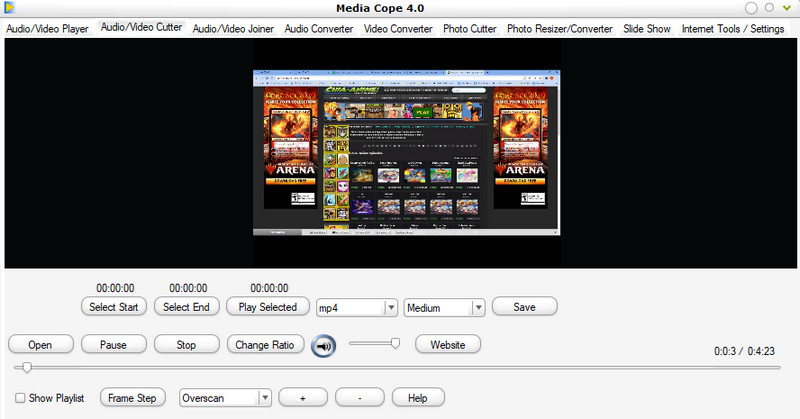
3. Aconvert Video Cutter
The next program that can help you cut WMV videos is Aconvert. This WMV cutter online allows you to cut video files directly from the website. That means there is no need for you to install an application. Likewise, you can manually set the duration by entering the start point and end point of the WMV file to cut. On the other hand, below is a simple guideline to use this program.
Step 1. Visit Aconvert's website using any browser available on your computer.
Step 2. Go to the Video tab and select the Cut option at the top menu.
Step 3. Click the Choose File button and import the WMV video you wish to cut. After uploading, enter the Start position and the Duration of the video. The first part of the time stands for an hour, the second is the minutes, and the third part is the seconds.
Step 4. After entering the d duration for cutting, click the Submit button to activate the process.
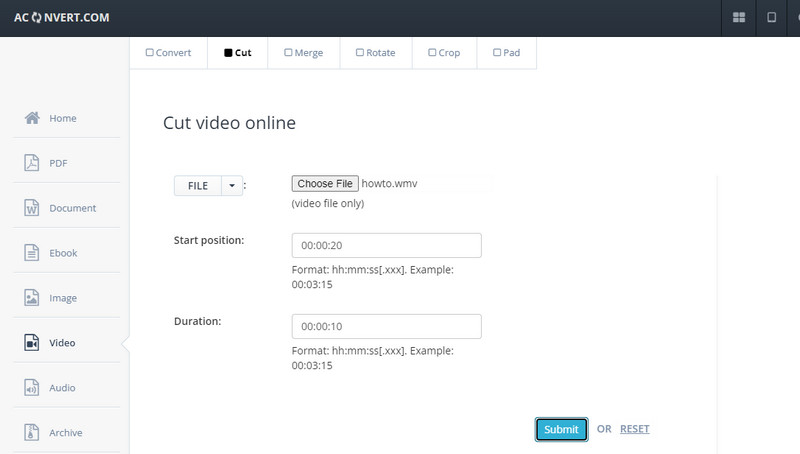
4. Clideo
Clideo is also a great WMV cutter online. It allows you to trim and cut videos by entering the starting and ending points to set the duration of the WMV video. Also, you can use the left and right handles to grab and keep only the necessary parts in the video. Over and above, you may export the final version of the file to any of your desired video formats. Take a look at the instructions to learn how to operate this tool.
Step 1. Open a browser and access the tool’s website.
Step 2. From the Clideo tools, look for the Cut Video option and start editing the WMV video.
Step 3. Click on the Choose file button to upload your target video, and you will see the Video Cutter interface of the tool.
Step 4. Set the video duration by entering the start and end points or using the left and right grabbers to select the video part you want to cut. Lastly, click the Export button to apply the changes.
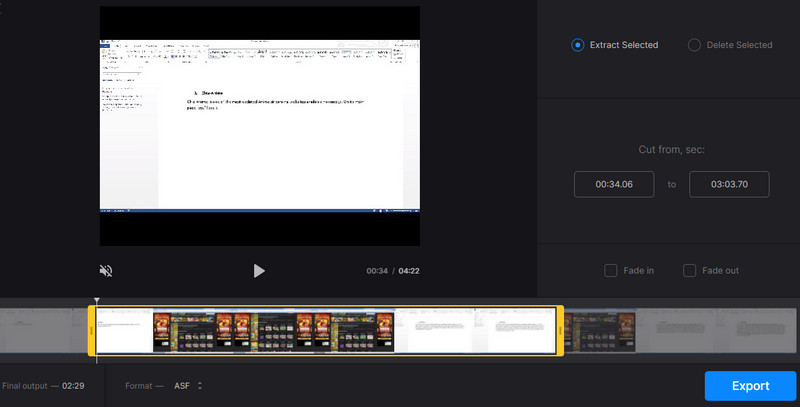
Part 2. Recommended WMV Video Cutter for Windows/Mac
Suppose we are talking about the most recommended, easy-to-use, hassle-free way to cut WMV. In that case, Vidmore Video Converter should be on your list. Since all the necessary options are readily available in this tool, cutting videos is just a piece of cake. The tool is customer-oriented in that you have several options for cutting videos. You can split a video into separate segments, use the grabber to omit the irrelevant parts easily, and enter the cut duration manually. This excellent WMV video cutter will benefit you in many ways. See the walkthrough below to utilize it.
Step 1. Run the WMV Video Cutter
Before anything else, download the application by clicking the Free Download button suitable for your computer OS. After that, install and launch it.
Step 2. Load the WMV video
Click the Plus sign button in the tool's interface to upload the WMV video you want to cut. You can also drag and drop the file to upload the video.
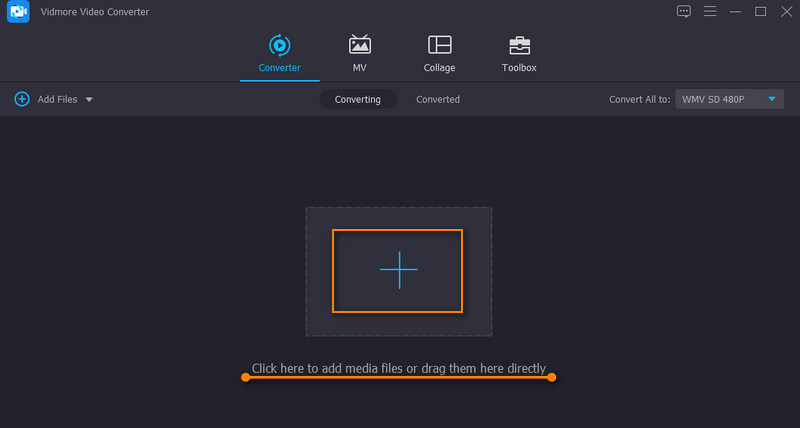
Step 3. Cut the video
Click on the Cut icon from the video thumbnail to enter the video editing interface. Choose the cut method suitable to your preference. In this example, we will use the Fast Split mode. Click on the Fast Split button and select between Split by average and Split by time to cut. Click Split once decided, and the video should be trimmed into individual parts. Hit Save to confirm the changes.
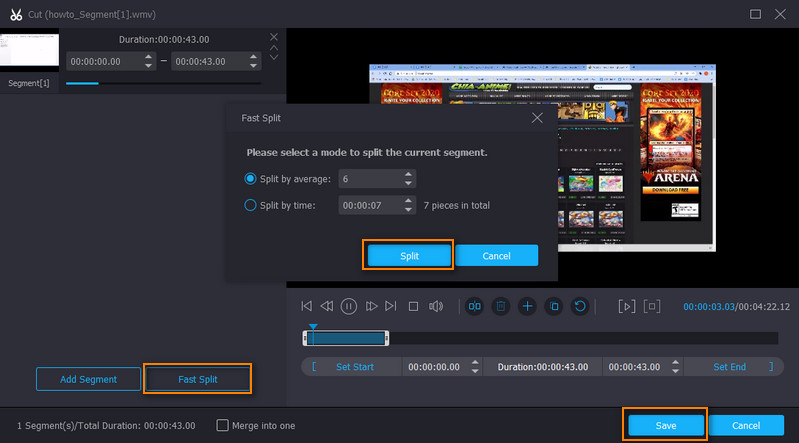
Step 4. Save the trimmed WMV
At this point, select a video format from the Profile menu and click the Convert All button to begin saving the file. Once the process is completed, you will see the playback of the video from the folder that will pop up.
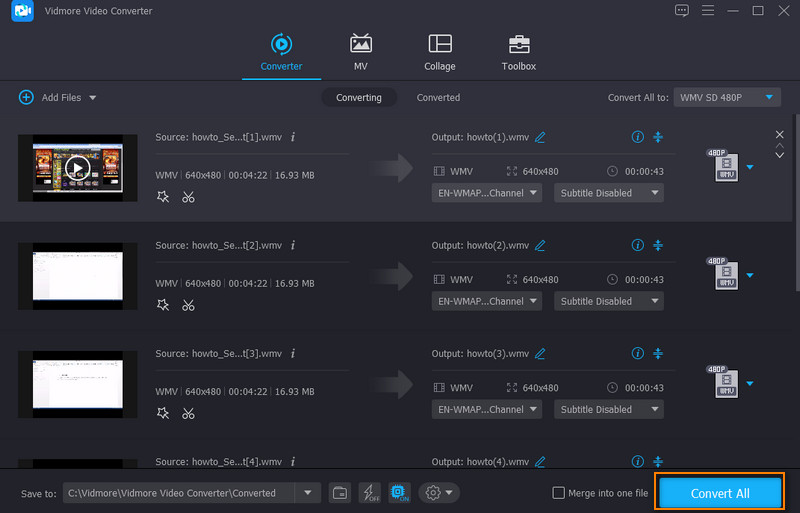
Part 3. FAQs on WMV Video Cutters
What is the WMV file used for?
WMV files are used for different purposes. It handles internet streaming applications and video content on personal computers. Moreover, it can reduce the overall file size of the video to use over the internet while preserving the quality.
What can play WMV files?
WMV files can be played with Windows programs such as Windows Media Player, Media Classic Player, VLC Media Player, and many more.
How do I crop a WMV video?
If you wish to crop your WMV video files, you can use Vidmore Video Converter. It is one of the video editing tools you can utilize with Vidmore.
Conclusion
The above tools are the best free WMV video cutter programs available. You may use free methods to cut large video files. Some of these programs require you to sign up for an account, while others let you utilize the full service without tweaking settings. Ultimately, it boils down to your own preferences when picking the best tool to use.
WMV Tips


