5 Quick Methods to Convert TS to MP4 Format on Windows/Mac/Online
TS (Transport Stream) is a standard digital format for storing video on DVDs. TS files are not widely accepted by most players and editors due to incompatibility issues. By converting TS to MP4 format, the video files can be recognized by almost all devices and programs.
The following are workable video converters to convert TS to MP4 files online and offline. You can convert VIDEO_TS files with different levels and platforms. Just read and get your best TS to MP4 video converter here.
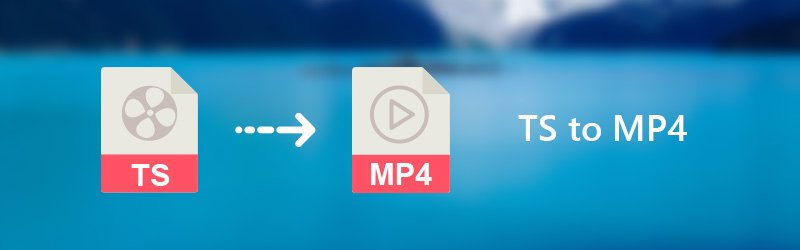
PAGE CONTENT
Part 1. How to Convert TS to MP4 on Windows & Mac
1. Change TS to MP4 with Vidmore Video Converter
Vidmore Video Converter is your complete video toolbox that can convert large TS files to MP4 with fast speed and high quality. You can select which device you want to play before TS to MP4 conversion. There are over 200 formats and 100 presets for all popular devices and gadgets. Moreover, you can get video editing tools to personalize videos. The real-time preview window can reflect all changes instantly.
Main Features of TS to MP4 Converter Software
- Convert TS to MP4, AVI, MKV, FLV, WebM and all common video and audio formats.
- Preserve the original quality with a smaller file size, including 1080p HD and 4K Ultra HD.
- Get 50x faster video conversion speed with the most advanced acceleration technology.
- Trim, rotate, crop, apply video effects, enable 3D settings, enhance video quality, add watermark to your video file.
- Adjust video and audio settings, including video encoder, frame rate, resolution, etc.
How to Convert TS to MP4 in Batch Quickly
Step 1. Free download, install and launch TS to MP4 converter. Drag and drop TS video files to its main interface.

Step 2. Unfold the “Profile” list near the bottom of the TS to MP4 video converter. Select “MP4” from “General Video” or other profiles.
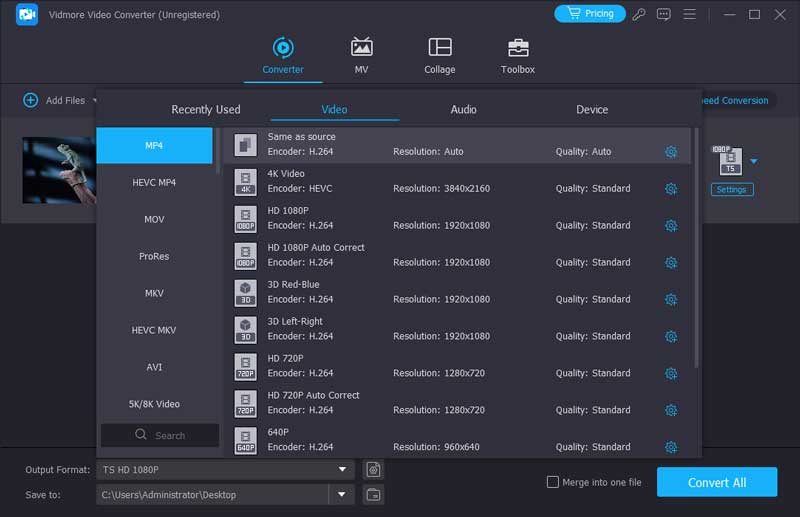
Step 3. Click “Edit” to access video editing tools. You can also click “Clip” to access the built-in video trimmer. Here you can split a lengthy video into clips. It is also supported to merge several video clips into a new one.
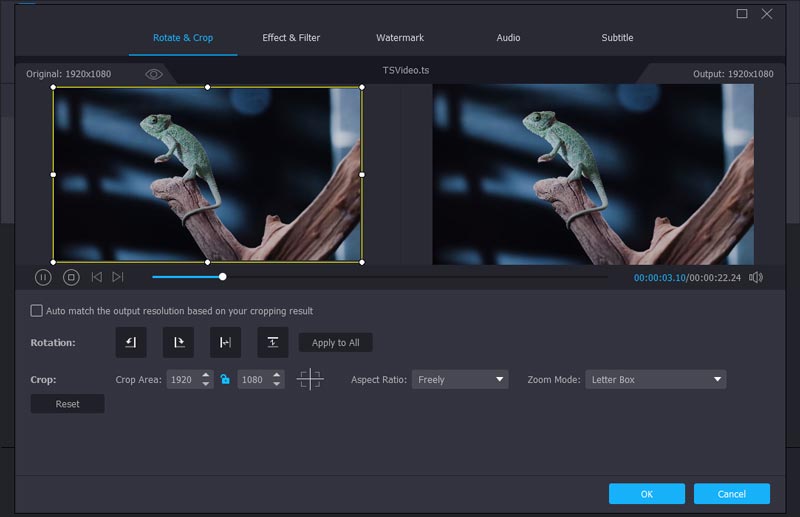
Step 4. Click “Settings” to adjust profile settings. If you want to convert lots of TS videos to MP4 format, you can enable the “Shut Down” option. Your computer will shut down after TS to MP4 video conversion automatically.

There is also some free and open source video converter software you can choose. Consequently, you can convert TS files to MP4 on multiplatform, like Windows, Mac, Linux and more.
2. Convert TS into MP4 with VLC Media Player
VLC Media Player is a multimedia player and converters. You can convert TS to MP4 with VLC for free on your computer and mobile phone. There is also a free TS to MP4 converter apk you can try.
Step 1. Open VLC Media Player. Choose “Convert/Save” from the “Media” drop-down list.
Step 2. Click “Add” to browse and import TS files. Select “MP4/MOV” next to the “Profile” list. Then click “Save” to save changes and go back to the previous window.
Step 3. Set “MP4” as the output video format. Change the destination folder if necessary. Click “Save” followed by “Start” to start converting TS to MP4 with VLC.

3. Transfer VIDEO_TS files to MP4 Files by HandBrake
HandBrake allows users to convert TS to MP4 video on Mac, Windows and Linux for free. Though the user interface is not friendly to inexperienced users.
Step 1. Run HandBrake. Click “Open Source” to add TS video files.
Step 2. Select “MP4” from the “Container” list under “Output Settings”.
Step 3. Click “Browse” to choose an output folder.
Step 4. Click “Start Encode” to convert TS to MP4 with HandBrake.
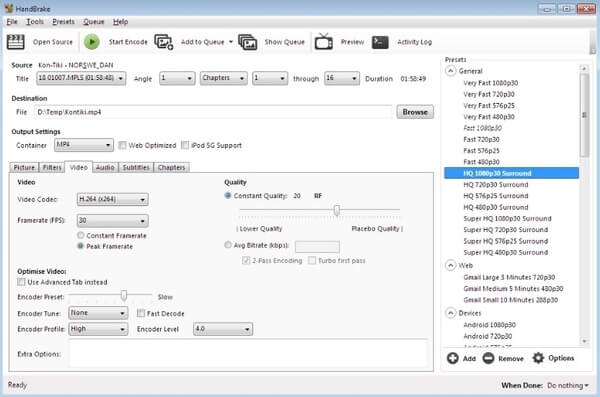
4. Using FFmpeg to Turn TS to MP4
FFmpeg is a command line tool that allows users to convert TS to MP4 and other media formats. Compared with common video file converters, newbies may have difficulties while using FFmpeg.
Step 1. Download FFmpeg Zip file. Create a folder named “FFmpegTool” in C drive. Unzip, install and run the program on a PC.
Step 2. Enter “cmd” to get a command line window.
Step 3. Type “cd”. Then type “cd FFmpegTool” to enter into the FFmpegTool folder.
Step 4. Type “cd bin” and “ffmpeg.exe” to access all content.
Step 5. Type “ffmpeg -i yourvideoname.ts -c:v libx264 outputfilename.mp4” to convert TS to MP4 with FFmpeg.
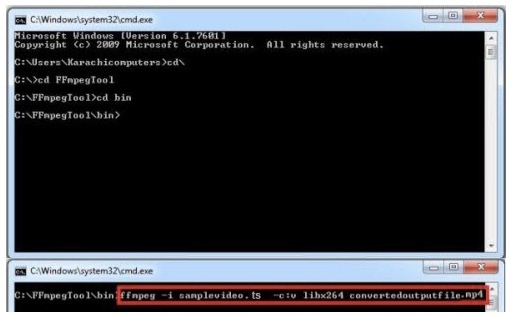
Part 2. Best Way to Turn TS to MP4 Online
Vidmore Free Online Video Converter is capable to convert TS to MP4 online quickly. There are no file size limitation or other restrictions. Thus, you can convert files from TS to MP4 and other formats. It is a 100% free and safe online TS to MP4 converter you can try.
Step 1. Visit the TS to MP4 converter online at https://www.vidmore.com/free-online-video-converter/. Click “Add files to convert”. The first time you use the program, you need to install its launcher in clicks.

Step 2. Click “Add File” to import TS files. Later, highlight the TS video and select “MP4” near the bottom.
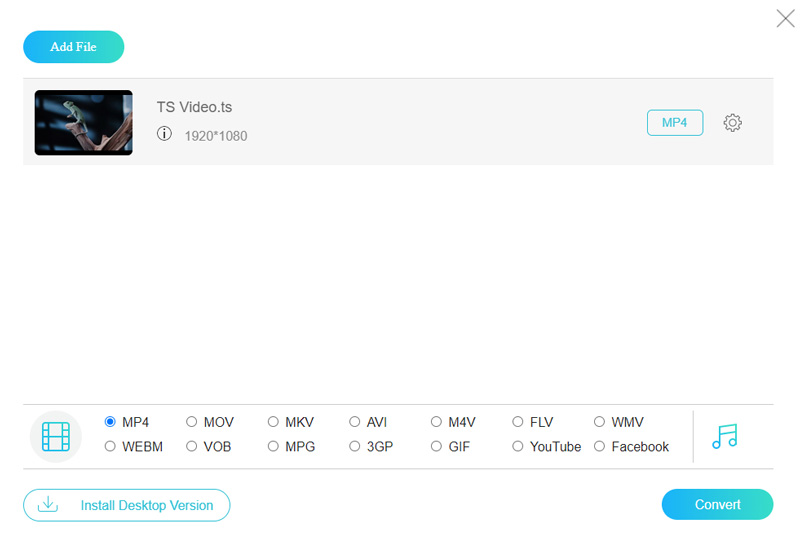
Step 3. Click the gear “Settings” icon next to the TS video file. You can change resolution, video encoder and other settings. Click “OK” to save changes. At last, click “Convert” to convert TS to MP4 free online.
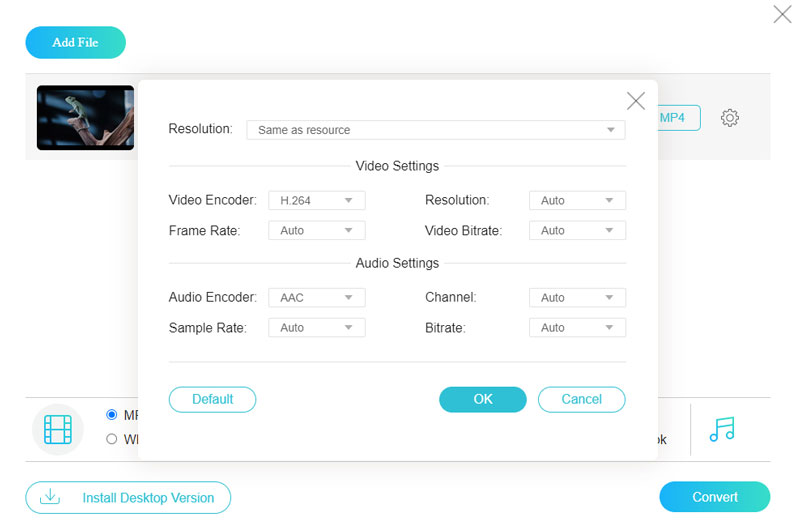
Part 3. Turn TS to MP4 on Android and iPhone
Convert TS to MP4 on Android with Video Converter Pro
VidSoftLab Video Converter Pro is a powerful video converter, compressor, and editor for Android. It supports converting formats among the most popular formats including TS to MP4. However, it has limited functions and ads, so you need to purchase the pro version to remove ads and enjoy all features.
Step 1. Search Video Converter on Google Play and install VidSoftLab Video Converter Pro.
Step 2. Tap Video Converter on the top of the interface, then go through your gallery and select TS file you want to convert.
Step 3. Open the format list and choose MP4. Finally, click Convert to start the processing.
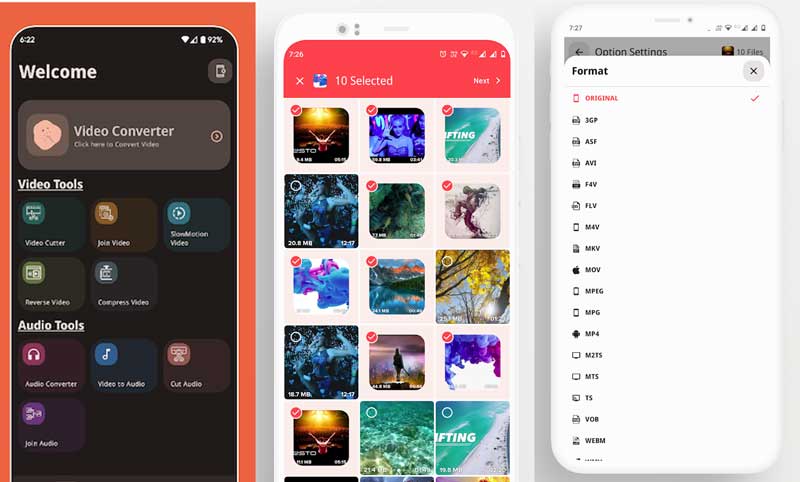
Change TS to MP4 with iPhone Video Converter and Compressor
The Video Converter and Compressor on iPhone is a fast video converter that supports almost all video formats: TS, MP4, MKV, etc. You can convert and compress videos in high quality and small size. But its memory management is not well improved and will take you large amount of your iPhone storage.
Step 1. Download Video Converter and Compressor from iPhone App Store.
Step 2. Click the Video Converter button and load the TS file from your Album.
Step 3. Change the format to MP4 and adjust the advanced settings as you want.
Step 4. At last, hit CONVERT and wait for the conversion to finish.
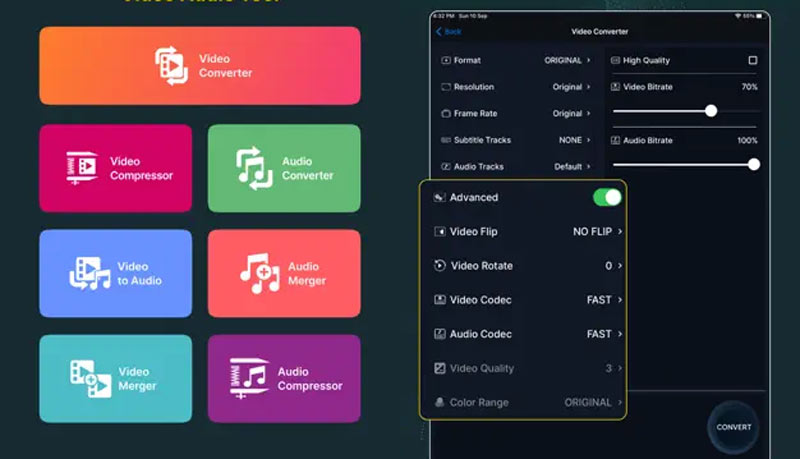
Part 4. FAQs about Transforming TS to MP4
Can I just rename TS to MP4?
Renaming TS to MP4 may damage the TS file and make it unable to be opened. The quick and simple way is to convert TS to MP4 with Vidmore Video Converter.
How to convert TS to MP4 on Linux?
Many video converters work on Linux platforms such as VLC Media Player and HandBrake. Load your TS file to HandBrake and choose MP4 as the target format. At last, you can click Start Encode to activate the conversion. You can see more detail in this article.
How do I open a TS file?
TS file is not accepted by lots of media players, but you still have a lot of choices. VLC Media Player could be a good choice. Not only VLC can convert TS to MP4, but also directly play TS video and other formats.
Conclusion
That’s all for TS to MP4 conversion in different situations. If you want to get a lightweight video converter, Vidmore Free Online Video Converter can be your first choice. It is totally free and safe to use. If you want to convert various media files, you should not miss Vidmore Video Converter. You can batch convert TS to MP4 with the fastest speed and best quality. Both beginners and experts can get the satisfying result here.
MP4 & TS


