3 Ways to Convert M4A to M4V
In this present and high-tech time, you can use many online and software converter tools. Suppose you are looking for a specific converter like M4A to M4V converter, it is your time to solve your problem. Below, you will see the online and software converters, and we will share not only their details but we will also share steps to convert M4A to M4V effectively. What are you waiting for? You can start reading now!
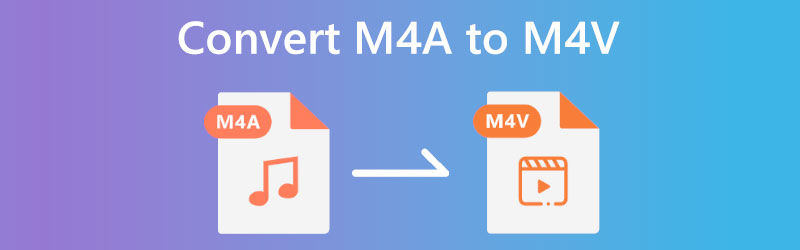
- Part 1: Best Way to Convert M4A to M4V
- Part 2: Other Ways to Convert M4A to M4V
- Part 3: FAQs of M4A to M4V
Part 1: Best Way to Convert M4A to M4V
Convert M4A to M4V using Vidmore Video Converter. It is downloadable software, and you can install it for free on your PC. In addition, it offers a free trial for Windows and Mac users. Furthermore, it is not just focusing on the converting process, but it can also make MV and Collage, and it offers a Toolbox you can use.
Below, we are ready for the steps you can use as a guide to convert files, especially M4A files, into M4v files effectively.
Step 1: Once the downloading process is done, proceed with launching Vidmore Video Converter.
Then, you will notice the four options in the above middle of the interface; Converter, MV, Collage, and Toolbox. Choose the Converter icon.
Step 2: After that, there are two ways you can add your M4A file, tap the Add Files button on the upper left corner of the panel. Or tap the Plus Sign in the middle. Then, choose an M4A file from your computer.
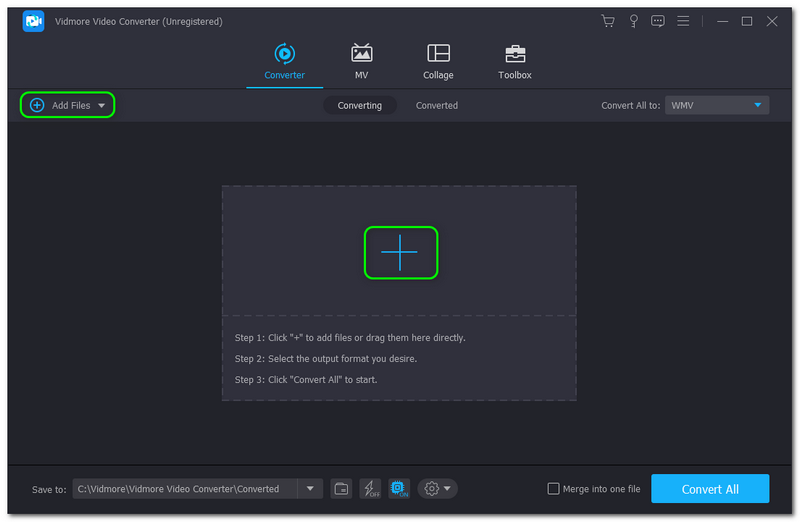
Step 3: After the M4A file is added, it is time to convert it to M4V file format. To do that, you will see the Convert All To button on the upper right side of the panel. On the Video, find the M4V file format, and select the Resolution you desire.
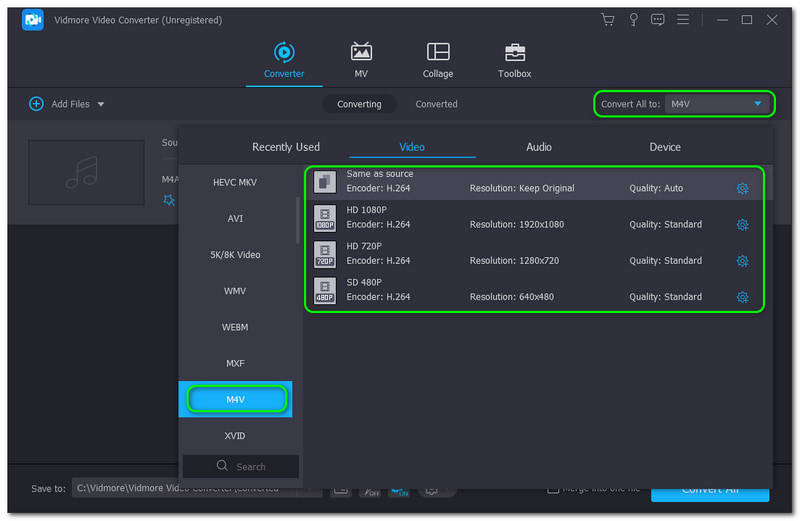
Step 4: To convert your M4A file into M4V format, click the Convert All button on the lower-right corner of the panel. Following that, it will automatically Save the Converted File on your PC.
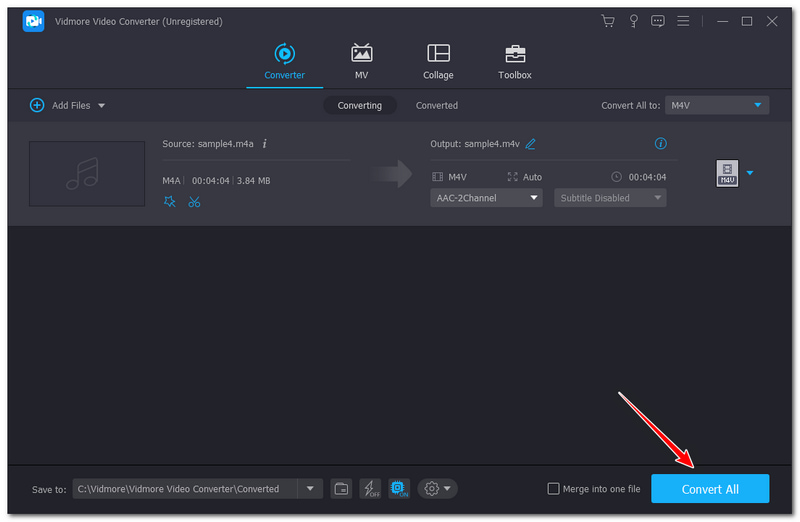
It is simple, fast, and easy to convert your M4A to M4V using Vidmore Video Converter, right? To add, Vidmore Video Converter supports over 200 file formats. Moreover, it offers various editing features to edit your MP4V files, like trim M4V, rotate M4V, edit the M4V audio track, and more. Therefore, you can convert not only M4A but other files into other formats effectively. Try it now!
Part 2: Other Ways to Convert M4A to M4V
Vidmore Free Video Converter Online
Another way to convert files is; you can convert M4A to M4V online using Vidmore Free Video Converter Online. It is convenient to convert M4A to M4V because you do not need to download software. You can convert using your browser as long as you have a fast internet connection.
Again, spare us some time to show the steps on how to convert M4A files to M4V format. We assure you that these steps will be helpful for every user, whether you are a new or a professional user.
Step 1: Go to the main page of Vidmore FreeVideo Converter Online. Then, you will see the Add Files to Convert button in the middle of the page. Tap that button and download the Vidmore Launcher by clicking the Download button at once.
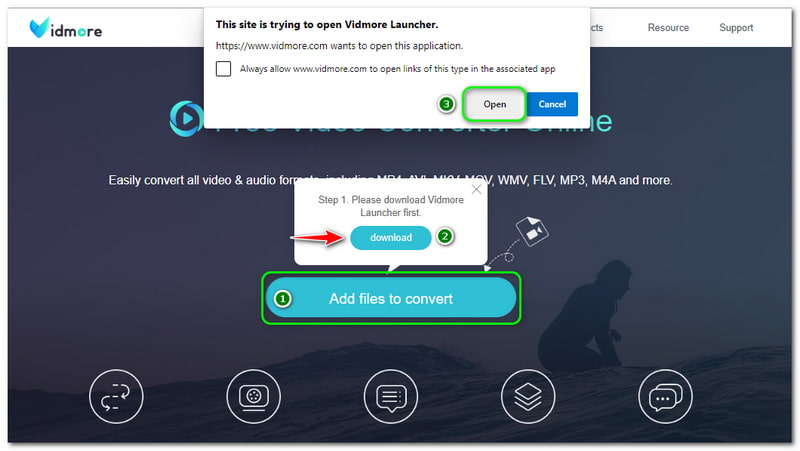
Step 2: Then, you will proceed to your computer’s File Folder and select an M4A file. After adding it, you will proceed to the main online converter panel.
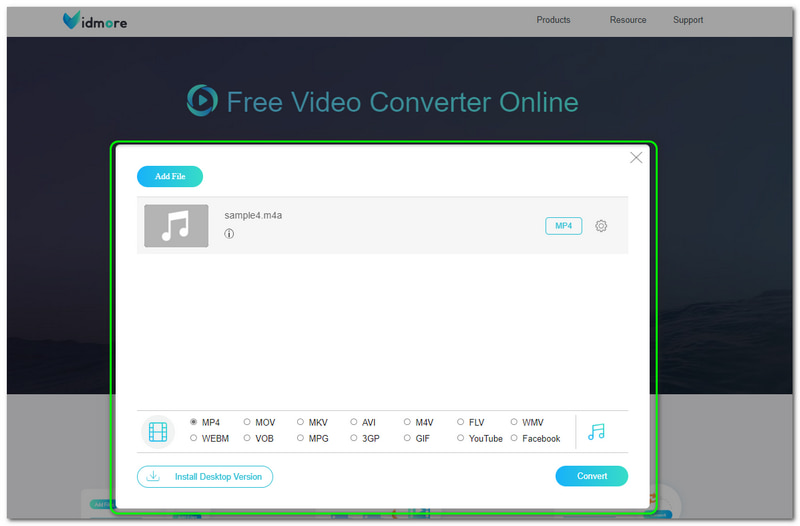
Step 3: On the bottom of the main online converter panel, you will see the Video and Audio File Formats. Click the Video Formats icon and select the M4V as an Output File Format. Then, click the Convert button on the bottom right corner of the main converter panel.
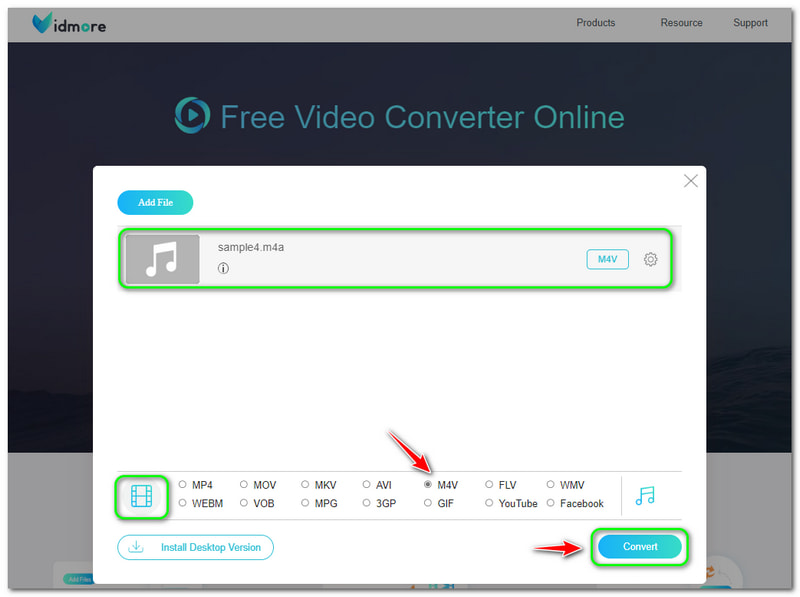
After the conversion process, the converted output file will automatically save in your computer's file folder. You can enjoy using Vidmore Free Video Converter Online because it is free but does not have Ads. In addition, it has no limitations and can save too much storage on your PC.
FreeConvert
FreeConvert is another online converter tool you can use to convert M4A to M4V. It has a straightforward user interface, and anyone can use this, such as amateur or advanced users. Moreover, like the online converter tool above, you do not need to download and use software online conveniently.
Here are the steps, and feel free to use them to convert M4A to M4V using FreeConvert. See them now below:
Step 1: Upon visiting the FreeConvert official page, you will see the rectangular conversion panel in the middle. You will also see the Choose Files button. To add your files, tap Choose Files and add an M4A file to FreeConvert.
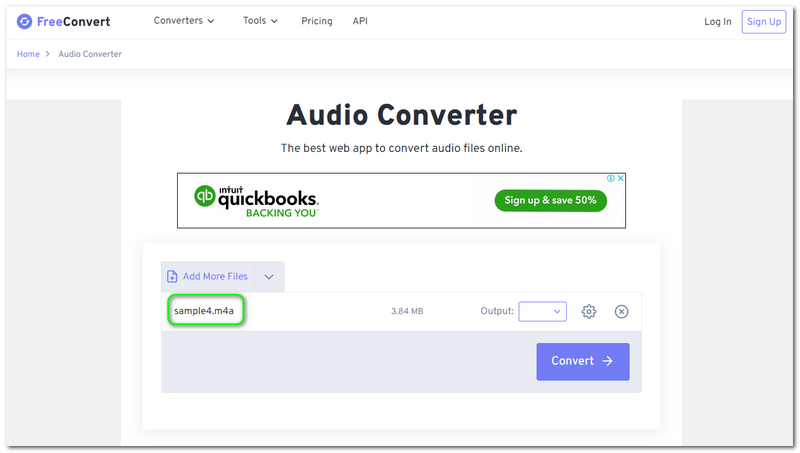
Step 2: After adding the M4A files, select the M4V as your Output File Format on the right side corner of the rectangular panel. You can also adjust the Settings by tapping the Settings icon. Don’t worry; it is optional.
If you want to convert M4A to AMR, then just select AMR from the drop-down option.
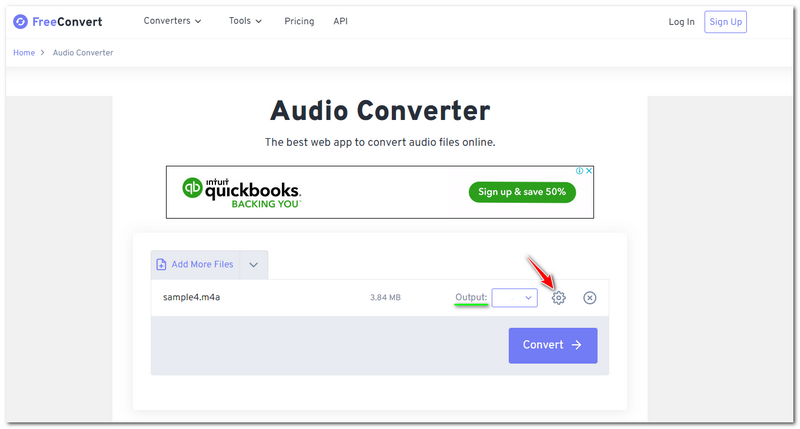
Step 3: Once all the changes are finished, you can start converting it by proceeding and clicking the Convert button on the right side corner of the rectangular panel.
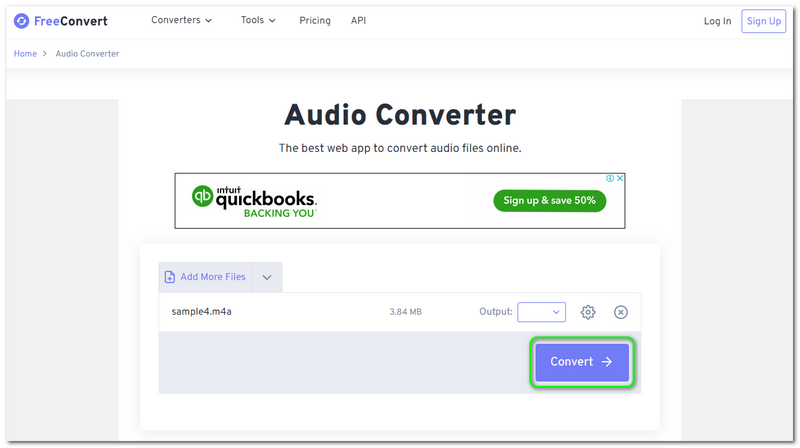
FreeConvert is an excellent online converter. But you need to remember that it has limitations and disadvantages. First, you cannot use other converters it offers if you did not sign up or sign in for them using your email. Also, it has Ads while undergoing the conversion process. But overall, it is excellent to convert M4A files into an M4V file format.
Part 3: FAQs of M4A to M4V
Does Internet connection affect the conversion process?
If you convert using an online converter, the Internet connection has a significant impact, especially in converting file formats into different formats. Once your Internet connection is slow, you will not come up to the output format or output file you desire.
What is the difference between M4V and M4A?
M4V is a video format and is also known as MPEG-4 Video. Again, it is a video container and stores audio and video data used for iTunes files. On the other hand, M4A is one of the lossless formats for Apple platforms. They also use it in iPod players and QuickTime Media players.
After M4A is converted to M4V, does the quality remain?
That will depend on you. While you are converting M4A to M4V, you have a chance to customize the quality before converting it. In some cases, there are also tools or software that can compress the quality of a file. But most of the time, the quality will depend on your desire.
Conclusion
After reading this How-To article, we can conclude that it is simple and manageable to convert M4A to M4V using the mentioned tool a while ago. In addition, we also learn some of their features, advantages, disadvantages, and more. Also, you can refer to the FAQs above. To end, we would appreciate it more if we would see you again on our next How-To article upload!
M4A & M4V


