How to Convert MPG to MP4 on Your Desktop or Online
If you want to convert MPG videos into MP4 format, you only need a proper video converter. The problem is that picking a workable and cost-effective tool is not so easy. To save your time, we tested the popular video converter software on market and identifies the best MPG to MP4 converters. You can learn them and the step-by-step guide in this post.
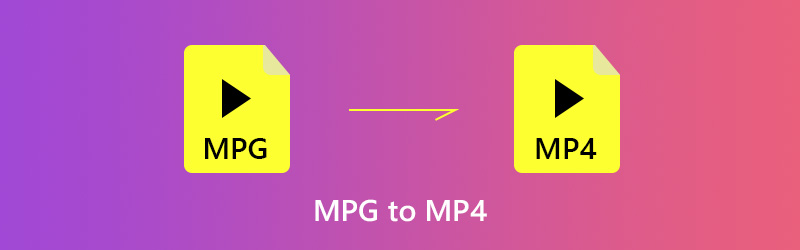
PAGE CONTENT
Part 1. The Best Way to Convert MPG to MP4
When converting MPG to MP4, you may focus on several factors, such as output quality, use with ease, and more. From this point, we recommend Vidmore Video Converter, which can meet all your needs for video conversion.
It supports high-quality output up to 4K. Maybe you think 4K conversion is slow, but with the built-in acceleration, you can enjoy 120 times lossless faster conversion. You can convert your MPG to over 200+ formats including WMV for Windows Media Player and MOV for Mac QuickTime. Moreover, it also allows you to batch convert MPG to MP4 and save redundant operation. With Vidmore Video Converter, you don’t need to find other software on Mac. You can convert MPG to MP4 on Windows 10/11 and Mac with one software.
- Convert MPG to MP4 or other video formats simply.
- Output video files for playing on portable devices.
- Optimize video and audio quality while converting MPG.
- Offer extensive video editing tools, like crop, clip, rotate, and more.
- Preview your video files at any time with the media player.
In short, it is the easiest way to convert unlimited MPG video files to MP4 format on your computer.
How to Convert MPG to MP4 in Batch
Step 1. Install the best MPG to MP4 converter
The best MPG converter has two versions, one for Windows 10/8/7 and the other for Mac OS X. Get the right version, launch it and click Add File -> Add File(s) to import the MPG files from your computer.
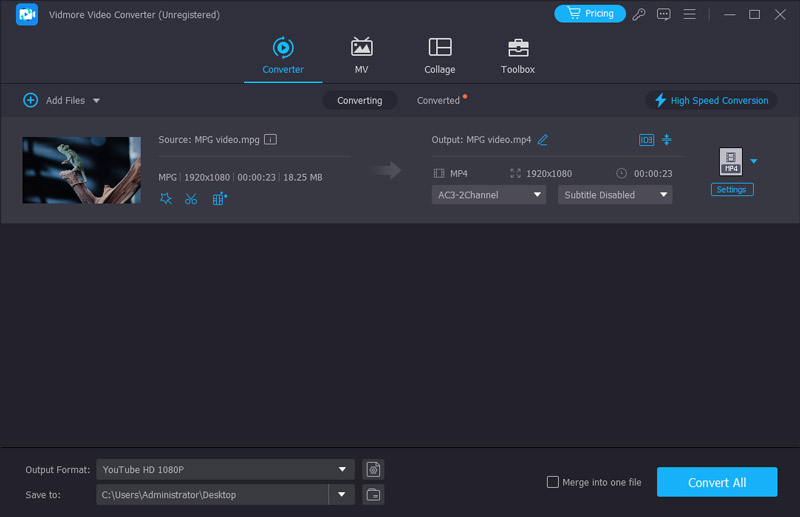
Step 2. Convert MPG to MP4 quickly
Locate the bottom of the home interface. Expand the Profile drop-down list and choose MP4. Then click the Browse button to select a specific folder for storing the result.
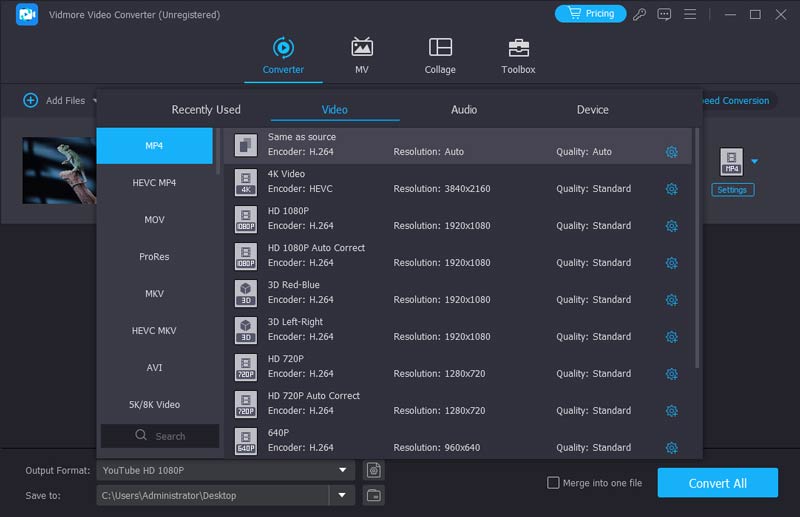
Step 3. Customize video settings
After choosing MP4 format, click Settings to customize video parameters. You can change quality, encoder, resolution, etc. Finally, click the Convert button to begin converting MPG to MP4.
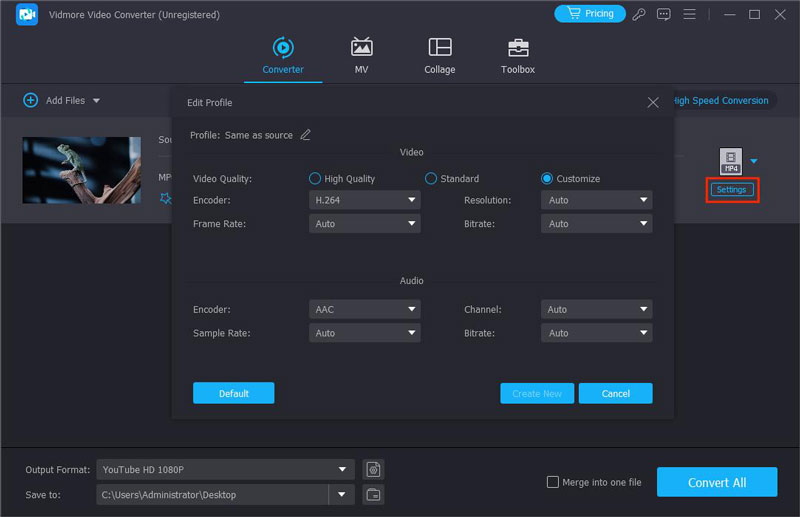
Part 2. Transfer MPG to MP4 for Free
Sometimes, you may have limited budget. Freeware allows you to convert MPG to MP4 without paying a penny. However, they usually have some drawbacks, such as hard to use. If you do not mind, learn the best free MPG to MP4 converters here.
Method 1: Convert MPG to MP4 with VLC
As an open-source media player, VLC supports almost all video formats. Moreover, it equips extensive useful features, such as convert MPG to MP4. Considering the procedure is a bit complicated, we share the steps below.
Step 1. Run your VLC and click Media -> Convert / Save. If you do not have, download it from the official website for free.
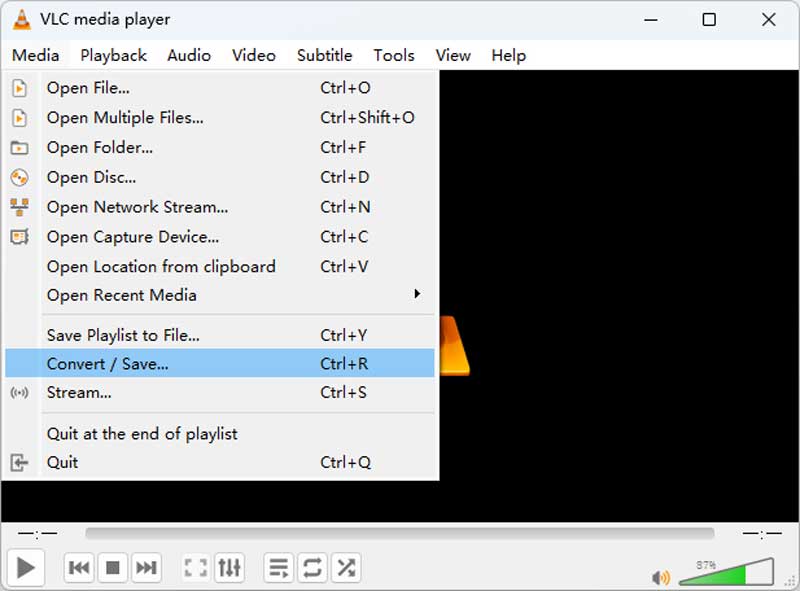
Step 2. In the open-media dialog, click the Add button to add MPG files you want to convert to MP4 format. Then hit the Arrow icon next to the Convert / Save button and choose Convert.
Step 3. Choose MP4 from the drop-down list next to Profile. Then click the Browse button to set the destination folder and filename.
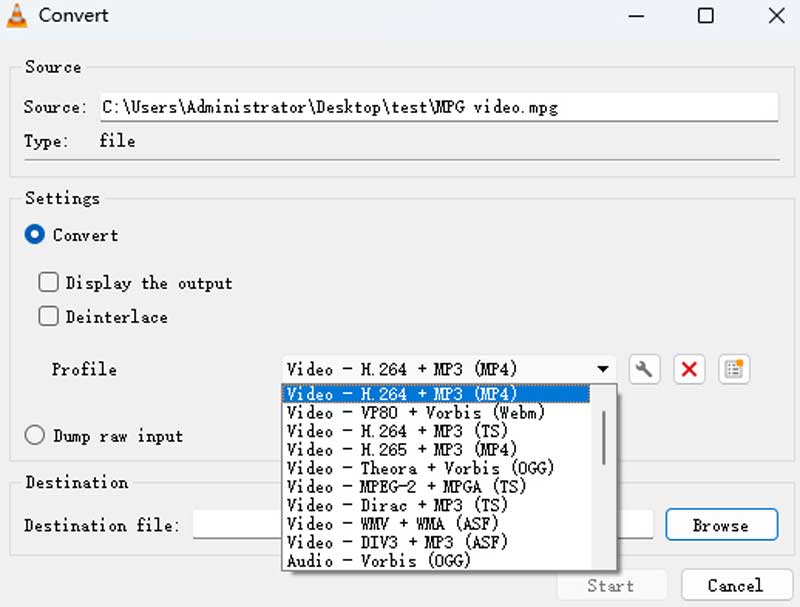
Step 4. Click the Start button to initiate converting MPG to MP4. It may take a while, so you have to be patient. You can monitor the process bar.
Comment: Converting MPG to MP4 with VLC is 100% free and easy to use. Except for MP4, it has more than 20 built-in formats. You can also customize and save your own formats. However, VLC does not have the ability to optimize video quality, so the output may be not as clear as the original MPG videos.
Method 2: Convert MPG to MP4 via Handbrake
Handbrake is another open-source video solution. The latest version even support 4K videos conversion. Though the output formats are only MKV and MP4, you can convert any video files to MP4 with Handbrake.
Step 1. Start the MPG to MP4 converter and click Source -> Open File to add the MPG file from your computer.
Step 2. Hit the Browse button to select a folder to save the results, and set the filename. Make sure to choose MP4 File from the Container drop-down list.
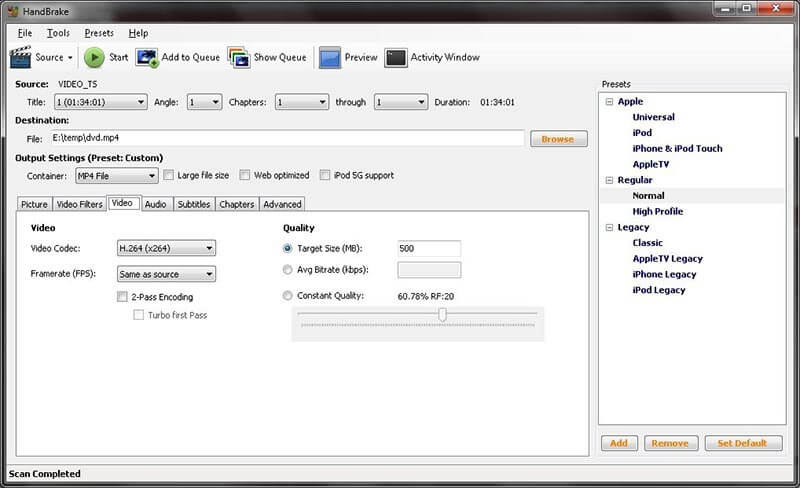
Step 3. Then go to the Presets section on the right side and choose your desired resolution and more. If you want to change the custom options, go to the Video tab and you will get Video Codec, Framerate, Bitrate, Quality and more.
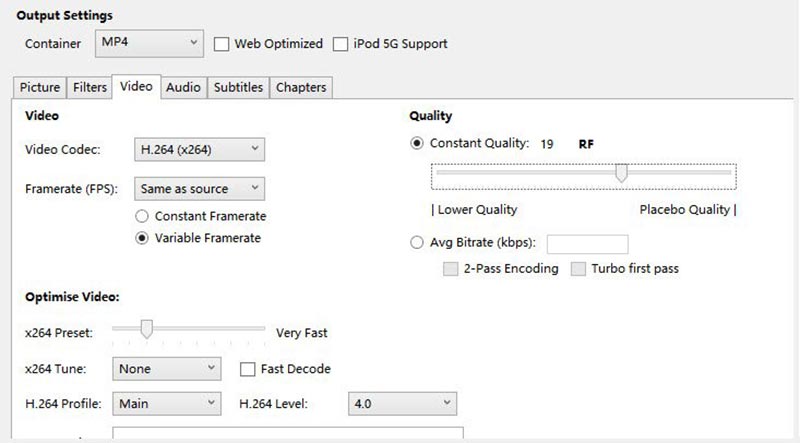
Step 4. Click the Preview menu on the top ribbon and hit Play to view the MPG files before conversion. If you are satisfied, click the Start button to initiate the process.
Comment: Handbrake is a piece of professional software that converts video and changes detailed parameters. It allows you to batch convert MPG files to MP4 by adding them to the conversion queue, but you have to import and set for each video manually. It is also too complicated for beginners.
Part 3. Change MPG to MP4 Online
Online video converters are attractive, partly because they allows you to get what you want without installing any software. However, most web apps have file size limitation and other restrictions. Vidmore Free Online Video Converter is the best way to convert MPG to MP4 online. It does not limit how many files that you process per conversion. More importantly, the output quality is pretty good.
Step 1. Open your web browser, copy and paste https://www.vidmore.com/free-online-video-converter/ into the address bar and hit Enter key to open the page.
Step 2. Click the Add files to convert button and then download the launcher. It does not require installation.

Step 3. Press the Add File button in the launcher and upload the MPG files from your hard drive. Then you can change bitrate and other parameters by hitting the Settings button next to each video.
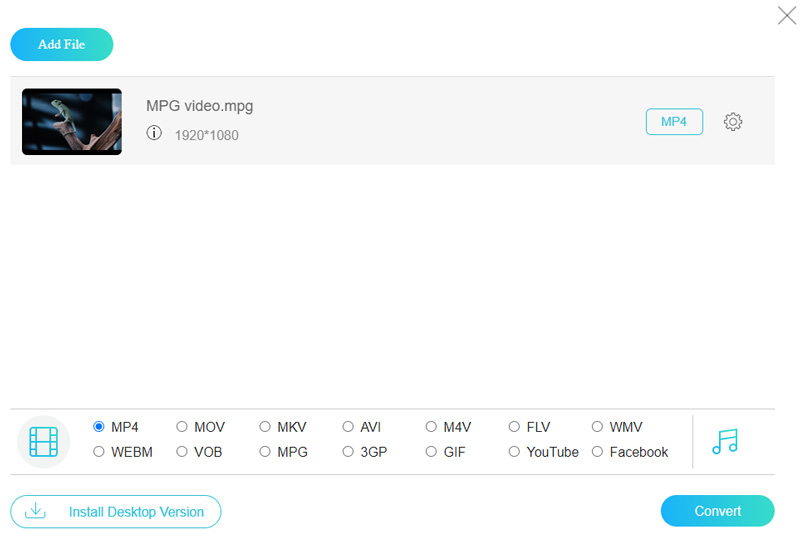
Step 4. Select MP4 at the bottom of the launcher and click the Convert button to do it online.
Part 4. FAQs about MPG to MP4 Converter
How do I convert MPG to MP4 with QuickTime?
You can play MPG on Mac directly with QuickTime. QuickTime only supports converting MPG to MOV video or M4A audio. If you want to convert MPG to MP4 on Mac, you can use Vidmore Video Converter.
Can I change MPG to MP4 on Android devices?
Yes, you can. There are also a lot of apps to convert MPG to MP4. For example, VLC Media Player, Converter TX, etc. You can search more on Google Store.
How to convert MPG to MP4 with FFmpeg?
FFmpeg uses command lines to do the conversion. First, you need to download and activate FFmpeg on your device. Then, open the Command Prompt and input the corresponding commands. However, FFmpeg is a rather professional and complicated tool, and we suggest you use Vidmore Video Converter for simpler conversion.
Is it possible to convert mpg to mp4 on Linux?
Of course, it is. There are lots of cross-platform video converters that can help, such as VLC Media Player, Handbrake and FFmpeg.
How to convert MPG to MP4 with Windows Media Player?
I am sorry to tell you that Windows Media Player can’t convert your local MPG to MP4. If you have MPG online videos. You can open URLs with Windows Media Player and save the video to your computer in MP4 files.
Conclusion
Based on sharing above, you should master at least 4 ways to convert MPG to MP4 on your desktop or online. They all have unique benefits and advantages. Vidmore Video Converter, for example, is not only easy to use, but also able to produce the best output quality. Vidmore Free Online Video Converter can handle your MPG files online for free. If you have more troubles, feel free to write them down below this post.
MPG & MP4


