- Dedicated GIF maker.
- Single and batch conversion.
- Ultrafast conversion process.
- Massive video format support.
- Powerful video and output enhancer.
Excellent Methods to Convert WebM to GIF On Desktop, Mobile, and Web
Social media platforms are practically built on GIFs, making them a staple in our online interactions. They are one of the little bursts of entertainment that spice up our online experience. In addition, GIFs add that extra oomph to the web as they are used to share funny animations with friends or to jazz up an article with moving images. WebM, on the other hand, is basically a file format that packs in both videos and audio and is made for the web. Now, if you have a single WebM file itching to be a GIF, there are various WebM to GIF converters out there that can do the trick.
However, if you have a bunch of videos to convert and some tweaking to do, it may be difficult to look for a reliable tool. Fortunately, this article comes by introducing the best converting methods for your needs. Come and meet them by reading the entire content below.
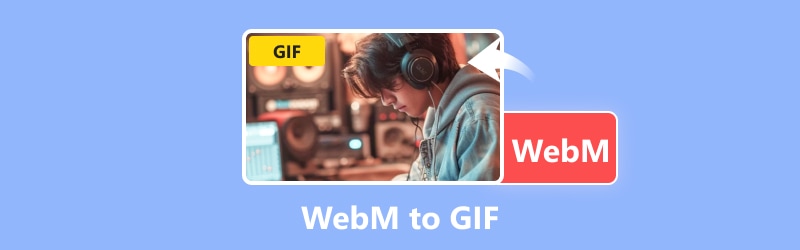
PAGE CONTENT
Before writing, how we test software for posts:
Disclaimer: All the content on our website is written by humans in our editorial team. Before writing, we do deep research about the topic. Then, it takes us 1-2 days to select and test tools. We test software from device and system requirements, functions, use experience, etc. To make our test more comprehensive, we also view review websites, like G2, Trustpilot, etc., to gather real users' experiences for reference.
Part 1. WebM to GIF Converters for Desktop and Mobile
1. Vidmore Video Converter
Here’s our first finest recommendation: the Vidmore Video Converter. It is a versatile video converter tool that can do a lot more than just conversion. This converter doesn't just change WebM to GIF, for it can handle multiple files at once, saving you time and effort. One cool feature is that it comes with a GIF Maker, aside from its conversion, that lets you come out with GIF outputs. Also, it offers basic editing tools like cropping, rotating, trimming, and applying filters to your videos. Not only that, but it can handle HD and 4K videos smoothly and even spruce them up with its Video Enhancer tool.
What's great about Vidmore is its user-friendly interface, which makes it a breeze to use, even for folks who aren't tech wizards. This means you don't need any prior experience to navigate through its features effortlessly. Converting files with Vidmore is as easy as pie: just download the app, import your files, choose the output format, and hit the convert button. It's that simple! But then again, if you are curious to learn more about how to turn WebM to GIF using Vidmore, just follow the simple guide below.
Supported Video Formats: GIF, WebM, MP4, MOV, MOV, MKV, FLV, M4V, 3GP, AVI, DIVX, VOB, MPG, M4A, WMA, WMV, ASF and 200 more.
Step 1. Open the software after acquiring it on your computer. Once installed, open it up and add multiple WebM files for conversion. To do so, click on the Plus button in the center or the Add Files button on the upper left side.
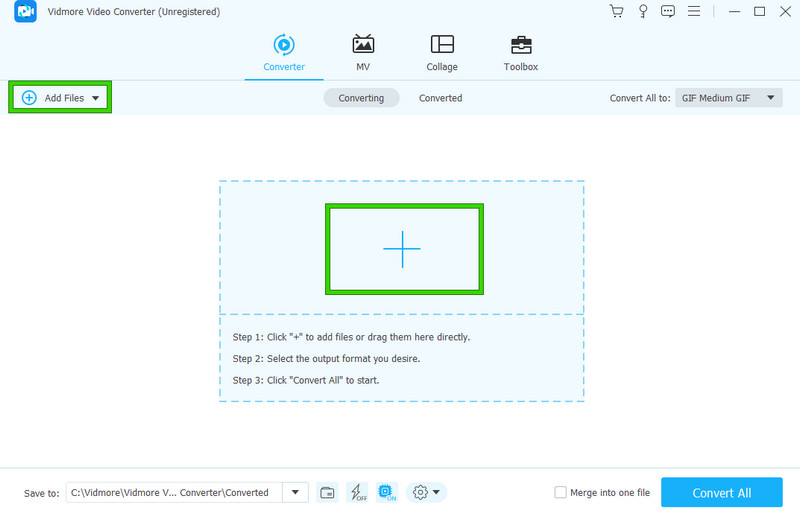
Step 2. After adding your Webm files, go to the Convert All To section and click the arrow button. Then, select GIF from the options available under the Video section, and click your desired resolution on its right.
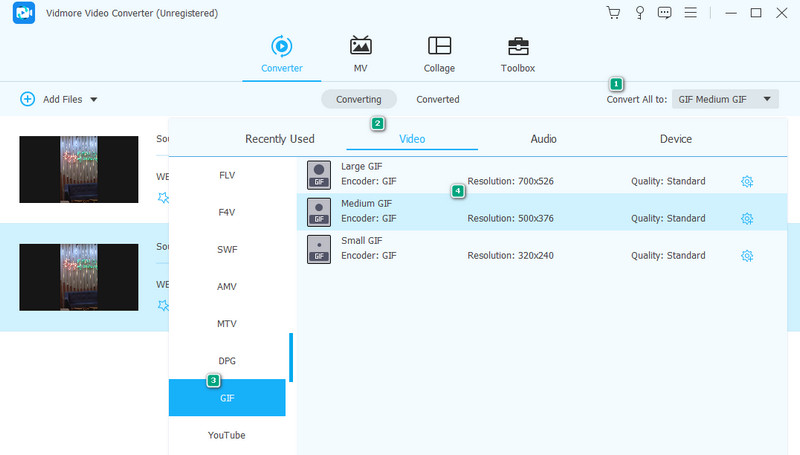
Step 3. After selecting the output format, you are now ready to start the WebM to GIF conversion process. How? Just click on the Convert All button.
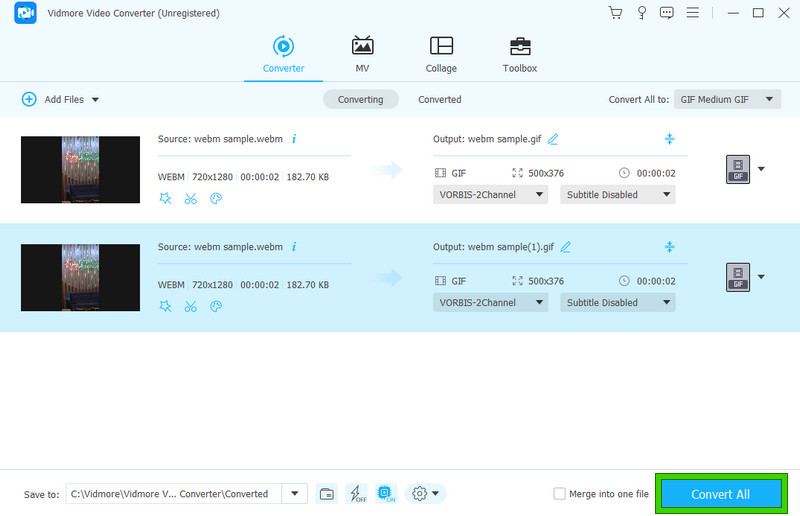
Editor’s Comment: It was so quick for my WebM videos to be converted to GIFs. I love how it made the conversion so convenient and time-saving.
2. FFmpeg
Next is FFmpeg. It is a free software with open-source code. This means you can use it to convert your WebM files into your desired GIF by making a command. It's like a toolbox full of different tools for working with videos, audio, and other types of multimedia files. One of its main tools is a simple program you can run from the command line. Furthermore, it is versatile because it helps you change any audio and video file format into different types. So, whether you want to edit videos, tweak audio files, or do other multimedia stuff, FFmpeg is there to help you out. And the best part? Using FFmpeg to convert WebM to GIF won’t cost you a dime.
Supported Formats: GIF, WebM, MP4, MKV, MOV, AVI, FLV, OGV, WMV, M2TS, etc.
Features:
- Format conversion.
- Filtering system.
- Support for streaming multimedia.
- Audio processing.
- Encoding and decoding of different codecs.
Step 1. Make time and resources to install the software on your computer.
Step 2. Launch the software and navigate to your local folder where the WebM video is saved. Now, in the terminal, run the ffmpeg -i recording.webm result.gif command.

Step 3. You can also add some special effects to your GIF as long as you know the right command to use.
Editor’s Comment: Indeed, FFmpeg is a special program that works the conversion uniquely. However, its uniqueness may not be applicable to all levels of users, especially the beginner ones. However, the editing tools are still useful, as I can easily crop videos in FFmpeg.
3. GIF Maker - GIF Editor App
Let’s now proceed to a mobile app called GIF Maker - GIF Editor. This app is a totally free app that lets you create animated GIFs from videos and images without any pesky watermarks. Furthermore, it is a super easy-to-use WebM to GIF app, and it allows you to share your creations on social media, messaging apps, or via email. In addition, you can edit your own GIF creation with a bunch of cool features. You can trim videos to adjust the GIF duration, make GIF memes effortlessly, tweak color settings like contrast and saturation, add or remove frames, crop, rotate, flip, and even control the speed of your GIFs. Plus, there's a bunch of filters and frames to choose from. What else? You can even reverse your GIFs and add text, emojis, or other GIFs to each frame. Then, after changing your WebM to GIF, you can export your outputs in high-quality resolution and share them however you like.
Supported Formats: Various video formats are used for input, and GIF and MP4 are used for output.
Features:
- Video to GIF and GIF to video converter.
- Image to GIF and GIF to image converter.
- GIF editor.
- Screen recorder.
- GIF compressor.
Step 1. Install the app on your mobile device and launch it. Then, tap the Video to GIF option tool and upload the WebM video you need to convert.
Step 2. After that, trim the video according to your GIF length requirement. Then, tap the check button.
Step 3. Now, under the Format, tap the GIF as your output, then tap the OK button.
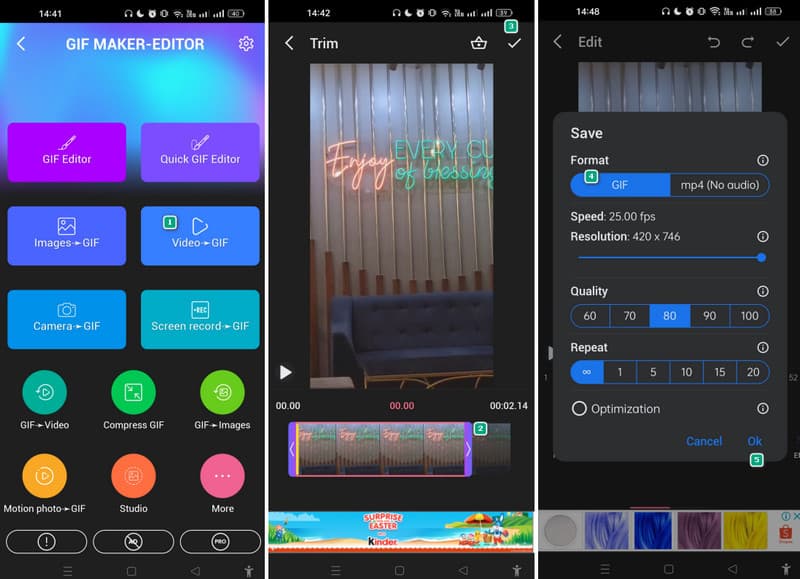
Editor’s Comment: For an app like GIF Maker, it is a good WebM to GIF converter option to use. It is because it is an app dedicated to making GIFs.
Part 2. WebM Files to GIF Converters Online
1. Vidmore Free Video Converter Online
If you are looking for an online GIF converter that lets you switch a WebM file to a GIF, then Vidmore Free Video Converter Online is your best alternative to desktop software. While many of the web tools available come with drawbacks like file size limits, watermarks, fees, and sign-up requirements, thankfully, this Vidmore Free Video Converter Online has the higher hand of all of them. Not only is it a free tool, but it also doesn't slap watermarks on your GIF creations. In addition, demand your details for registration. Moreover, with this online tool, you can convert multiple WebM to GIFs online simultaneously through its interface. The output’s quality is magnificent, for it gets the job done decently and perfectly.
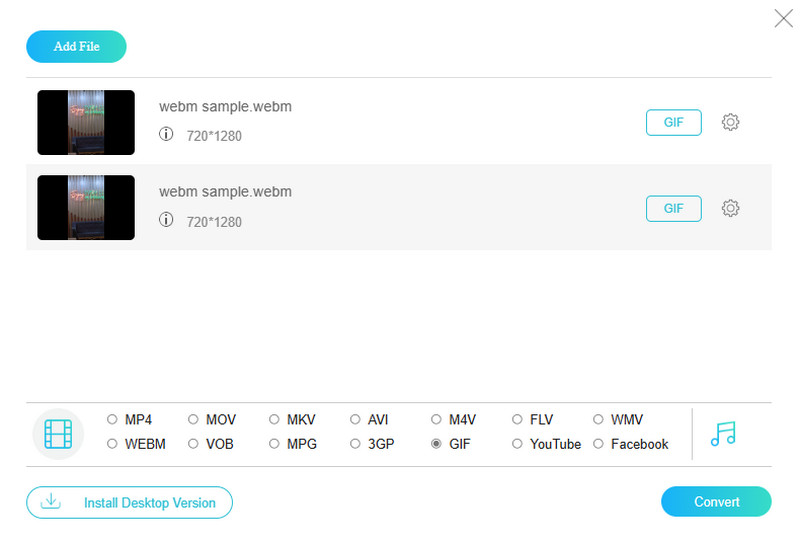
Pros
- It lets you use it without paying any cent.
- You can convert bulk WebM files all at once.
- It enables you to convert videos to GIFs and audio files instantly.
Cons
- It requires a strong internet connection.
2. Ezgif.com
Another trusted online converter for WebM to GIFs is EZGIF. Similar to the previous one, Ezgif is a simple online tool that converts various media formats to and from GIF without any fuss. It is easy to use and doesn't require any special skills, and it provides easy customization options, letting you tweak settings like file size and video resolution to suit your needs. Remarkably, EZGIF is a convenient solution for effortlessly converting media formats without getting tangled up in technical details or challenging procedures.
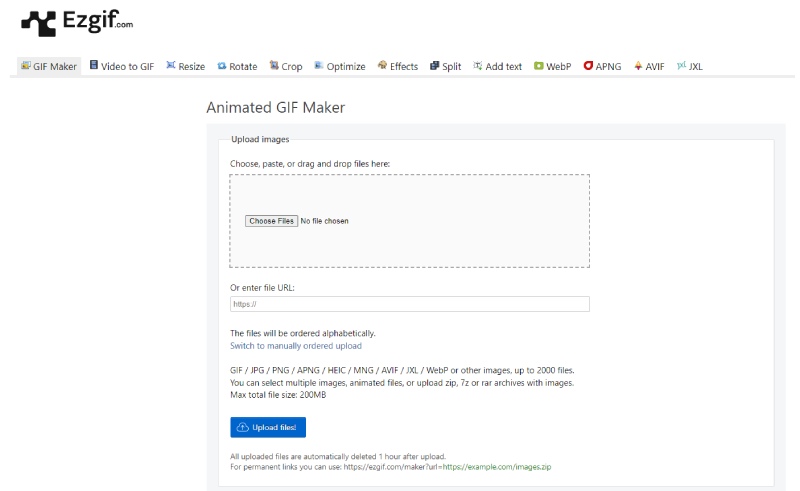
Pros
- It enables you to convert the files easily and quickly.
- You can convert various media files.
- You can use it without any payment.
Cons
- It relies on strong internet.
- It only lets you work on up to 200MB maximum.
- It comes with ads all over the interface.
Part 3. FAQs about WebM and GIF
How do I convert a WebM to a transparent GIF?
You can only make a transparent GIF out of WebM if your converter has a transparency option.
Can WebM be animated?
Yes, WebM is a type of video that can be animated.
Is a WebM the same as a GIF?
No. WebM is not the same as GIF. This is because GIF is a bitmap image format that supports animation. While WebM is a video file format.
Conclusion
This post comes with excellent methods for WebM to GIF conversion. All of them can convert your files in bulk except for the mobile app. You can now have a fast and reliable conversion to make your meme in GIFs.
WebM Tips
-
Convert WebM
-
WebM Solutions
-
Edit GIF


