Best Way to Join Different YouTube Videos into One on Windows/Mac
When you watch funny videos on YouTube, you may want to make a collection that combines the best parts of different videos into one. You may also want to create a video collage that contains the original YouTube video and your reaction on one screen. And as a YouTuber, you may need to edit and merge video clips before uploading the file. To achieve those goals, you probably want to know how to join YouTube videos together into one file.
In this post, we will show you the best solution to combine YouTube videos. You will also learn a simple way to download the video you like from YouTube.
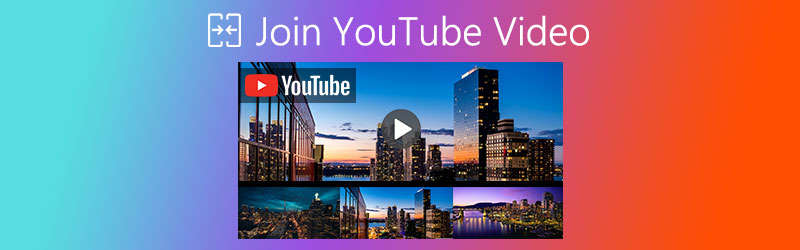
Part 1. How to Join All YouTube Video Clips into One File
What you need is a powerful tool to help you edit and combine them together. And here we highly recommend you try Vidmore Video Converter. It enables you to merge a bunch of video clips at one click. And even if you want to combine these videos into one screen, this converter can make it work for you.
- Join multiple video clips into one file without quality loss.
- Make a video collage to display all video segments at the same time.
- Convert, enhance, compress your videos according to your need.
- Trim, rotate, crop, adjust effect, add watermark to videos at ease.

Situation 1: Join YouTube Video Segments into One File
Step 1. Free download and install Vidmore Video Converter. Then open it after the installment. Click the big Plus icon in the middle of the screen to add all the videos you have downloaded from YouTube.
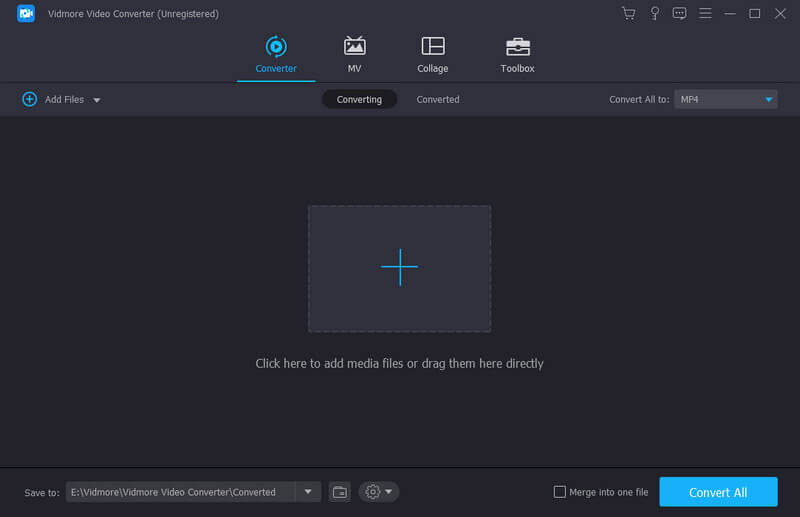
Step 2. After importing your videos, please adjust the order using the arrows on the right. You can simply merge all the video clips by checking the Merge into one file option below and clicking the Convert All button next to it.
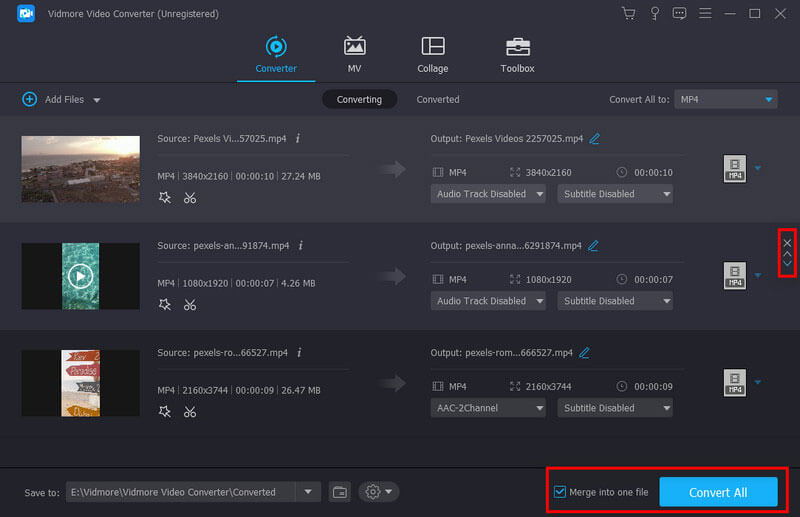
Besides merging all video segments, you can even edit or trim the video if necessary. This converter allows you to cut the video like a pro. You are also able to rotate the video, crop the image, change visual effects, add filters, set personal watermarks, and adjust the audio track/subtitles. You can even compress the video, make a GIF, add 3D effects, and enhance the video quality if needed.
Situation 2: Combine YouTube Video Parts into One Screen
Step 1. If you want to play all the videos you downloaded from YouTube simultaneously on one screen, then you can use the Collage feature Vidmore offers. Just go to the Collage tab once you enter the main interface of Video Converter.
Step 2. Please select a template and split the screen as you like. If you want to make a vertical video, you can click 16:9 to change the form. You can also change the size and color of the border. After that, click the Plus icon in each frame to add the YouTube video you want to collage. For instance, we can join two different YouTube videos here.
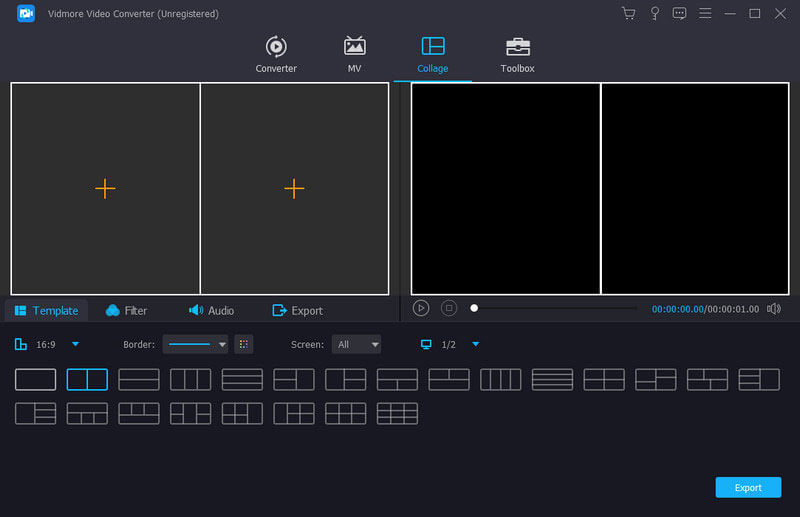
Step 3. You can drag and move the video to the scene you prefer. You can also edit the video parts separately. You are even allowed to add stunning filters to your video with the Filter function. If you want to add background music, just navigate to Audio and pick the music that you love.
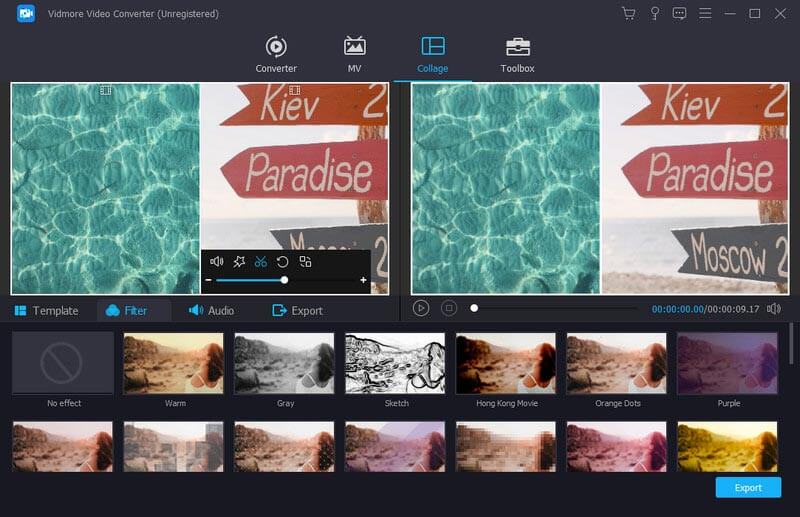
Step 4. When you finish editing, just head to Export. Change the name, format, frame rate, resolution, quality and destination based on your need. Click the Start Export button to save the YouTube video collage on your computer.
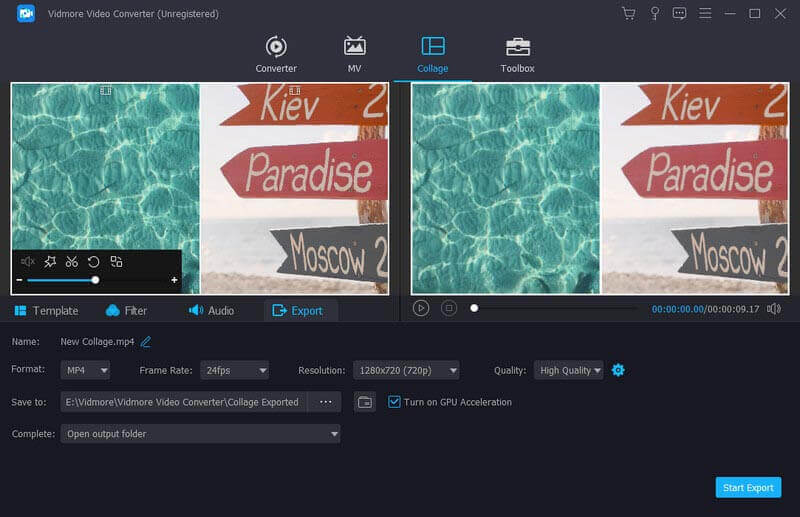
Part 2. FAQs of Joining YouTube Video
1. Which editing software do YouTubers use?
Most YouTubers may use Adobe Premiere Pro, Final Cut Pro X, Adobe After Effects, iMovie, or something like these. But these tools may be a little hard for beginners. So, if you are editing the video for the first time, you can try Vidmore Video Converter, which is much easier to use.
2. Can I join YouTube videos online?
If you want to combine downloaded YouTube videos with an online tool, then Vidmore Free Video Joiner Online is exactly what you need. You can merge multiple videos into a single video online efficiently.
3. How do you combine pictures and videos together?
It is quite easy. Just use the Collage feature in Vidmore Video Converter. You can add pictures and videos into one screen without any hassle. The operations are basically the same as what we said above.
Conclusion
Hope that you have found the solution that you need to combine YouTube videos after reading this post. If you like the post, don’t be shy to share it with your friends. If you still have questions, you can contact us for further help.
Video Editing
-
Merge Video
-
Compress Video in
-
Brighten Video



