What to Do When Videos Not Playing on Instagram
Instagram provides users with a convenient and fun way to share things with family and friends. Besides pictures, it also allows you to send and view video files. However, many users have reported the Instagram videos not playing problem. For instance, the videos on Instagram are not playing or loading. Or only the audio works.
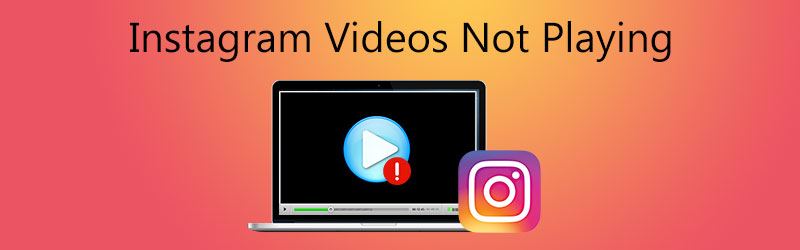
Instagram is set to pre-load videos and automatically play them when you browse the app. These are many culprits that can lead to videos not working on Instagram problem. Here in this post, we like to share 6 effective solutions to help you get rid of the Instagram video playback issue.
PAGE CONTENT
- Part 1. Restart Device to Fix Instagram Videos Not Playing
- Part 2. Reconnect Network to Fix Videos Not Playing on Instagram
- Part 3. Turn Off Power Saving Mode to Fix Instagram Videos Not Playing
- Part 4. Clear Cache to Fix Instagram Videos Not Playing
- Part 5. Update App to Fix Videos Not Playing on Instagram
- Part 6. Repair the Unplayable Video to Fix Instagram Videos Not Playing
- Part 7. FAQs of Instagram Videos Not Playing
Part 1. Restart Device to Fix Instagram Videos Not Playing
When the Instagram videos are not playing, loading or working properly, you should first try restarting your device to fix it. You should know that, restarting is the easiest way to deal with many technology-related problems.
Whether the Instagram videos not playing problem happened on Android phone, iPhone, or computer, you can take the regular way to reboot your device. After that, you can go back to Instagram and check if the problem is solved.
Part 2. Reconnect Network to Fix Videos Not Playing on Instagram
Instagram requires internet connection to work well, especially for the video and big picture loading. If the videos on Instagram are not playing, you should check your internet connection and ensure you have a good and stable Wi-Fi or cellular connection.
Here you can choose to reboot your Wi-Fi router, or disconnect the connection and then reconnect it. You can open other apps to check if you are under a good network.
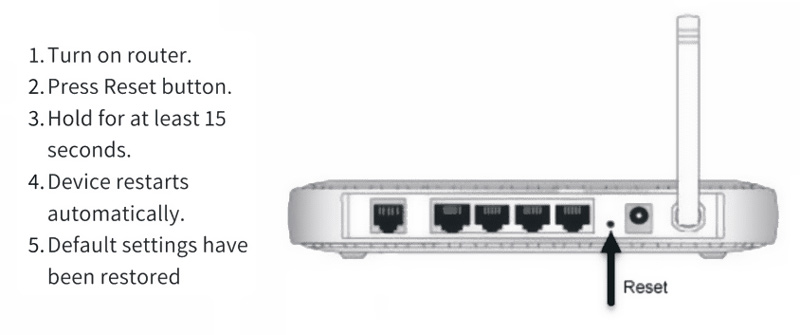
Part 3. Turn Off Power Saving Mode to Fix Instagram Videos Not Playing
When the battery of your device goes lower than 20%, it will automatically turn on Power saving mode, based on your setting. In some cases, for saving power, this feature may stop the video playing on your Instagram app. You can turn off Power saving, Power Saver or Low Power Mode to solve the Instagram videos not playing problem.
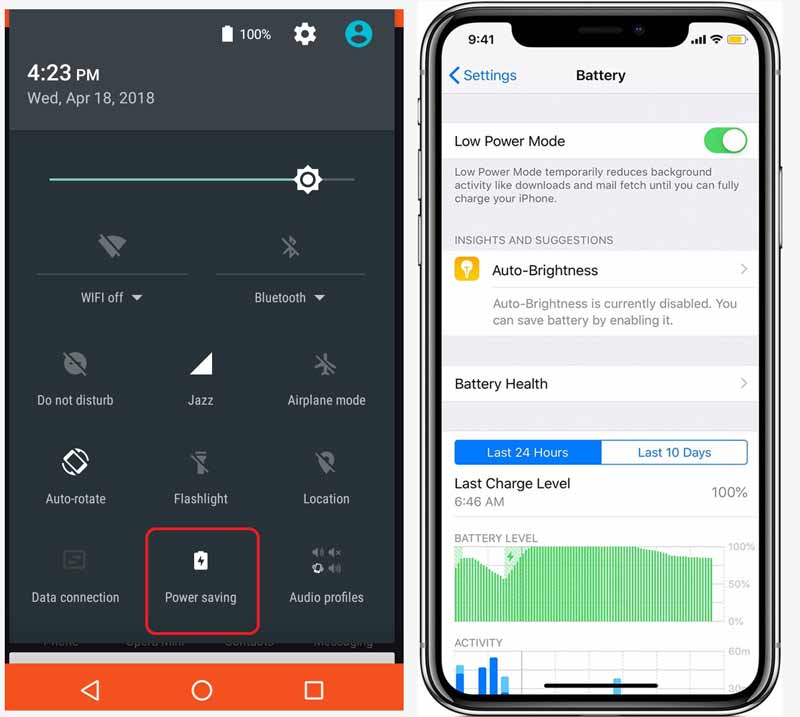
Similar to Power saving mode, Data saving mode may also cause the Instagram videos not playing problem. The data usage is limited when your device is under this mode. You can go to settings app and data usage section to disable it.
Part 4. Clear Cache to Fix Instagram Videos Not Playing
Sometimes, the Instagram videos not playing problem is due to its app cache. You can follow the guide below to clear Instagram cache on your portable Android and iOS device.
If you are using Instagram app on an iOS device like iPhone or iPad, you need to uninstall the app and then re-install it to clear cache. Instagram app for iOS doesn’t give a direct Clear Cache option.
Open Settings app, tap General and then go to the Storage option. Here you can locate the Instagram app and delete it and its related app. After that, you can re-install it from App Store.
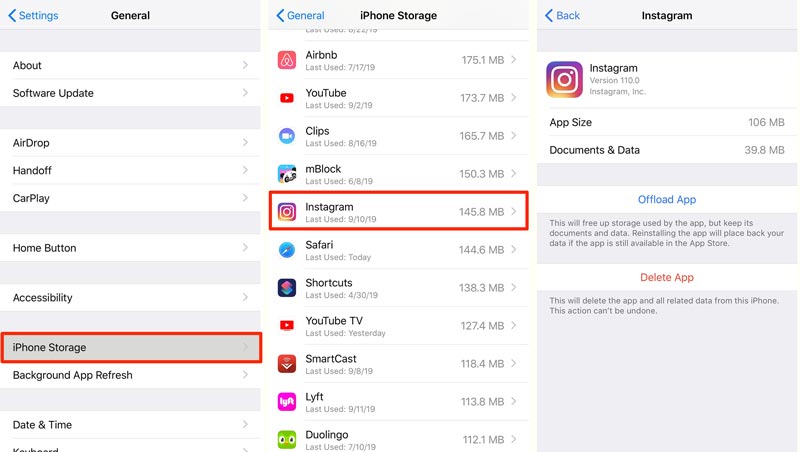
Thing will be much easier for Android users. You can directly clear various browsing data with the Clear Cache function. You can open Instagram app on your Android device, go to Settings and then choose the Clear Cache option.
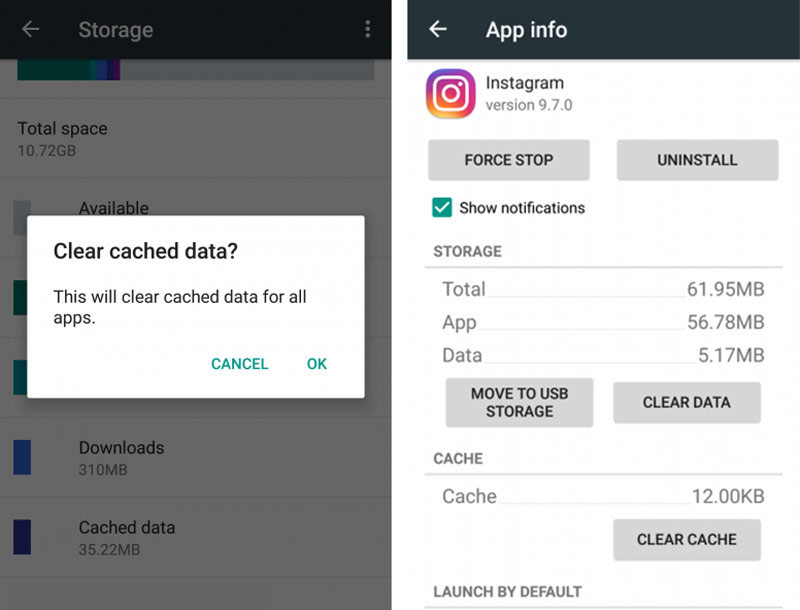
Part 5. Update App to Fix Videos Not Playing on Instagram
When you are using an outdated Instagram app version, you are more likely to have more usage issues. When the Instagram videos are not played normally on your mobile device like Android phone, iPhone or iPad, you can update Instagram app to its latest version. You should know that, an update can easily fix bugs and glitches. It may be a solution for Instagram videos not playing, as well as other issues like Twitter videos not playing.You can go to App Store or Google Player Store to update the Instagram app.
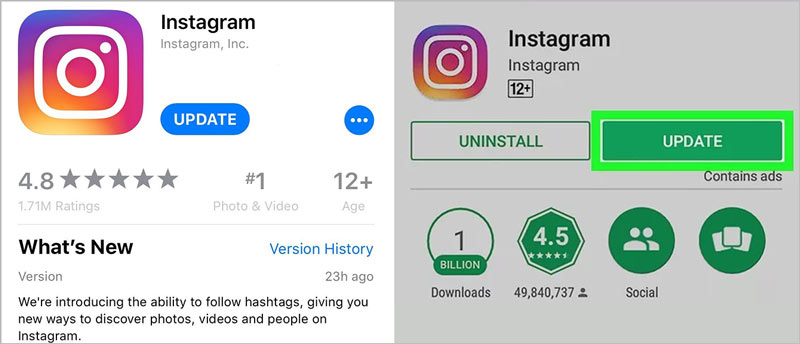
Great Instagram video player you may like to know

- Play any downloaded Instagram videos with high quality.
- Support all frequently-used formats like MKV, MP4, MOV, AVI, FLV, etc.
- Play high resolution 4K UHD, 1080p/720p HD and SD videos smoothly.
- Support Blu-ray/DVD discs, folders, and ISO image files playback.
- Advanced audio decoding technologies like Dolby, DTS, AAC, and TrueHD.
Part 6. Repair the Unplayable Video to Fix Instagram Videos Not Playing
When all of the above methods fail to solve your problem, there is another reason that the video uploaded to Instagram is corrupted. You can try to connect with the uploader to ask him to reload the video, or you can try to repair Instagram videos with Vimore Video Fix, a powerful video repair tool. It can fix numerous types of damaged video shot by a variety of devices. Hopefully, this method can help you to address the problem of Instagram videos not playing.
Vimore Video Fix can repair broken videos on any device, including phones, cameras, drones, or videos stored on memory devices, covering almost any device that takes Instagram videos. With a user-friendly interface, you can easily load corrupted videos and export repaired videos in a short time.

Part 7. FAQs of Instagram Videos Not Playing
1. How to make videos not play automatically on Instagram?
You can turn off the Autoplay feature on Instagram to make videos not playing automatically. Just open Instagram app and go to your profile. Tap the 3-dots icon on the top, and then scroll down to Settings option. Here you can tap Cellular Data Use and then the Use Less Data to prevent Instagram videos from pre-loading to confirm your operation.
2. Why won’t Instagram videos play?
There are many reasons that can lead to Instagram videos not playing problem, such as outdated Instagram app, app cache, damaged app, lost app data, bad network connection, Power saving mode, data saving mode, error code, and more.Video playback problems on other online platforms like Reddit not playing videos can also adopt the same method.If you log in to Instagram from a web page, you’ll also need to clear the cache of your browser, such as Google Chrome or Google Drive. If videos fail to play on Google Drive, click here to troubleshoot.
3. What is the maximum video size for Instagram?
For now, Instagram allows you to share a 10 minutes or shorter video at the max file size of 650MB. The max file size of 60-minutes video is 3.6GB.
Conclusion
Instagram videos not playing? You can get 6 useful methods to solve it after reading this page. This article has analyzed the main reasons for videos not playing on Instagram and possible solutions for it. If you still have any further questions about the Instagram video playback, please contact us by commenting below.
Video Playback
-
Instagram
-
Play Video on iPhone
-
Video Player


